Get Help in an Emergency with a Medical ID on iPhone


While a medical alert bracelet or a medical ID card in your wallet may help in an emergency, there's one more tool you can use to ensure you receive the prompt care you need—your iPhone! Even if you keep your iPhone locked with a passcode or Face ID, it's still possible to have your Medical ID visible on your smartphone so that bystanders and emergency personnel can assist you in a medical emergency. Let's get started learning how to set up the Medical ID on iPhone.
Why You'll Love This Tip
- Make sure someone helping you in an emergency can access your critical health information and get in touch with your emergency contact.
- Learn how to find someone else's Medical ID if you're with them during a health crisis.
How to Set Up Medical ID on iPhone
System Requirements
This tip was performed on an iPhone 15 Pro running iOS 26.0.1. Find out how to update to the latest version of iOS.
If you have a medical issue such as a seizure disorder, cardiac condition, or similar problem that may leave you unable to communicate with medics and other first responders, it's important to have a simple method they can use to understand your situation so they can best help you. Even if you don't have a pre-existing condition, you may be knocked out in an accident and unable to assist those who come to render aid. That's where the Medical ID on iPhone comes in handy. For more iPhone hidden tricks, be sure to sign up for our free Tip of the Day newsletter. Now, here's how to set up Medical ID on iPhone:
- Open the Health app.
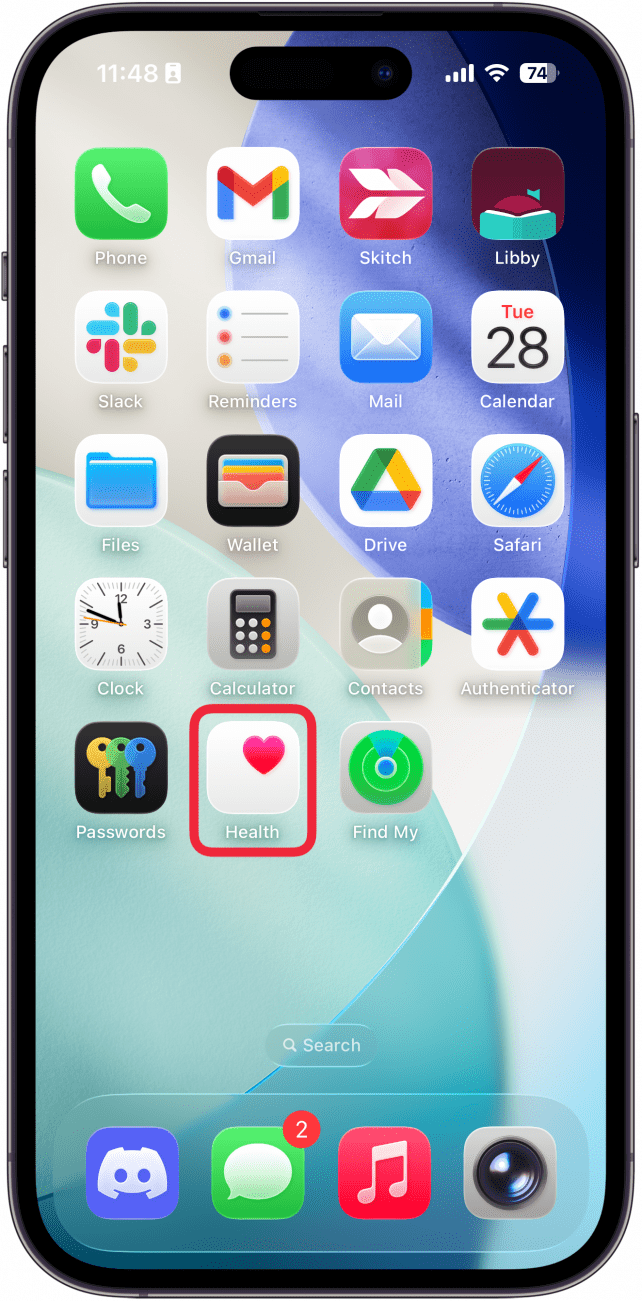
- Tap your profile icon in the top right.
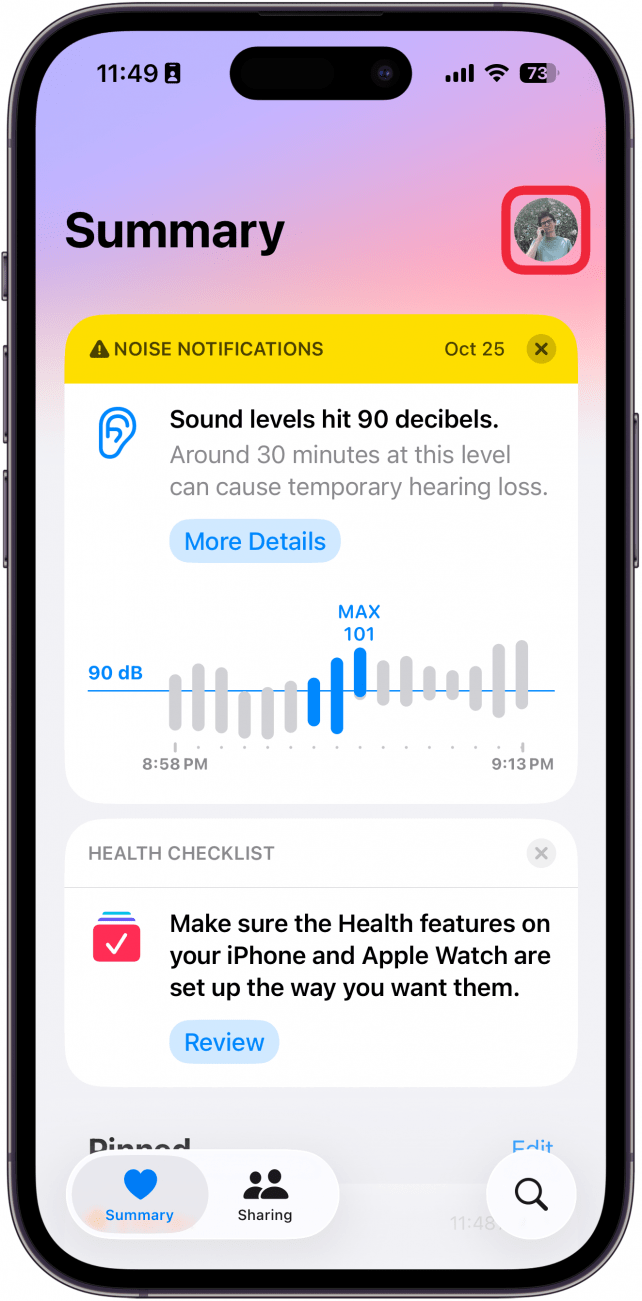
- Select Medical ID.
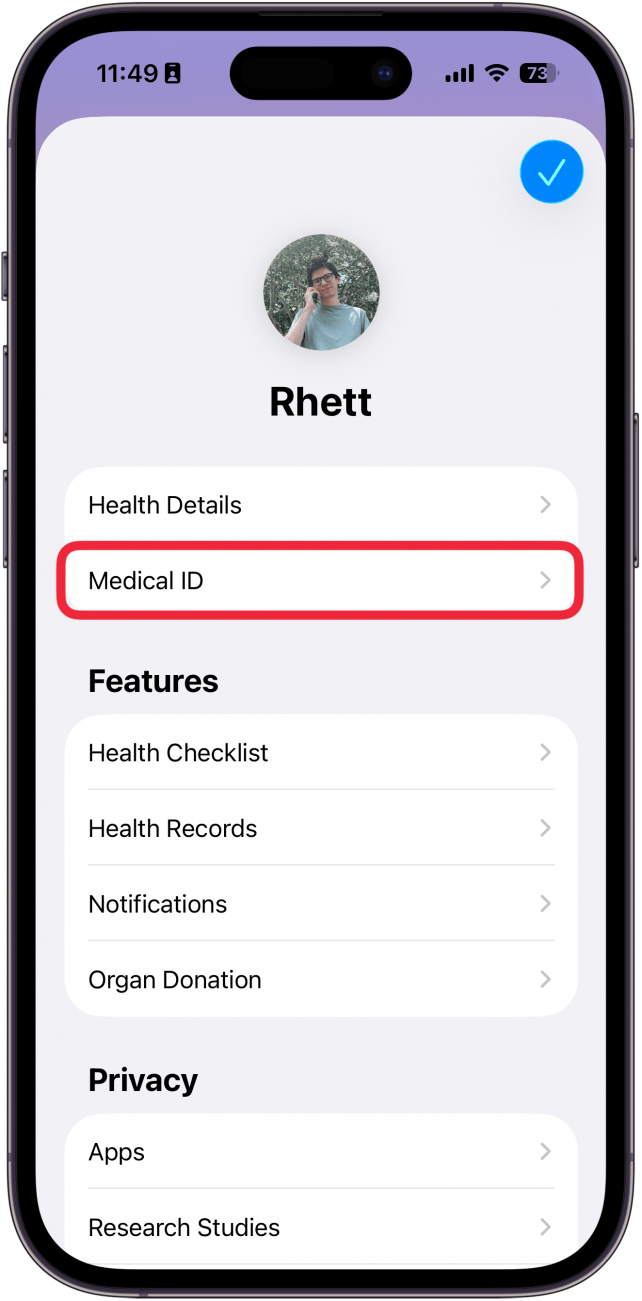
- Toggle the Show When Locked button on.
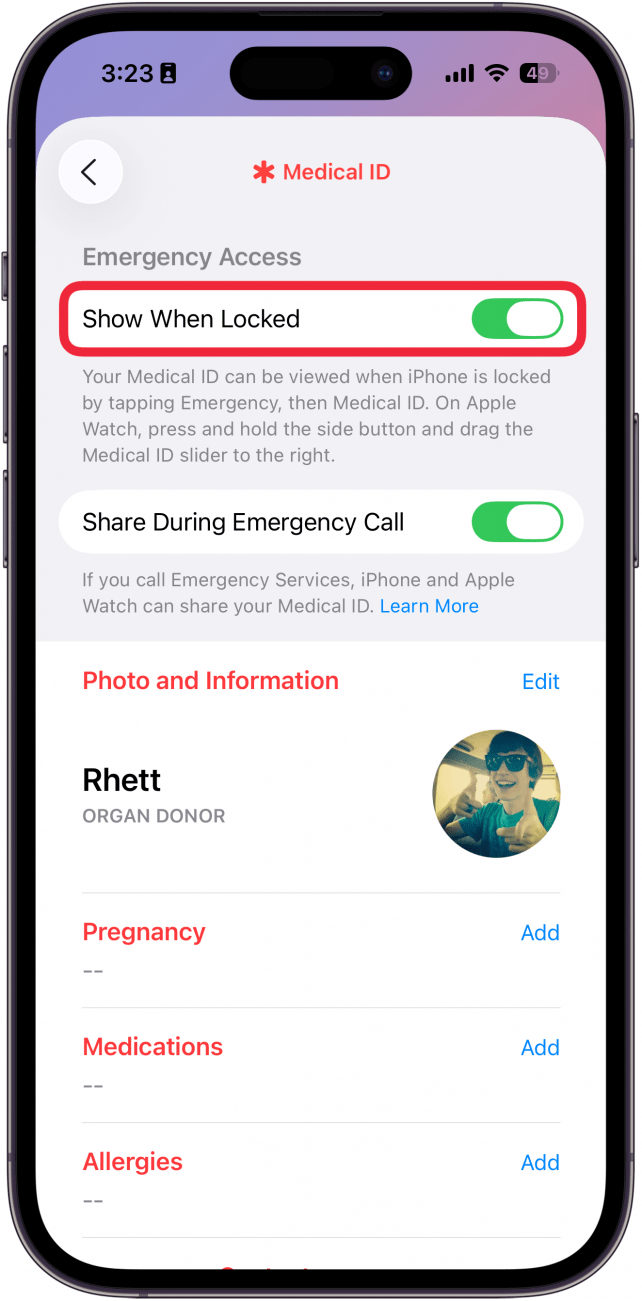
- You can also enable Share During Emergency Call, which will share your Medical ID with first responders when you place an emergency call from a supported location.
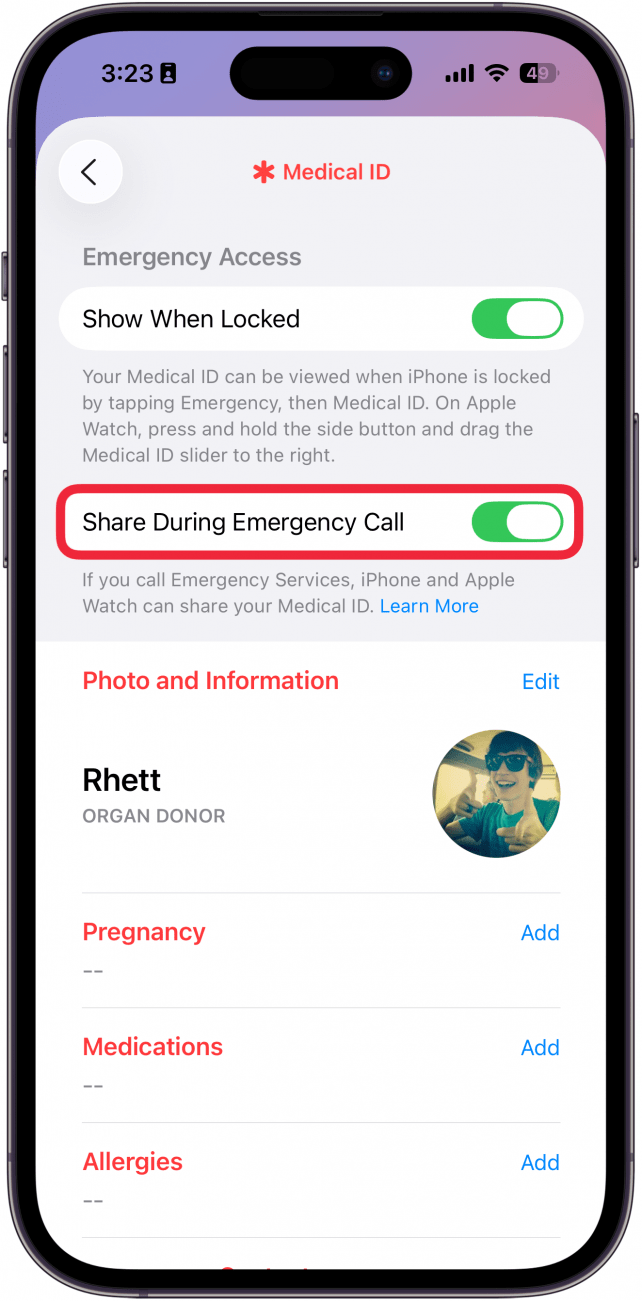
- You can also tap Edit or Add next to any field to enter relevant information, such as your height, weight, medical conditions and allergies, and prescriptions.
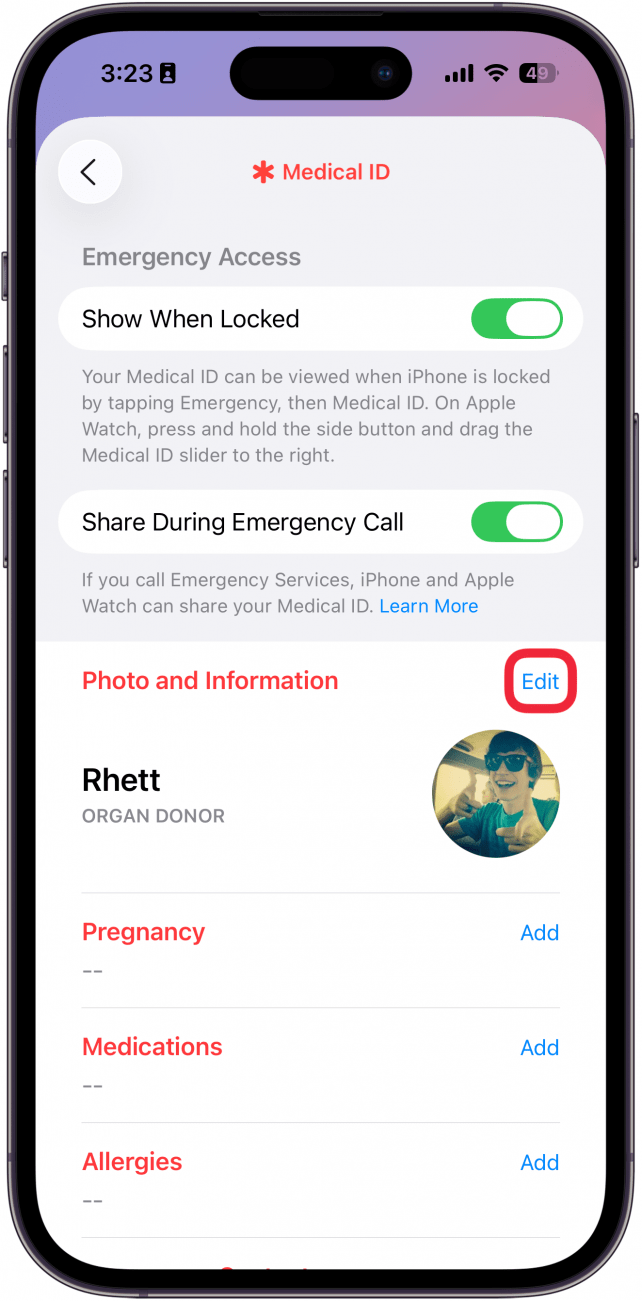
- Now that it's set up, here's how to access a Medical ID on an iPhone in an emergency. Tap Emergency in the bottom left on the Lock Screen when attempting to enter the passcode. (If you have Face ID enabled, you won't see this when unlocking your phone, but first responders will see this option. If you want to test it out prior to an emergency, you can cover your face when unlocking your phone or have a friend try to unlock it.)
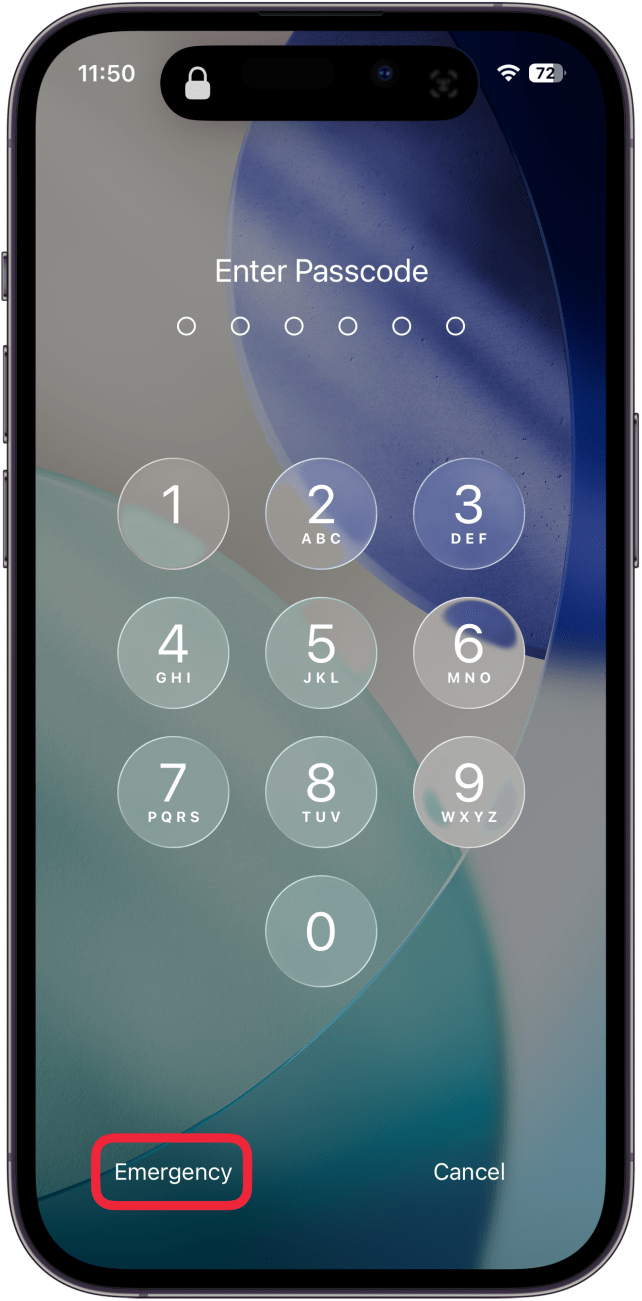
- Then, tap Medical ID.
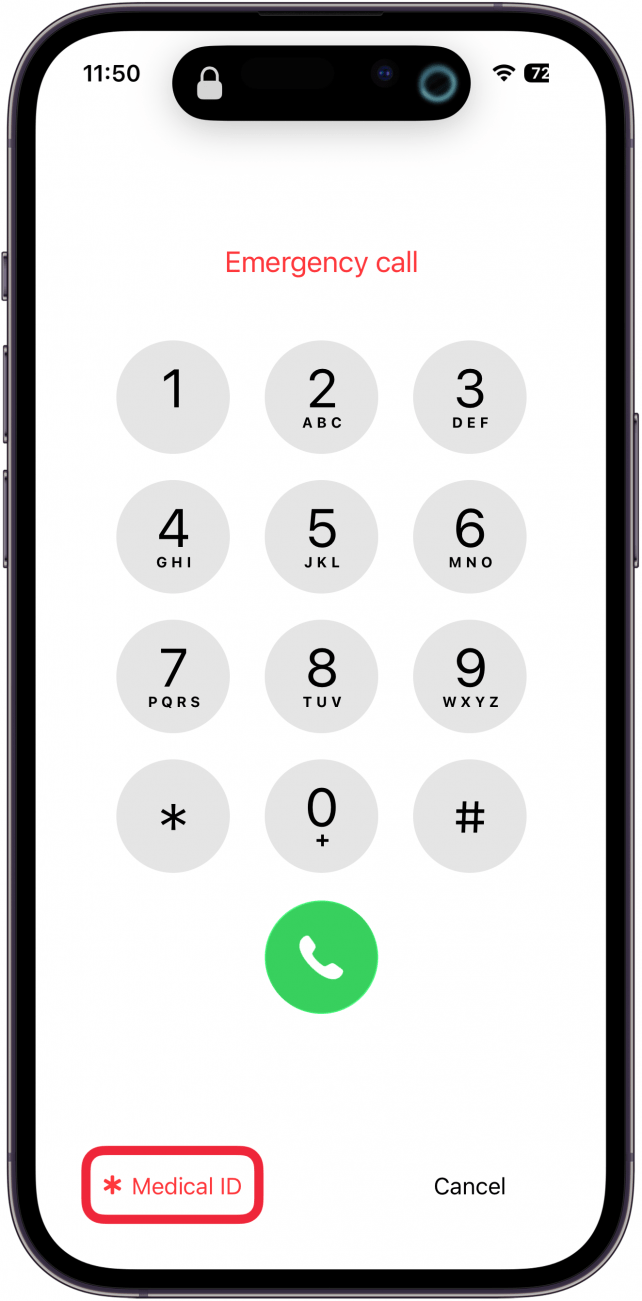
That's how to set up your iPhone Medical ID. Now, anyone who is checking your phone while aiding you in an emergency will be able to access this potentially life-saving information by accessing the Emergency dial pad and will have the information they need to help you get medical attention. It’s also good for your own reference, like when you need to tell someone your prescription list. You also know how to access someone else's Medical ID if you're ever in a position to render aid. This simple tip can be a literal lifesaver! Next, find out how to set up an Apple Health eye prescription.
Every day, we send useful tips with screenshots and step-by-step instructions to over 600,000 subscribers for free. You'll be surprised what your Apple devices can really do.

Sarah Kingsbury
As the Editorial Director at iPhone Life, Sarah Kingsbury manages the online editorial team and oversees all website content. She is a long-time Apple enthusiast who never goes anywhere without her Apple Watch and owns way too many HomePods. Since joining iPhone Life in 2013, Sarah has done everything from writing hundreds of how-to articles to founding the Daily Tip newsletter. She even co-hosted the early episodes of the iPhone Life Podcast. When not at work, Sarah can be found hiking in the mountains and canyons around Las Vegas, where she lives with her partner and dogs.
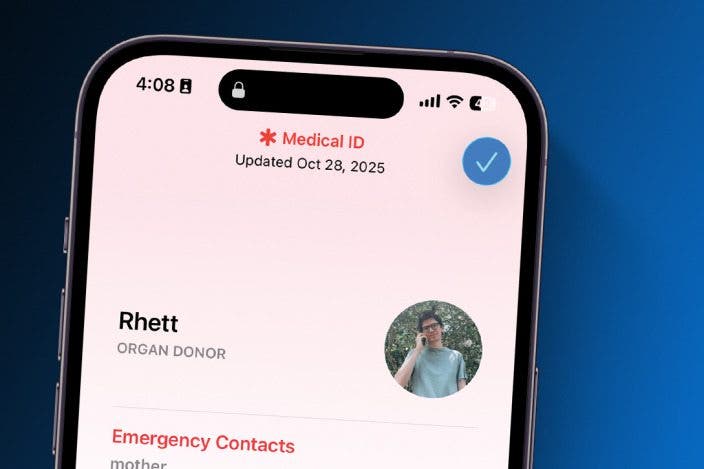

 Olena Kagui
Olena Kagui
 Susan Misuraca
Susan Misuraca

 Donna Schill
Donna Schill
 Ashleigh Page
Ashleigh Page
 Amy Spitzfaden Both
Amy Spitzfaden Both



 Leanne Hays
Leanne Hays



 Rhett Intriago
Rhett Intriago
