Track Your Phone While You Send It In for Repair


Sending your iPhone through the mail can feel a bit risky, even if you’re sending it to Apple for repair. The latest version of iOS has a feature that allows you to track your iPhone and keep it secure even when sending it in for repair.
Why You’ll Love This Tip:
- Keep your iPhone secure when you need to send it in for repair to Apple.
- Avoid the risk of theft by being able to track your iPhone while it’s in the mail.
How to Enable Repair State in Find My
System Requirements
This tip works on iPhones running iOS 17.5 or later. Find out how to update to the latest version of iOS.
When getting your iPhone repaired, you not only need to erase all the content but also deactivate Find My iPhone and the Activation Lock, which leaves your device susceptible to theft—someone can easily set it up under their Apple ID without you knowing. The Repair State feature lets you keep Find My and Activation Lock on so that no one can take over your phone, and you can still track it during the repair. For more hidden iPhone tips and tricks, check out our free Tip of the Day newsletter. Now, here’s how to use Repair State to send in your iPhone for repair to Apple:
Warning
It is currently not possible for users to remove Repair State once it is activated, so do not do this unless you are sending your phone in for repair.
- Open the Find My app.
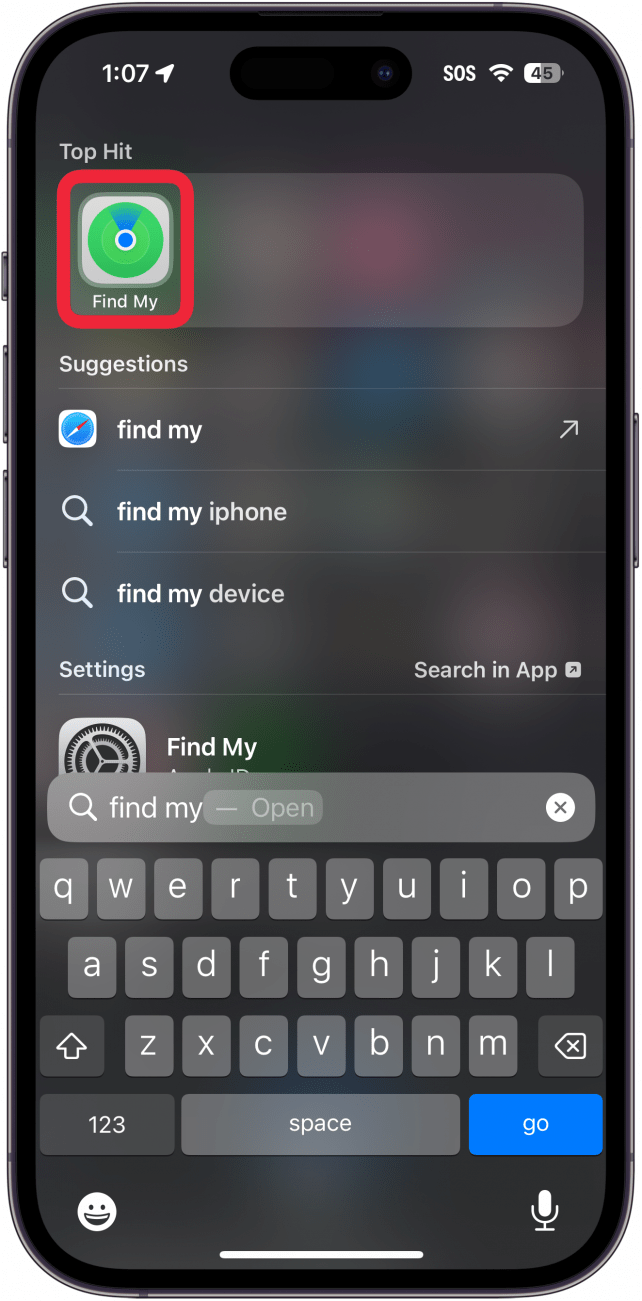
- Tap Devices, if it is not already selected.
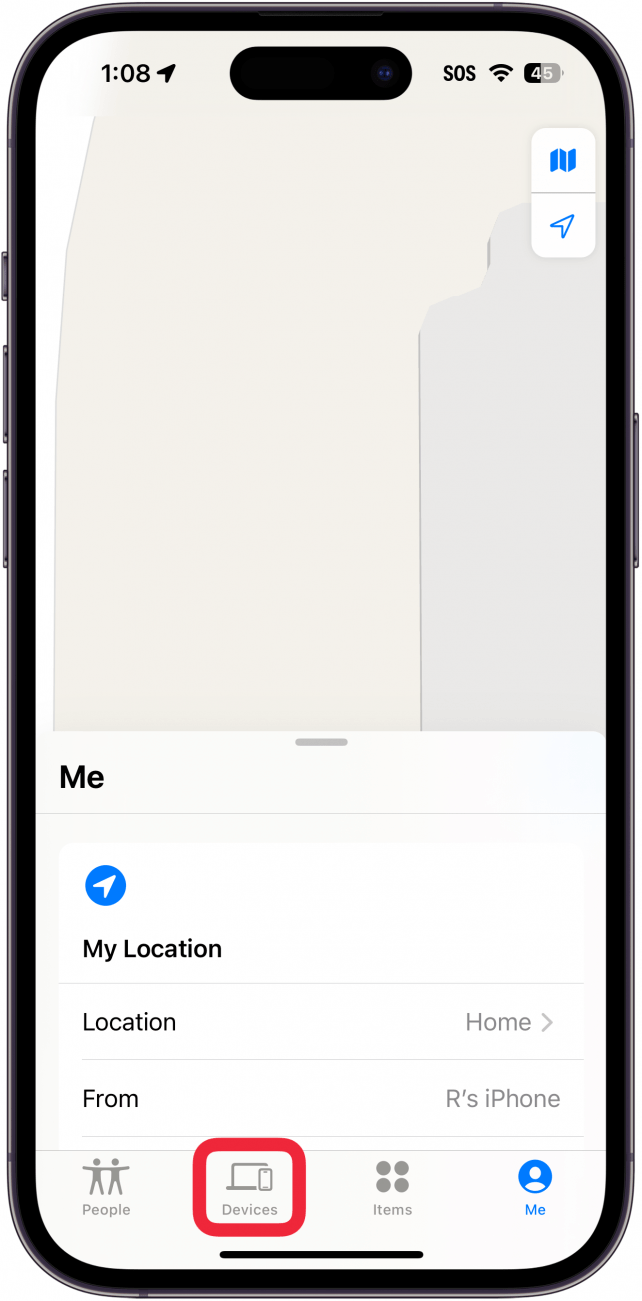
- Select your iPhone.
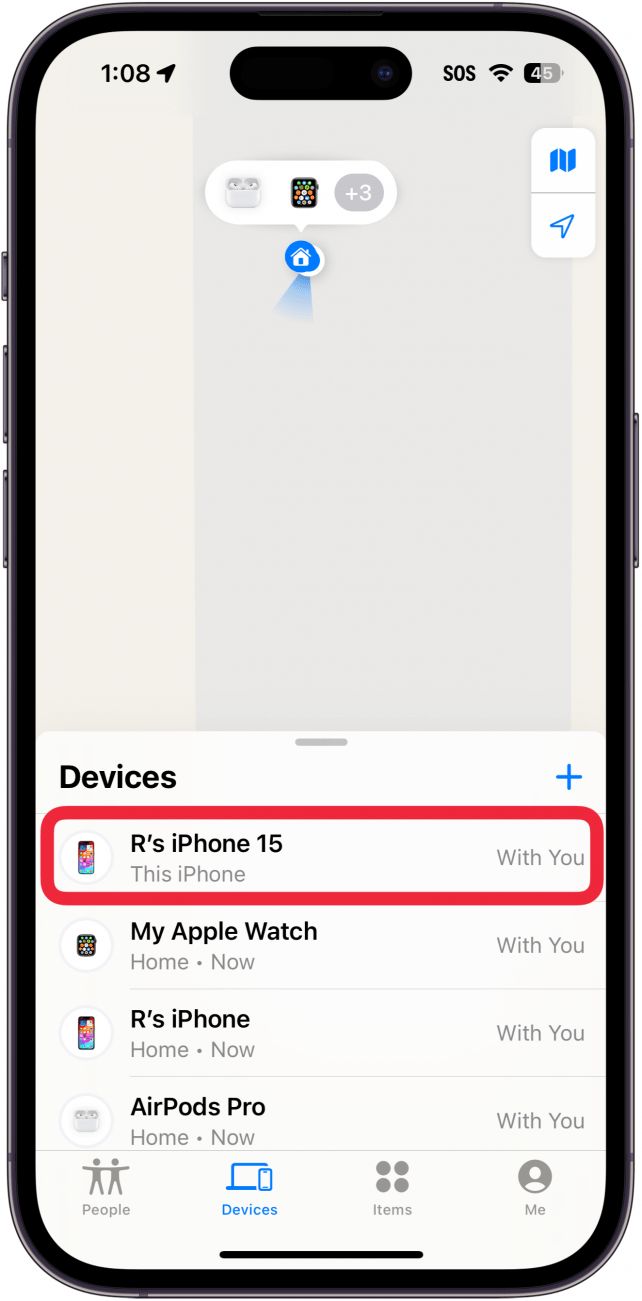
- Select Remove This Device at the bottom.
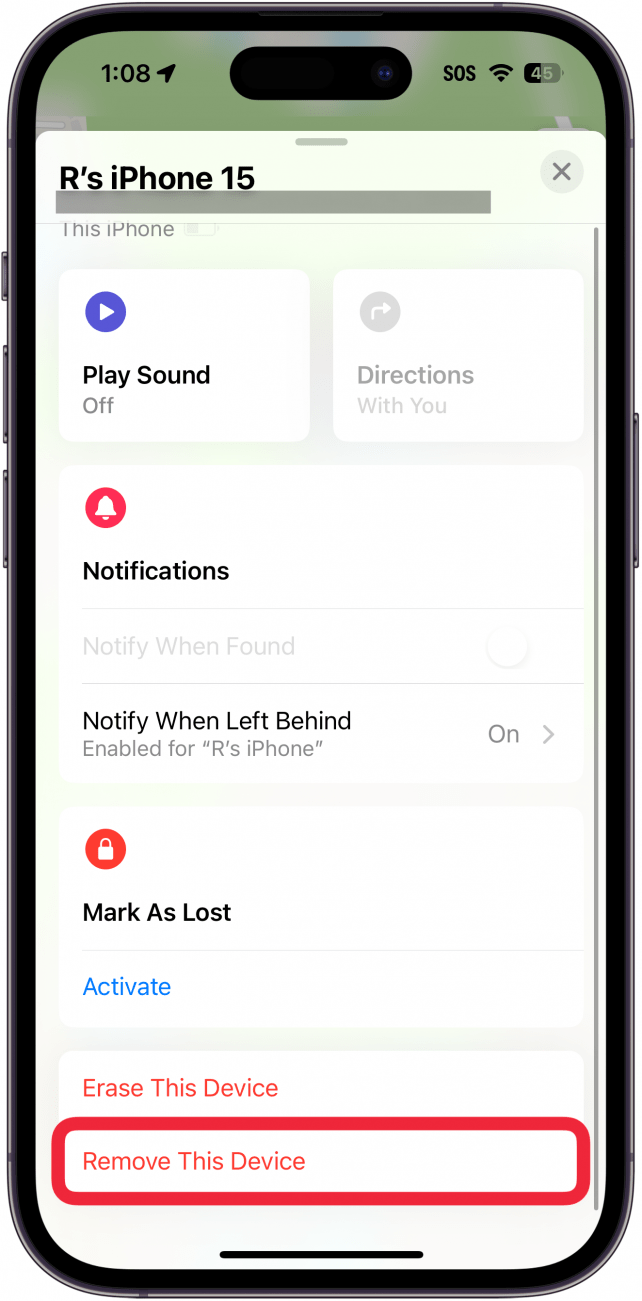
- Select Continue when prompted to prepare it for repair.
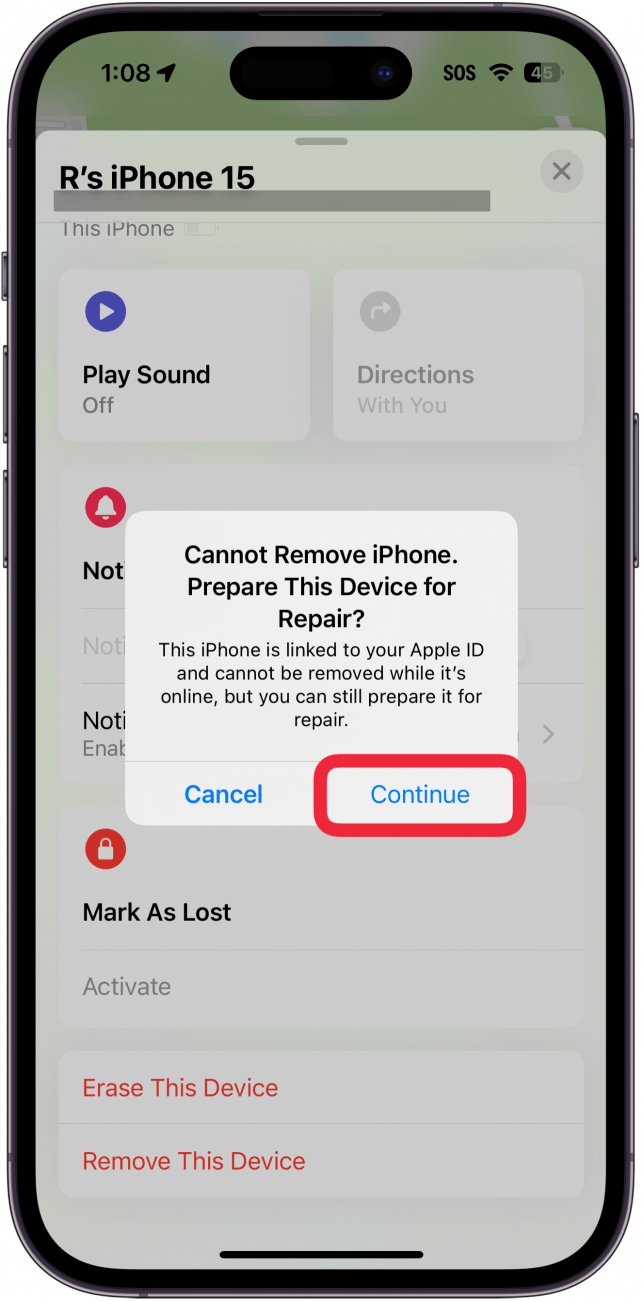
You might be asked to enter your Apple ID password to confirm. That’s how to use Repair State when you return your iPhone to Apple. Next, find out how to set up Stolen Device Protection on iPhone.
More on Tracking Your iPhone

Rhett Intriago
Rhett Intriago is a Feature Writer at iPhone Life, offering his expertise in all things iPhone, Apple Watch, and AirPods. He enjoys writing on topics related to maintaining privacy in a digital world, as well as iPhone security. He’s been a tech enthusiast all his life, with experiences ranging from jailbreaking his iPhone to building his own gaming PC.
Despite his disdain for the beach, Rhett is based in Florida. In his free time, he enjoys playing the latest games, spoiling his cats, or discovering new places with his wife, Kyla.
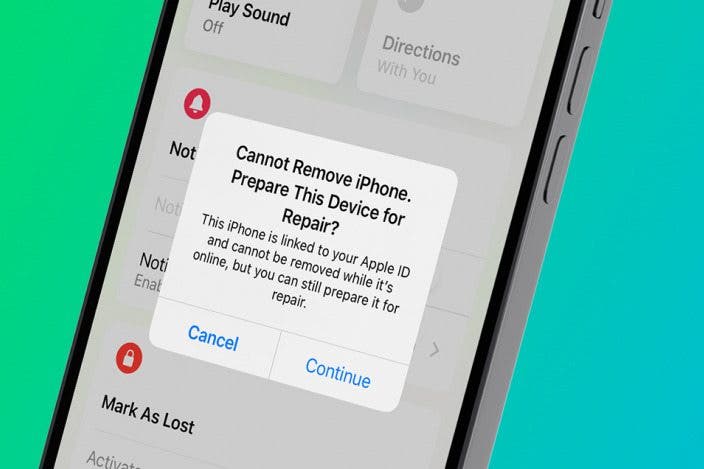

 Rachel Needell
Rachel Needell
 Amy Spitzfaden Both
Amy Spitzfaden Both
 Olena Kagui
Olena Kagui
 Rhett Intriago
Rhett Intriago
 Leanne Hays
Leanne Hays








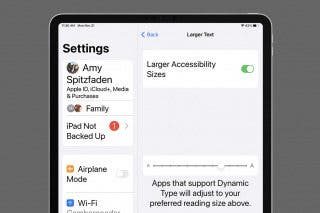

 Cullen Thomas
Cullen Thomas