How to Search a Page in Safari on Your iPhone


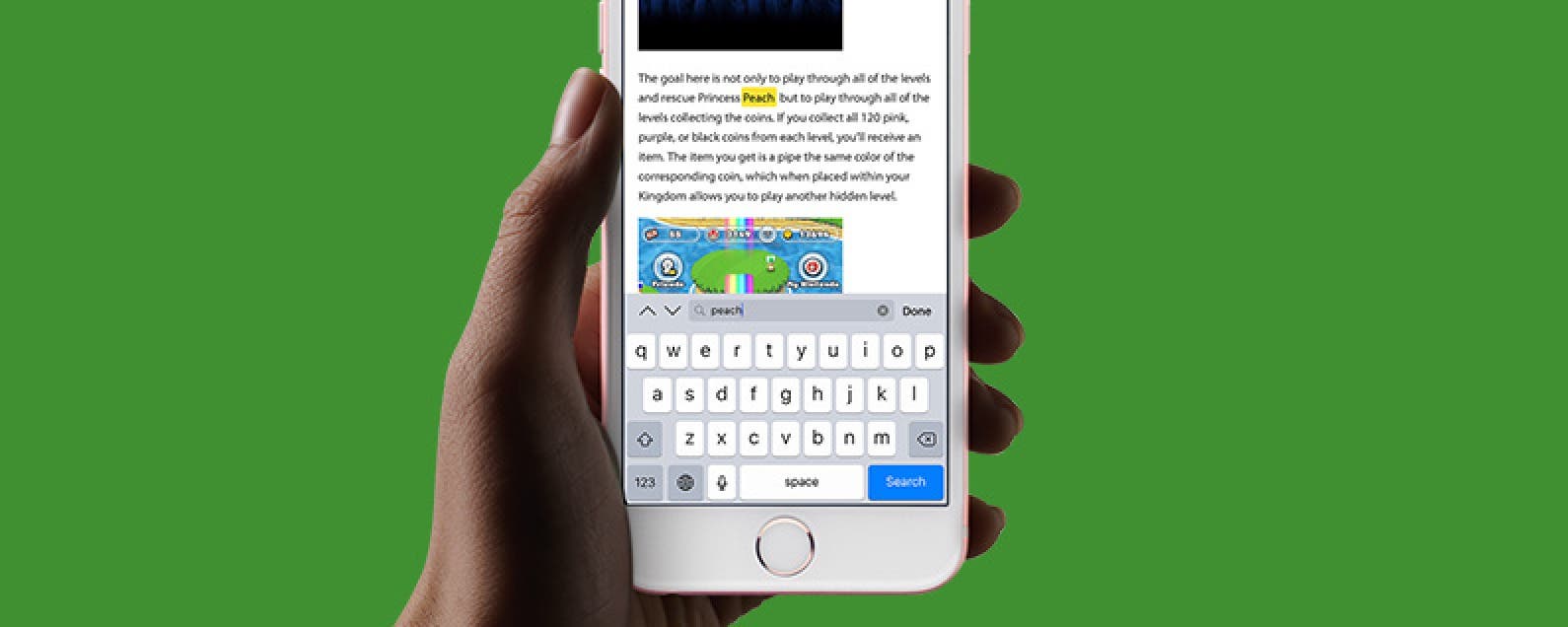
Have you ever used Find on your computer to search for a word on a web page? It’s incredibly useful when looking for something specific among a lot of text. Wouldn't it be great to know how to search for a word on a web page on your phone too? While you can't do Command-F or Control-F on your iPhone, there is a way to search a webpage in Safari on the iPhone called Find on Page. You can use Find on Page to search a web page for the information you’re looking for. Here’s how to use Safari search on the iPhone.
Related: How to Delete Most Frequently Visited Sites in Safari & Chrome on the iPhone or iPad
How to Search a Page in Safari on the iPhone
- From the Safari page you want to search, tap the Share icon.
- Select Find on Page.

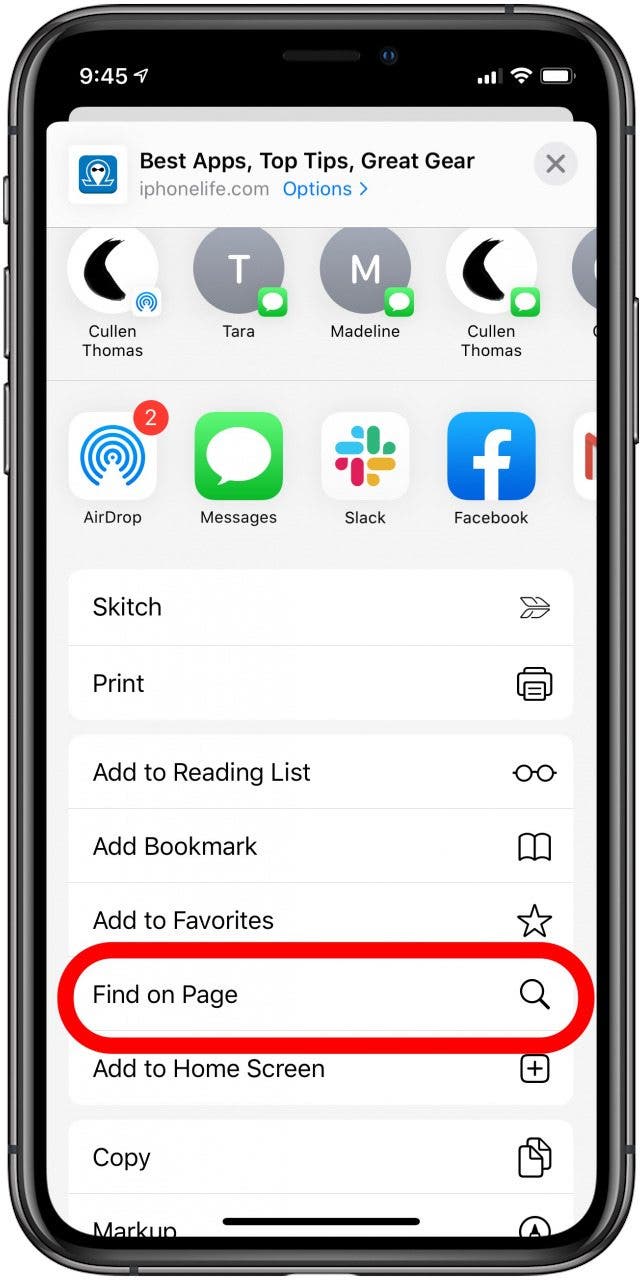
- Search for the words or phrase you’re trying to locate.
- Tap the arrows next to the search bar to navigate to the next or previous place the words you’re searching for appear.
- The words will be highlighted yellow where found.
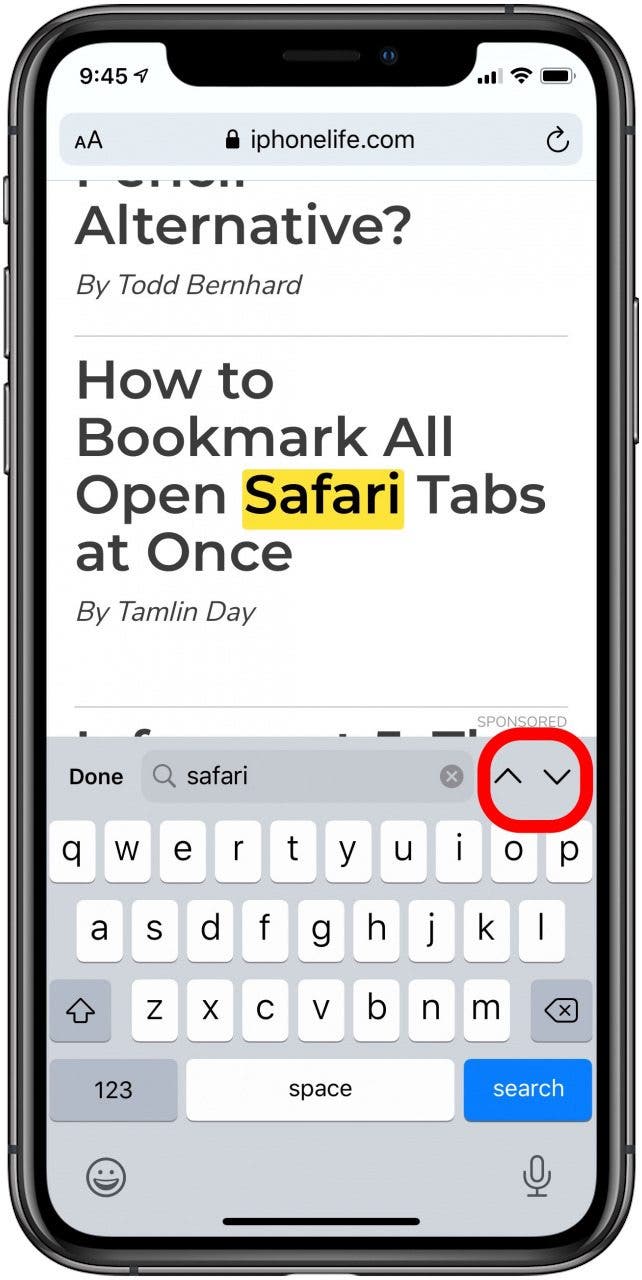
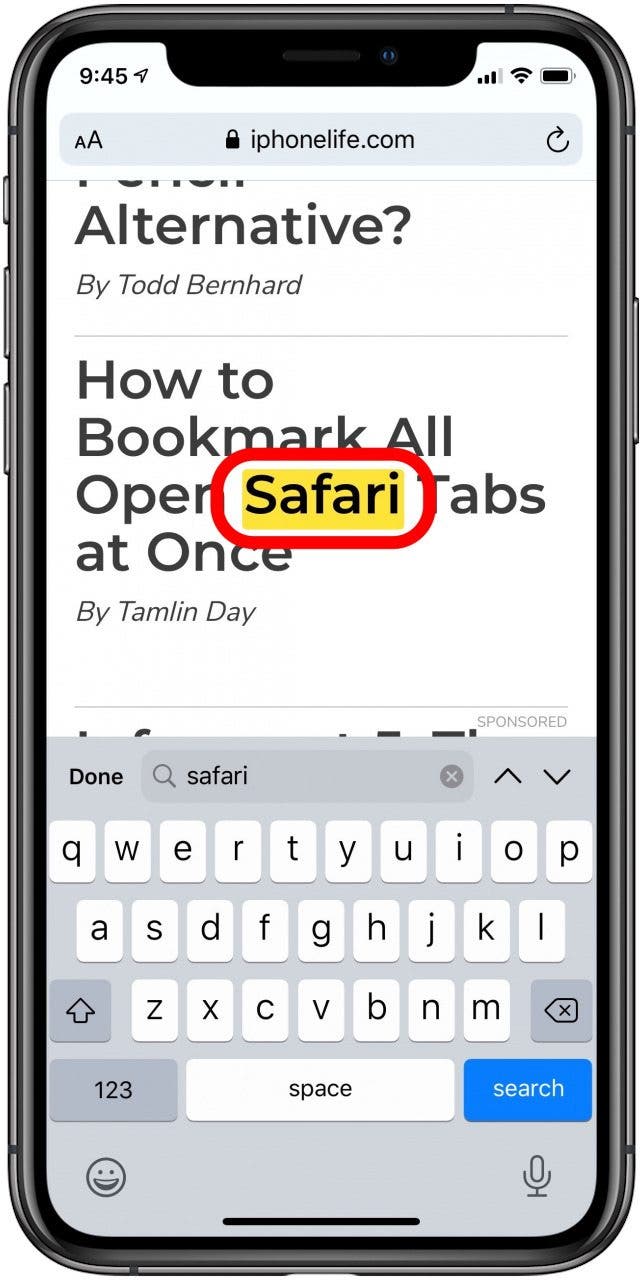
- Tap Done to finish searching on a web page in Safari.
Whether you’re looking at the iPhone version of a website or you’ve enabled the Reader View, you can use this tip to find a specific word or phrase. This makes scanning a web page for relevant information so much faster! Did you know that you can also search everything on your iPhone including apps using Spotlight Search?
Every day, we send useful tips with screenshots and step-by-step instructions to over 600,000 subscribers for free. You'll be surprised what your Apple devices can really do.

Conner Carey
Conner Carey's writing can be found at conpoet.com. She is currently writing a book, creating lots of content, and writing poetry via @conpoet on Instagram. She lives in an RV full-time with her mom, Jan and dog, Jodi as they slow-travel around the country.
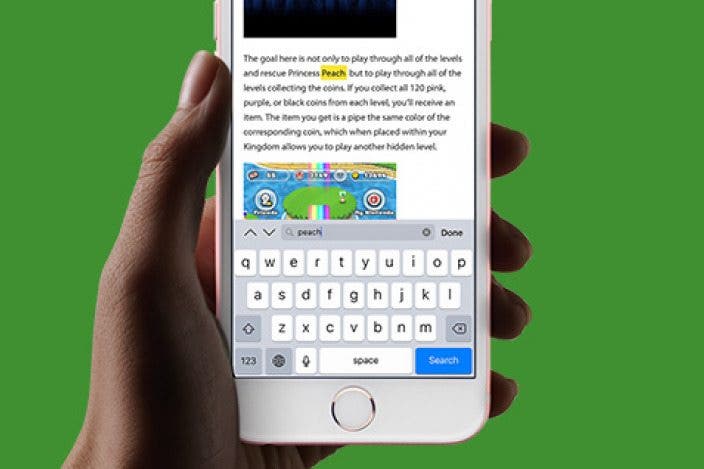
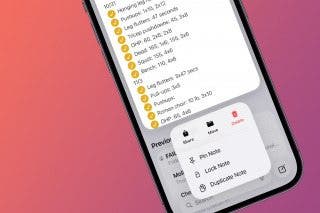
 Rachel Needell
Rachel Needell
 Amy Spitzfaden Both
Amy Spitzfaden Both
 Olena Kagui
Olena Kagui
 Rhett Intriago
Rhett Intriago


 Cullen Thomas
Cullen Thomas


 Leanne Hays
Leanne Hays
 Susan Misuraca
Susan Misuraca



