How to Add Music to iPhone: Quick & Easy MP3 Download


What to Know
- The quickest way to transfer MP3 files to an iPhone from another Apple device is by using AirDrop.
- If you want to add music to your iPhone from a PC, you can transfer the file via email, iCloud, or a third-party service like Google Drive or DropBox.
- If your Apple Music is synced across your devices, uploading an MP3 download will let you access the file from all your Apple devices.
The easiest way to enjoy music on an iPhone is by using Apple Music or streaming music via an app like Spotify or YouTube. However, if you have an MP3 file on your computer or another device, getting it on your phone requires a few extra steps. I'll teach you how to put music on Apple Music or your iPhone the fastest way!
How to Add Music to iPhone from an Apple Device
The quickest way to download an MP3 to iPhone depends on what device your file is on. If your MP3 file is on another Apple device, the best way to transfer it is to AirDrop the file to your iPhone. To AirDrop the MP3 to your iPhone from a Mac:
- Locate your MP3 file and right-click on it with your mouse or tap the control key and tap the file using your touchpad. Click Share.
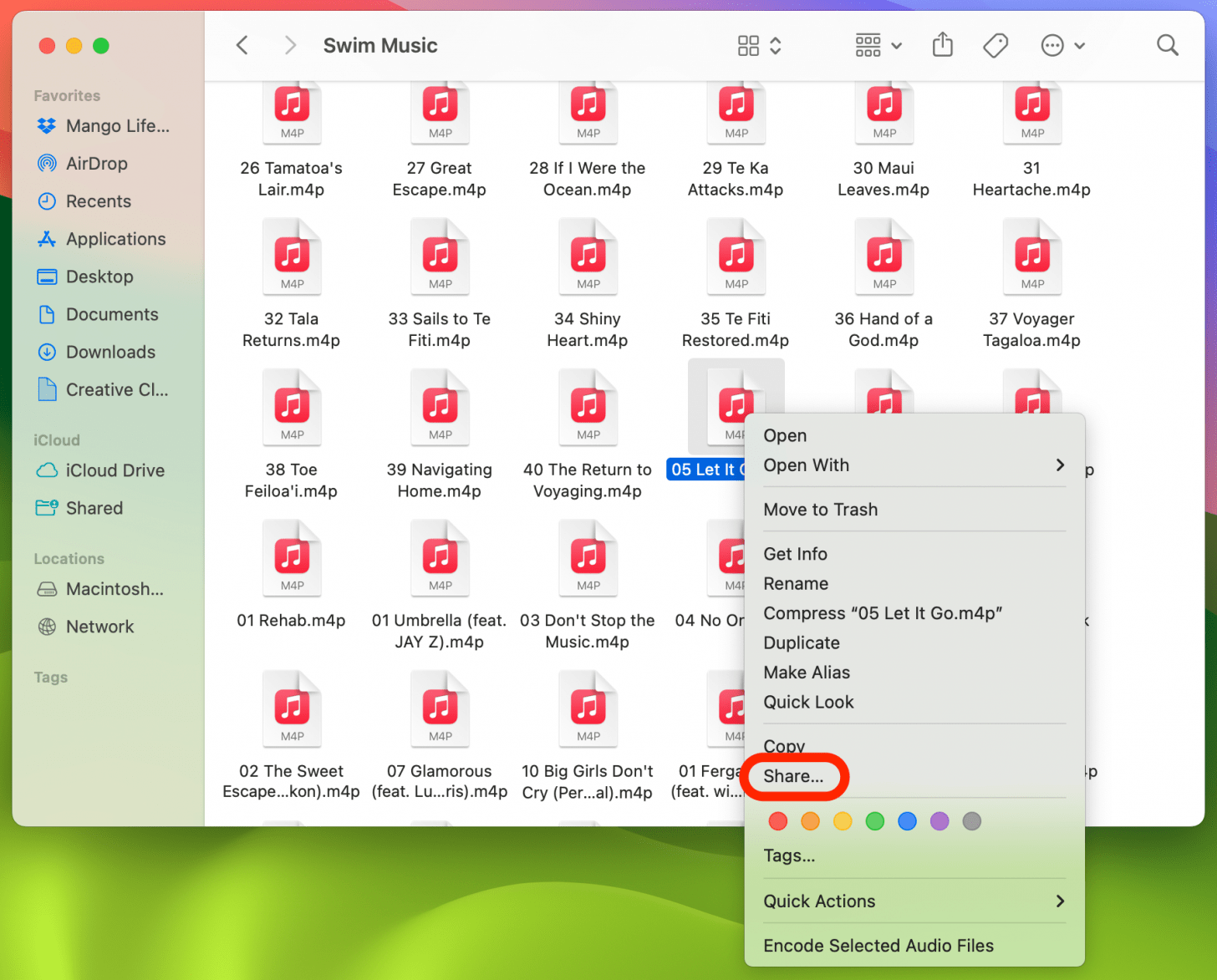
- Select AirDrop.
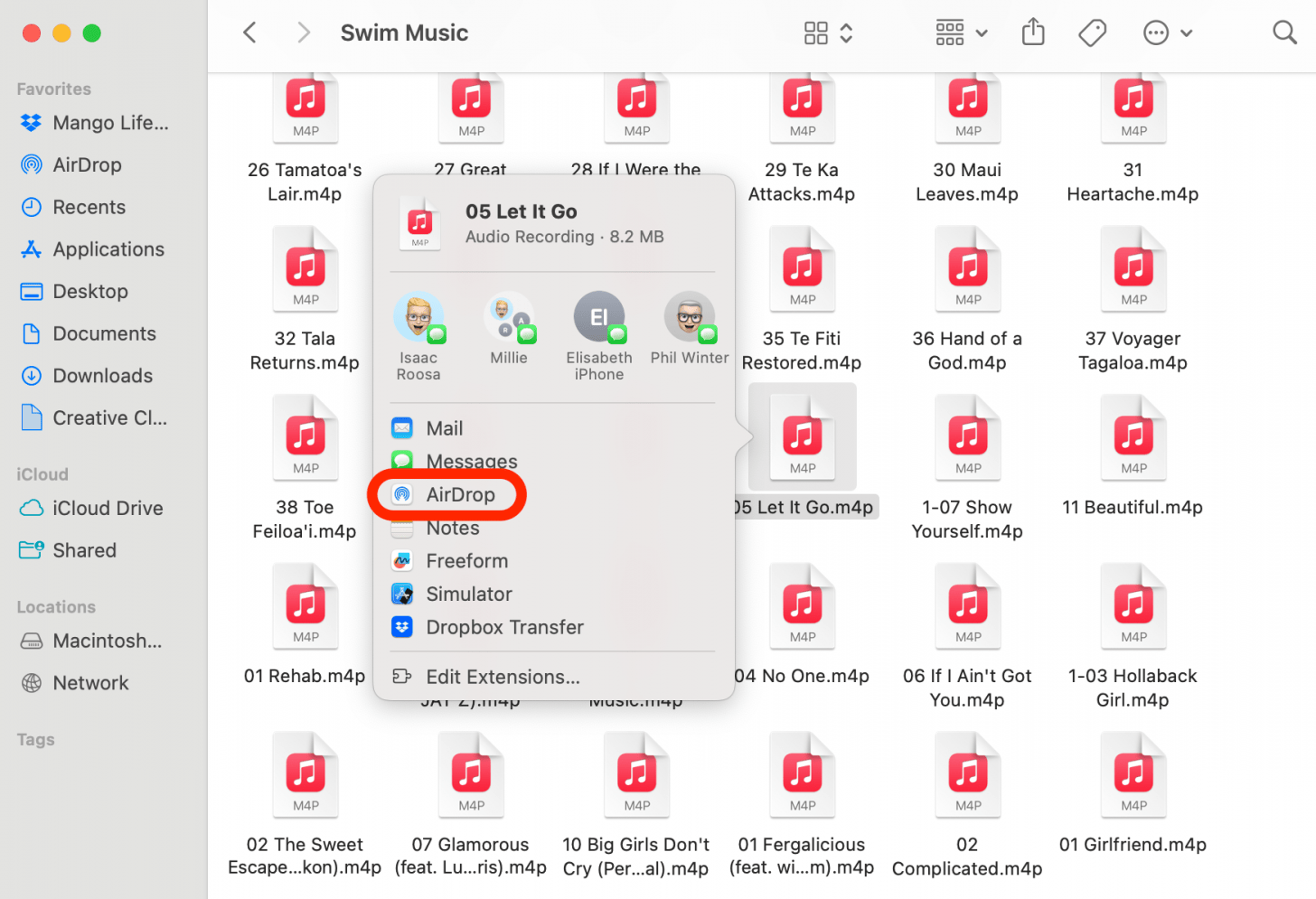
- Click on your iPhone to send it.
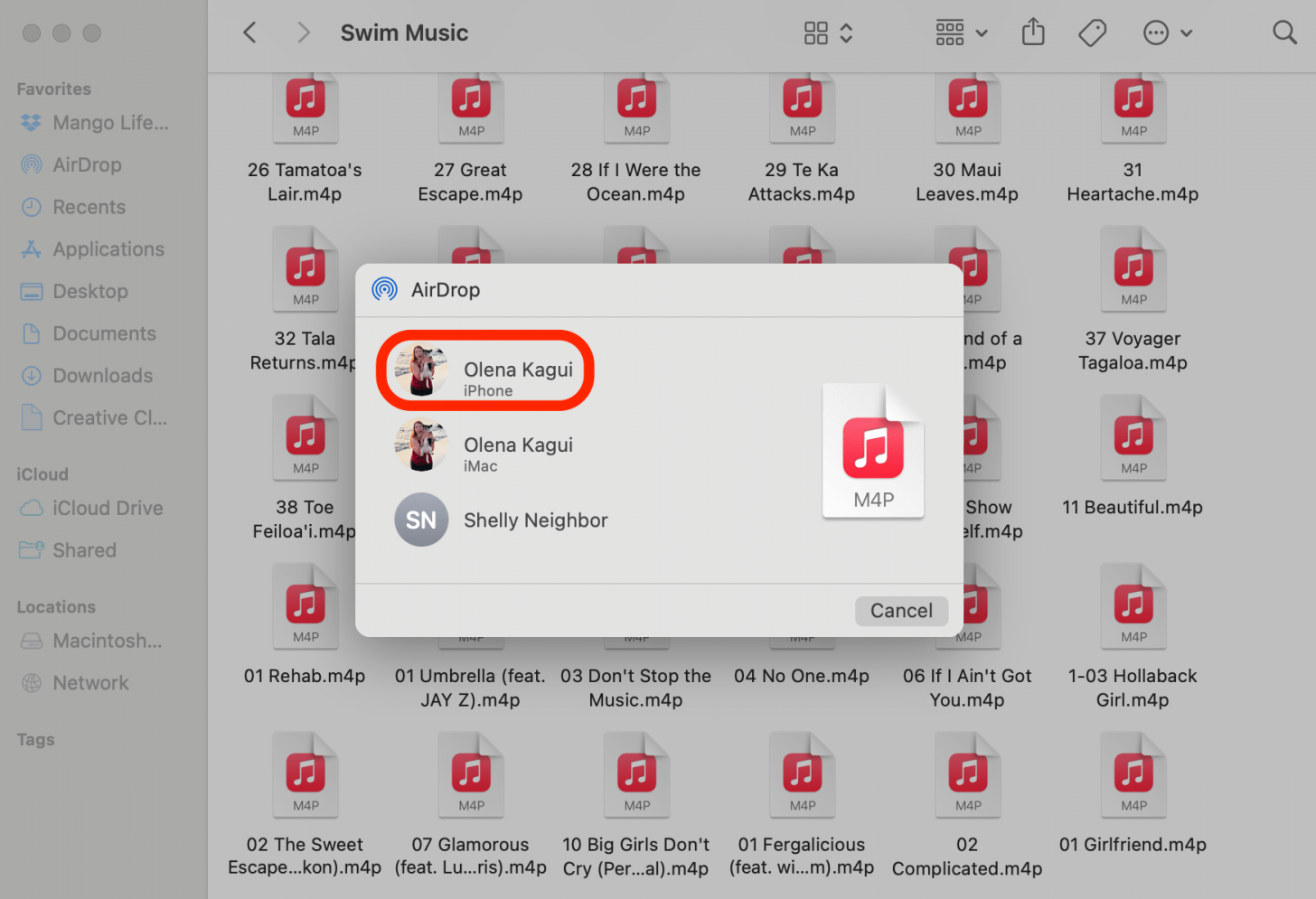
If you don't see your iPhone, make sure that your Bluetooth is on your iPhone. If you are AirDropping the file from someone else's Apple device, make sure you allow receiving AirDrop files from Everyone. For more great iPhone tips, check out our free Tip of the Day.
How to Upload Music to Apple Music & Sync Across Devices
Another way to upload an MP3 file to your iPhone from another Apple device is by using Apple Music. This will also require you to sync your Apple Music across all your devices for easy access. Here's how to add MP3 to Apple Music on iPhone:
- Open Apple Music on your Mac (this will also work on your iPad), then click on File.
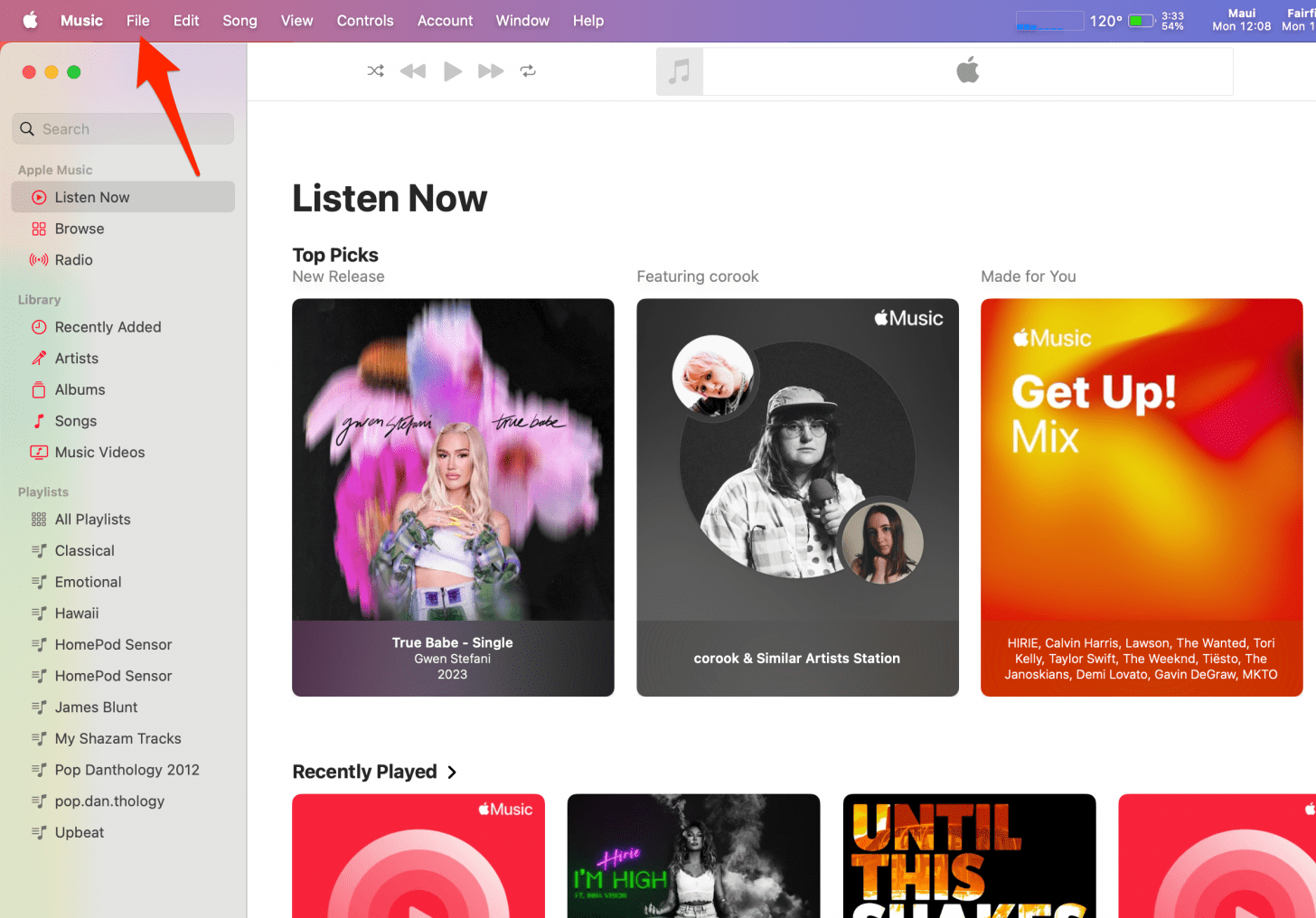
- Select Import.
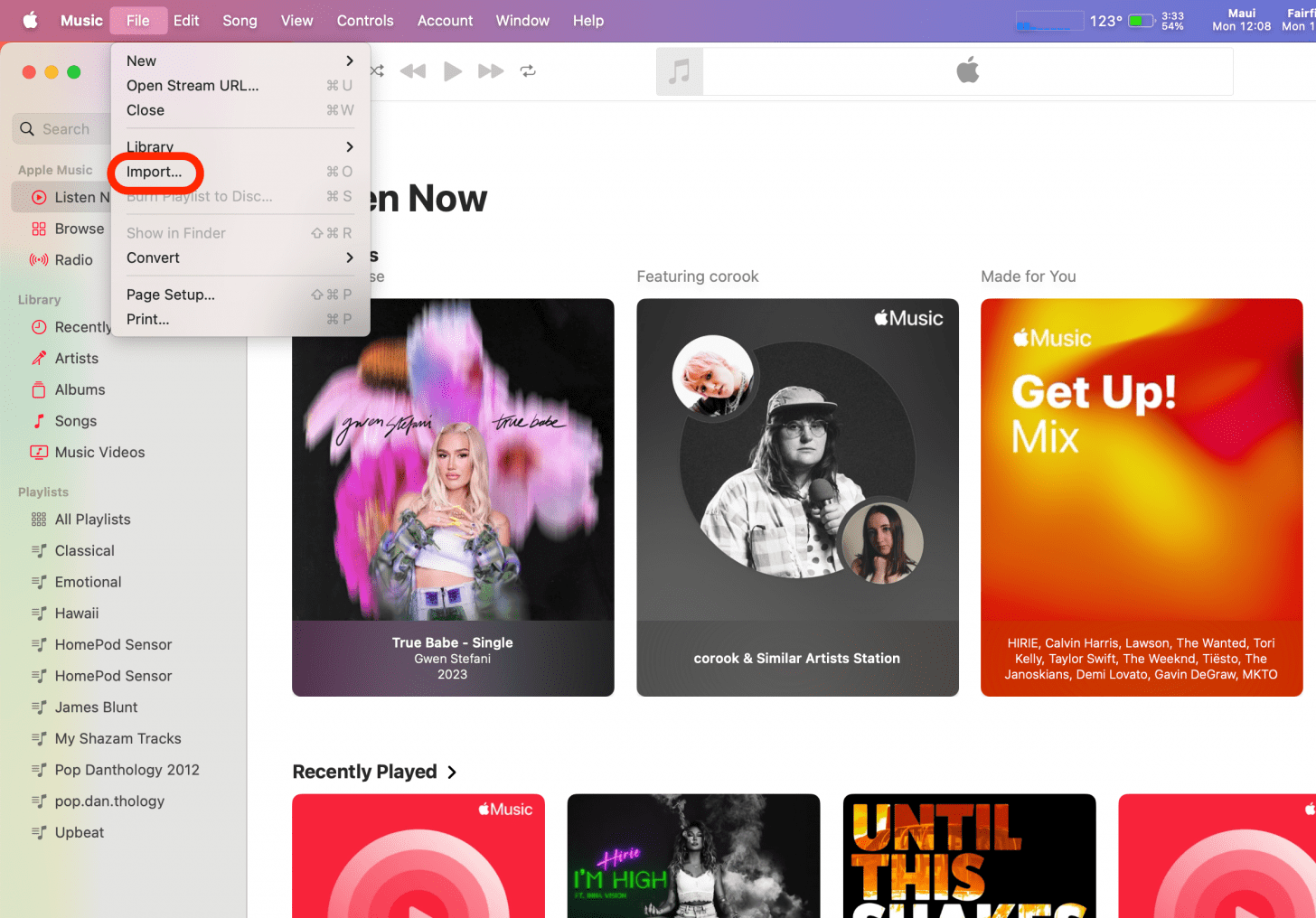
- Locate your MP3 and click Open.
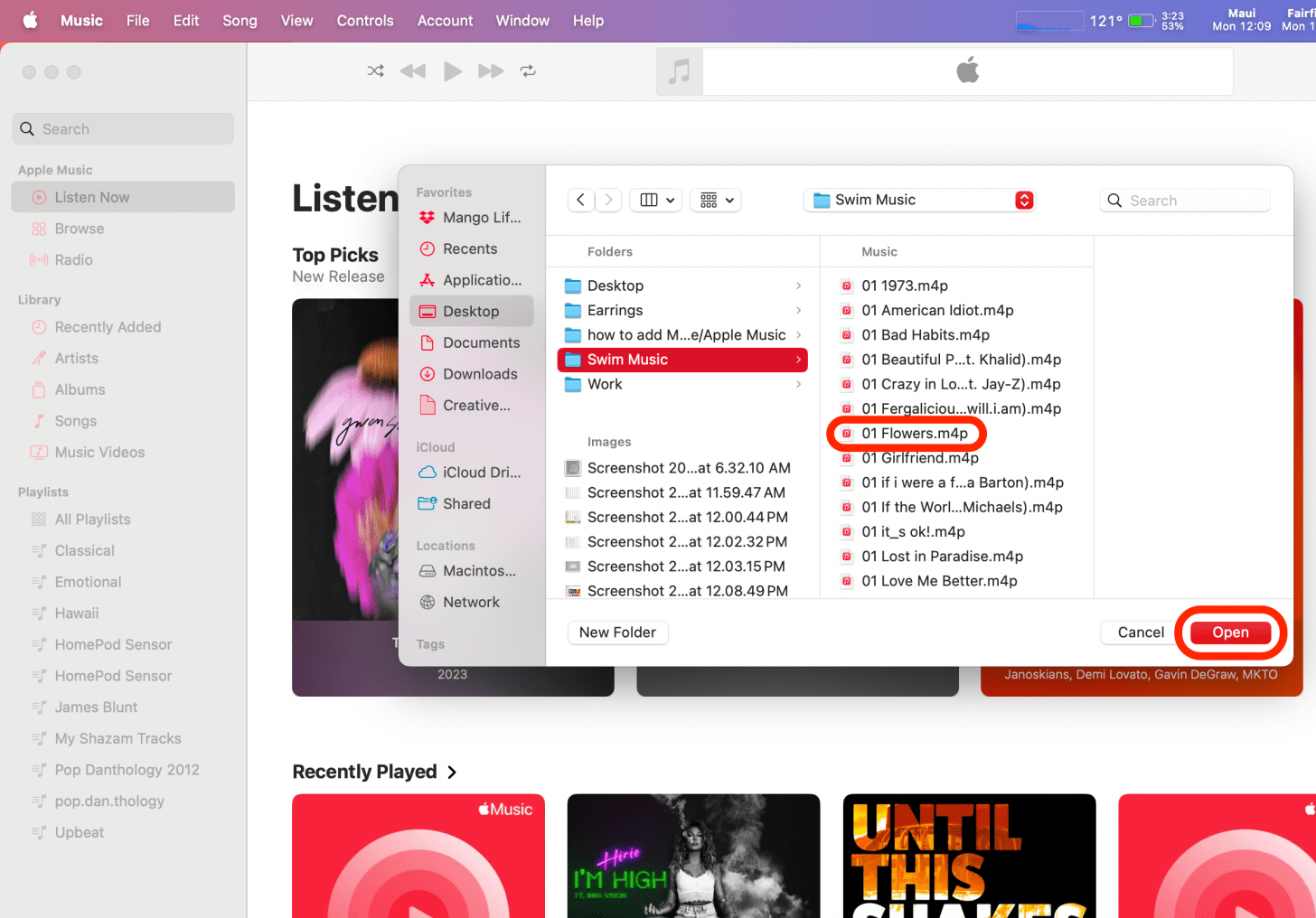
Pro Tip:
If you are using a PC, you can still transfer an MP3 file to your iPhone from a PC using Apple Music. You will need to use iTunes, just follow these steps.
How to Transfer Music from Computer to iPhone
If you are using a PC or another non-Apple device, you can send an MP3 file to your iPhone by sending it via email. Other options include using iCloud Drive or third-party software such as Google Drive or DropBox.
Now you know how to add MP3s to Apple Music and your iPhone using several quick methods. The best option depends on what device you are transferring from, but my personal favorite is AirDrop because it’s so simple. Next, learn how to import Spotify playlists into Apple Music.
Olena Kagui
Olena Kagui is a Feature Writer at iPhone Life. In the last 10 years, she has been published in dozens of publications internationally and won an excellence award. Since joining iPhone Life in 2020, she has written how-to articles as well as complex guides about Apple products, software, and apps. Olena grew up using Macs and exploring all the latest tech. Her Maui home is the epitome of an Apple ecosystem, full of compatible smart gear to boot. Olena’s favorite device is the Apple Watch Ultra because it can survive all her adventures and travels, and even her furbabies.
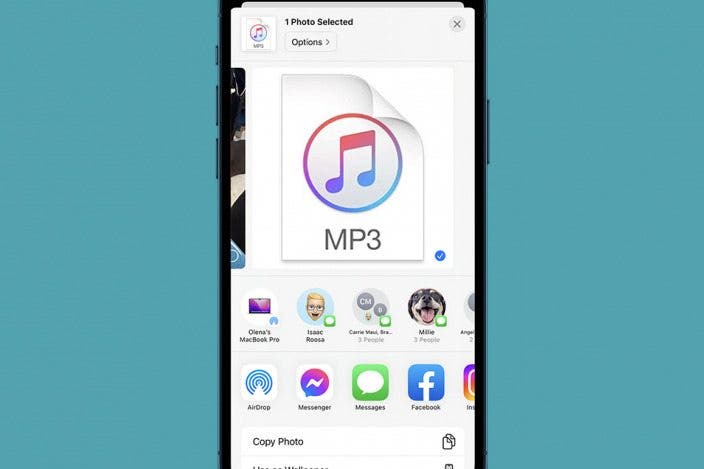

 Rachel Needell
Rachel Needell
 Leanne Hays
Leanne Hays
 Amy Spitzfaden Both
Amy Spitzfaden Both
 Olena Kagui
Olena Kagui
 Rhett Intriago
Rhett Intriago


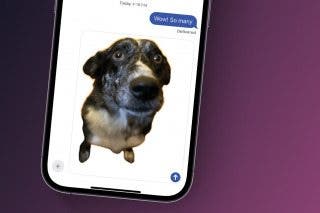


 Susan Misuraca
Susan Misuraca


