How to Disable Access to Control Center from Lock Screen


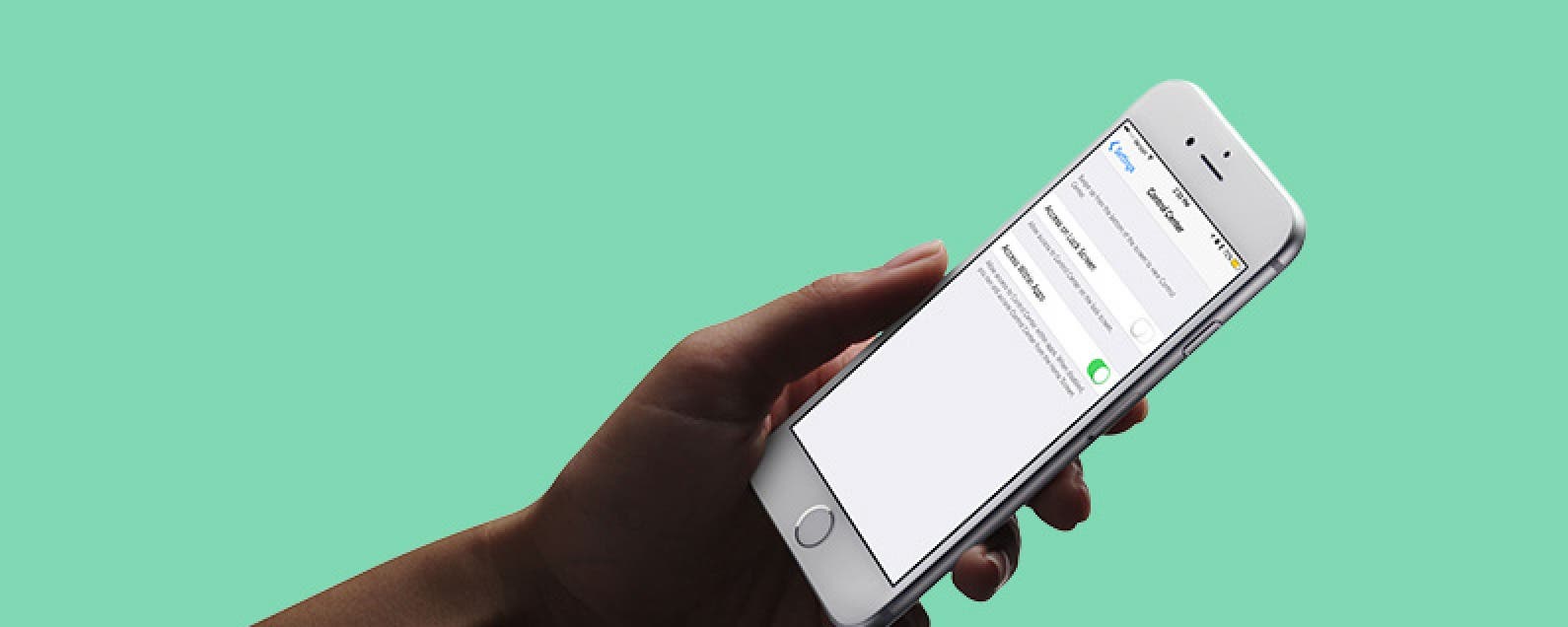
Control Center is great because it allows you to quickly do all kinds of useful things like turn Wi-Fi, Airplane Mode, and Do Not Disturb on or off, lock your screen orientation, control playback, adjust volume levels, open your phone's calculator, and use your iPhone as a flashlight. However, some people worry about privacy when Control Center is accessible from Lock Screen (although, rest assured, nothing private can be opened without unlocking your phone), and others get tired of accidentally opening Control Center in an app while playing a game. Which is why Apple made it possible to turn off access to Control Center from Lock screen and within apps. Here’s how to disable access to Control Center from Lock Screen.
Related: Where is Music in Control Center with iOS 10 on iPhone?
How to Disable Access to Control Center from Lock Screen & Apps
To prevent access to Control Center from the Lock screen:
- Open the Settings app.
- Tap Face ID & Passcode or Touch ID & Passcode.
- Enter your device passcode
- Scroll down to Allow Access When Locked and toggle Control Center off.
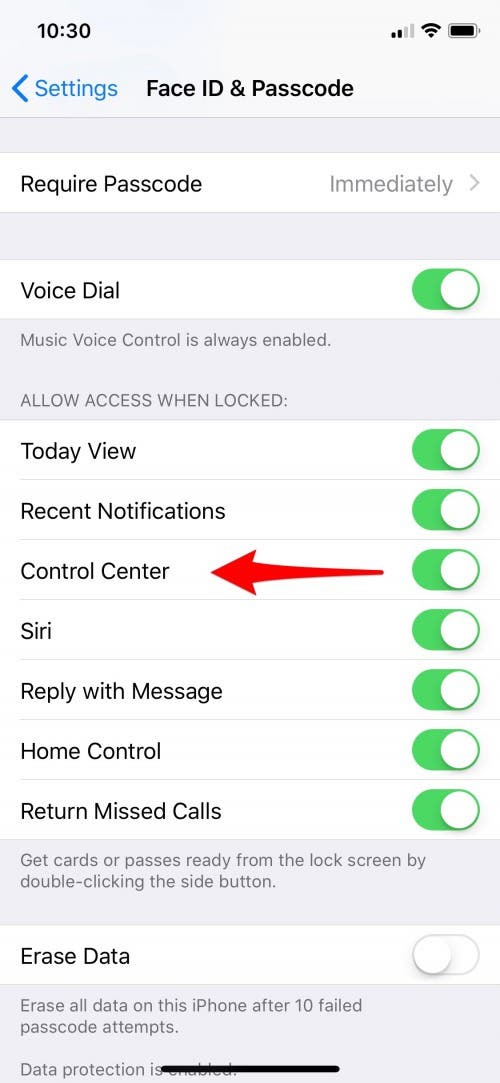
To prevent access to Control Center while using apps:
- Open the Settings app.
- Tap Control Center.
- To disable access to Control Center from Lock screen, toggle off Access on Lock Screen.
- To disable access to Control Center from within apps, toggle off Access Within Apps.

Whether or not you allow access to Control Center from your lock screen depends on what is more important to you, limiting access to your iPhone, or being able to quickly access Control Center's features without having to unlock your iPhone.

Sarah Kingsbury
As the Editorial Director at iPhone Life, Sarah Kingsbury manages the online editorial team and oversees all website content. She is a long-time Apple enthusiast who never goes anywhere without her Apple Watch and owns way too many HomePods. Since joining iPhone Life in 2013, Sarah has done everything from writing hundreds of how-to articles to founding the Daily Tip newsletter. She even co-hosted the early episodes of the iPhone Life Podcast. When not at work, Sarah can be found hiking in the mountains and canyons around Las Vegas, where she lives with her partner and dogs.
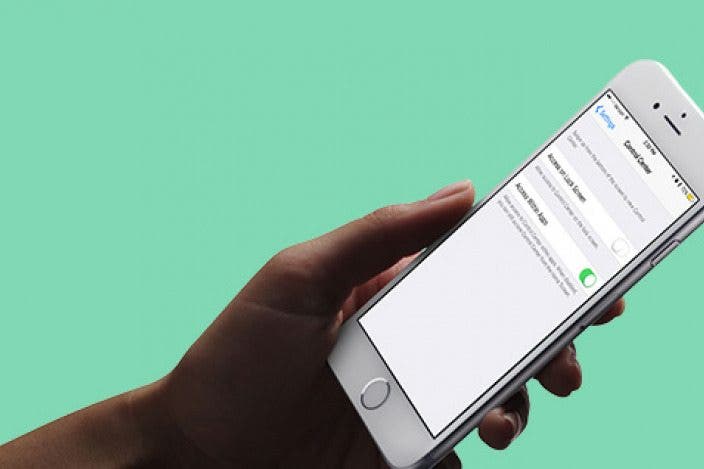

 Susan Misuraca
Susan Misuraca
 Rachel Needell
Rachel Needell
 Amy Spitzfaden Both
Amy Spitzfaden Both

 Olena Kagui
Olena Kagui


 Devala Rees
Devala Rees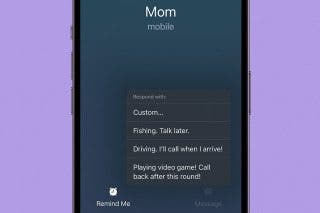

 Ashleigh Page
Ashleigh Page


 Rhett Intriago
Rhett Intriago
