How to Lock Private Tabs with Face ID in Safari


With 10-plus years of experience with Apple devices, Rachel specializes in all things iPad and is a Notes app expert. Find her writing in the Daily Tip newsletter and iPhone Life magazine.
Learn More

With 10-plus years of experience with Apple devices, Rachel specializes in all things iPad and is a Notes app expert. Find her writing in the Daily Tip newsletter and iPhone Life magazine.
Learn MoreWith iOS 17, Apple has increased security measures around private browsing for Safari. Apple is introducing a feature that can be toggled on that will require Face ID (or Touch ID, depending on your iPhone model) to access private browsing. This means that if you hand your iPhone to someone while it's unlocked, they still won't be able to view any private browsing tabs you have open. Here's how it works!
Why You'll Love This Tip:
- Beef up the security around your private browsing tabs on Safari.
- Even if your iPhone is unlocked, your private tabs are still secure.
- Use Private Browsing to completely block known trackers and remove tracking added to URLs as you browse.
How to Enable Face ID for Private Tabs on Safari
System Requirements:
This tip works on iPhones running iOS 17 or later. Find out how to update to iOS 17.
This new feature is only available for iPhone users who are running the most recent software update from Apple, iOS 17. Once you've downloaded the new software, you will be able to lock your tabs on Safari Private Browsing with Face ID. Private Browsing already automatically clears your browsing history and AutoFill information, but this will give you an extra layer of security. If you like learning about Apple's most recent software updates, be sure to sign up for our free Tip of the Day!
- On your iPhone, open Settings.
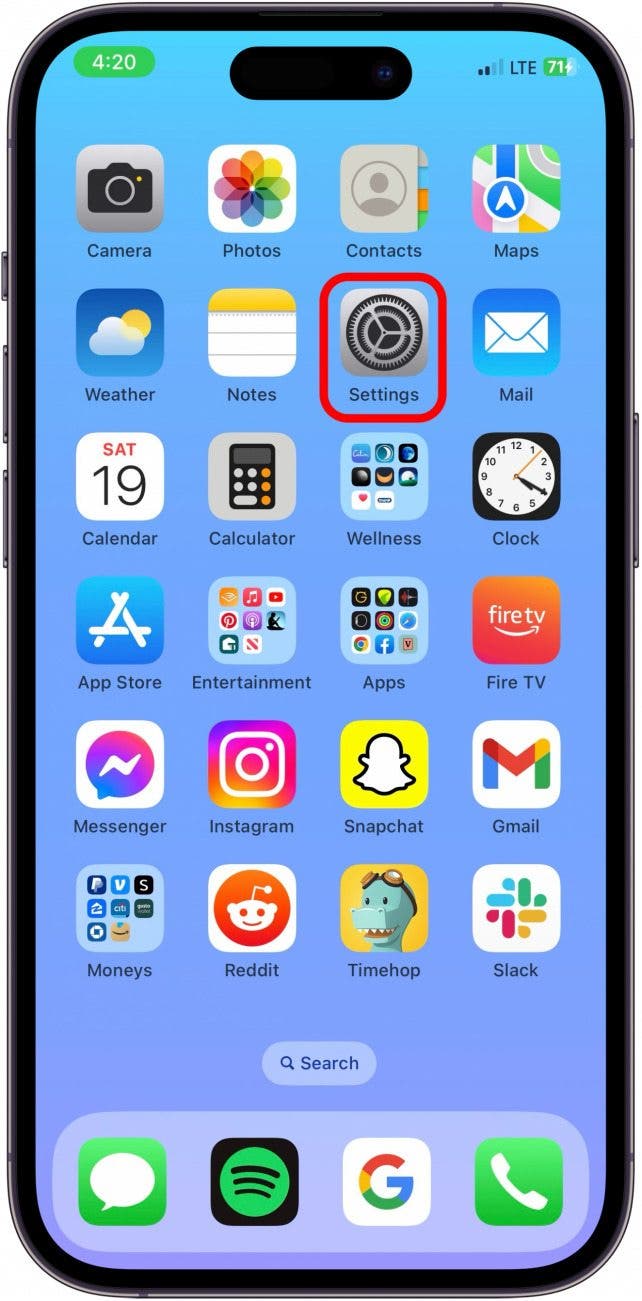
- Scroll down to Safari.
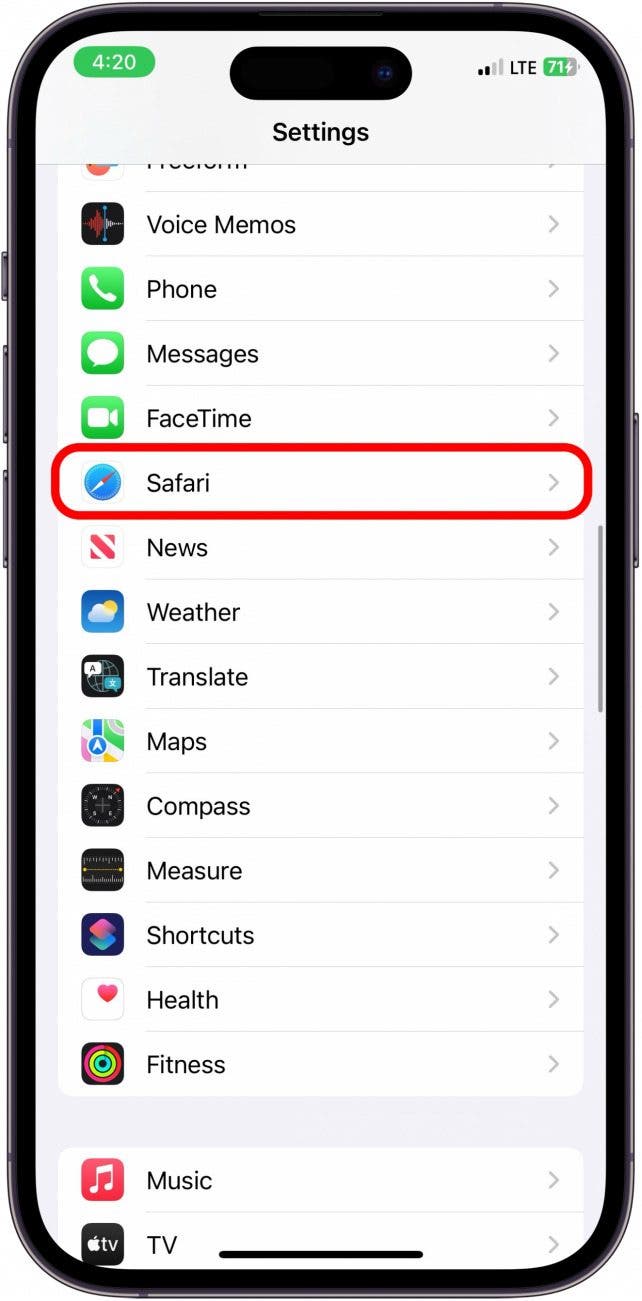
- Scroll down to Privacy & Security, and toggle on Require Face ID to Unlock Private Browsing.
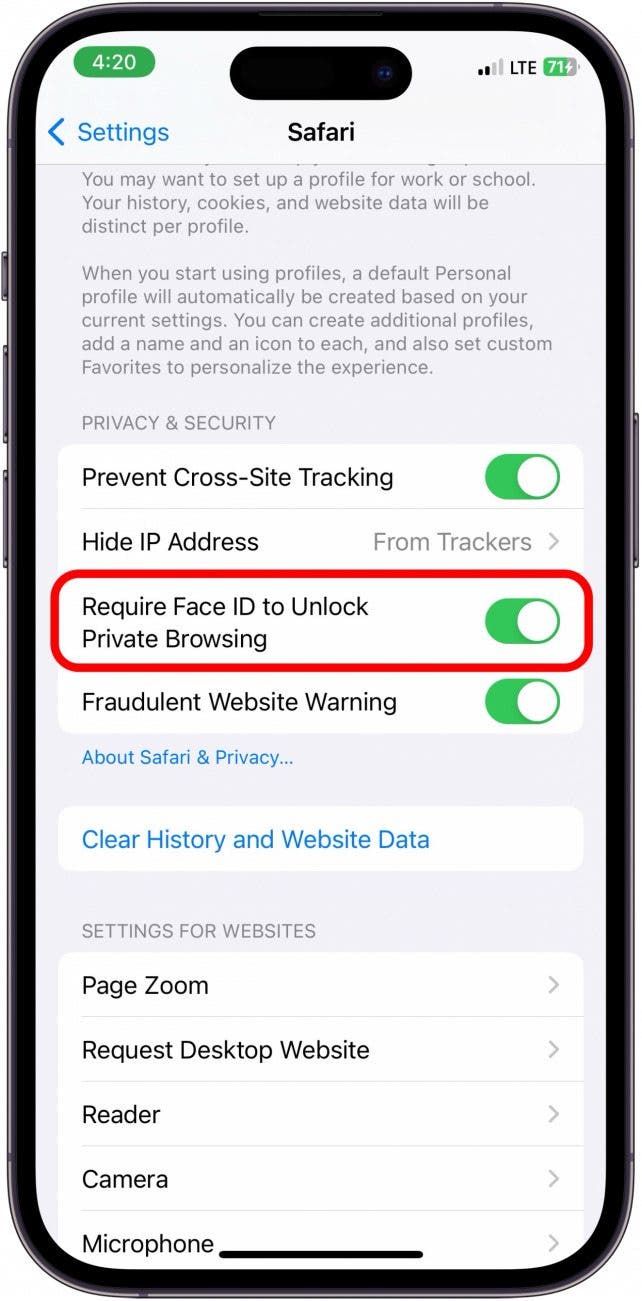
- Now, to see how it works, open Safari.
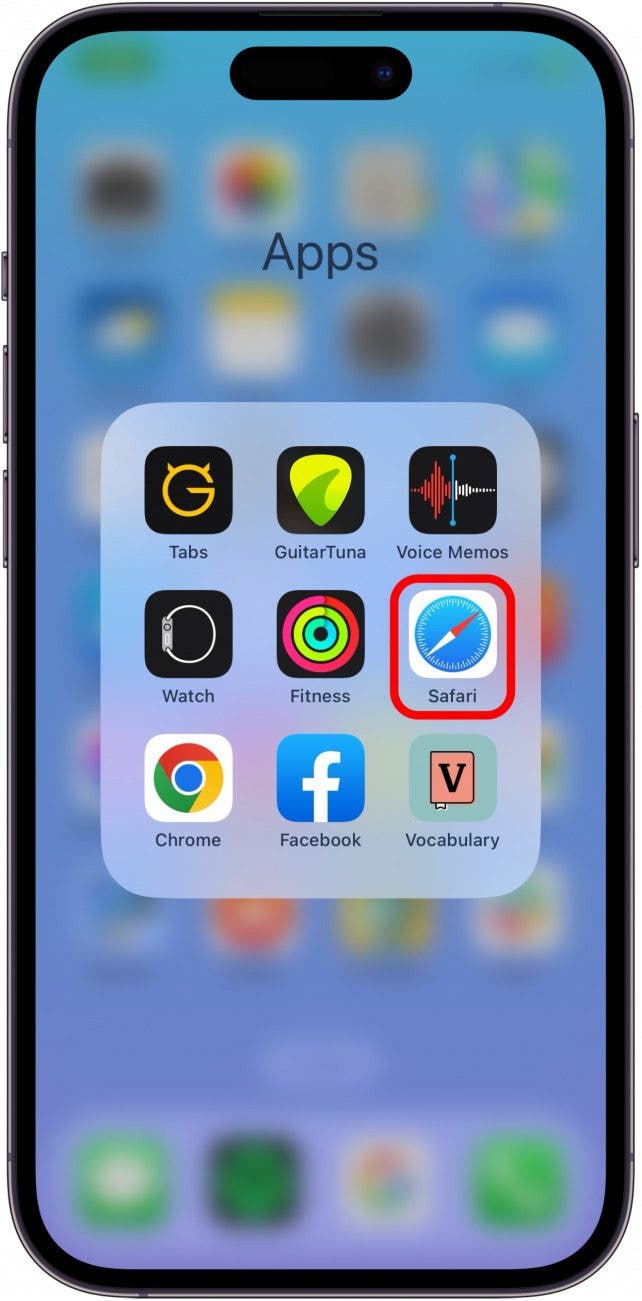
- Tap the Tabs button.
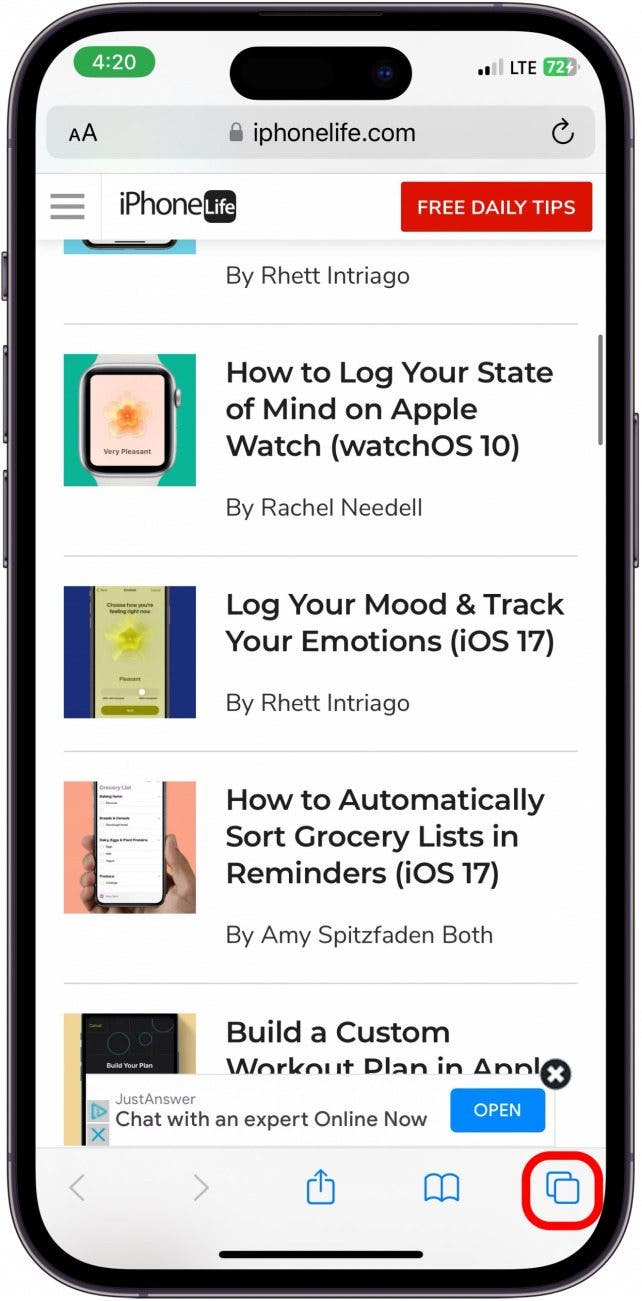
- Swipe from left to right across the bottom of your screen to access Private Browsing.
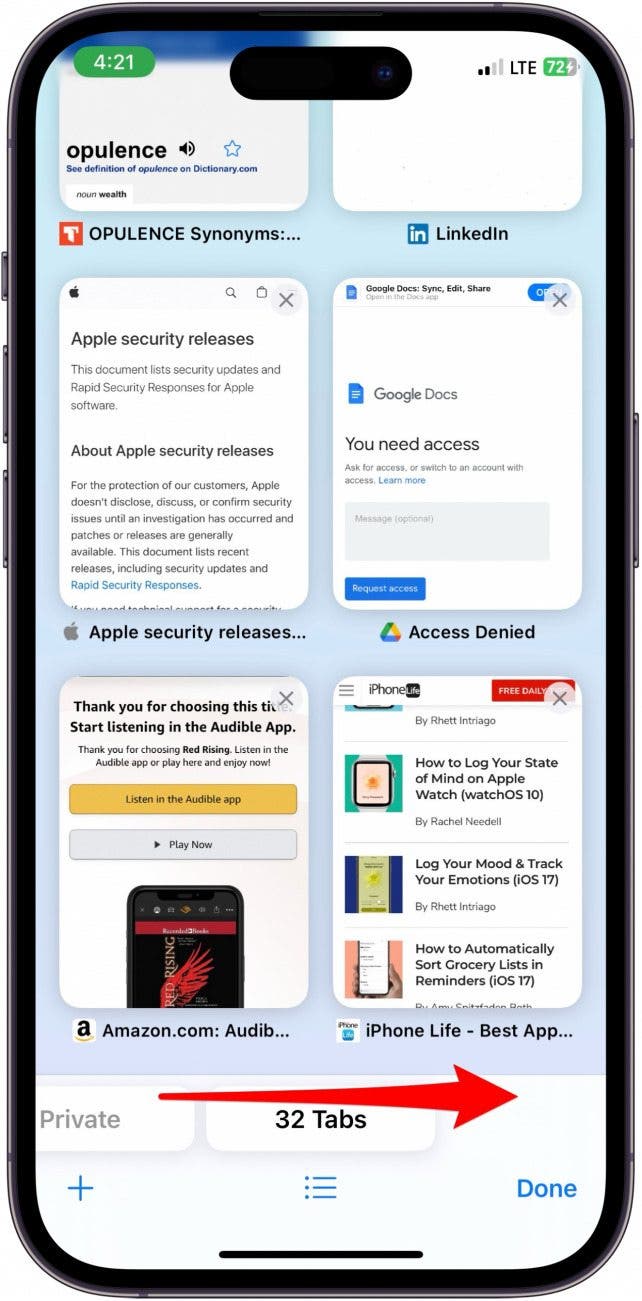
- Face ID will automatically pop up, and then you can access your open private tabs.
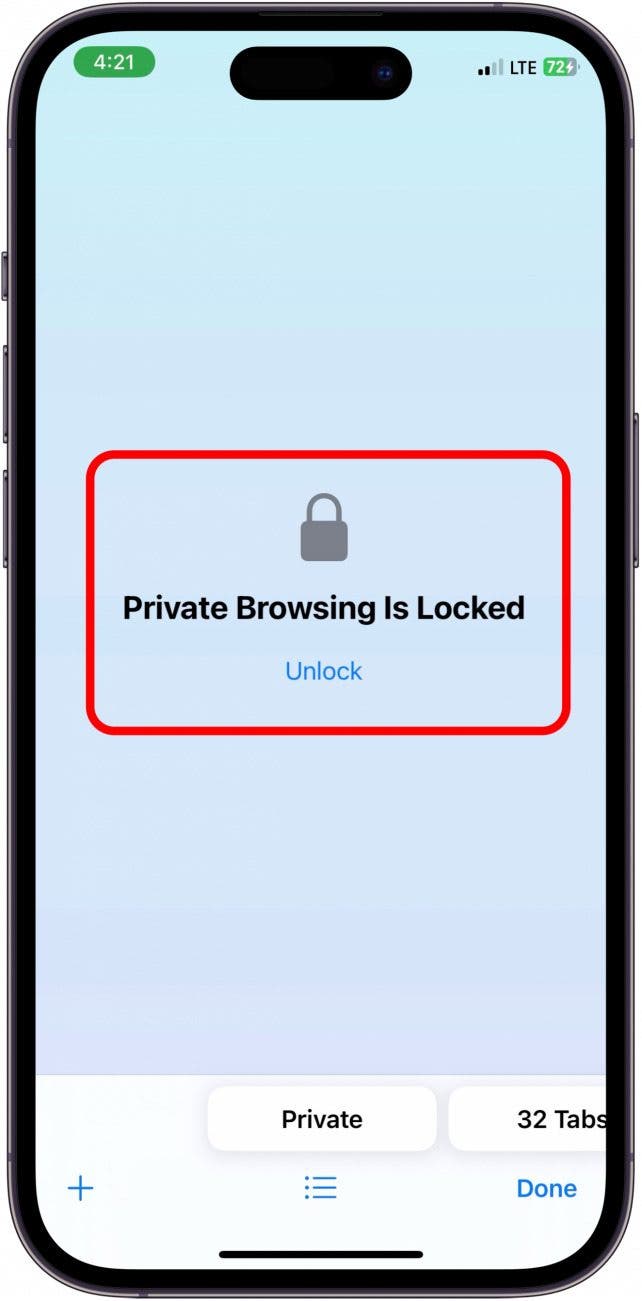
And that's how you protect your private browser from anyone using your iPhone. As someone who really values my privacy, I think this is an extremely useful feature, and I will be using it from here on out!

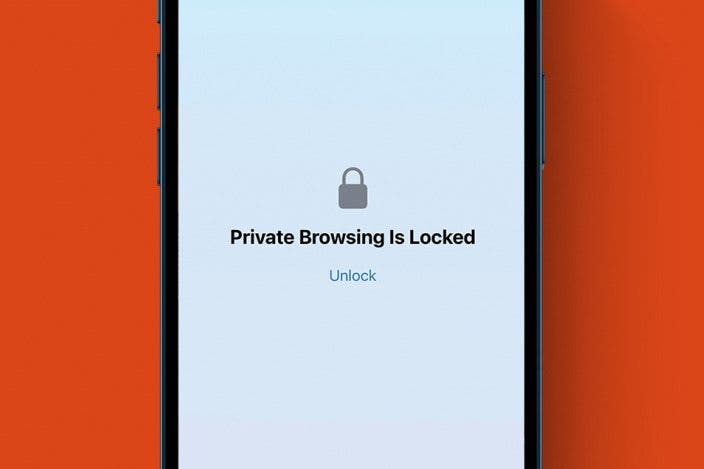

 Olena Kagui
Olena Kagui

 Rachel Needell
Rachel Needell
 Kenya Smith
Kenya Smith

 Susan Misuraca
Susan Misuraca

 Rhett Intriago
Rhett Intriago

 Ashleigh Page
Ashleigh Page
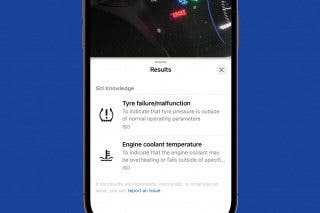




 Leanne Hays
Leanne Hays