How Do You Take a Screenshot on an iPhone?


Every iPhone user needs to know how to take a screenshot. A screenshot, or screen capture, is a photo of whatever is on your iPhone screen. If you can’t figure out how to save a photo, taking a screenshot is another way to save an image to your Photos app. If you haven't learned how to screenshot on your iPhone yet, don't worry, it's simple! We'll cover how you take a screenshot on iPhone models old and new.
Why You'll Love This Tip
- Quickly capture notes or social media posts to save for later, or take a text message screenshot if you want to save an interaction.
- Take a screenshot of web pages that don't allow you to save photos.
- Screenshot iPhone bugs to get help identifying the problem you're experiencing.
How to Take a Screenshot on iPhone
How do you get a screenshot on an iPhone 16 or 17? Or any iPhone without a Home button, like the XS or XR? Here's how to screenshot on iPhone, any iPhone!
System Requirements
This tip should work on all versions of iOS, but the screenshots below were captured on an iPhone 17 Pro running iOS 26.2. Find out how to update to the latest version of iOS.
How to Take a Screenshot on iPhone 15 & Other iPhone Models with Face ID
Here's how to take a screenshot on an iPhone without a Home button:
- Navigate to the screen you want to capture. Then, simultaneously press the side button on the right-hand side and the volume up button on the left side, and quickly release both buttons.
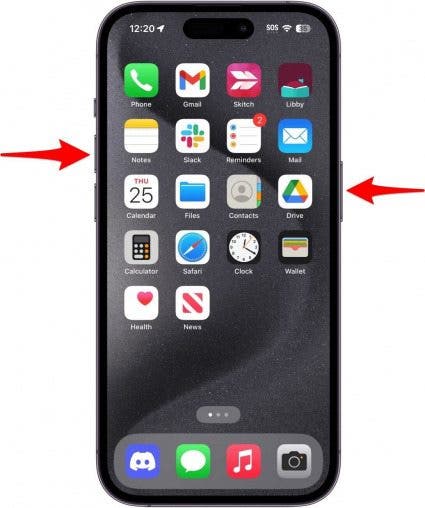
- When you see the screen flash white (and possibly hear the camera shutter), the screenshot has been captured. You should be automatically taken to the screenshot editor, or, depending on your settings, you may need to tap the thumbnail that appears in the bottom corner of your screen.
- From here, you can use Markup to draw and write on your iPhone screenshot. You can also share your screenshot from this screen or tap on the checkmark icon to save the screenshot to Photos.
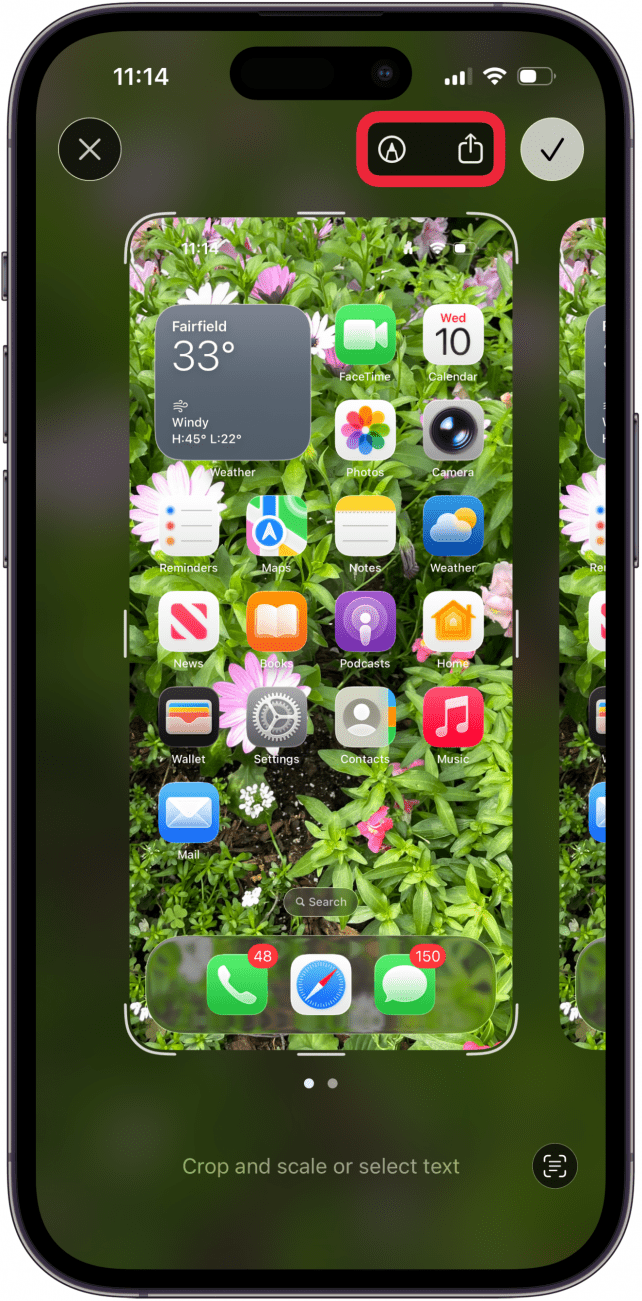
Taking a screenshot is a great way to save a photo, save a list, or quickly capture other content in an image. It can also be a good idea to screenshot iPhone error messages when they occur to help you troubleshoot the problem. Be sure to check out our free Tip of the Day for more great screenshot tutorials.
More On: iPhone Screenshots
Every day, we send useful tips with screenshots and step-by-step instructions to over 600,000 subscribers for free. You'll be surprised what your Apple devices can really do.

Alex Cequea
Alex is marketing consultant, regular contributor to the Huffington Post, and the host of a web series called Social Good Now, where he highlights social issues through short animated videos. Formerly, he was a Marketing Exec at Cisco, and Editor in Chief of iPhone Life magazine. His projects have been featured on TEDx Houston, CNN, TIME, ABC News, CBS, Univision, Fast Company, and the Huffington Post.
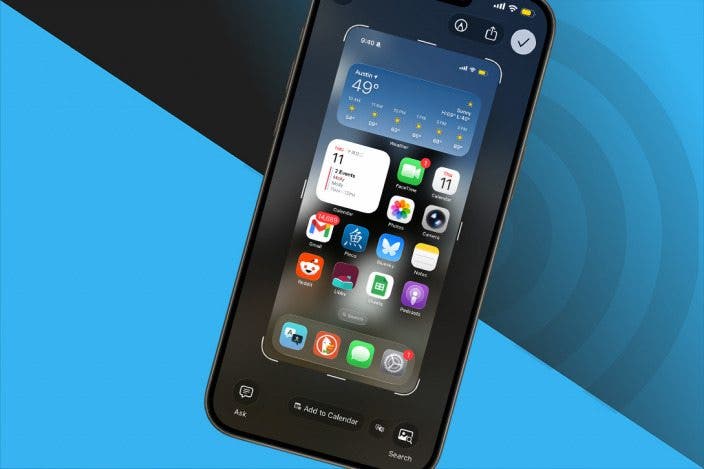

 Rhett Intriago
Rhett Intriago

 Olena Kagui
Olena Kagui
 Cullen Thomas
Cullen Thomas
 Devala Rees
Devala Rees

 Rachel Needell
Rachel Needell
 Susan Misuraca
Susan Misuraca


 Hal Goldstein
Hal Goldstein


 Leanne Hays
Leanne Hays
