How to Turn Off Screen Distance Notifications on Your iPhone


What to Know
- To turn Screen Distance pop-ups off, open the Settings app, tap Screen Time, then tap Screen Distance. Toggle Screen Distance to the left.
- Apple introduced the new Screen Distance feature as part of iOS and iPadOS 17.
- Screen Distance reminds iPad and iPhone users to hold their devices to reduce eye strain.
It's a good idea to leave Screen Distance notifications on for kids, or if you're already suffering the effects of visual health problems like myopia or eye strain. But, here's how to turn off Screen Distance notifications if they're bothering you.
How to Turn Off Screen Distance Notifications on Your iPhone
Screen Distance uses your device's TrueDepth camera system to let you know when your iPhone or iPad is fewer than 12 inches away from your eyes. Check out our free Tip of the Day for more great Apple Health app tutorials. Now, let's learn how to turn off vision health pop-ups on your iPhone or iPad.
- Open the Settings app on your iPhone or iPad.
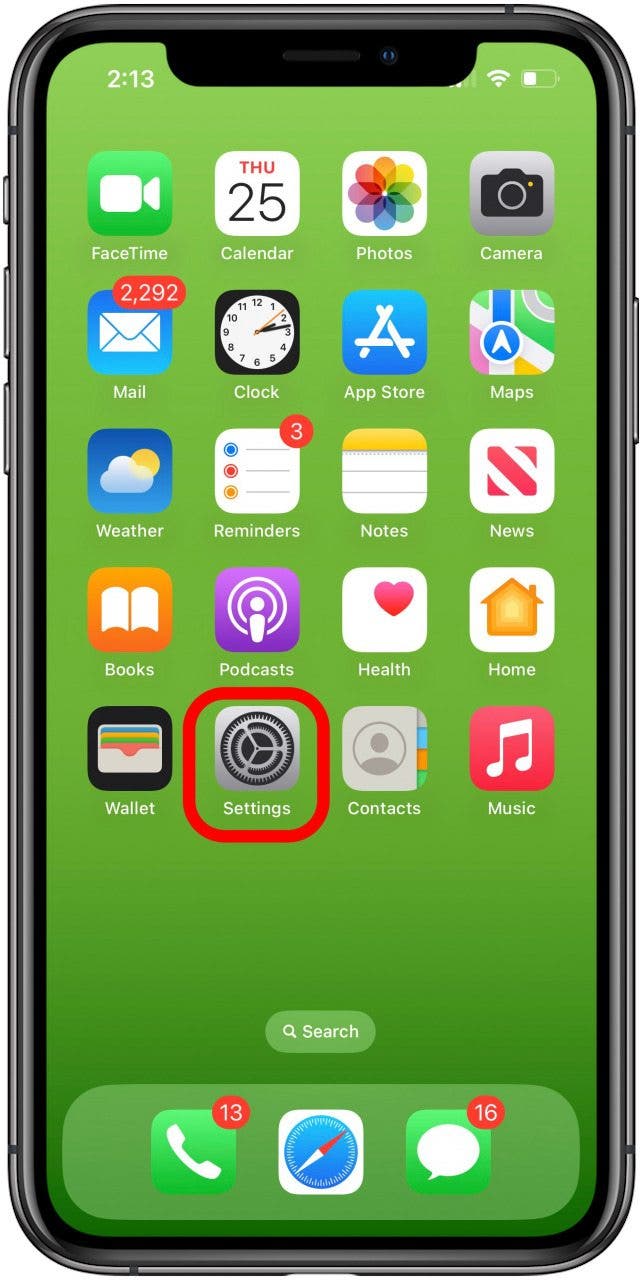
- Tap Screen Time.
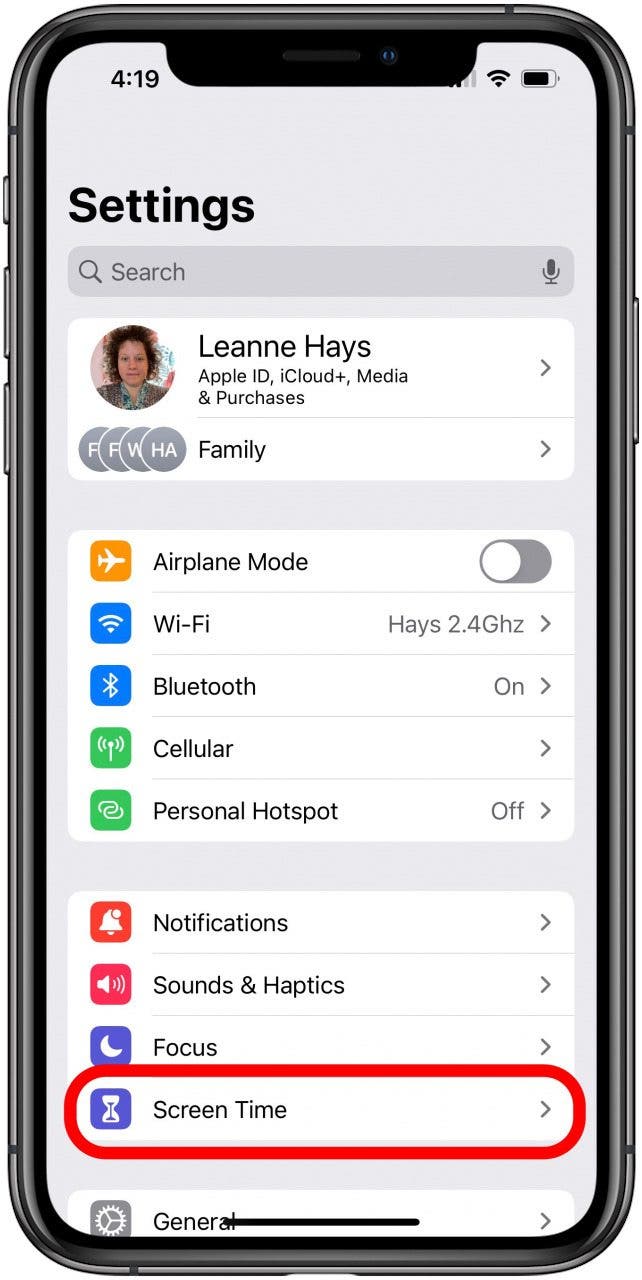
- Tap Screen Distance.
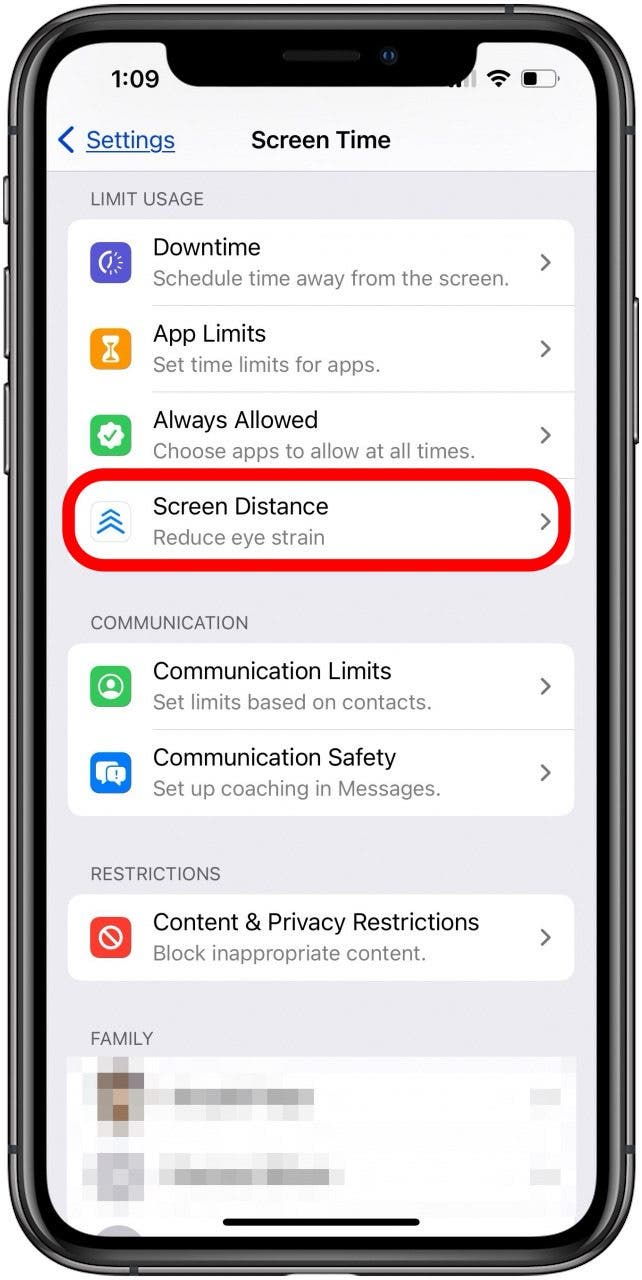
- Make sure Screen Distance is toggled to the left, showing gray, which means it's off.

FAQ
- Is it bad to have your phone too close to your eyes? Yes, as Scientific American reports, "Ophthalmologists, optometrists, and other eye professionals note a seeming link between myopia, also called nearsightedness, and 'near work'—visual activities that take place at a distance of about 40 centimeters (16 inches) from the eye." If you want to keep these notifications on, make sure to read our article on how to reduce eye strain with screen distance alerts.
- How far should my iPhone be from my eyes? Apple recommends that screens should be at least 12 inches from your eyes, while Scientific American recommends at least 16 inches.
- Can phones damage kids' eyes? According to kidspot.com, "Watching screens on smartphones and gadgets for long periods of time raises the risk of eye conditions like myopia and eye fatigue. Children can experience less sleep and are less able to focus. This leads to an unhealthy sleep cycle as kids sleep more during the day and less at night."
I hope this article has helped you turn off those annoying Vision Health notifications. Be sure to check back with iPhone Life with any other questions you have about iPad or iPhone notifications. If you're interested in iPhone Health app features, you may want to read how to Build a Custom Workout Plan in Apple Fitness+, and How to Add Medical Records to Health App on an iPhone.

Leanne Hays
Leanne Hays has over a dozen years of experience writing for online publications. As a Feature Writer for iPhone Life, she has authored hundreds of how-to, Apple news, and gear review articles, as well as a comprehensive Photos App guide. Leanne holds degrees in education and science and loves troubleshooting and repair. This combination makes her a perfect fit as manager of our Ask an Expert service, which helps iPhone Life Insiders with Apple hardware and software issues.
In off-work hours, Leanne is a mother of two, homesteader, audiobook fanatic, musician, and learning enthusiast.
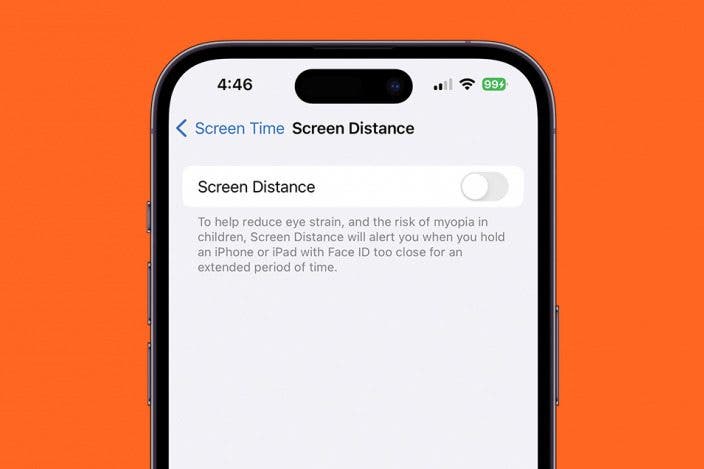

 Rachel Needell
Rachel Needell
 Rhett Intriago
Rhett Intriago

 Amy Spitzfaden Both
Amy Spitzfaden Both

 Leanne Hays
Leanne Hays
 Olena Kagui
Olena Kagui

 August Garry
August Garry





 Cullen Thomas
Cullen Thomas