Solved: Why Is My iPhone Hot When I Use the Maps App?


What to Know
- Maps and other apps that use GPS, Wi-Fi, and Bluetooth can cause an iPhone to heat up because they use a lot power.
- Defective chargers, software bugs, or damaged hardware can also cause an iPhone to get hot.
- Stop your iPhone overheating while using Maps by using an Apple charger and adapter.
Does your iPhone get hot while using Maps, or another app that uses GPS? Let's go over why your iPhone gets hot, and how you can stop your iPhone overheating.
Solved: Why Is My iPhone Hot When I Use the Maps App?
Many of our iPhone Life Insiders have asked for help with the problem of their iPhone, specifically the new iPhone 15, getting hot while using the Maps app. This is a more general question than the one answered by our article Why Is My iPhone Hot? How to Stop Your Phone Overheating, but the reasons and solutions do overlap. Let's go over why your iPhone is hot, and how to keep it from overheating when using Maps.
How Can I Stop My iPhone Overheating When Using Maps?

Image Courtesy of Apple
Important Note: If your iPhone gets hot and needs to cool down, don't cool your iPhone by putting it in front of the AC, or in the refrigerator. Condensation can form inside your iPhone if you cool it too quickly, causing internal water damage.
If your iPhone gets hot while using the Maps app, you may see an error message like the one above: Temperature, iPhone needs to cool down before you can use it. There are several general ways to fix things when your iPhone gets hot, including an update to the latest iOS, update apps you're using when your iPhone gets hot, delete and reinstall apps that are crashing, turn off background app refresh, and more.
Beyond the general issues that can cause an iPhone to get hot, there are a few specific things to check if your iPhone gets hot while using Maps.
Check Your Charger & Adapter
Lots of us use the Google or Apple Maps app while driving, and many of us use car chargers, as well. If your iPhone is overheating while using Maps and charging in your car, make sure that your charging cable and adapter are Apple certified. These accessories are more expensive, but you'll have peace of mind knowing that they're delivering a safe amount of power and not straining your iPhone. Look for the MFi badges below to identify certified third-party accessories.

New Apple certified accessories symbols - Image courtesy of Apple

Old Apple certified accessories symbols - Image courtesy of Apple
Take Your iPhone Case Off
If you're not charging your iPhone while using Maps, or if your iPhone is overheating even with Apple-certified charging accessories, it's time to take off your case. This is because your iPhone cools off through its metal frame; a phone case slows this process, especially a thick or insulating one.
Turn Off Features You Aren't Using
This can be an annoying solution, because it requires you to change settings and turn features off and on, but if your iPhone gets hot even after following the steps above, it's time to turn off features you aren't using. First, open the Control Center of your iPhone:
- Tap the Bluetooth icon to turn off Bluetooth.

- If this doesn't help, tap the Wi-Fi icon to turn off Wi-Fi.

This is obviously annoying if you're trying to use CarPlay, or if you need Wi-Fi to run your Maps app. You can download Apple maps to use offline to make things a bit easier. You can also contact Apple Feedback to let Apple know how aggravating this is!
Be sure to check out our free Tip of the Day for more great iPhone troubleshooting and Maps app tutorials.
FAQ
- Why is my iPhone hot? Your iPhone gets hot for a variety of reasons, including damaged hardware, defective chargers, software bugs, and battery-draining apps.
- Why does my iPhone get hot when using an app with GPS? Services like GPS, Wi-Fi, and Bluetooth use more power than other apps and features, and can cause your iPhone to heat up.
- What if my iPhone still gets hot after following these steps? If your iPhone gets hot after using this tutorial, contact Apple support to make sure it's not a hardware issue.
I hope this article has stopped your iPhone from overheating when you use Maps! Be sure to check back with iPhone Life for any other trouble you run into with your Apple hardware and software.

Leanne Hays
Leanne Hays has over a dozen years of experience writing for online publications. As a Feature Writer for iPhone Life, she has authored hundreds of how-to, Apple news, and gear review articles, as well as a comprehensive Photos App guide. Leanne holds degrees in education and science and loves troubleshooting and repair. This combination makes her a perfect fit as manager of our Ask an Expert service, which helps iPhone Life Insiders with Apple hardware and software issues.
In off-work hours, Leanne is a mother of two, homesteader, audiobook fanatic, musician, and learning enthusiast.
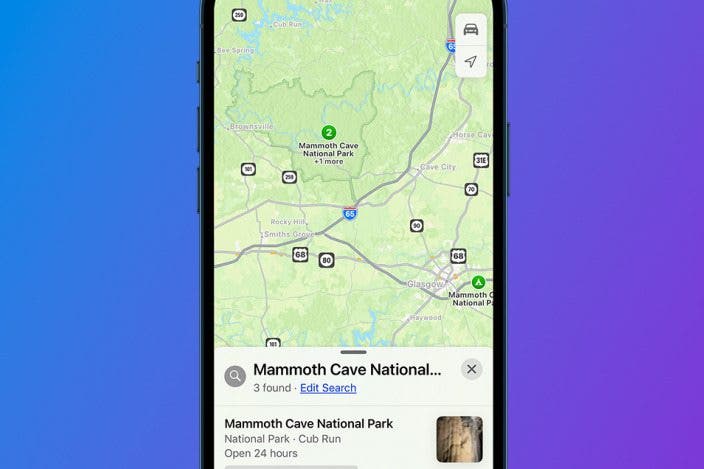

 Rhett Intriago
Rhett Intriago

 Rachel Needell
Rachel Needell


 Hal Goldstein
Hal Goldstein
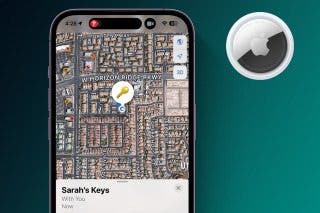
 Olena Kagui
Olena Kagui

 Susan Misuraca
Susan Misuraca




