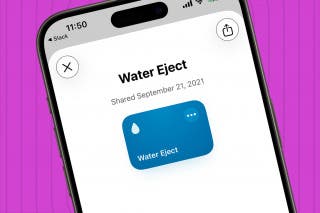How to Add an Upside Down Exclamation Point on iPhone
Here's how to add an inverted exclamation point, or Spanish exclamation point, to your iPhone keyboard.


Want to type properly in Spanish? You'll need to add the upside-down exclamation point to your iPhone keyboard. Here's how!
Why You’ll Love This Tip
- Add the Spanish exclamation mark to your iPad or iPhone keyboard so you can type properly in the Spanish, Galician, and Waray languages.
- Perfect for everyone who insists on writing texts with proper grammar and punctuation.
How to Type an Upside-Down Exclamation Mark on iPhone
In the Spanish language, an exclamatory sentence has an upside-down exclamation point at the beginning and a standard one at the end. It's easy to type an exclamation point in Spanish; let's get started! For more great iPad and iPhone keyboard tutorials, check out our free Tip of the Day.
Related: How to Type É & Other Accent Marks on the iPhone Keyboard
- Open an app that you use to type with on your iPad or iPhone. For this example, I'll use Messages.

- Tap in the text field to bring up the keyboard, then tap the 123 button.

- Touch and hold the exclamation point.
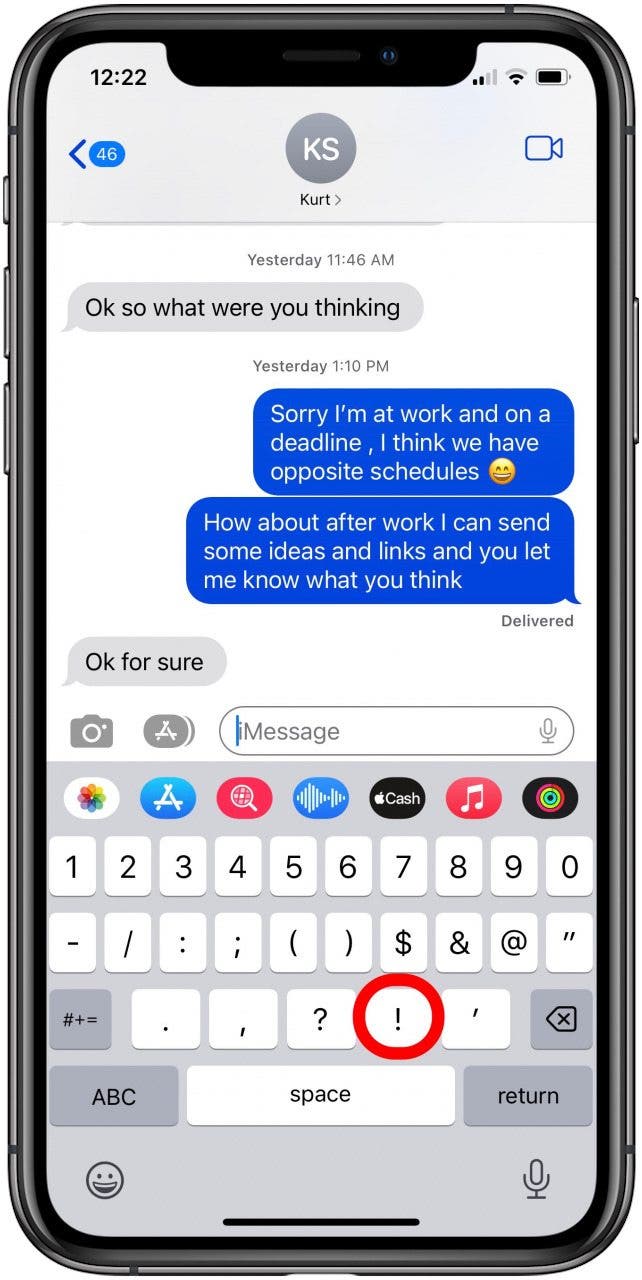
- Slide your finger from the standard exclamation point to the upside-down exclamation point until it's highlighted, then release your finger.

- The upside-down exclamation mark will appear.
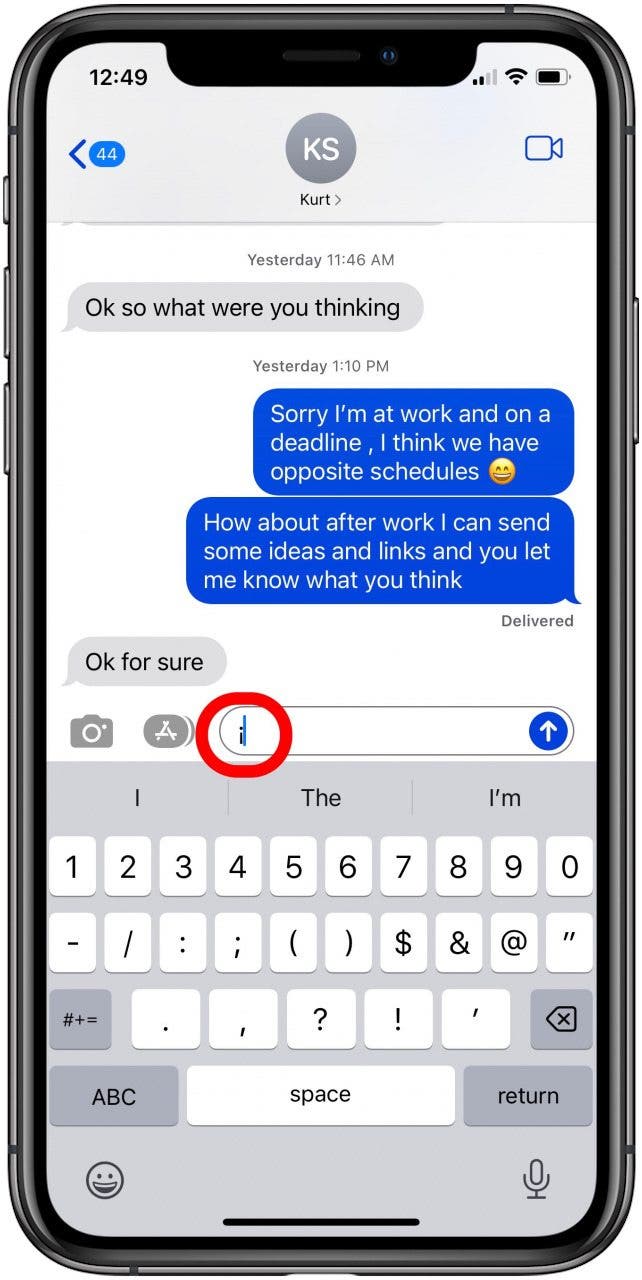
- Now you can type the rest of your message, note, or whatever else you are working on.

Every day, we send useful tips with screenshots and step-by-step instructions to over 600,000 subscribers for free. You'll be surprised what your Apple devices can really do.

Leanne Hays
Leanne Hays has over a dozen years of experience writing for online publications. As a Feature Writer for iPhone Life, she has authored hundreds of how-to, Apple news, and gear review articles, as well as a comprehensive Photos App guide. Leanne holds degrees in education and science and loves troubleshooting and repair. This combination makes her a perfect fit as manager of our Ask an Expert service, which helps iPhone Life Insiders with Apple hardware and software issues.
In off-work hours, Leanne is a mother of two, homesteader, audiobook fanatic, musician, and learning enthusiast.
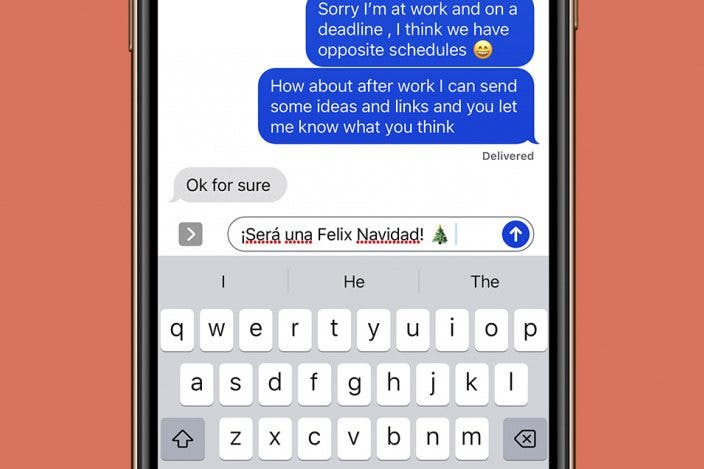

 Rachel Needell
Rachel Needell
 Olena Kagui
Olena Kagui
 Susan Misuraca
Susan Misuraca
 Rhett Intriago
Rhett Intriago


 Amy Spitzfaden Both
Amy Spitzfaden Both


 Leanne Hays
Leanne Hays