How to Open Email Attachments in Another App



Emails were going out of style before iOS brought them back. The Mail app lets you send emails with crisp text and large photos, but sometimes you might need to do more than just look at an attachment. Here’s how to open email attachments in another app.
You may also like: How to Mark Up Image Attachments in the Mail App
If you’ve been sent an email that contains an attachment, you’ll see a small paperclip icon next to the email. There are two ways to open the attachment in a different app.
-
Open the email and hold you finger on the attachment until your menu pops up.
-
OR, once you open the attachment, tap the share icon in the lower left corner.
- You’ll then see a list of all the apps that can interact with the type of attachment you’ve been sent. For this example, a .PDF file is attached and can be opened with some of the apps displayed in the image below. However, depending on the type of file you receive and the compatible apps you have installed, your options for interaction will differ.
Now you know how to open email attacments in a new app! Next, learn how to set up a reminder to send an email or to schedule an email to be sent at a later time.
Top Image Credit: sergey causelove / Shutterstock.com
Every day, we send useful tips with screenshots and step-by-step instructions to over 600,000 subscribers for free. You'll be surprised what your Apple devices can really do.

Tommy Ly
Tommy Ly spent a few years covering iOS news and writing iDevice accessory reviews for AppAdvice.com before joining iPhone Life and loves checking out cases and other mobile gear.
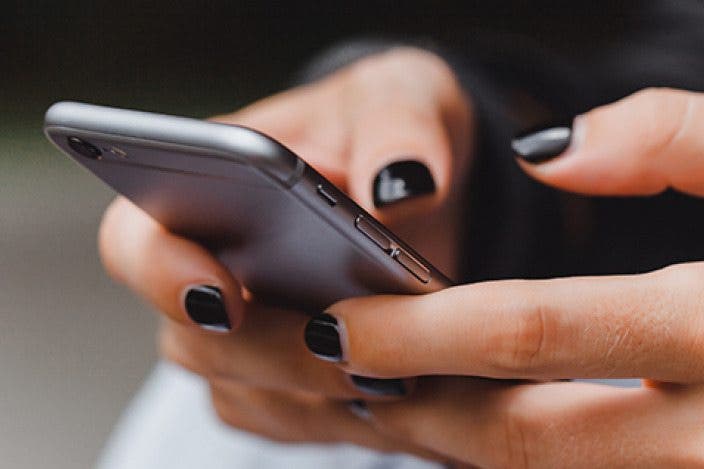
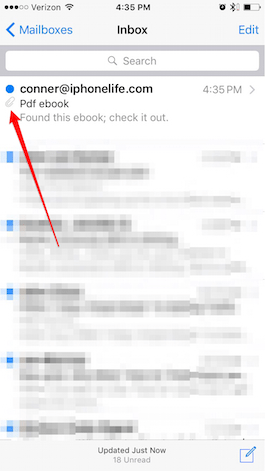



 Olena Kagui
Olena Kagui

 Rhett Intriago
Rhett Intriago
 Rachel Needell
Rachel Needell
 Linda Ruth
Linda Ruth


 Cullen Thomas
Cullen Thomas
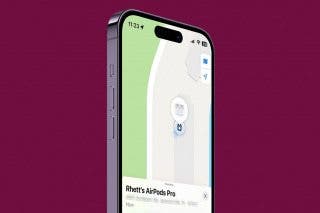


 Amy Spitzfaden Both
Amy Spitzfaden Both
 Leanne Hays
Leanne Hays


 Susan Misuraca
Susan Misuraca