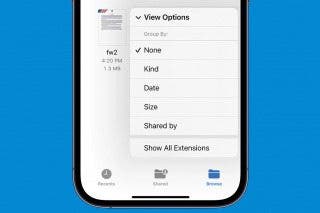Set a Reminder on iPhone & iPad


I don't know about you, but if I don't write down my appointments and activities, I'm sure to lose them in a deep, dark corner of my mind. To say I'm merely forgetful is an understatement. The Reminders app allows me to set reminders on my iPhone based on the time, day, or location. Let's go over how to set a reminder on iPhone and iPad!
Why You'll Love This Tip:
- Never forget about your most important appointments or activities.
- Create lists for groceries or tasks that you need to get done.
How to Set a Reminder on iPhone & iPad
System Requirements
This tip works on iPhones running iOS 16 or later. Find out how to update to the latest version of iOS.
If you want to set a reminder on your iPhone, all you need is the Reminders app, which comes pre-installed on your device. For example, my iPhone can remind me to pick up some milk on the way home from work using the phone's GPS. If you use iCloud, any time you set a reminder on your iPhone, it will also be synced among all your devices. Now, here's how to create a reminder on iPhone:
- Open the Reminders app.
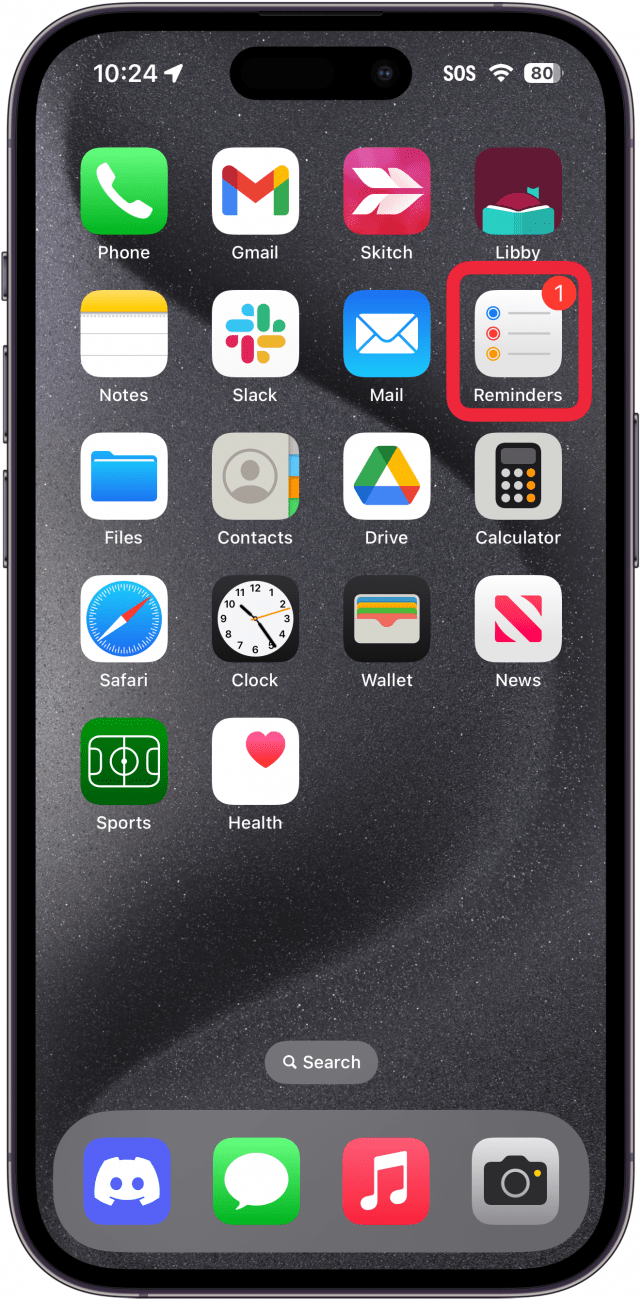
- Tap New Reminder.
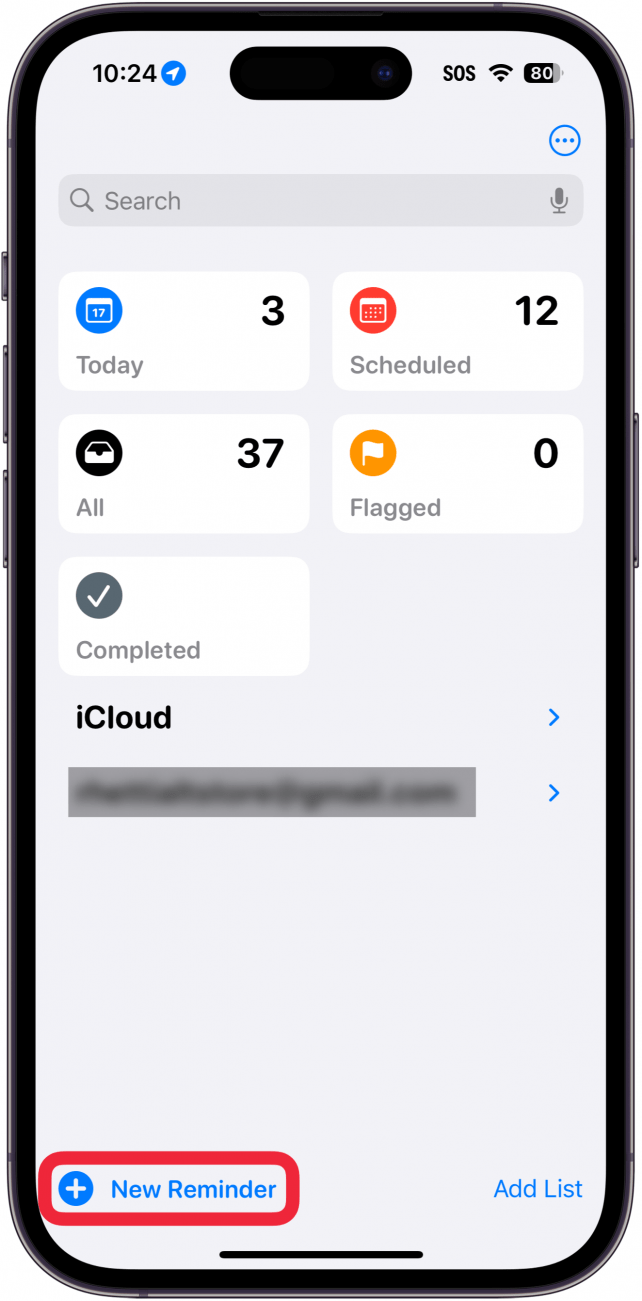
- Give your Reminder a Title, and if you have extra information you want to add, tap the Notes section.
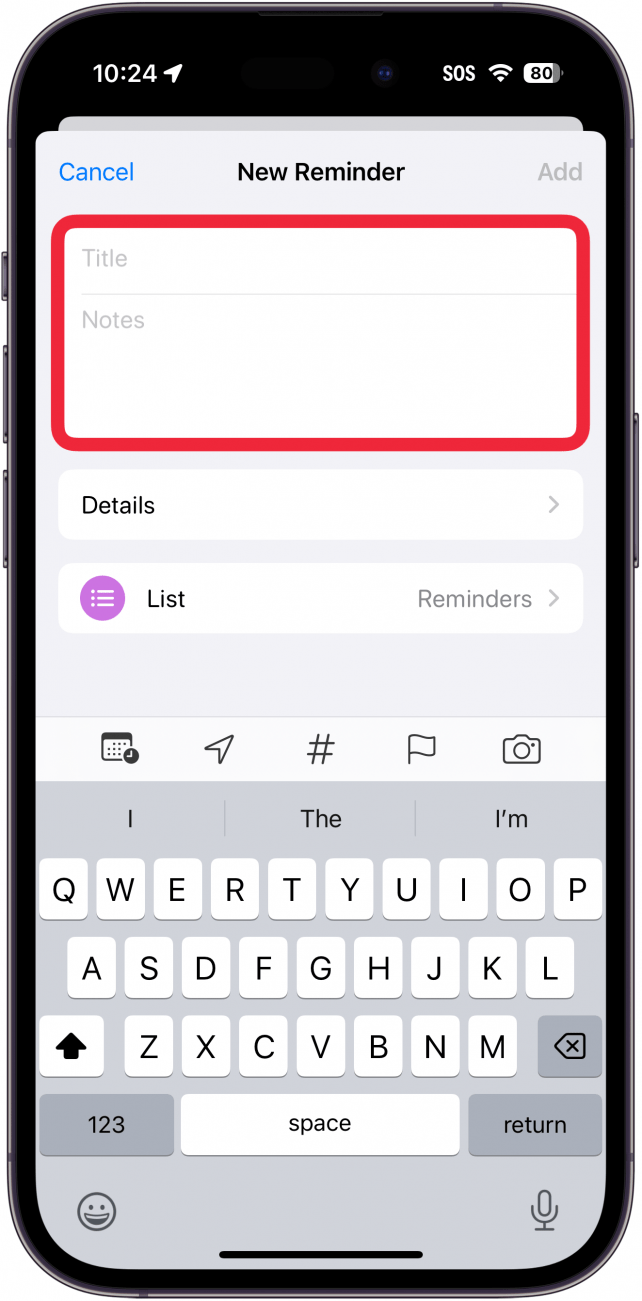
- Tap List if you want this reminder to be a part of a specific Reminders list.
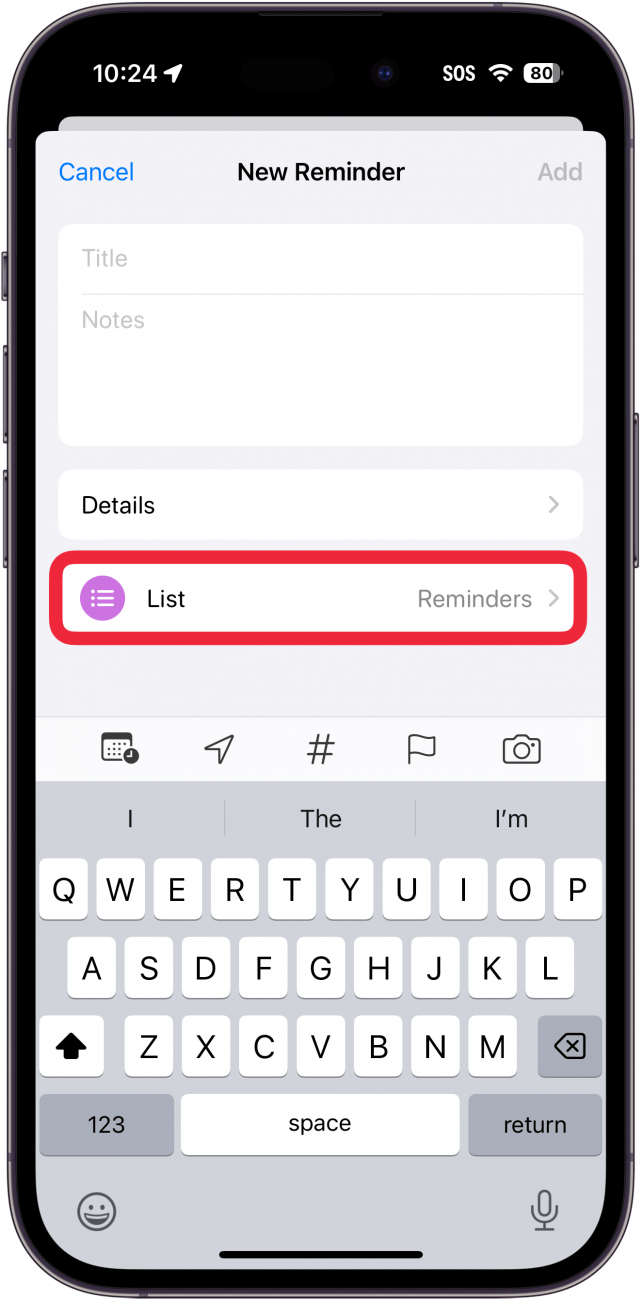
- Next, tap Details.
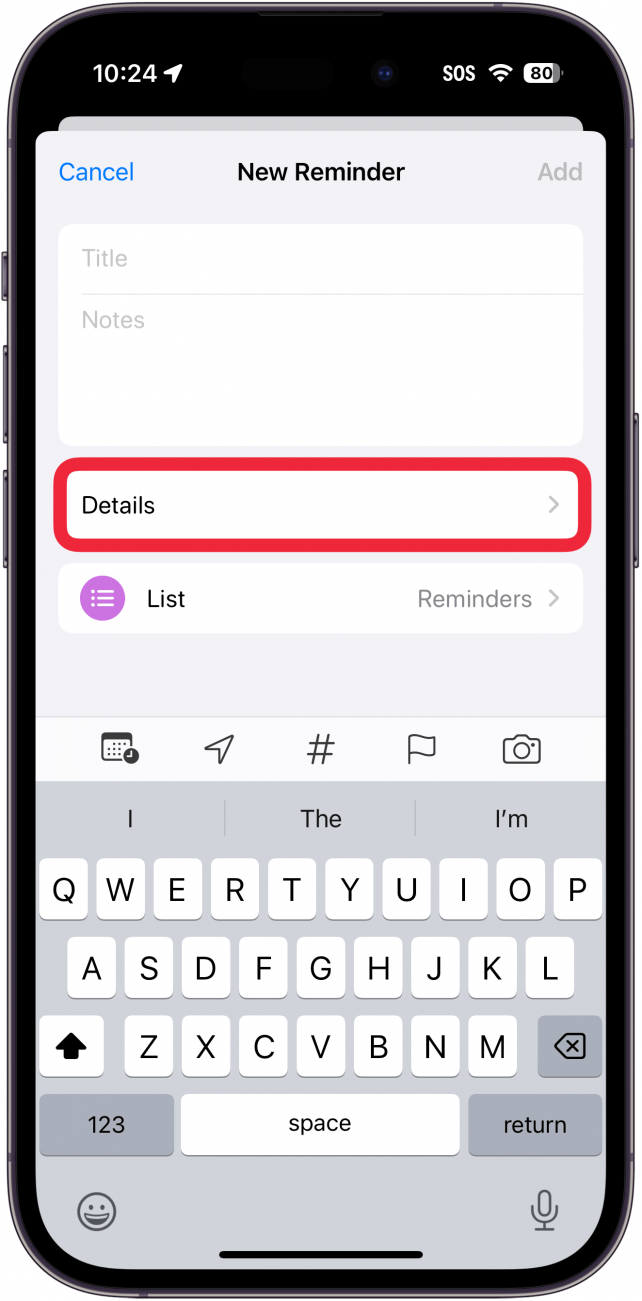
- If you want to know how to set a daily reminder on your iPhone, you can specify a date and time for when you want to be reminded about this.
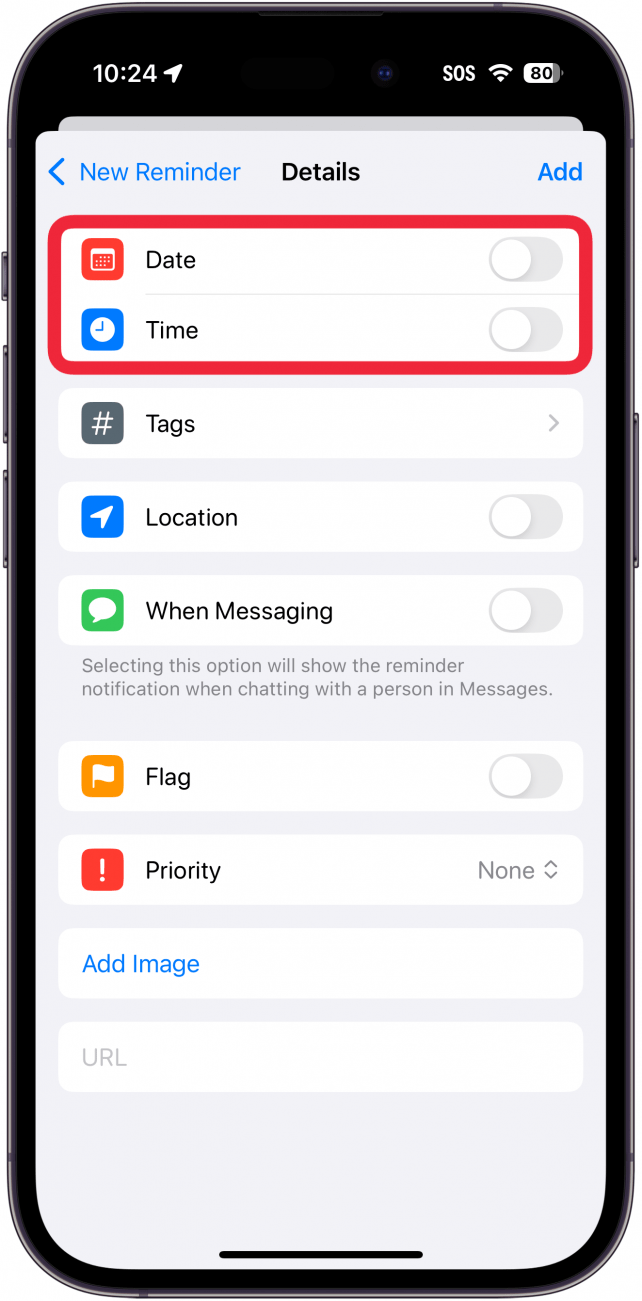
- Tap Tags, to give your reminder a tag. Tags can be used to filter your reminders or create Smart Lists.
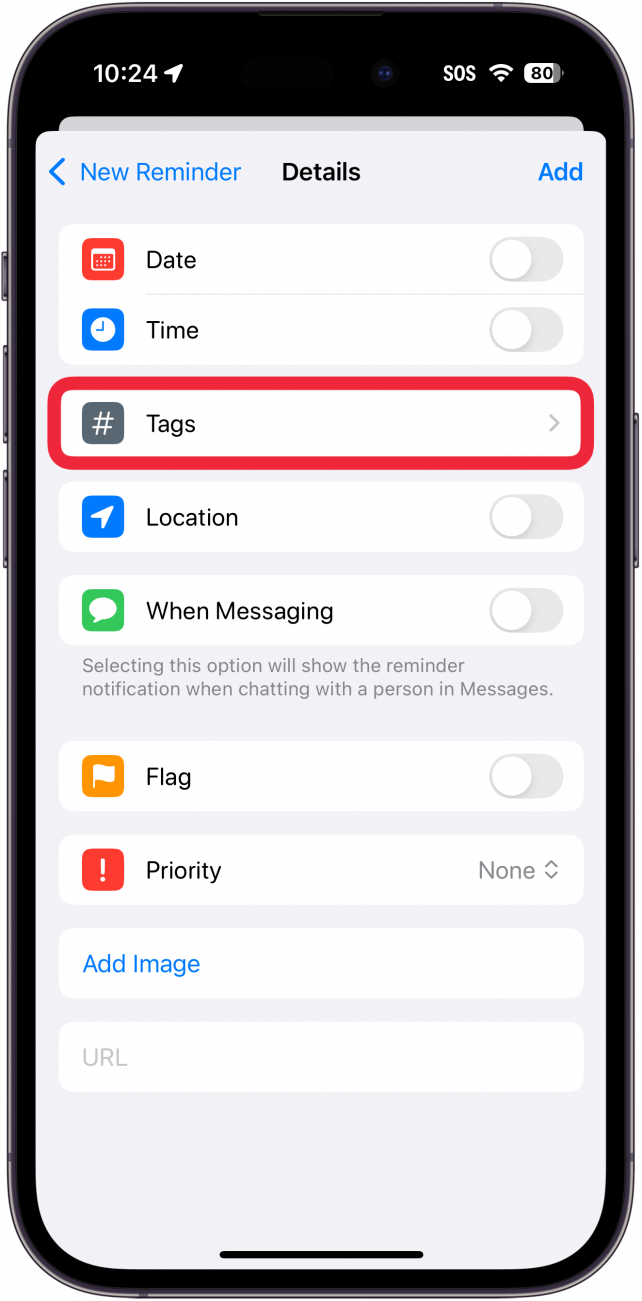
- Tap the Location toggle if you want to make this a location-based reminder.
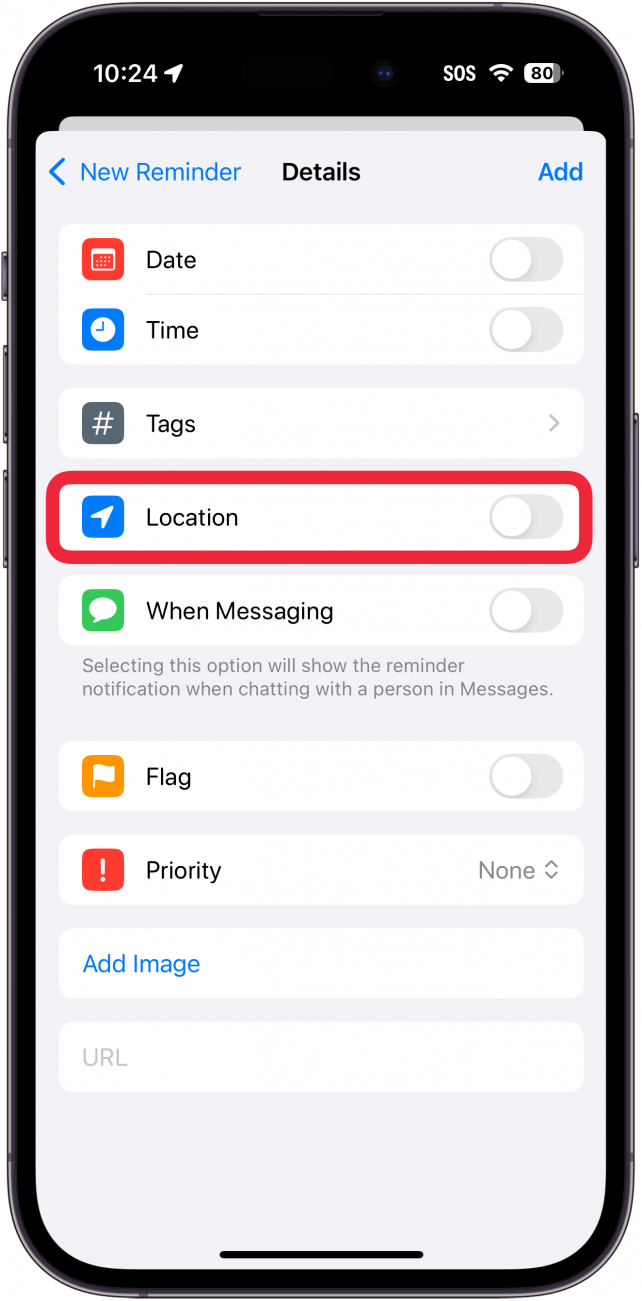
- Tap the toggle next to When Messaging to have the reminder pop up when you are texting with a specific person.
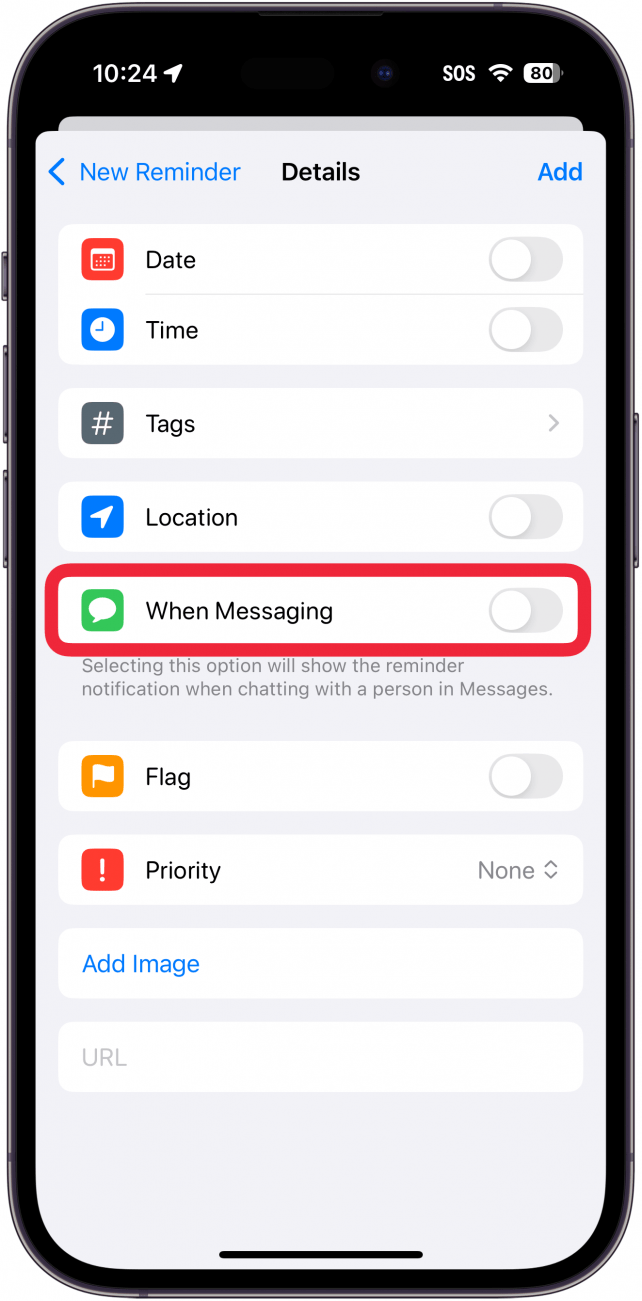
- The Flag toggle can be used to mark a reminder as extra important. When you use smart lists, you can filter flagged reminders.
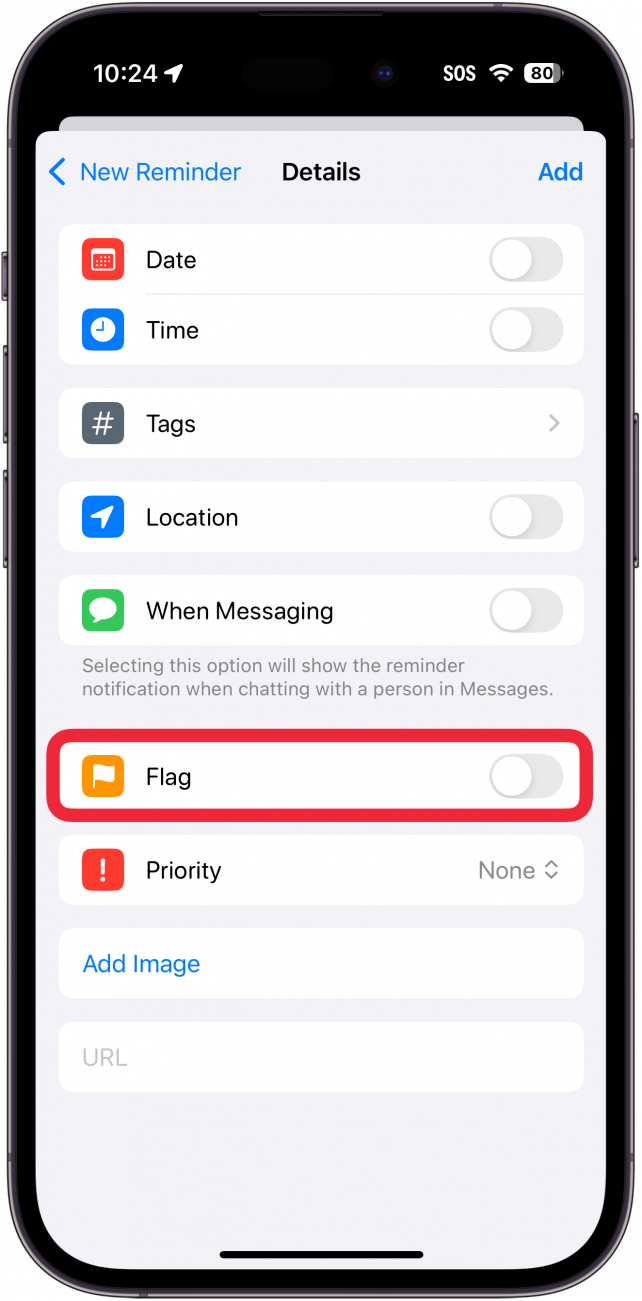
- You can tap Priority to set the priority of the reminder.
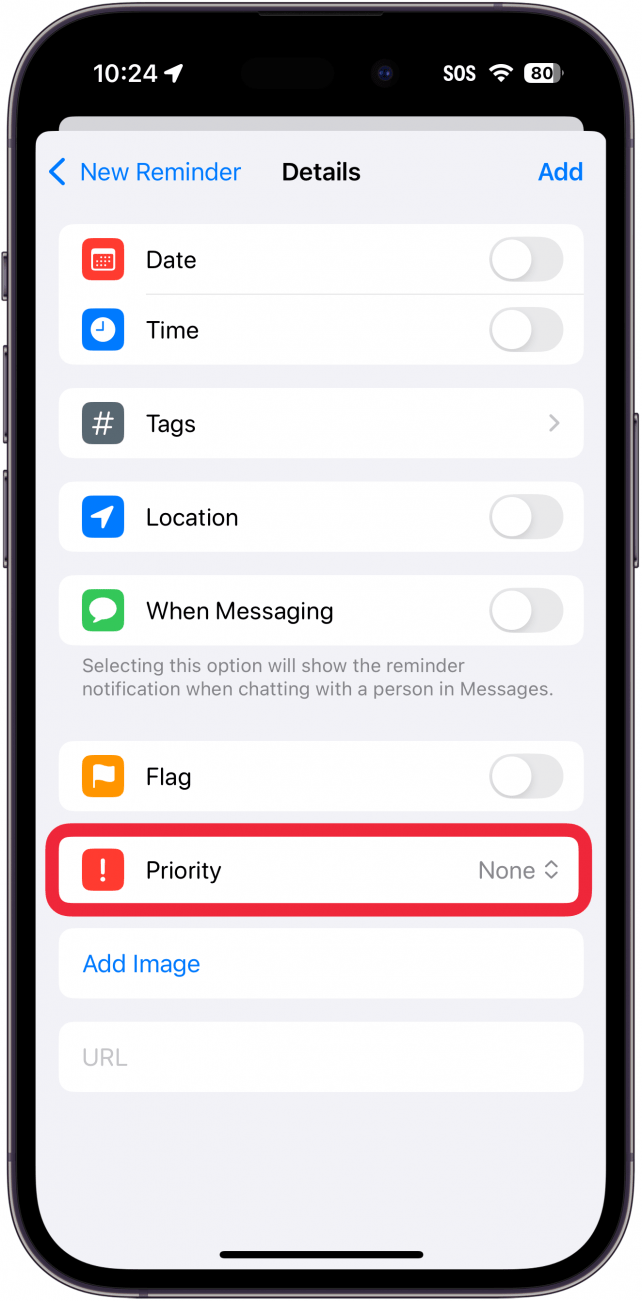
- You can also add an image to the reminder by tapping Add Image.
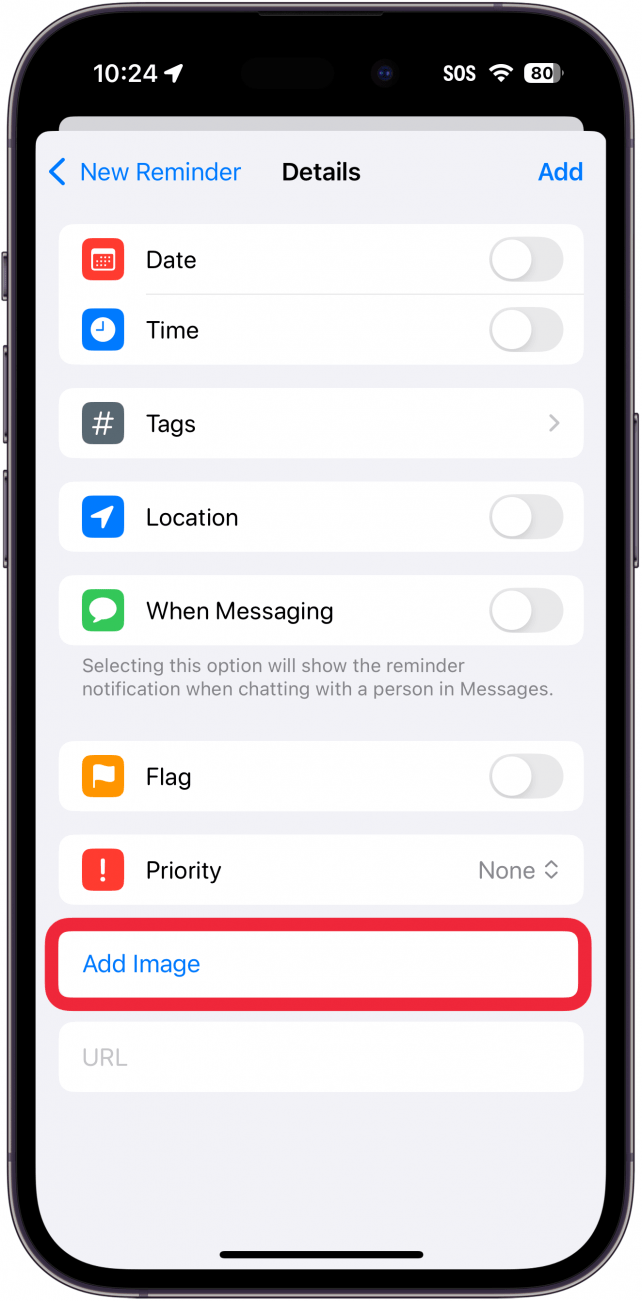
- Lastly, if there is a relevant URL for this reminder, you can enter it in the URL field.
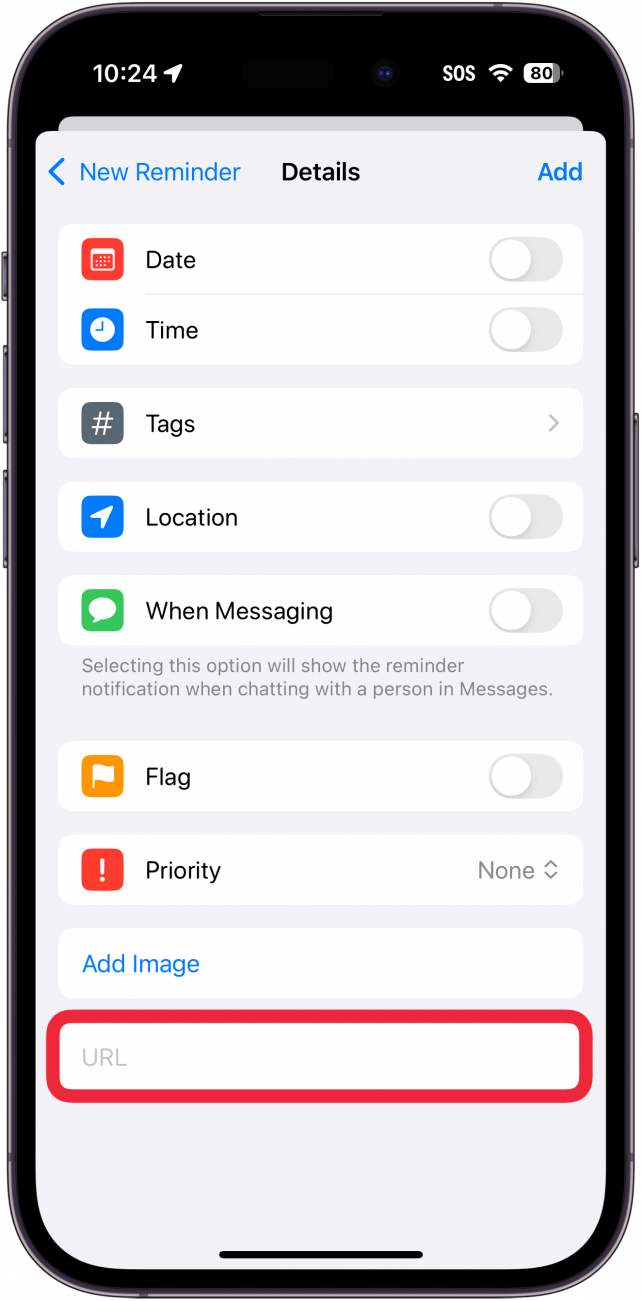
- Tap Add when you are finished to save the reminder.
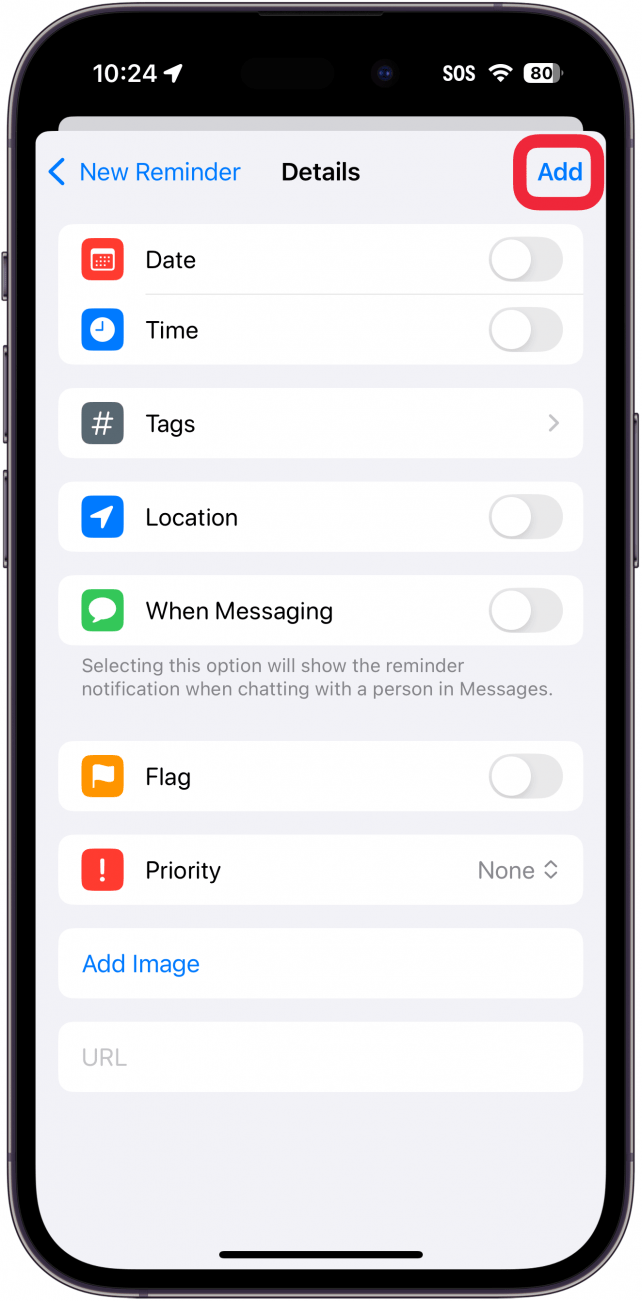
That's how to set a reminder on iPhone. Once you have set your reminder, you should receive a notification at the date and time specified, or when you arrive at the location associated with the reminder, or when you text with a specified person. Now that you know how to set reminders on your phone, you can also learn how to print Reminders, in case you need a physical copy on hand. Now that now you know how to use the Reminders app on iPhone, you can also find out how to use Reminders to create a grocery list on your iPhone.
Learn More about the Reminders App

Paula Bostrom
Paula is a freelance media broadcaster and journalist. She enjoys life at home with her husband, two kids, two dogs, two cats and a parrot. Her iPhone is never more than two feet away from her and she can't imagine life without it.
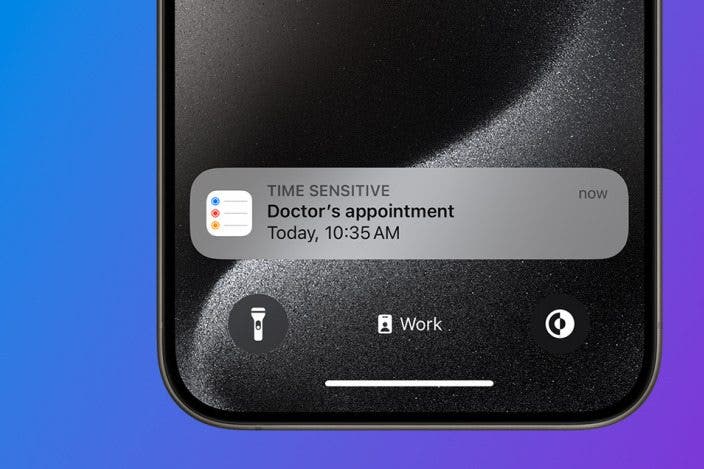
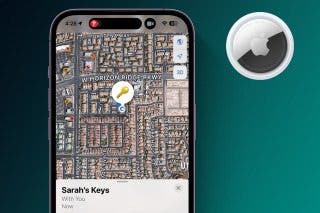
 Olena Kagui
Olena Kagui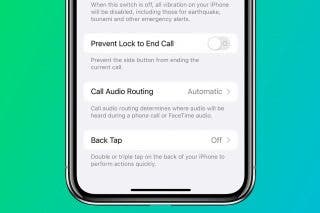
 Rhett Intriago
Rhett Intriago
 Rachel Needell
Rachel Needell







 Leanne Hays
Leanne Hays

 August Garry
August Garry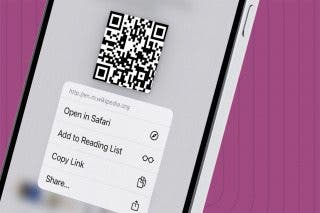
 Devala Rees
Devala Rees