Tip of the Day: How to Assign Photos to Contacts



Sometimes it's handy to see a face or other image pop up on your iPhone's screen along with the name of your caller. If you like having a photo associated with each of your contacts, it's easy to do.
In the Photos app, open the image you want to assign to your contact and tap the share icon.

In the menu of sharing options, select Assign to Contact.
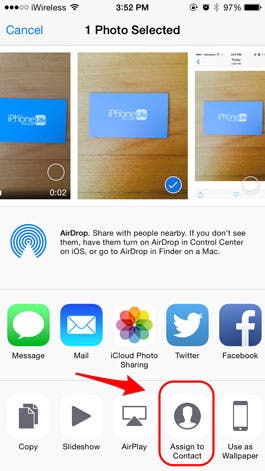
Once you have centered and scaled your image, tap Choose.

You can also add or change the photo within Contacts by tapping Edit in the upper right corner of the contact card and then tapping Edit under the image icon.
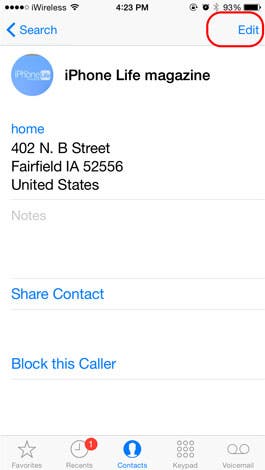
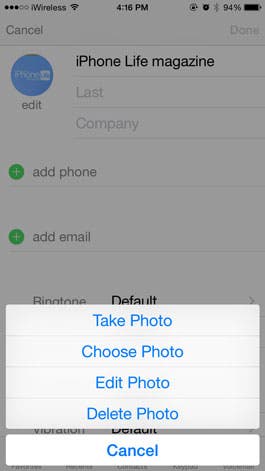
Now you will see the associated image everytime that contact calls you.
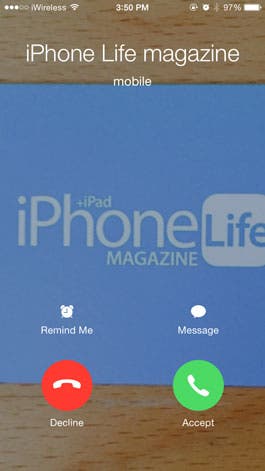
Top image credit: blvdone / Shutterstock.com

Sarah Kingsbury
As the Editorial Director at iPhone Life, Sarah Kingsbury manages the online editorial team and oversees all website content. She is a long-time Apple enthusiast who never goes anywhere without her Apple Watch and owns way too many HomePods. Since joining iPhone Life in 2013, Sarah has done everything from writing hundreds of how-to articles to founding the Daily Tip newsletter. She even co-hosted the early episodes of the iPhone Life Podcast. When not at work, Sarah can be found hiking in the mountains and canyons around Las Vegas, where she lives with her partner and dogs.


 Olena Kagui
Olena Kagui
 Rhett Intriago
Rhett Intriago
 Devala Rees
Devala Rees
 Amy Spitzfaden Both
Amy Spitzfaden Both





 Sarah Kingsbury
Sarah Kingsbury
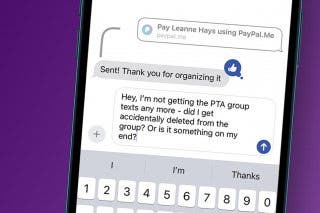
 Leanne Hays
Leanne Hays
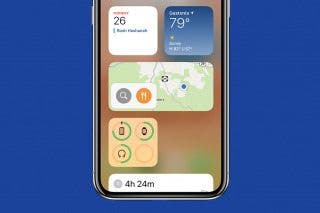
 Rachel Needell
Rachel Needell

 Belinda Sanmiguel
Belinda Sanmiguel