Turn Off Link Thumbnails in Messages on iPhone


Link previews in Messages are thumbnails that show a site's chosen banner in a text message, along with the link. This can be useful for identifying what the link contains before you open it. However, it can also be a bit of an annoyance if you prefer to keep your messages less cluttered. So how do you send a link on the iPhone without a preview? Let's find out how to hide a link preview in iMessage.
Why You’ll Love This Tip:
- Keep message conversations organized and uncluttered.
- Make links take up less space in a text conversation.
- Avoid seeing images in link thumbnail previews.
How to Send a Link from iPhone Without a Preview
System Requirements
This tip was performed on an iPhone 15 Pro running iOS 18.2. Find out how to update to the latest version of iOS.
If you no longer want to see link previews in your Messages app, you can stop them from appearing. However, this tip only works if you are the one sending the link. When receiving a link, there is no way to turn off the preview. Here’s how to disable link previews in iMessage when sending a link:
- Copy the URL for the link you want to share and paste it into any iMessage conversation.
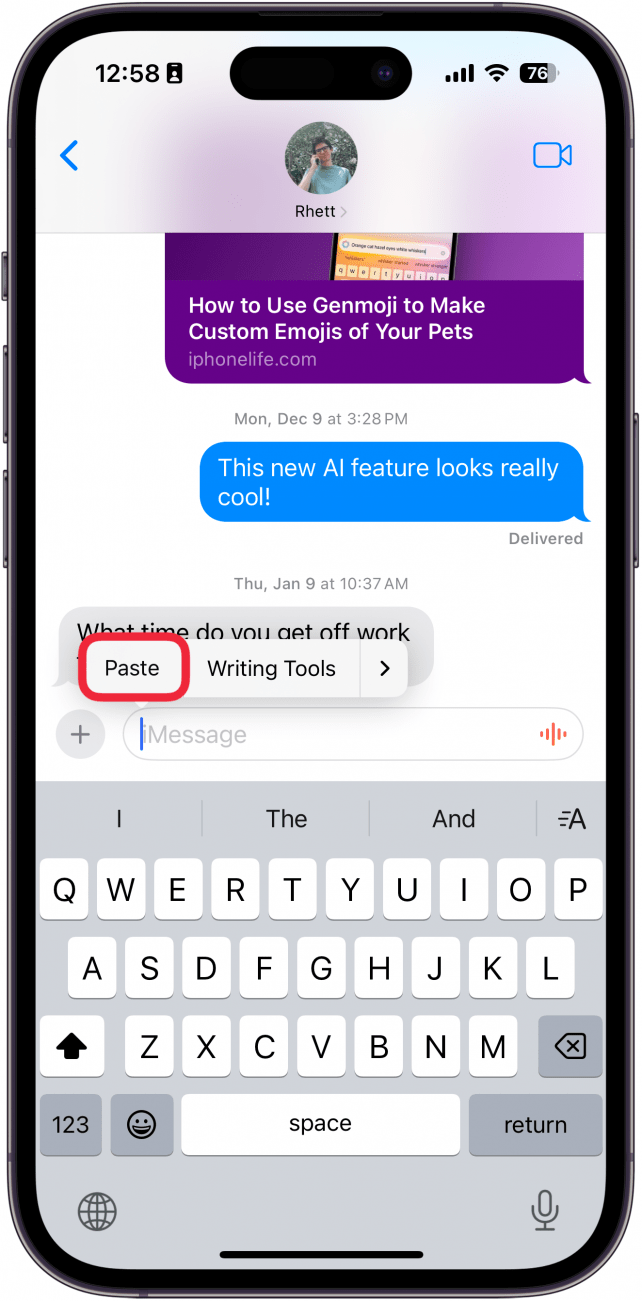
- Tap the link preview that appears.
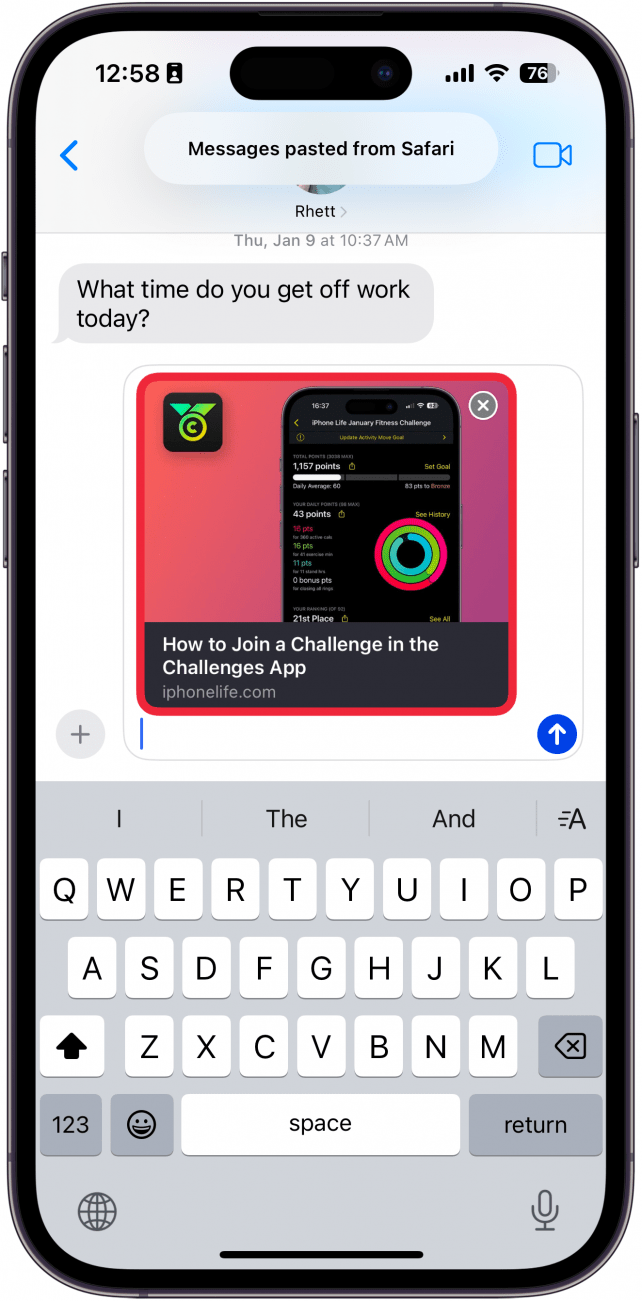
- Tap Convert to Text Link.
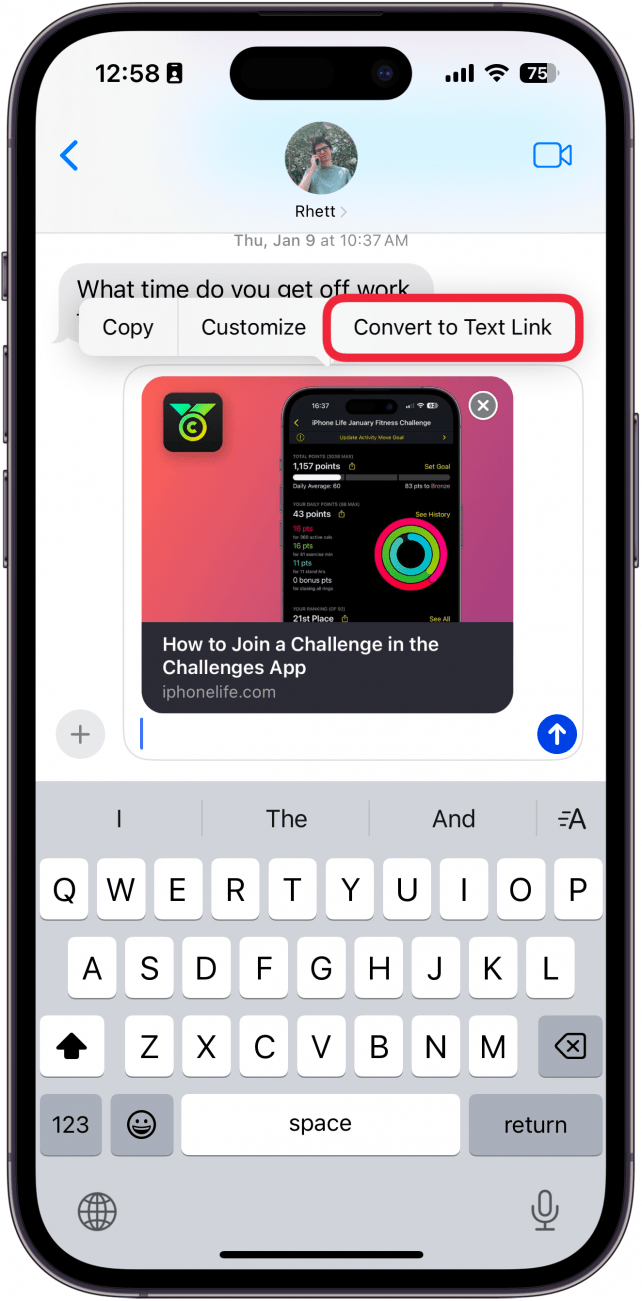
- Send your text like normal and the link will be sent as a clickable URL instead of a link preview.
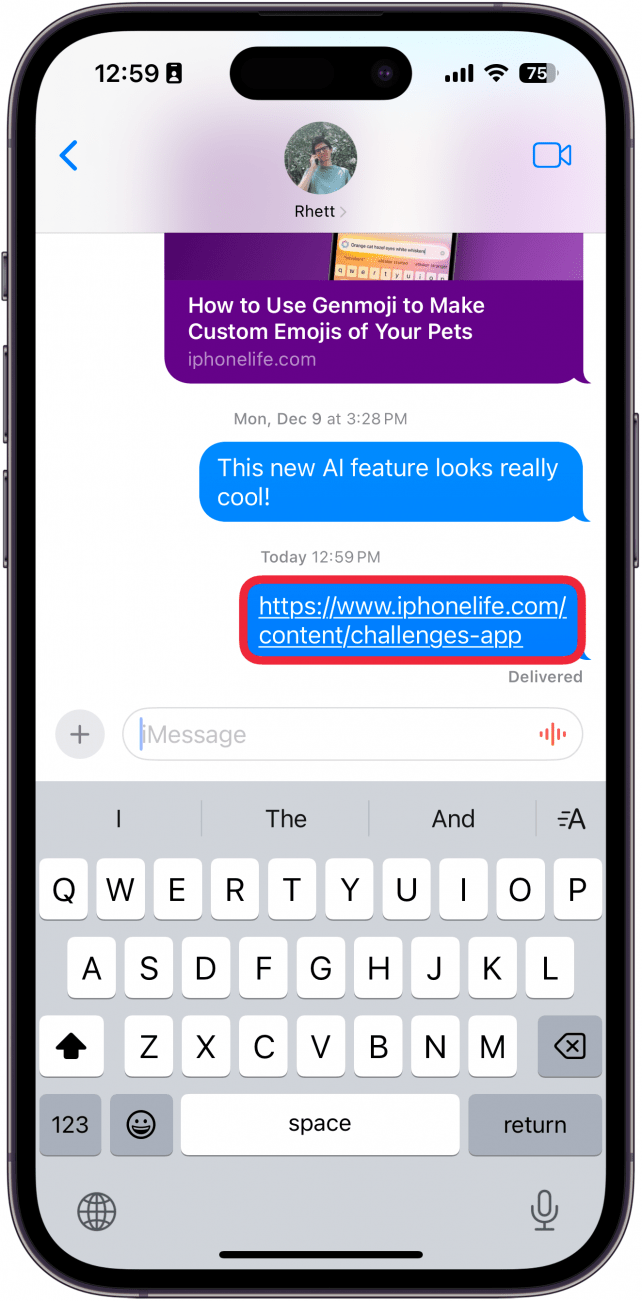
That’s how to send a link in iMessage without a preview! Again, keep in mind that this only works for links you are sending. If the person you are texting with does not add periods to the beginning and end of a URL, you will still see the link preview. Next, find out how to turn off message previews.

Rhett Intriago
Rhett Intriago is a Feature Writer at iPhone Life, offering his expertise in all things iPhone, Apple Watch, and AirPods. He enjoys writing on topics related to maintaining privacy in a digital world, as well as iPhone security. He’s been a tech enthusiast all his life, with experiences ranging from jailbreaking his iPhone to building his own gaming PC.
Despite his disdain for the beach, Rhett is based in Florida. In his free time, he enjoys playing the latest games, spoiling his cats, or discovering new places with his wife, Kyla.
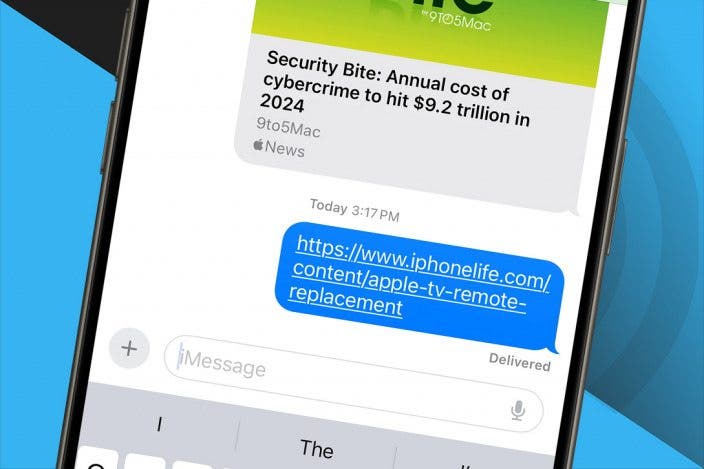

 Rhett Intriago
Rhett Intriago
 Leanne Hays
Leanne Hays


 Olena Kagui
Olena Kagui

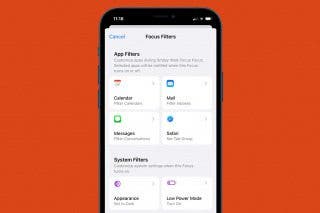
 Kenya Smith
Kenya Smith



 Rachel Needell
Rachel Needell


 Cullen Thomas
Cullen Thomas