How to Check Beats Battery on an iPhone
Learn how to check your Beats battery on your iPhone without having to pause your music or take off your headphones.


With 10-plus years of experience with Apple devices, Rachel specializes in all things iPad and is a Notes app expert. Find her writing in the Daily Tip newsletter and iPhone Life magazine.
Learn More

With 10-plus years of experience with Apple devices, Rachel specializes in all things iPad and is a Notes app expert. Find her writing in the Daily Tip newsletter and iPhone Life magazine.
Learn MoreIf you're anything like me, you're listening to music all day, every day. And if so, you know making sure your headphones are fully charged is a top priority when it comes to being prepared for the day. Headphones like Beats are great because they have a ridiculously long battery life. That's why it's super convenient to be able to check your Beats battery life directly from your iPhone. While most Beats have a way to indicate their battery reserve via lights, that requires you to take your headphones off. I'll show you how to see Beats battery life on iPhone in four different ways.
Related: How to Use SharePlay in the Messages App (iOS 16)
How to Check Beats Headphone Battery on iPhone in Today View
The fastest and possibly easiest way to check your Beats headphones battery is to access the Today View menu. Make sure your Beats headphones are turned on and connected to your iPhone. If you like tips like this about how to use your iPhone, be sure to sign up for our free Tip of the Day! Here's how to see the battery life of your Beats on iPhone.
- To check Beats battery, swipe from left to right on the first page of your Home Screen to access the Today View.

- Usually, the battery widget is automatically displayed. You will be able to check your headphones' battery as well as any other connected devices. If the widget does not appear, move on to the next step.

- Scroll down to the bottom and tap Edit.
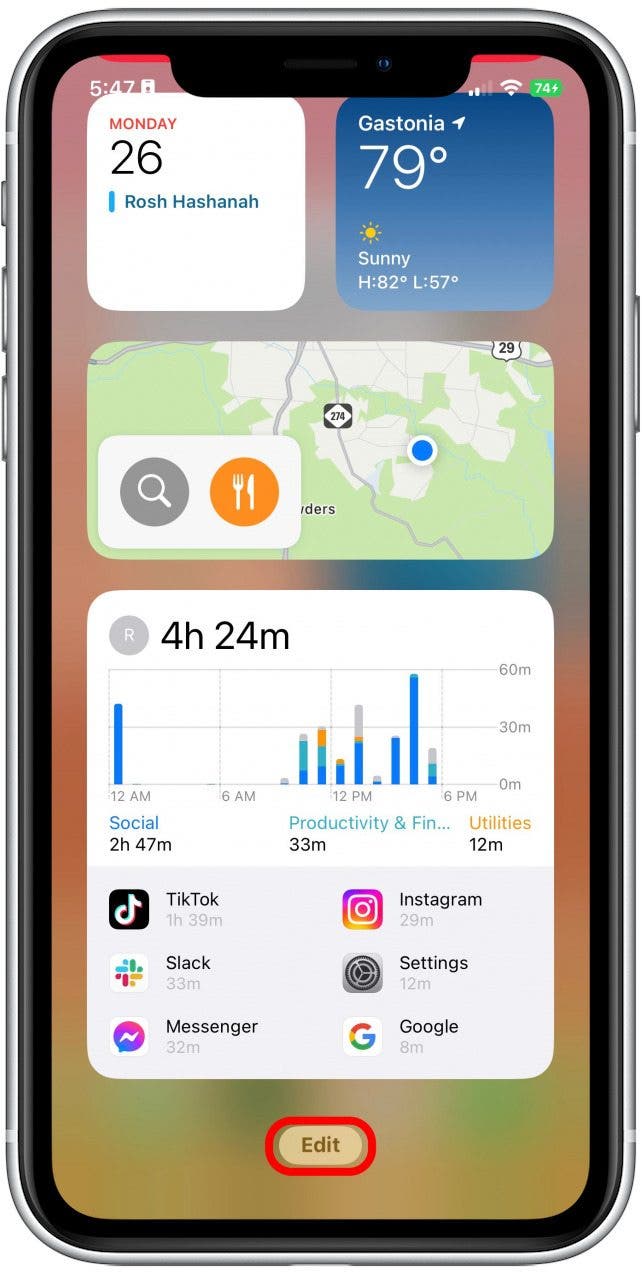
- Tap the Plus button.

- Select Batteries.
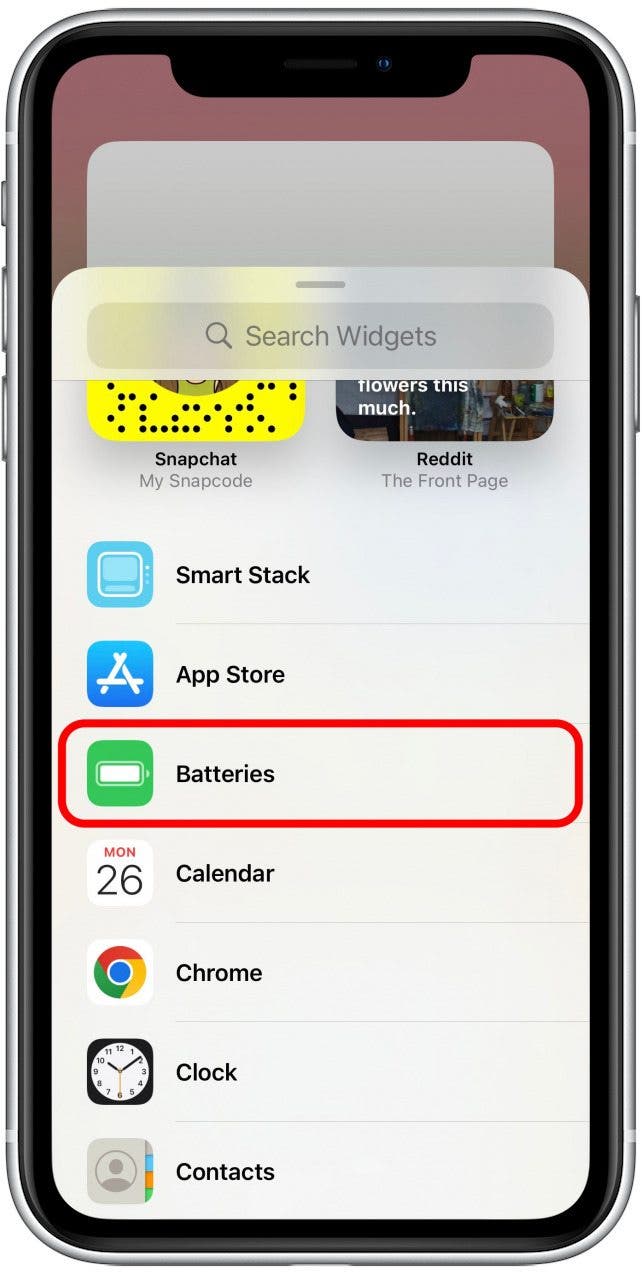
- Tap Add Widget. The battery widget will now be located in the Today View so you can always view your Beats battery life.

How to Check Beats Battery in the Control Center
Another quick and easy way to check your headphone battery life is by going into your iPhone's Control Center. Make sure your Beats headphones are turned on and connected to your iPhone.
- Swipe down from the top right of your iPhone's screen.
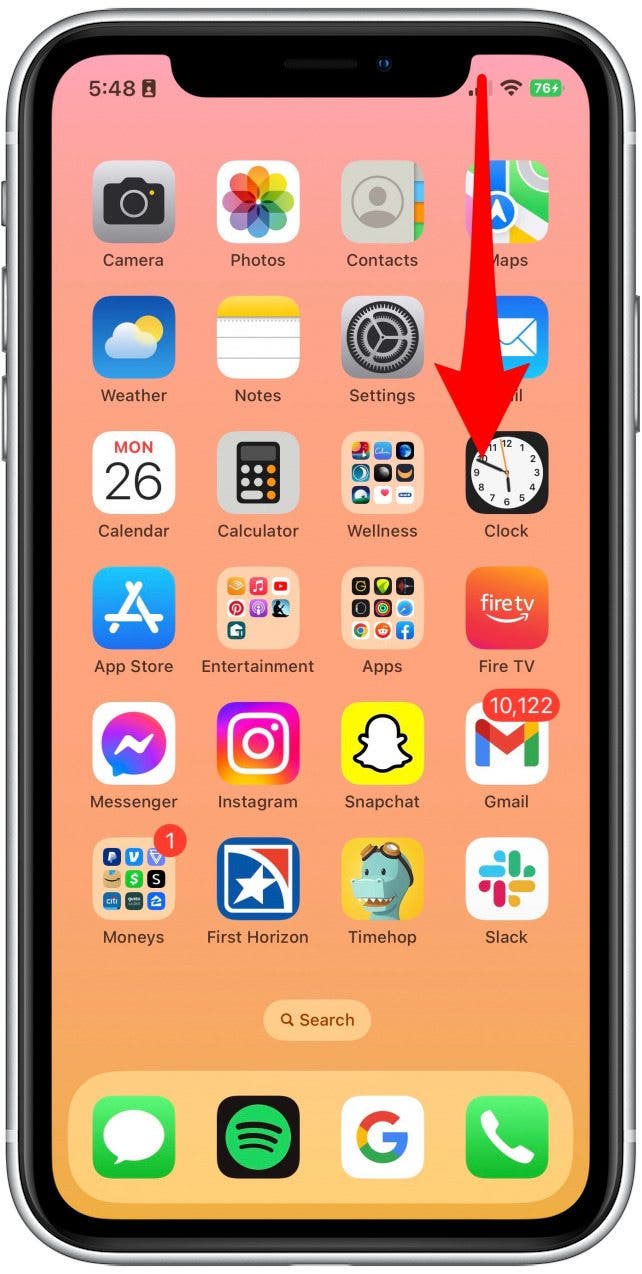
- Tap the small pair of headphones displayed in the Now Playing widget.
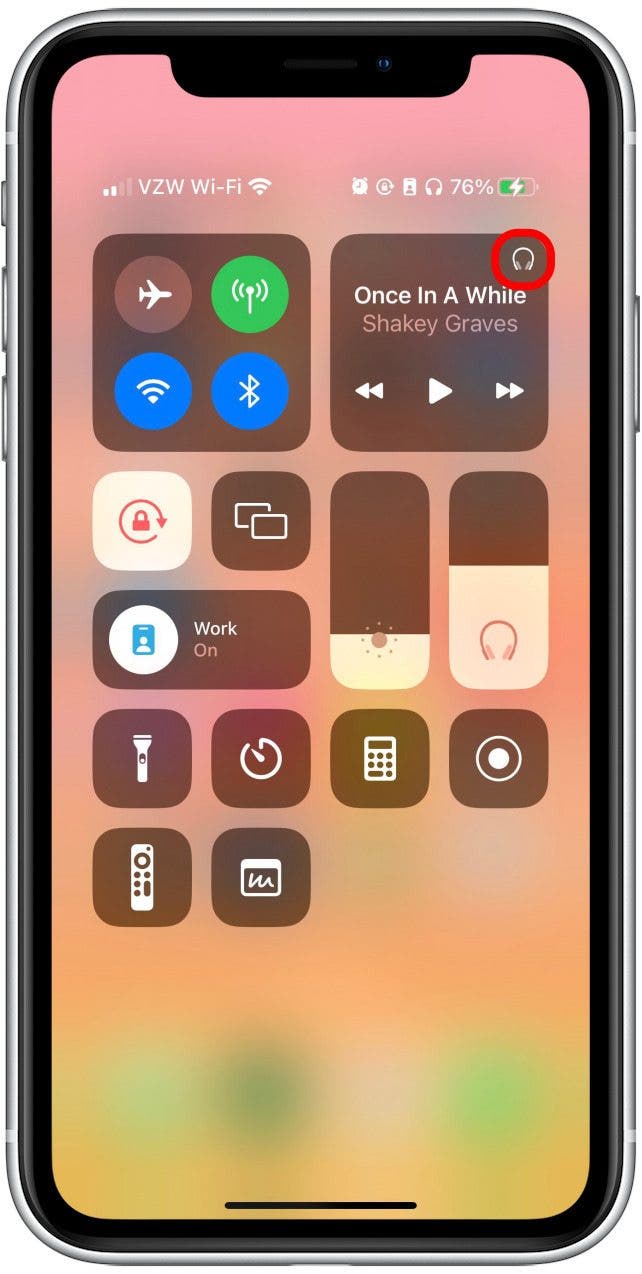
- From here, you should be able to see your Beats battery percentage displayed.

How to Check Your Beats Battery in Settings
When a pair of Bluetooth headphones is connected, they will often appear as their own tab in your iPhone's settings. Make sure your Beats headphones are turned on and connected to your iPhone.
- Open Settings on your iPhone.
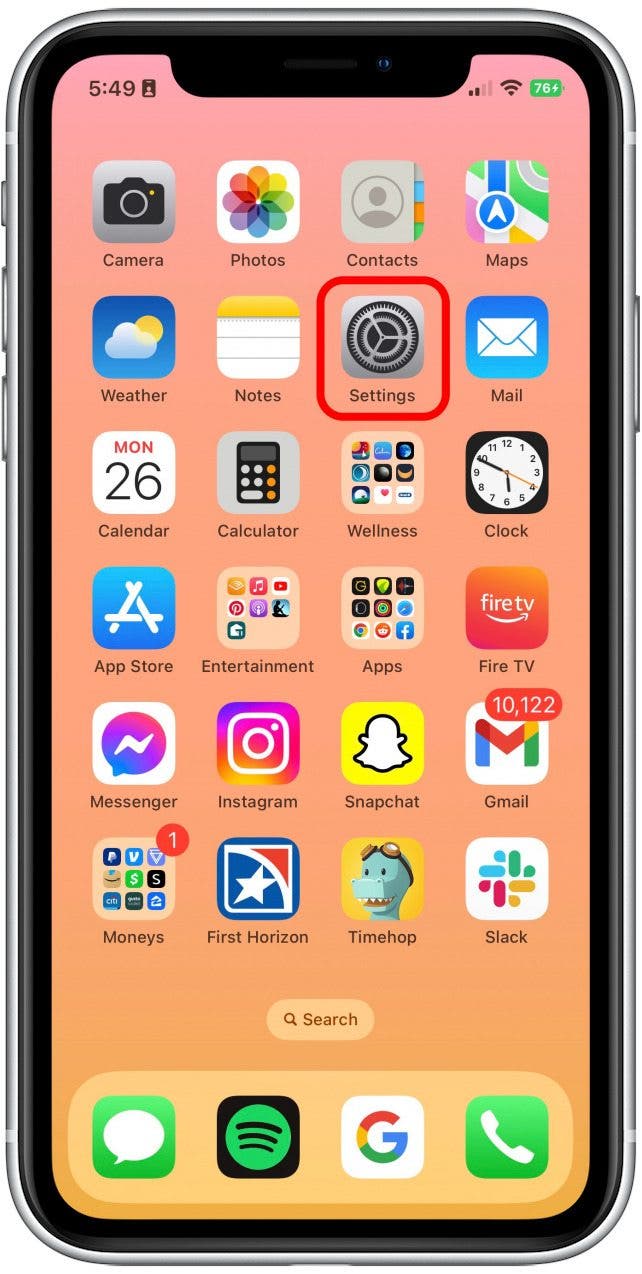
- Tap the Beats headphones tab if it is displayed.
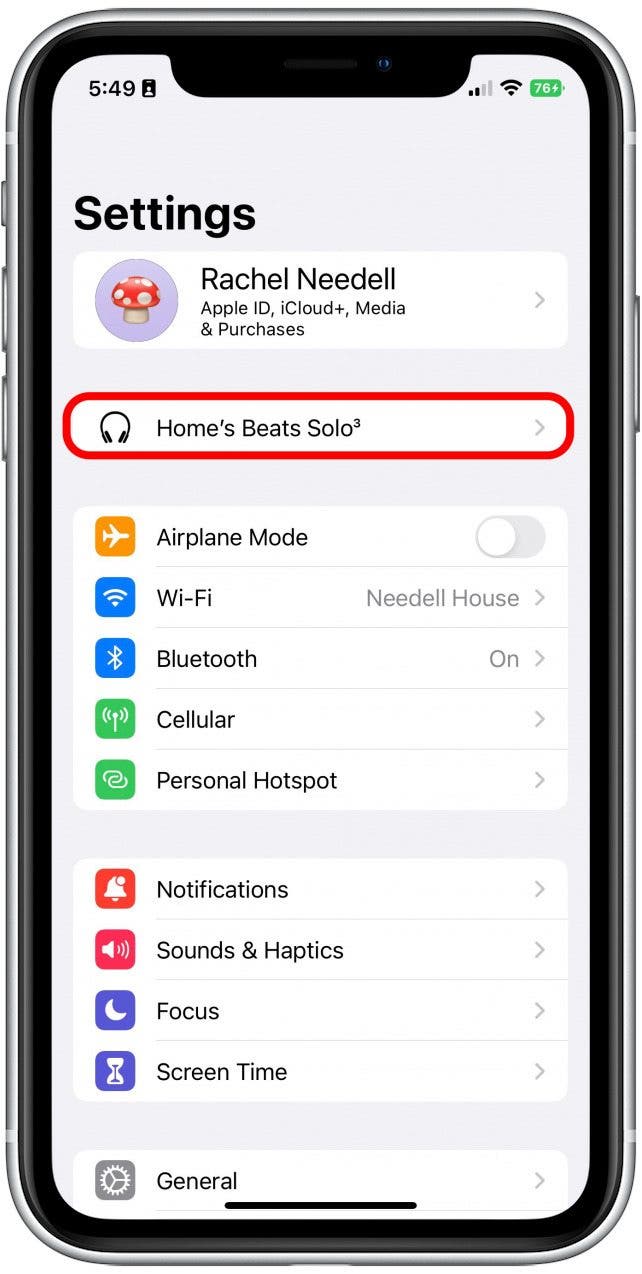
- Your Beats battery life will be displayed at the top of the menu.
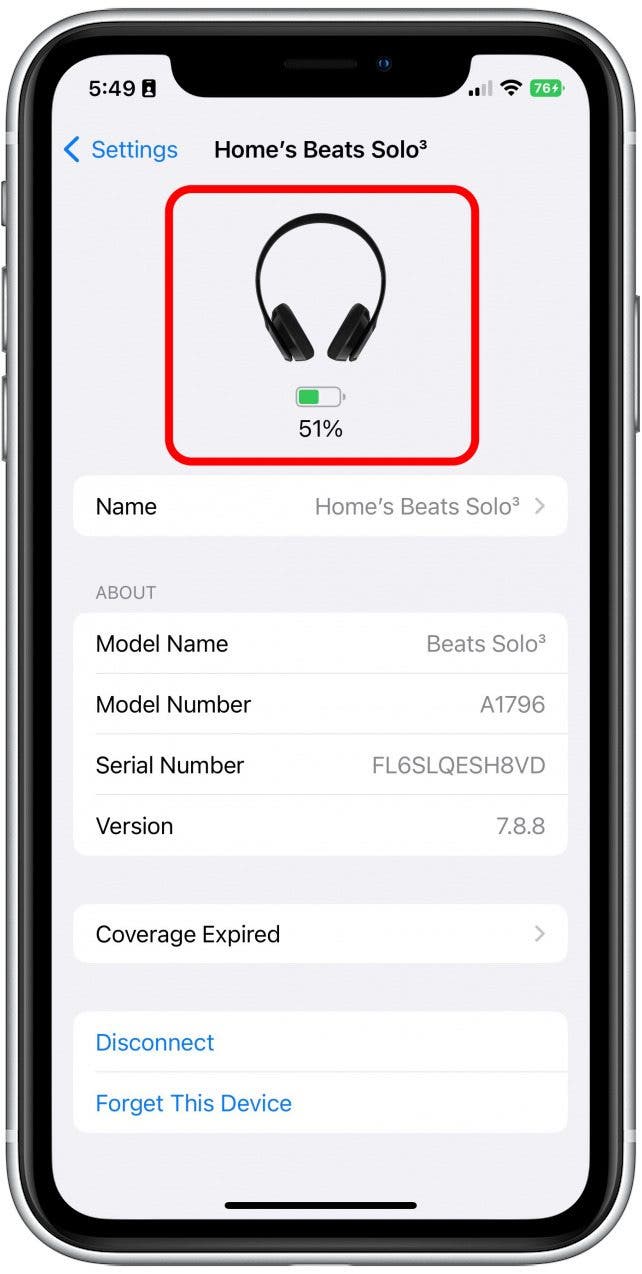
How to Check Battery on Beats from Bluetooth Settings
If for some reason, the tab displaying the headphones does not appear, you can still view your Beats battery percentage in your iPhone's settings. Make sure your Beats headphones are turned on and connected to your iPhone.
- Open Settings.
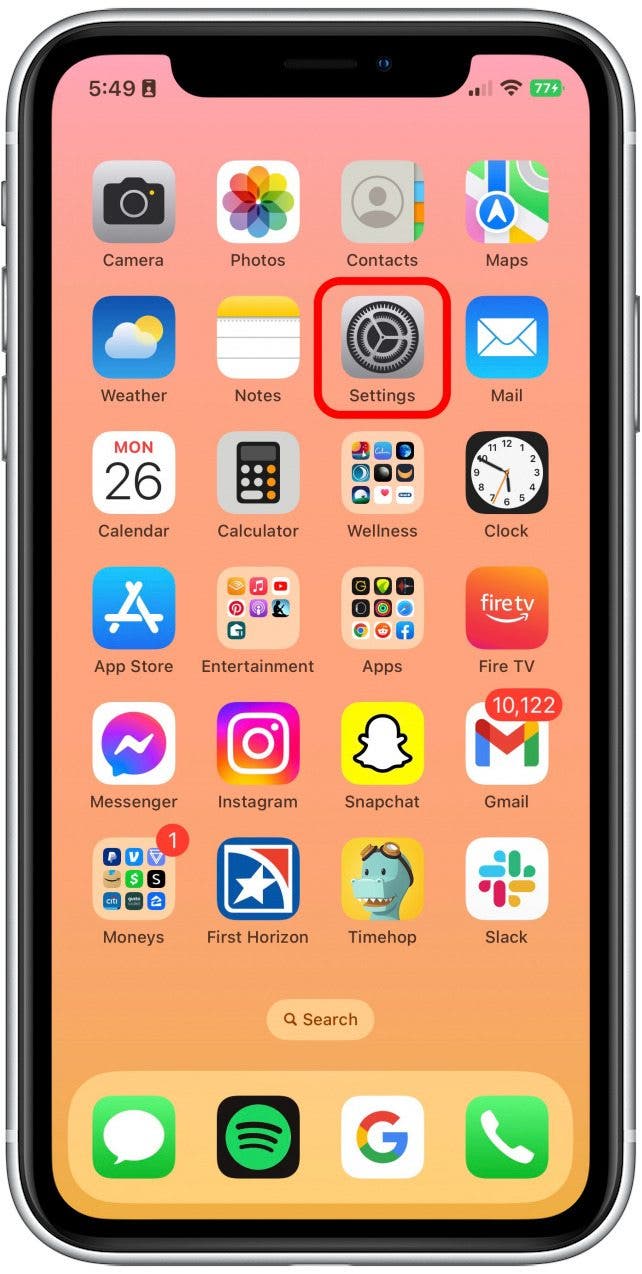
- Tap Bluetooth.
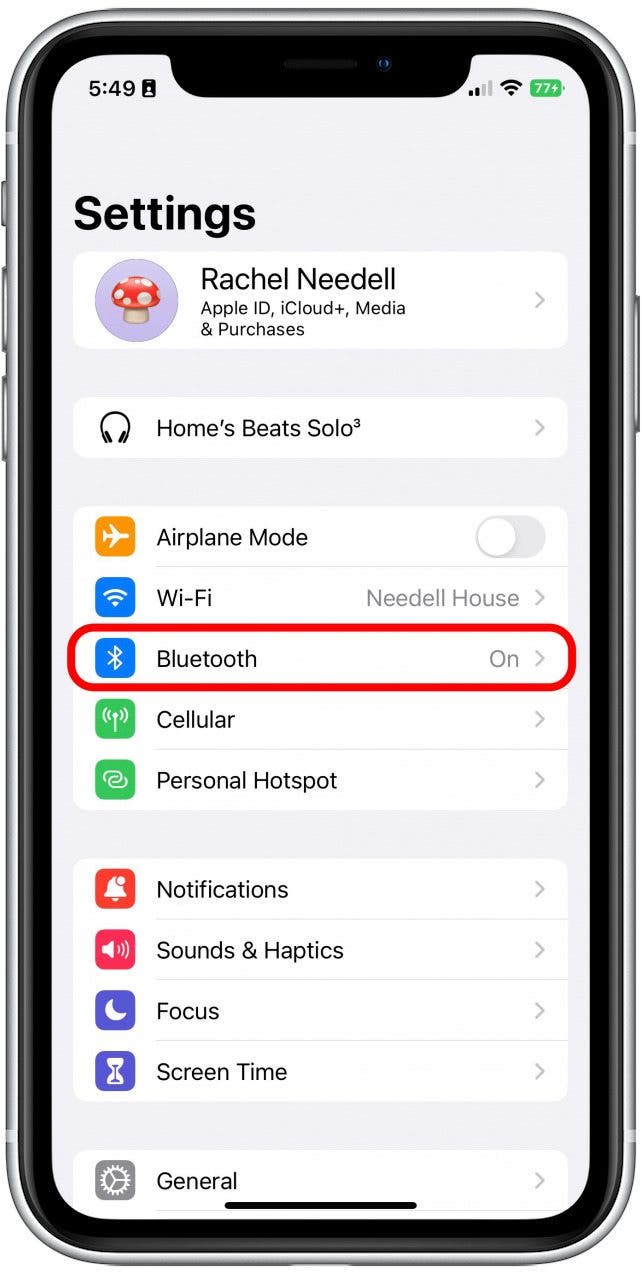
- Tap the small "i" next to the headphones you want to see the battery life of.
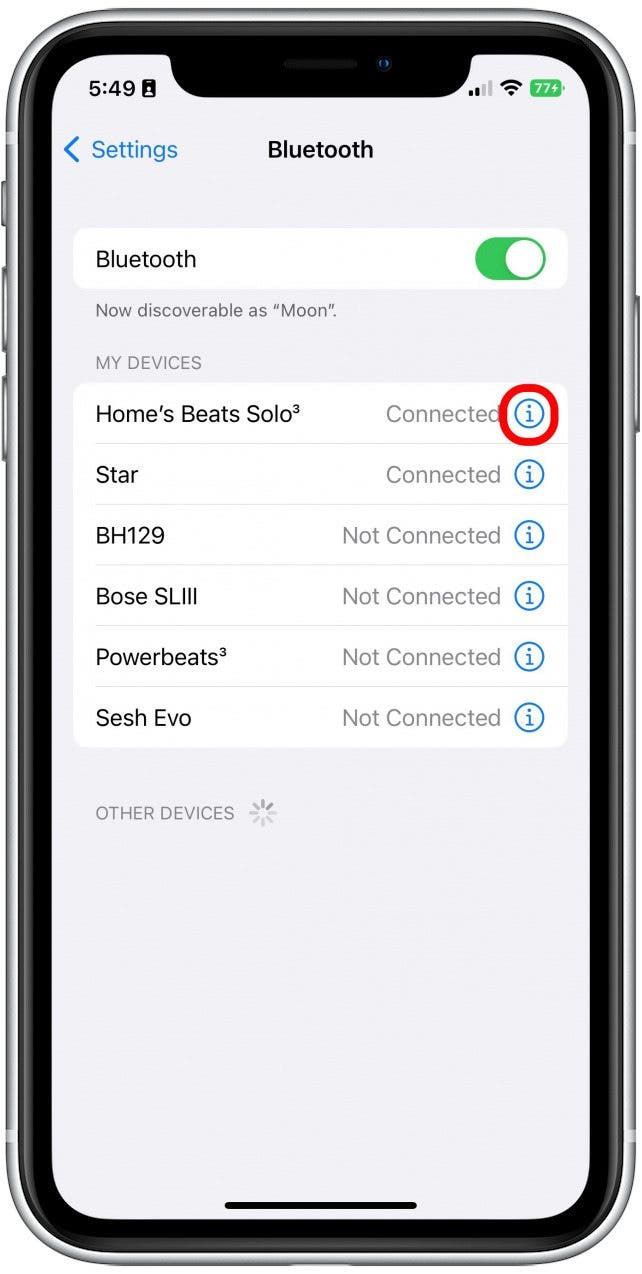
- You will see your Beats battery life displayed at the top of the menu.

And that's four different ways to check your Beats battery on your iPhone. No one wants to have to take their headphones off, let alone take them off to check the battery. I love how many different ways there are to see the remaining battery on your headphones. This way, I always know exactly when I need to charge them. I hope this helps you keep your headphones prepared too! Looking for more great iPhone gear? Check out our iPhone Essentials Buyer's Guide!

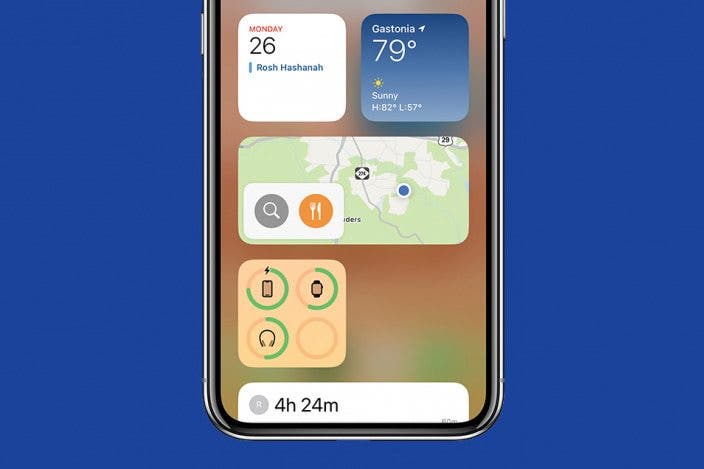

 Rhett Intriago
Rhett Intriago
 Rachel Needell
Rachel Needell

 Olena Kagui
Olena Kagui


 Kenya Smith
Kenya Smith

 Leanne Hays
Leanne Hays

 Amy Spitzfaden Both
Amy Spitzfaden Both


 Susan Misuraca
Susan Misuraca
