How to Clear All Notifications on Apple Watch At Once


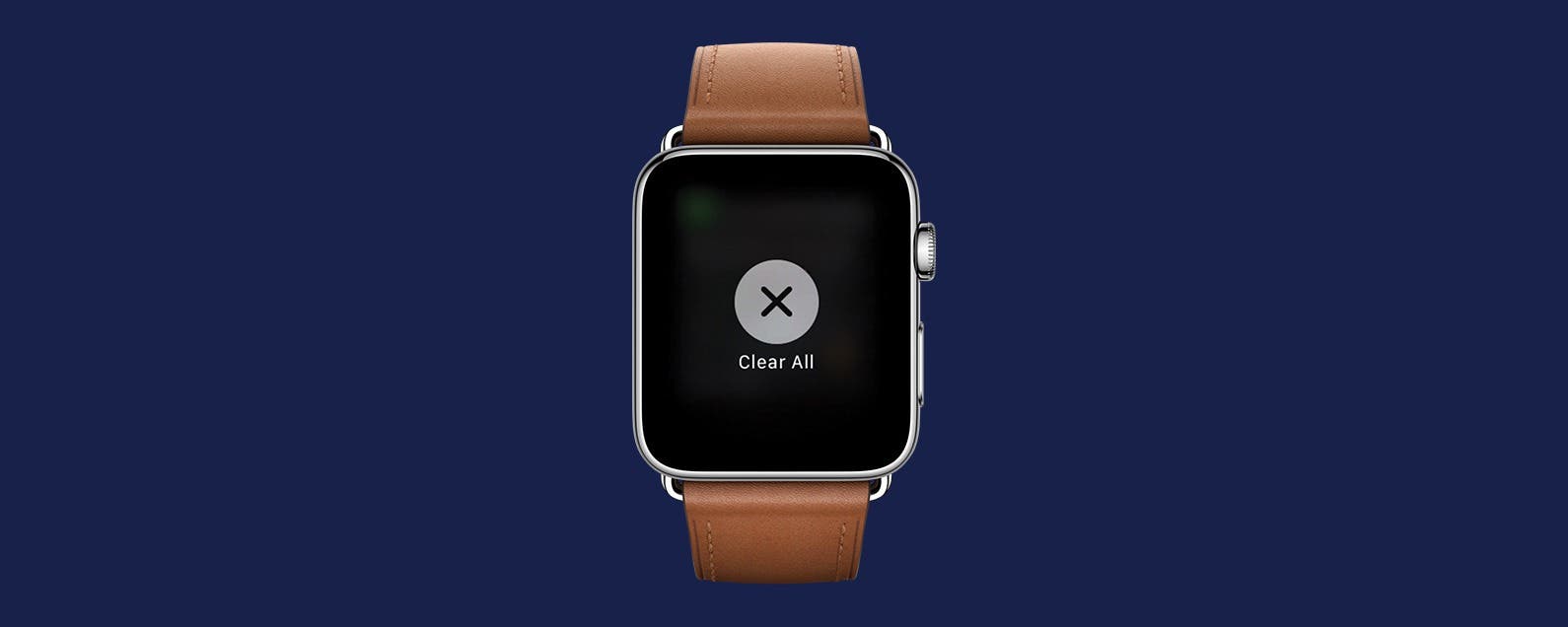
One of the Apple Watch's many benefits is the ability to manage incoming messages and notifications from your wrist. But if you've let the notifications pile up, don't worry about going through and dismissing them one by one; there's an easy way to dismiss all your notifications at once. When your Apple Watch notifications start to pile up, here’s how to clear all of them at once.
Related: How to Add and Listen to Music on Your Apple Watch
How to Clear All Notifications on Apple Watch
-
Swipe down from the top of the watch face screen to open the notification center.
-
Next press down firmly on the screen, activating Force Touch, until you feel a short vibration on your wrist.
-
Tap on the Clear All option that appears on the screen.
That’s all there is to it! It’s a really simple solution for clearing all those Apple Watch notifications.
Every day, we send useful tips with screenshots and step-by-step instructions to over 600,000 subscribers for free. You'll be surprised what your Apple devices can really do.

Sarah Kingsbury
As the Editorial Director at iPhone Life, Sarah Kingsbury manages the online editorial team and oversees all website content. She is a long-time Apple enthusiast who never goes anywhere without her Apple Watch and owns way too many HomePods. Since joining iPhone Life in 2013, Sarah has done everything from writing hundreds of how-to articles to founding the Daily Tip newsletter. She even co-hosted the early episodes of the iPhone Life Podcast. When not at work, Sarah can be found hiking in the mountains and canyons around Las Vegas, where she lives with her partner and dogs.
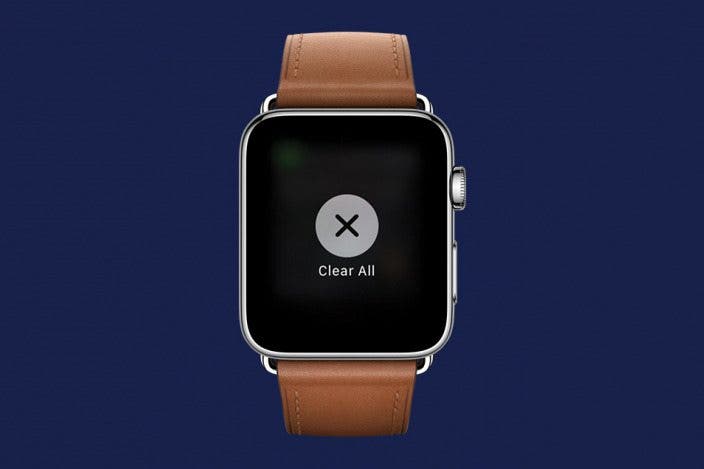

 Olena Kagui
Olena Kagui
 Rhett Intriago
Rhett Intriago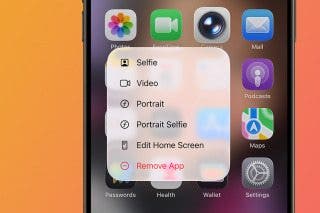
 Amy Spitzfaden Both
Amy Spitzfaden Both

 Rachel Needell
Rachel Needell


 Cullen Thomas
Cullen Thomas
 Devala Rees
Devala Rees
 Leanne Hays
Leanne Hays




