How to Link Notes Together on iPhone


In the latest version of iOS, you can link your notes together. If you have tons of disorganized notes, you can add hyperlinks to them so that you can quickly navigate to related notes.
Why You’ll Love This Tip:
- Keep your notes organized by linking related notes to each other.
- Link together multiple notes for a big project.
Apple Notes: Link to Another Note
System Requirements
This tip works on devices running iOS 17/iPadOS 17 or later. Find out how to update to iOS 17 and iPadOS 17.
This new feature is particularly useful if you take lots of related but separate notes. You can add hyperlinks to each one or create a master list that links all of them together. For more hidden iPhone and iPad tricks, be sure to sign up for our free Tip of the Day newsletter. Before you begin, make sure you know the title of the note you'd like to create a link to. Now, here’s how to hyperlink in notes on iPhone and iPad:
- Open any note in the Notes app, and tap and hold some text to highlight it.
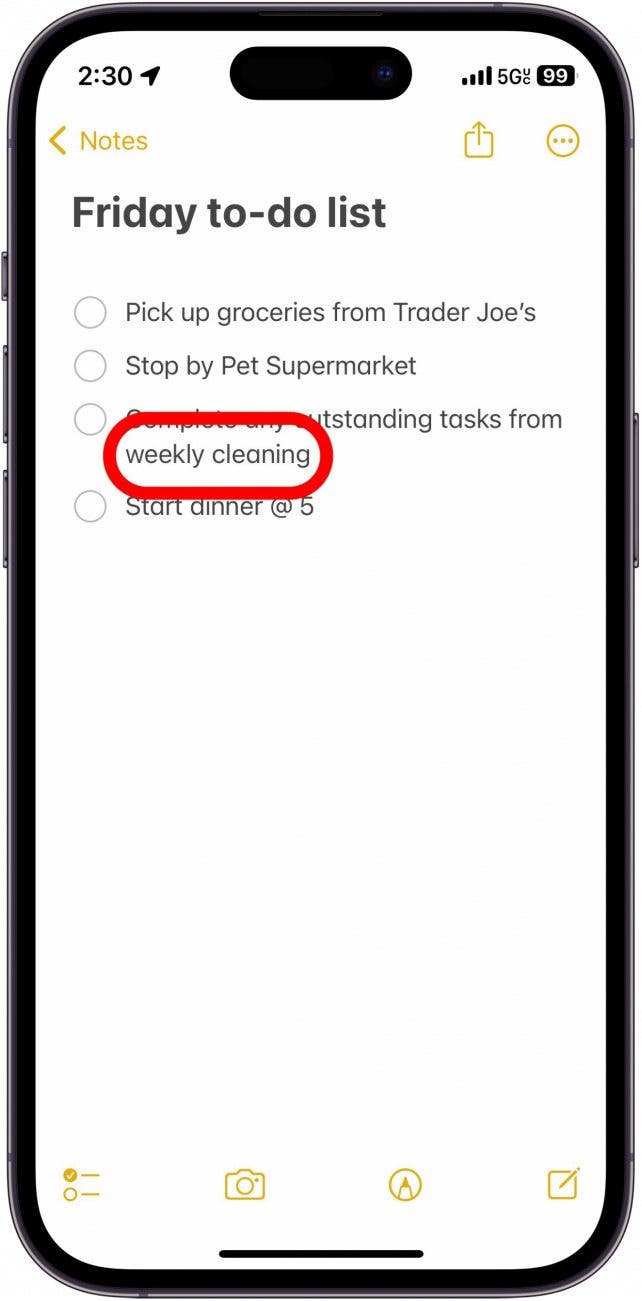
- Tap the arrow on the far right of the menu that appears.
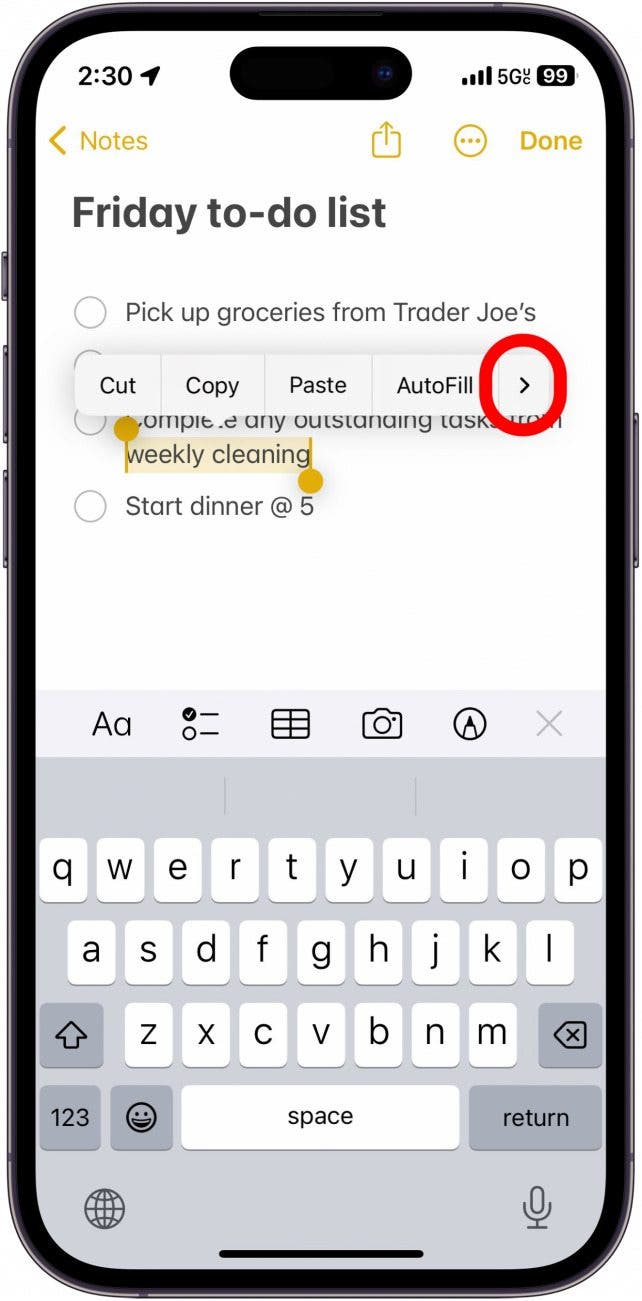
- Tap Add Link.
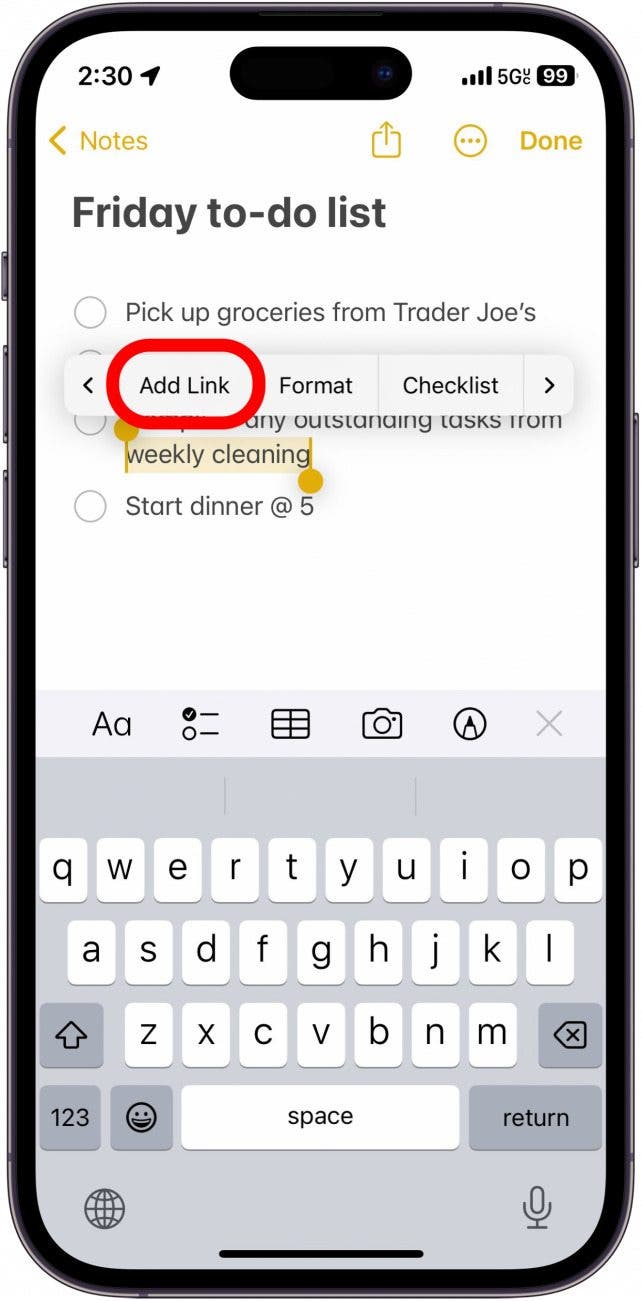
- Tap the field under Link To. Here, you can add a URL or begin typing the name of another note to add a hyperlink.
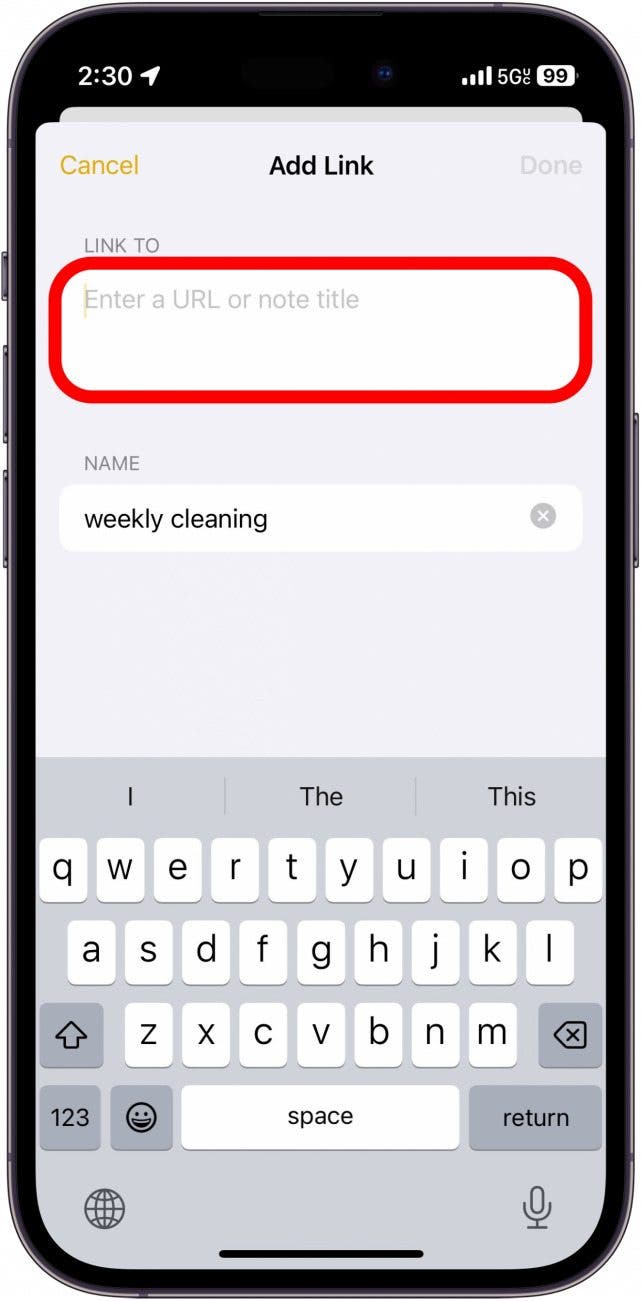
- Tap the note you want to link to.
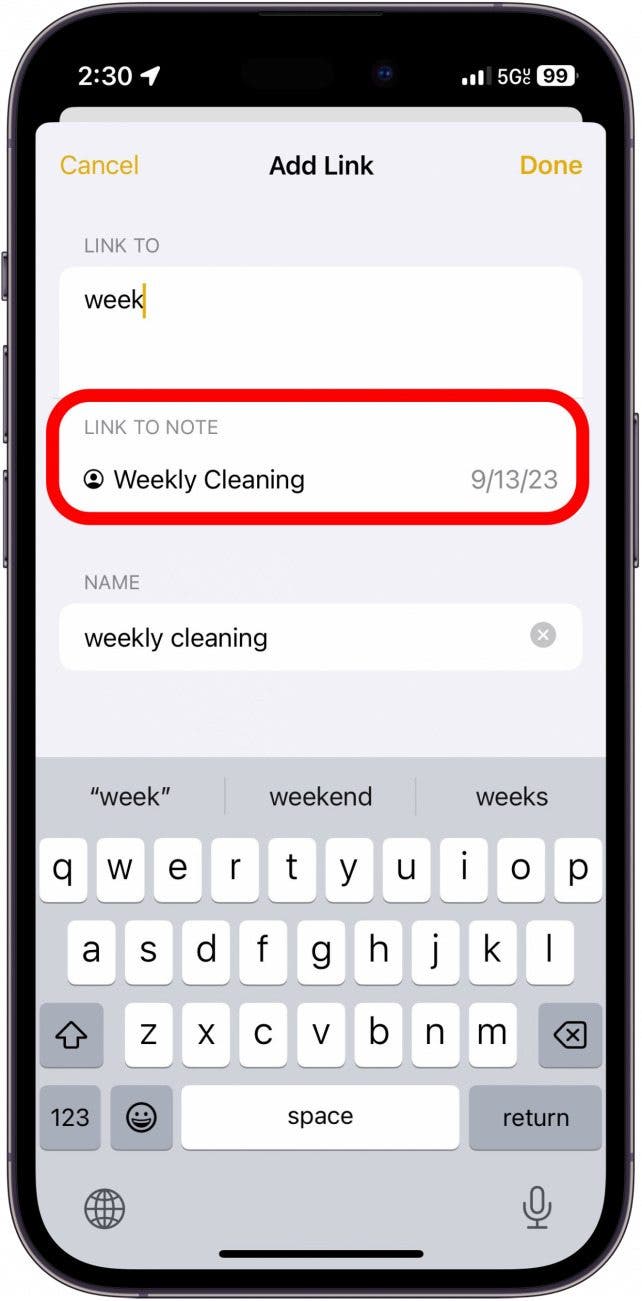
- Tap Done.
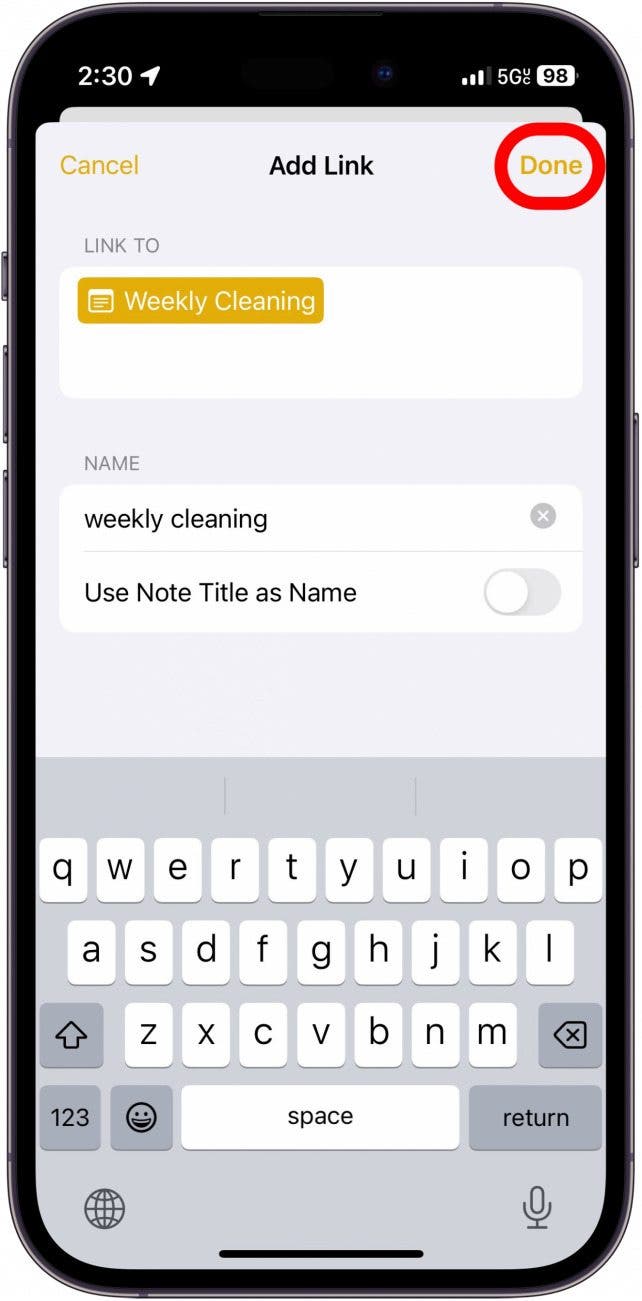
- The text will now appear underlined and yellow, indicating that it contains a link. Tap it to open the note that you linked.
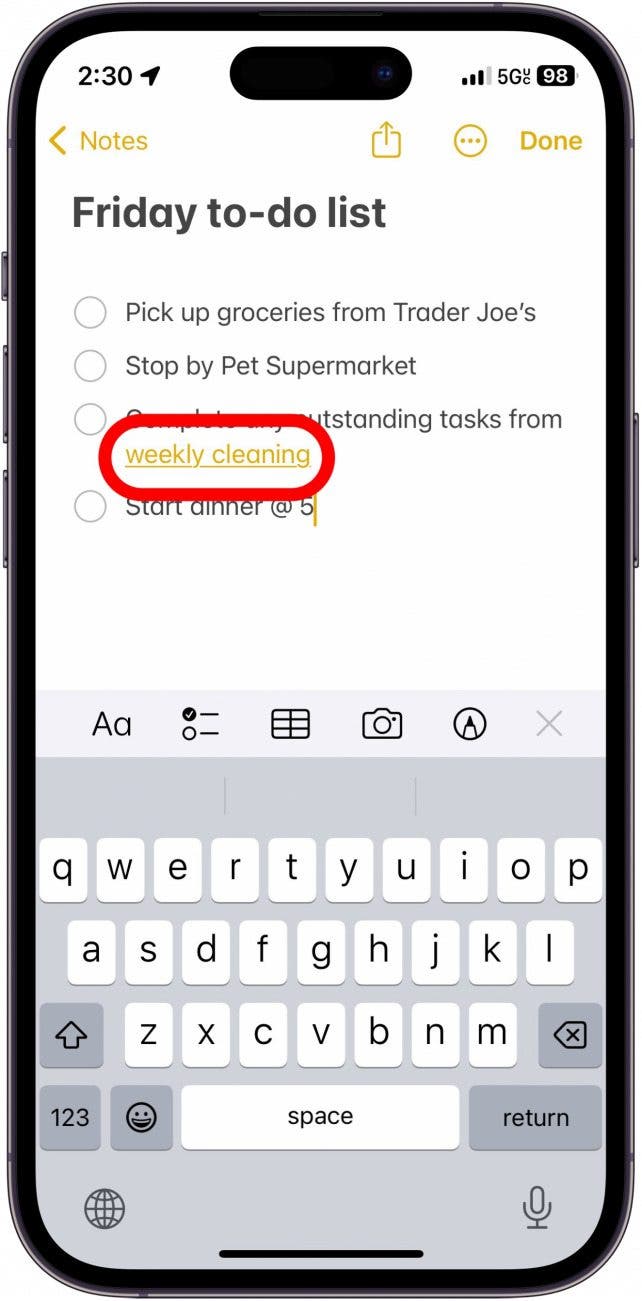
Now, you can link your notes together and keep them organized. Next, find out how sharing notes on iPhone works.

Rhett Intriago
Rhett Intriago is a Feature Writer at iPhone Life, offering his expertise in all things iPhone, Apple Watch, and AirPods. He enjoys writing on topics related to maintaining privacy in a digital world, as well as iPhone security. He’s been a tech enthusiast all his life, with experiences ranging from jailbreaking his iPhone to building his own gaming PC.
Despite his disdain for the beach, Rhett is based in Florida. In his free time, he enjoys playing the latest games, spoiling his cats, or discovering new places with his wife, Kyla.
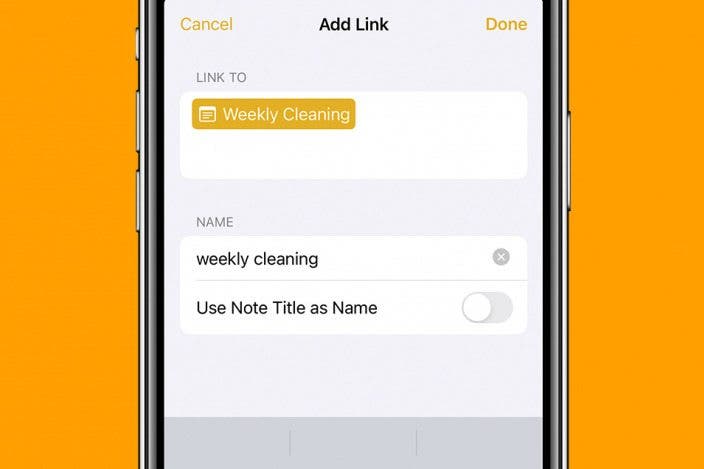

 Rachel Needell
Rachel Needell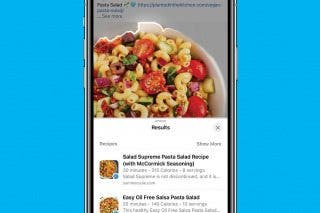
 Olena Kagui
Olena Kagui
 Rhett Intriago
Rhett Intriago
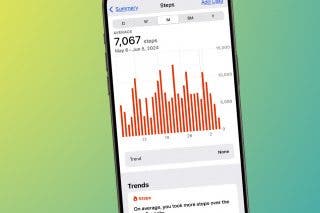
 Leanne Hays
Leanne Hays





 Amy Spitzfaden Both
Amy Spitzfaden Both
 Susan Misuraca
Susan Misuraca



 Cullen Thomas
Cullen Thomas