How to Clear Safari History on iPhone & iPad


If you share a device with others, you may wish to keep parts of your Safari history on your iPhone or iPad private. You can clear history in Safari on iPhone all at once, or delete websites selectively from your history. Let's go over how to clear browser history on iPhone.
Why You'll Love This Tip
- Learn how to delete search history on iPhone for individual websites.
- Clear history on iPhone in Safari for an hour, today, yesterday, or all history.
How to Clear Search History on iPhone
System Requirements
This tip was performed on an iPhone 15 Pro running iOS 26.1. Find out how to update to the latest version of iOS.
It's really simple to delete browsing history on iPhone in Safari, whether you want to delete individual links or clear out all your history. If you know in advance you want to keep your Safari history private, you can also turn on Private Browsing. And if you like learning more about your iPhone and your other Apple devices, be sure to sign up for our free Tip of the Day! Now, here's how to clear search history on iPhone in Safari:
- Open the Safari app.
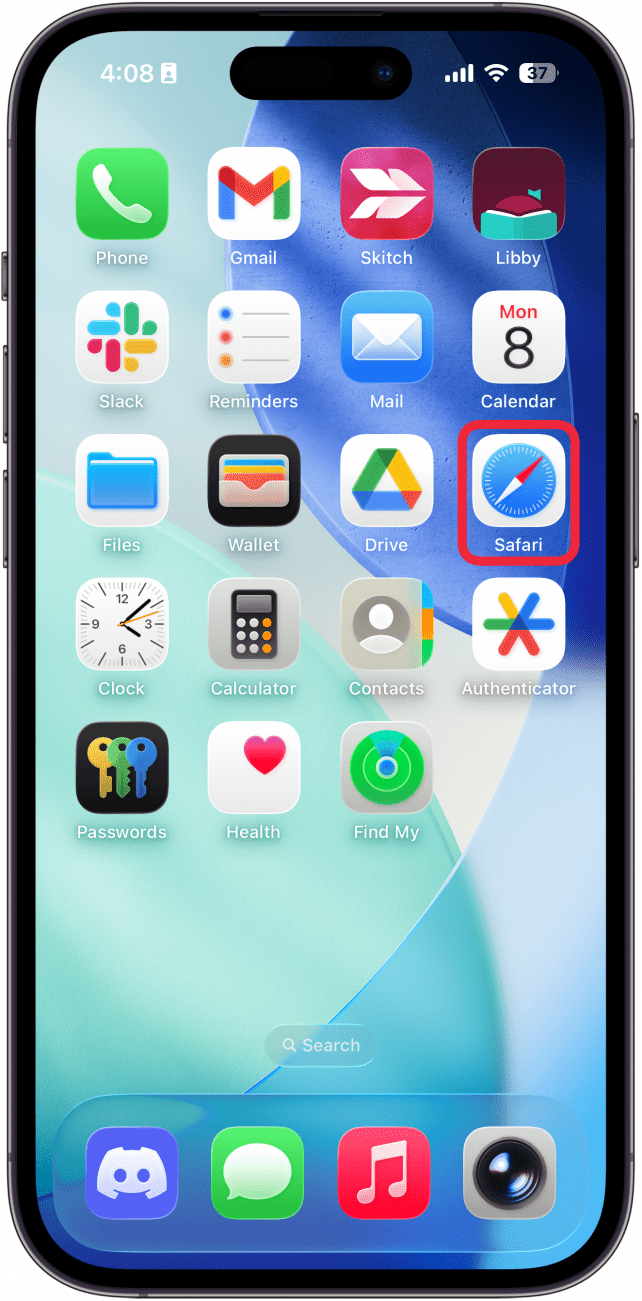
- Tap the three-dot icon.
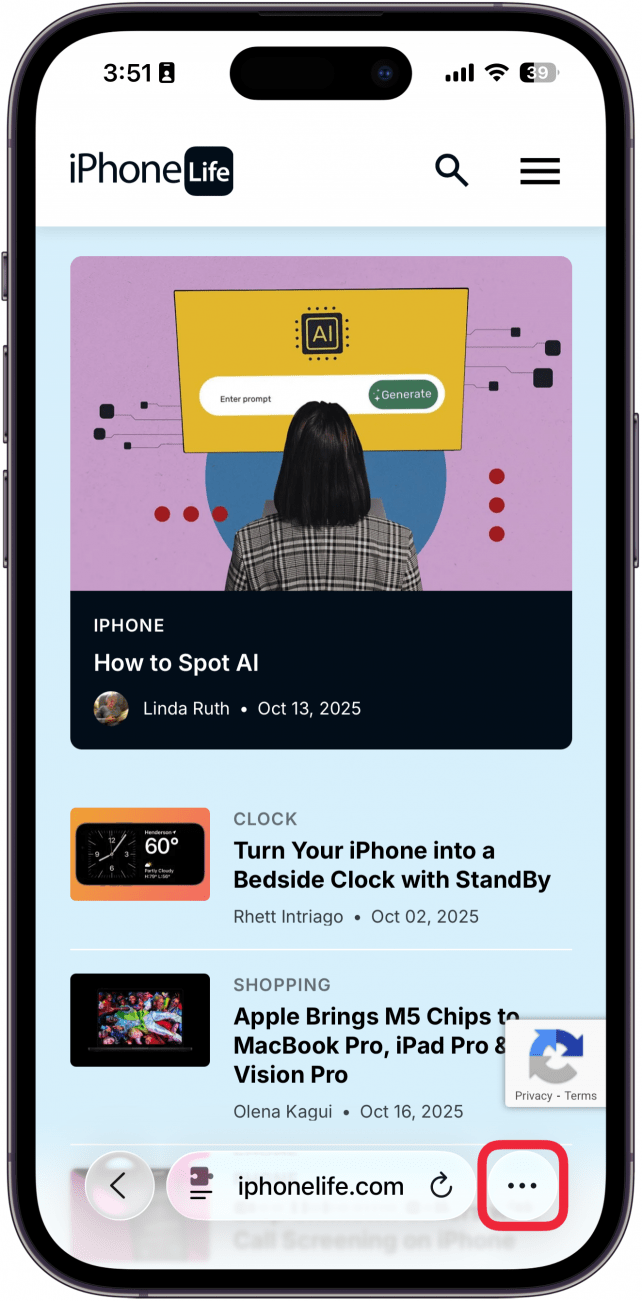
- Tap Bookmarks.
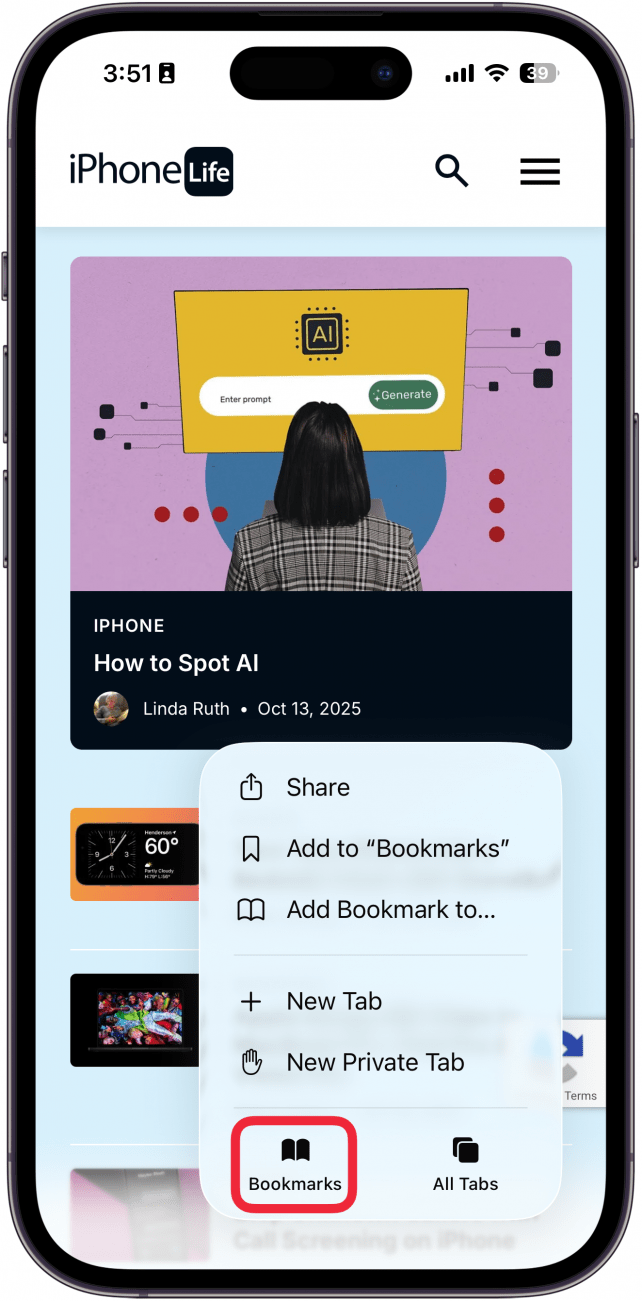
- Tap the history icon (it looks like a clock) if it is not already selected.
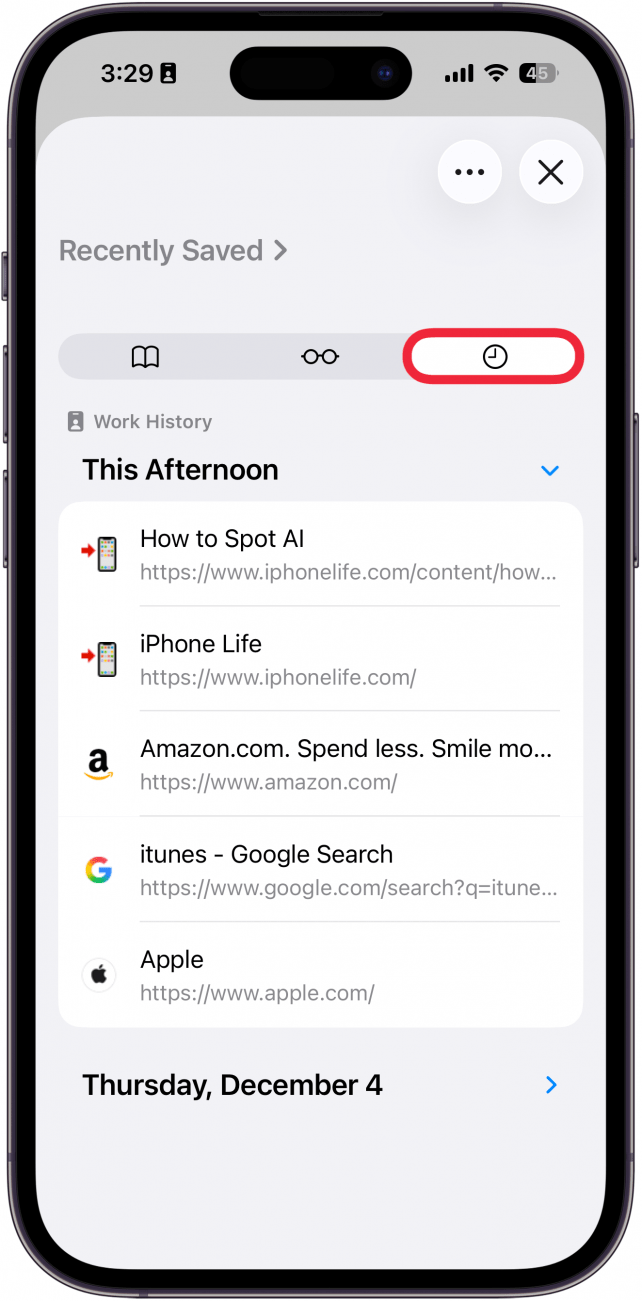
- Tap the three-dot icon.
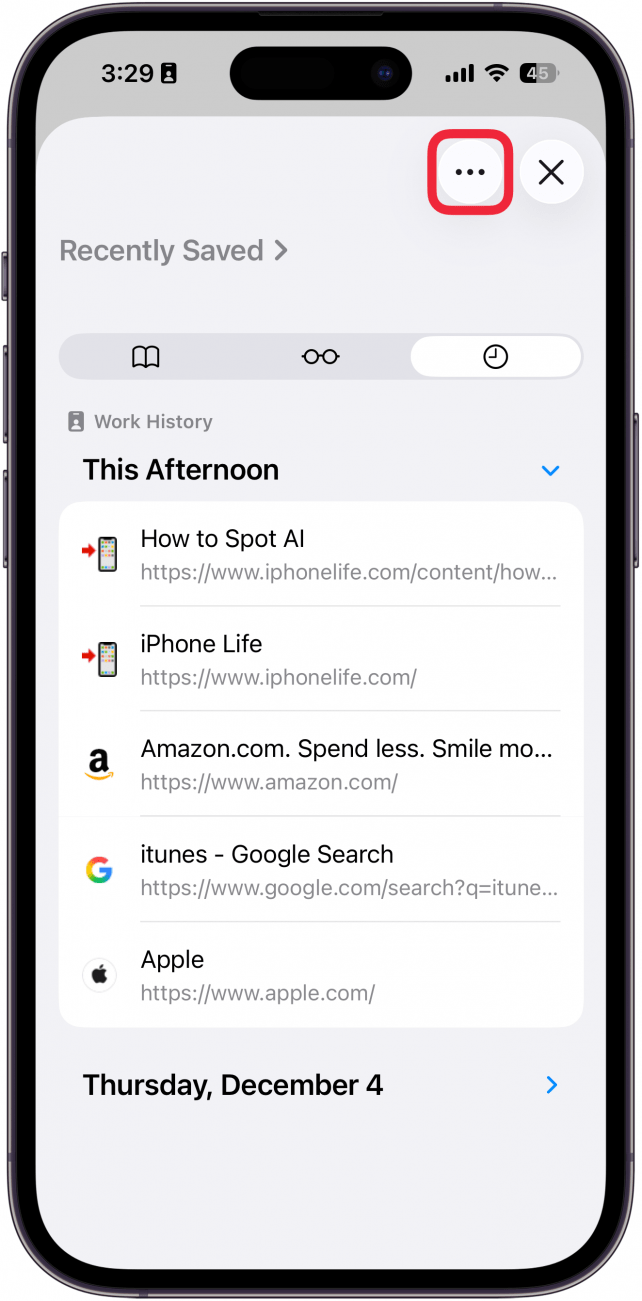
- Tap Select Websites to delete specific websites or Clear if you want to delete all your history.
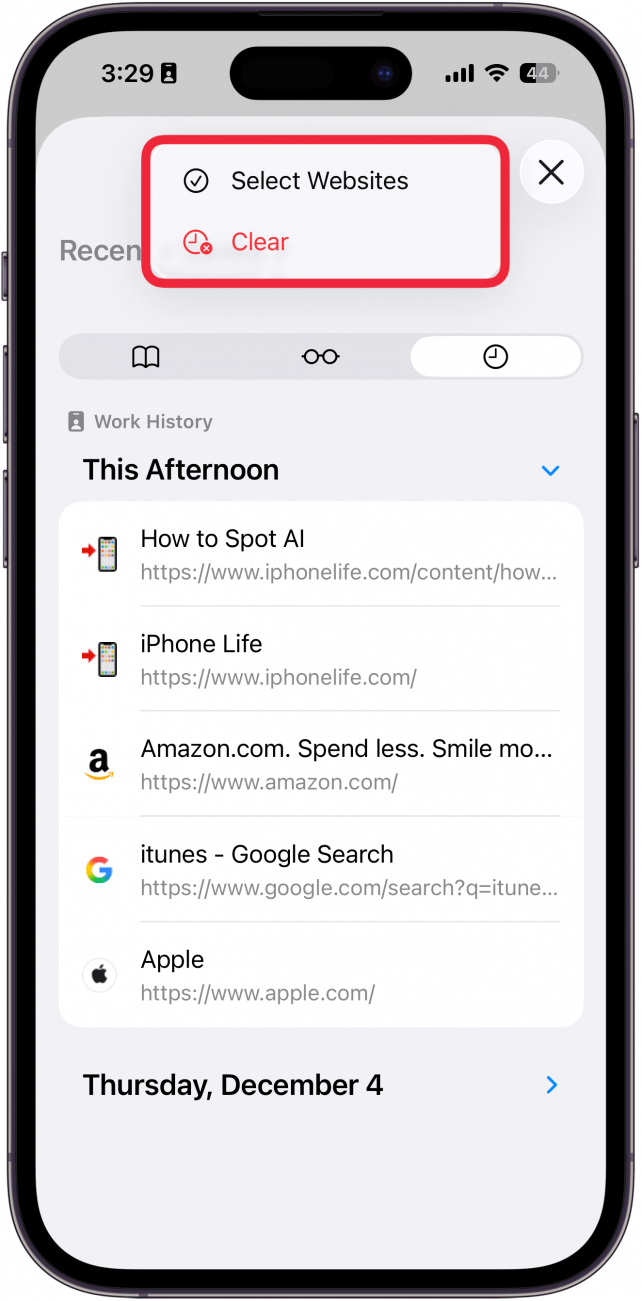
- If you tapped Clear, you will see a menu with options for how far back you'd like to clear your history. Choose which option works best for you, and then select Clear History.
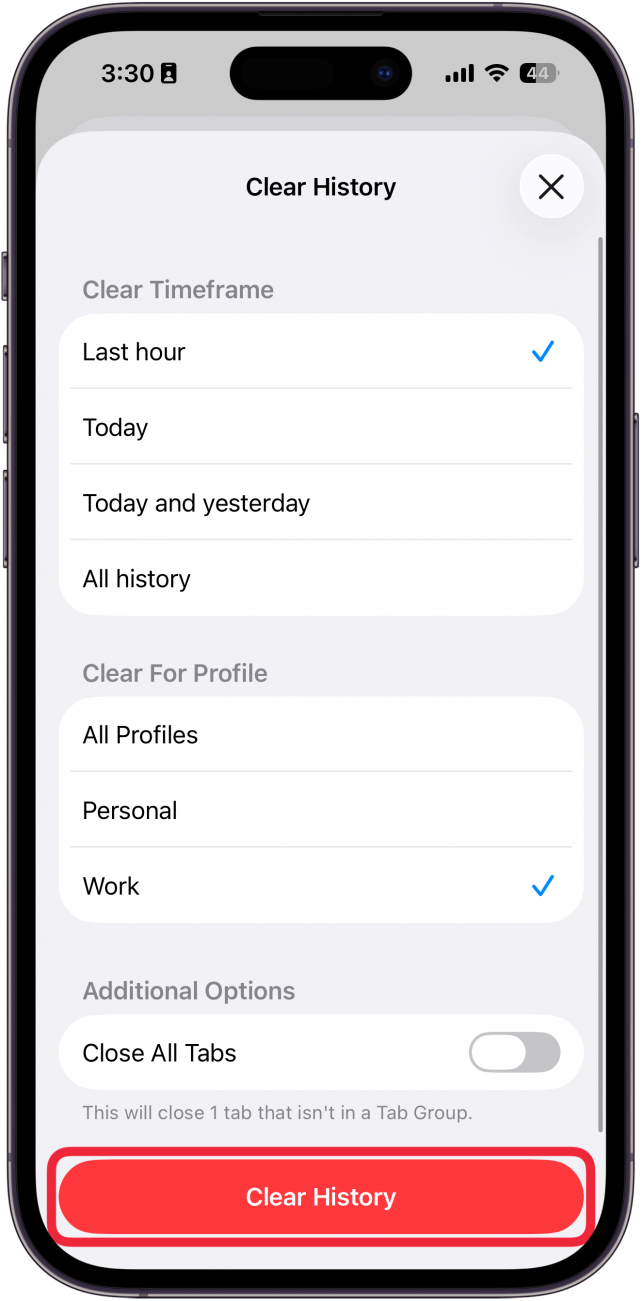
- If you tapped Select Websites, empty bullet points will appear next to each website. Tap the bullet of each website you want to delete.
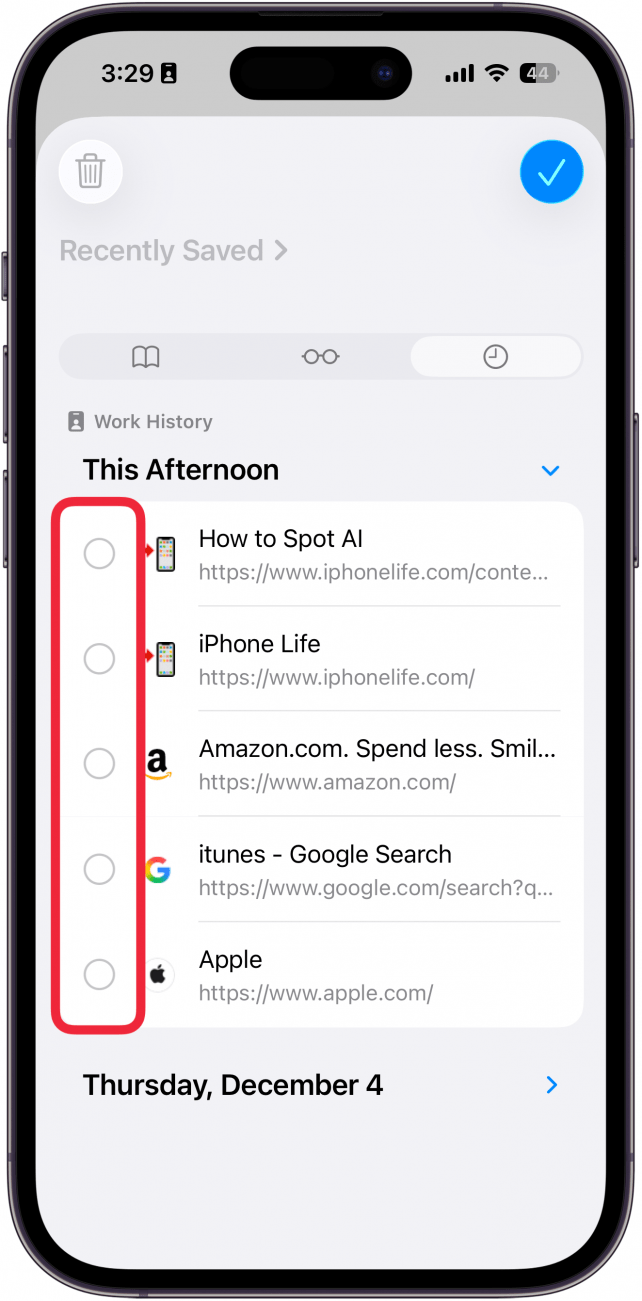
- Tap the trash can icon.
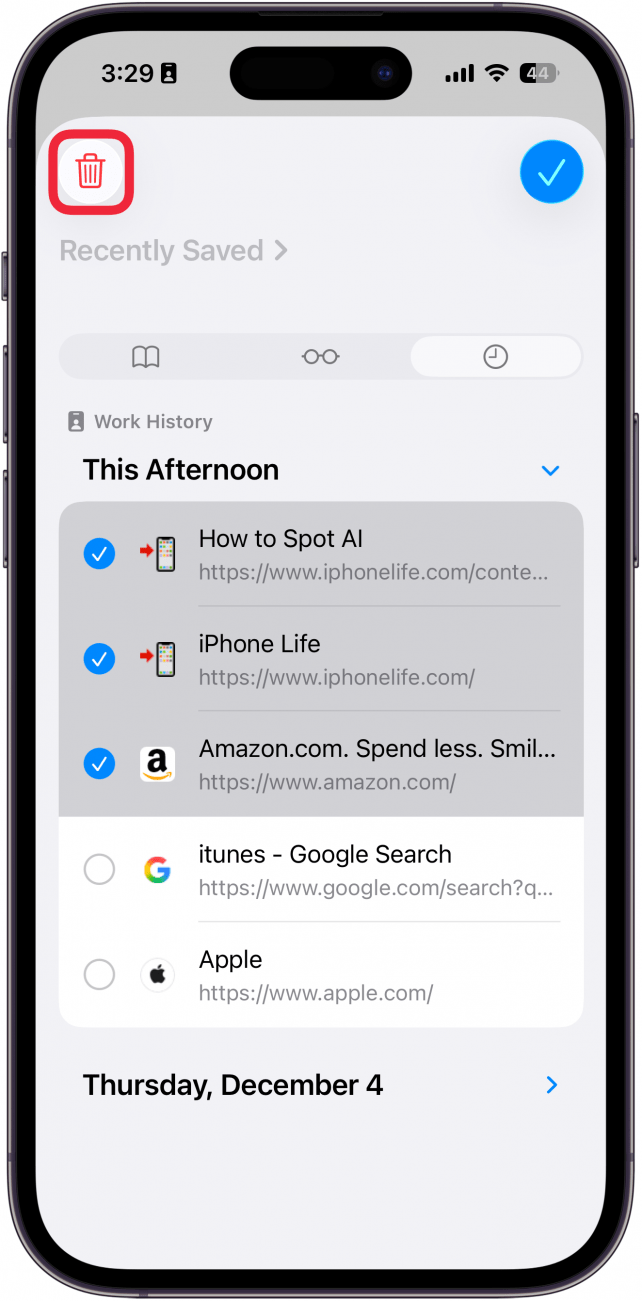
- Tap the checkmark icon when you're done.
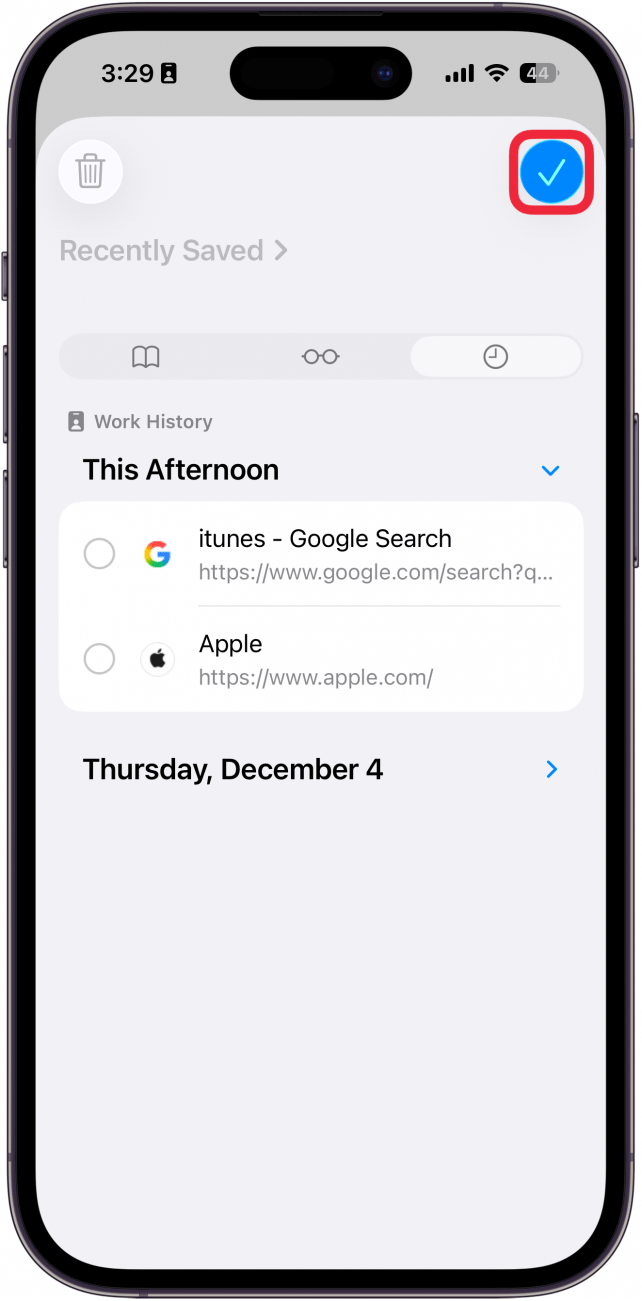
- There's also a hidden way to delete websites. Swipe to the left on a website and then tap the delete button.
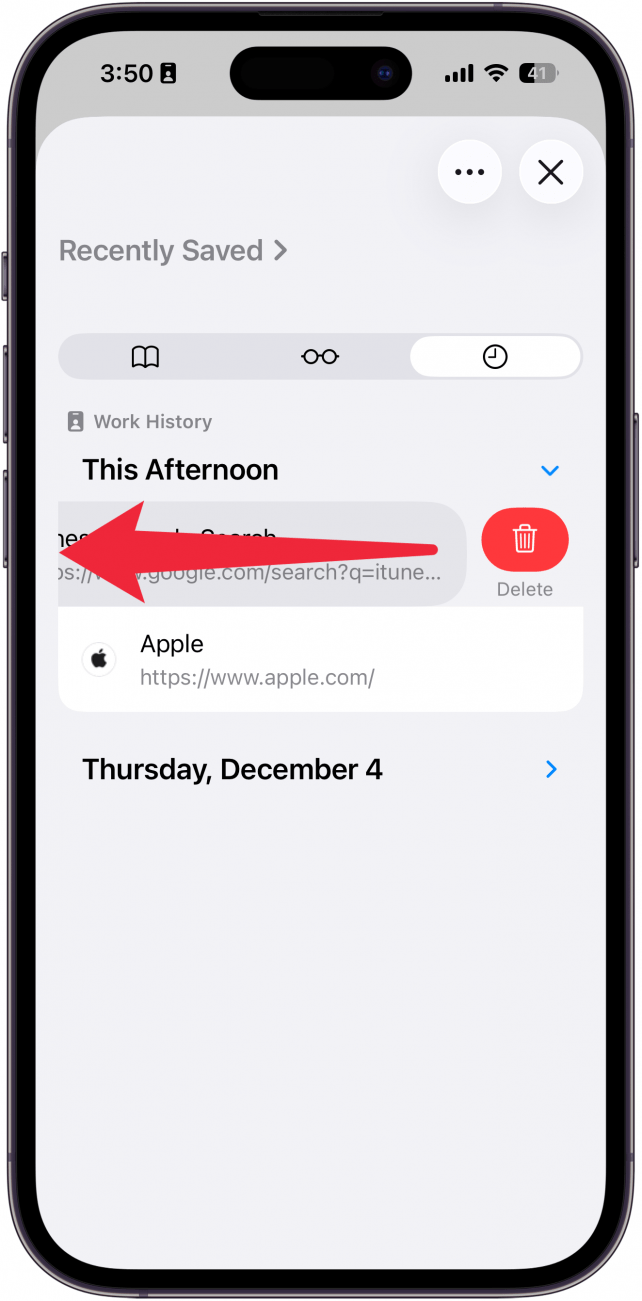
And that's how to clear your iPhone's history, whether all at once or individually. Now, you can keep your browsing history private and more secure.
More On: The Safari App
Every day, we send useful tips with screenshots and step-by-step instructions to over 600,000 subscribers for free. You'll be surprised what your Apple devices can really do.

Sarah Kingsbury
As the Editorial Director at iPhone Life, Sarah Kingsbury manages the online editorial team and oversees all website content. She is a long-time Apple enthusiast who never goes anywhere without her Apple Watch and owns way too many HomePods. Since joining iPhone Life in 2013, Sarah has done everything from writing hundreds of how-to articles to founding the Daily Tip newsletter. She even co-hosted the early episodes of the iPhone Life Podcast. When not at work, Sarah can be found hiking in the mountains and canyons around Las Vegas, where she lives with her partner and dogs.


 Ashleigh Page
Ashleigh Page
 Rachel Needell
Rachel Needell
 Amy Spitzfaden Both
Amy Spitzfaden Both

 Rhett Intriago
Rhett Intriago
 Leanne Hays
Leanne Hays


 Olena Kagui
Olena Kagui






 Linda Ruth
Linda Ruth