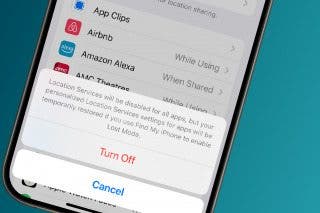How to Use Time to Leave Alerts in the Calendar App


Do you wish you could get an iPad or iPhone calendar alert when it's time to leave for an event or appointment? Now you can! Here's how to turn on Time to Leave alerts in the Calendar app on your iPhone or iPad.
Why You'll Love This Tip:
- Get notified when it's time to get in your car and head out to your appointment or meet-up.
- With built-in drive time reminders, you need never be late again!
How to Use Time to Leave Alerts in the Calendar App on Your iPhone & iPad
System Requirements
The steps below will only work on an iPhone updated to iOS 18. Learn how to update to the latest OS. You'll also need to be sure Location Services are turned on for the Calendar app.
Have you ever wished your iPad or iPhone would not only remind you of calendar events but give a calendar alert when it's time to depart? Your wish is granted! Apple has just introduced the new Time to Leave feature, which automatically calculates when you need to leave your current location so you can arrive at your destination on time. Here's how to add Time to Leave to your iPhone Calendar alerts.
- Open the Settings app.
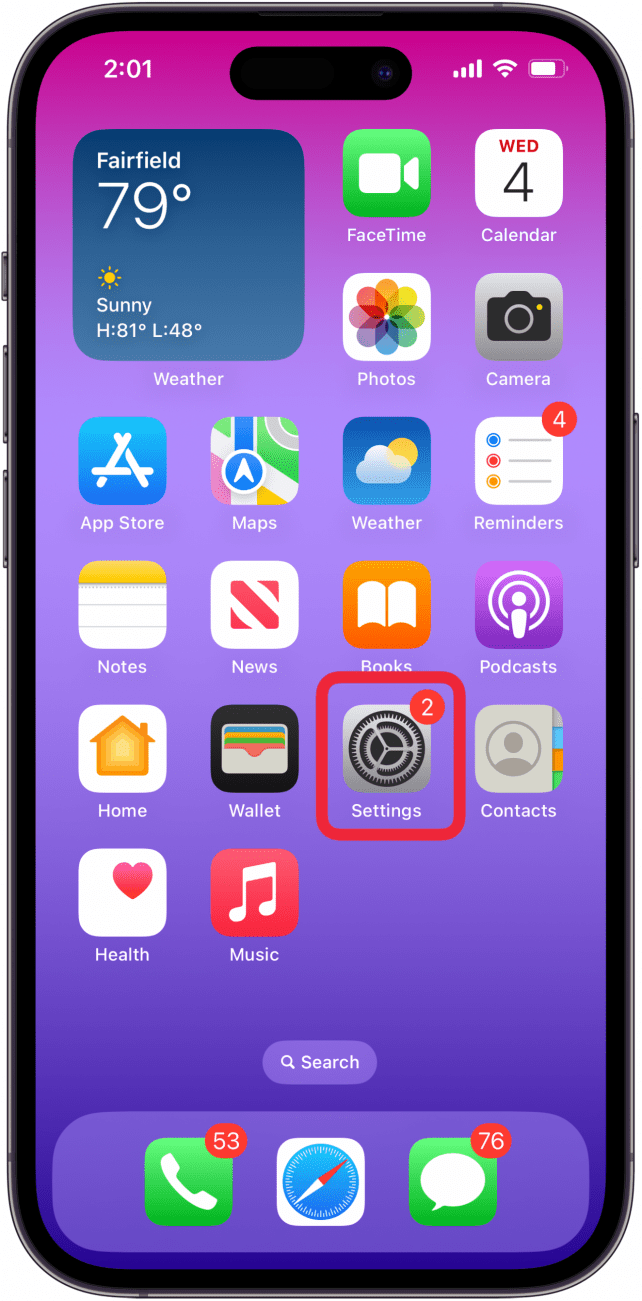
- Tap Apps.

- Tap Calendar.
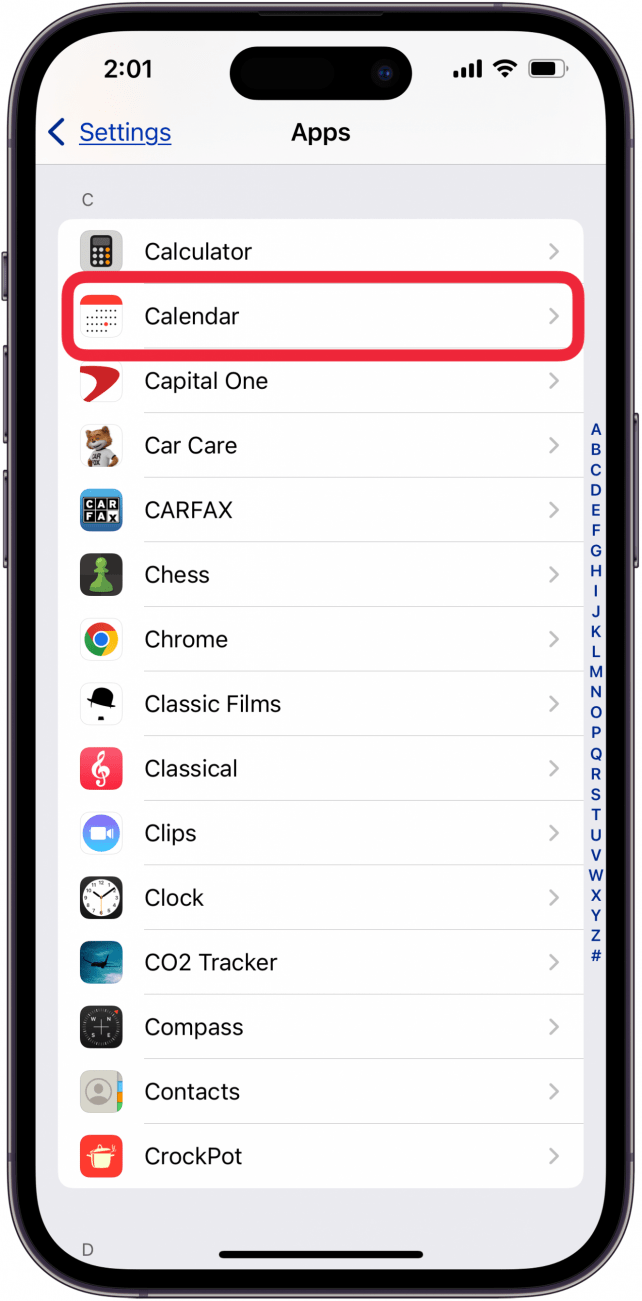
- Tap Default Alert Times.
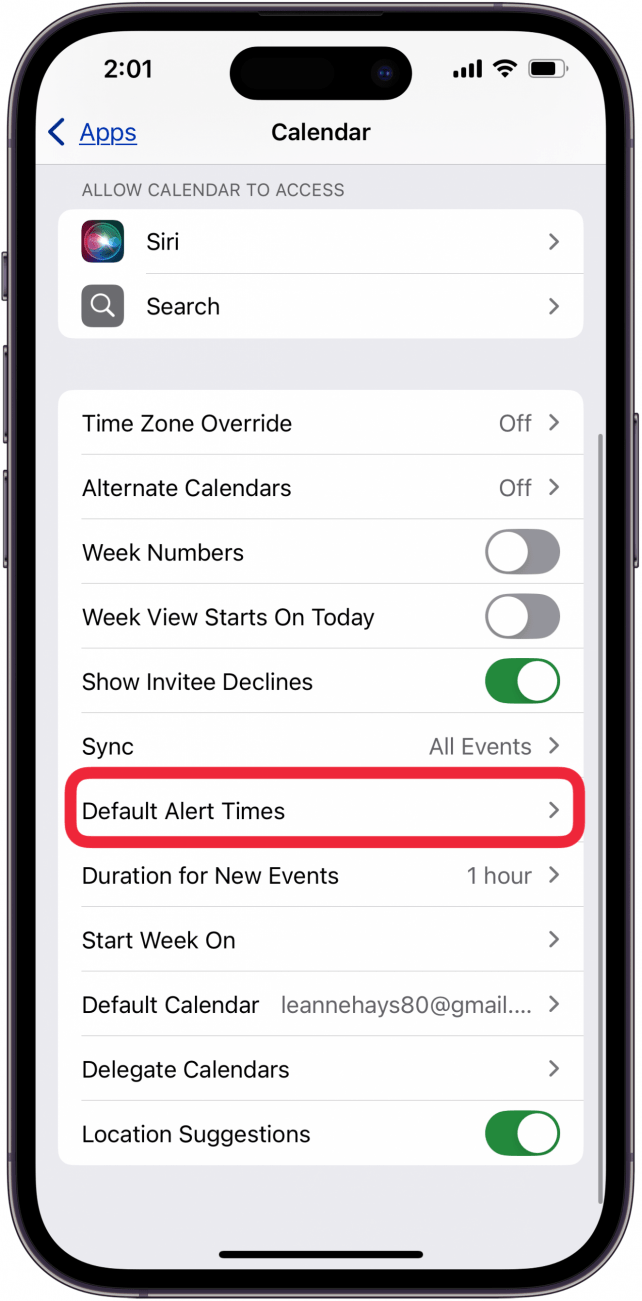
- Toggle on Time to Leave.
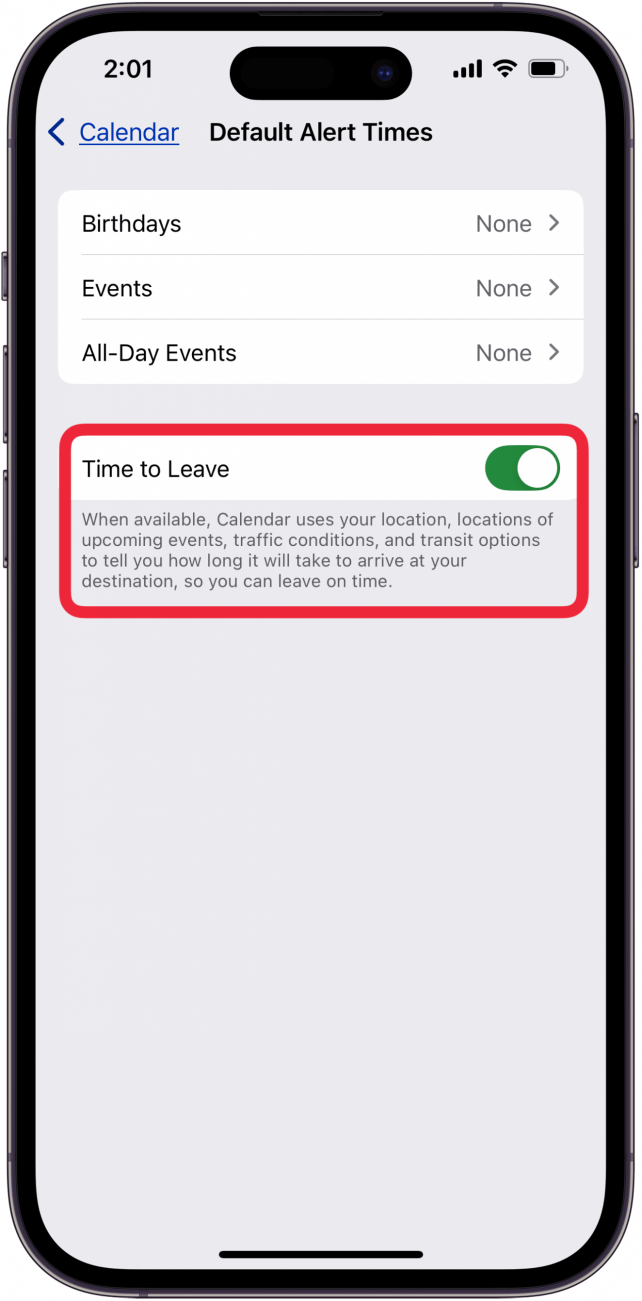
- Now, open the Calendar app and create a calendar event as you normally would.
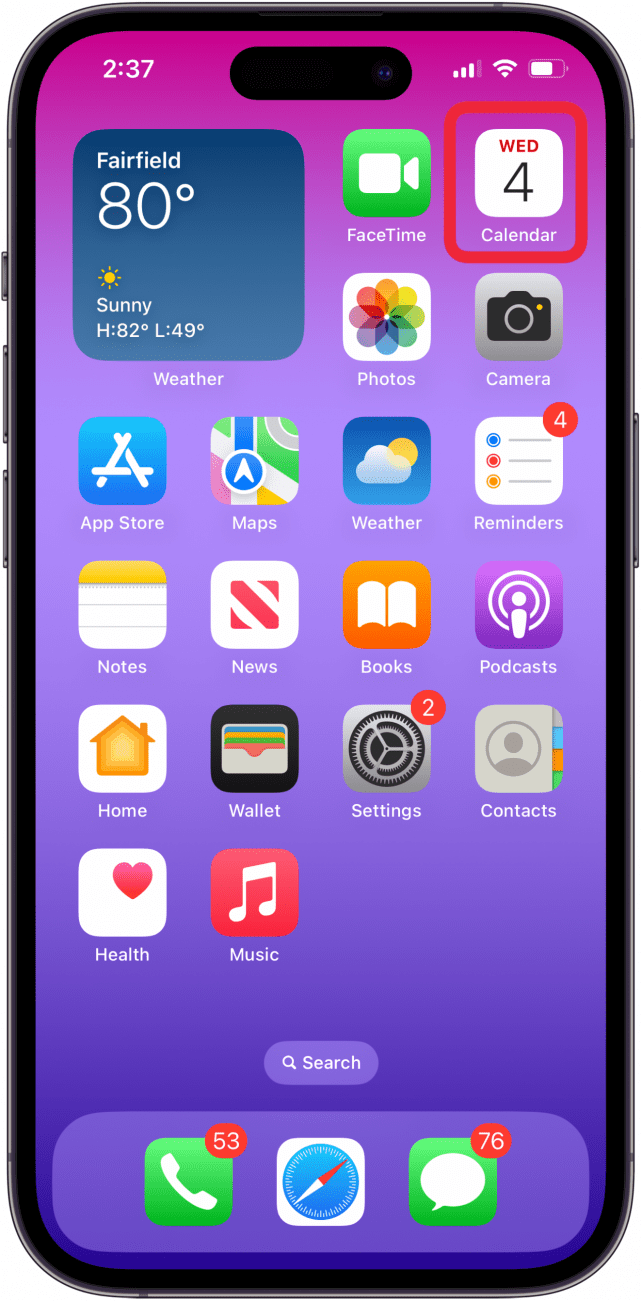
- You'll see that your Time to Leave alert has been automatically added to the event!
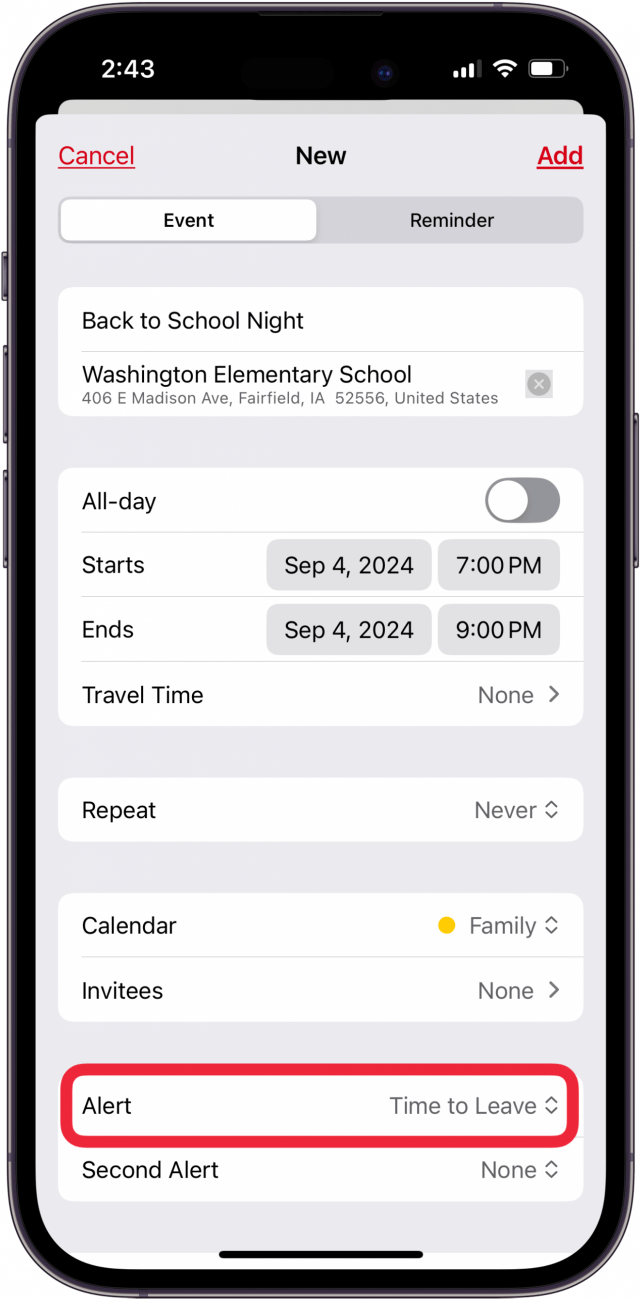
Now you know how to enable and use Time to Leave alerts in your iPad and iPhone Calendar settings! Be sure to check out our free Tip of the Day for more great Calendar app tutorials.
Learn More About Calendar Alerts

Leanne Hays
Leanne Hays has over a dozen years of experience writing for online publications. As a Feature Writer for iPhone Life, she has authored hundreds of how-to, Apple news, and gear review articles, as well as a comprehensive Photos App guide. Leanne holds degrees in education and science and loves troubleshooting and repair. This combination makes her a perfect fit as manager of our Ask an Expert service, which helps iPhone Life Insiders with Apple hardware and software issues.
In off-work hours, Leanne is a mother of two, homesteader, audiobook fanatic, musician, and learning enthusiast.
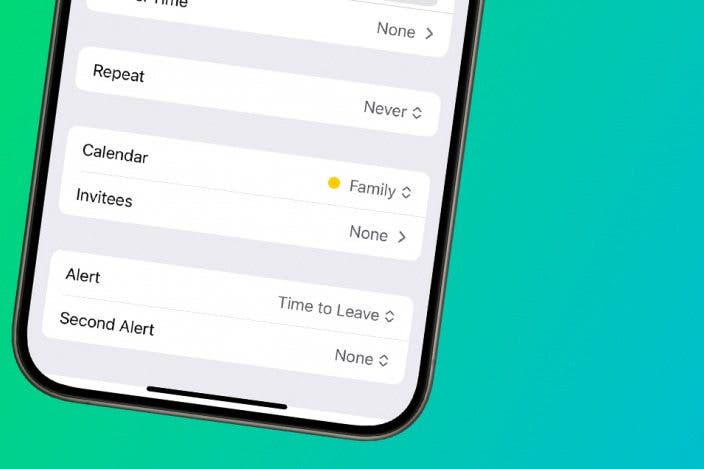

 Olena Kagui
Olena Kagui
 Devala Rees
Devala Rees
 Rhett Intriago
Rhett Intriago
 Rachel Needell
Rachel Needell

 Leanne Hays
Leanne Hays
 Amy Spitzfaden Both
Amy Spitzfaden Both
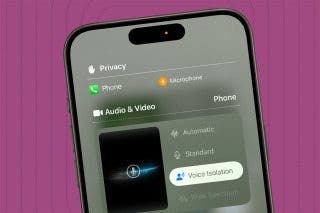


 Susan Misuraca
Susan Misuraca