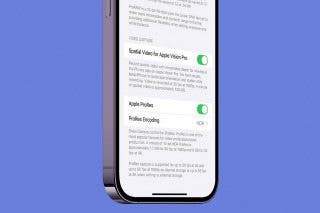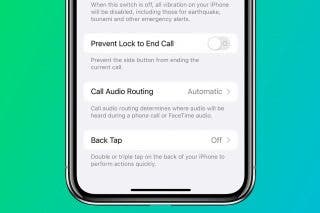Everything to Know About RCS Messages on iPhone


What to Know
- RCS is a communication standard that makes texting between iPhone and Android a smoother experience.
- RCS messaging is limited to specific cellular providers.
- You can enable RCS messages in the Settings app, under Messages.
RCS messaging is a communication standard that is used for sending text messages. Android devices have been using RCS messaging for years, while the iPhone was forced to use SMS messaging. With iOS 18, Apple has brought RCS messaging to the iPhone. Let’s go over what you need to know about RCS messaging!
What Is RCS Messaging?
So what is an RCS message? Rich Communication Services, or RCS, is a communication standard used for texting that includes features like typing indicators, read receipts, and more. Our article on text message and RCS meaning goes more in-depth about the specifics of RCS messaging.
One thing to keep in mind about RCS messaging on the iPhone is that it is not end-to-end encrypted, which can expose personal information, like your IP address or phone number, to malicious actors. Luckily, if you are using iMessage, your messages are already end-to-end encrypted, so there’s nothing to worry about. However, if you are using an iPhone and texting with an Android phone, the FBI recommends using an encrypted messaging service, such as Signal, rather than texting through RCS messages.
Additionally, RCS messaging is not available with all cellular providers. Some carriers that support RCS include:
- AT&T
- C Spire
- Consumer Cellular
- Cricket
- FirstNet
- H20 Wireless
- Metro
- PureTalk
- Red Pocket
- Spectrum
- T-Mobile
- TracFone
- Straight Talk
- US Cellular
- Verizon
- Visible
- Xfinity Mobile
You can find a full list of carriers that support RCS messaging on Apple’s website.
How Do You Use RCS Messaging on iPhone?
It’s impossible to deny that SMS texting on the iPhone has always been a bit of a pain. Thankfully, RCS makes texting non-iPhones a much smoother experience. For more useful texting tips and tricks, be sure to check out our free Tip of the Day newsletter. Now, to enable RCS messaging on iPhone:
- Open the Settings app and tap Apps.
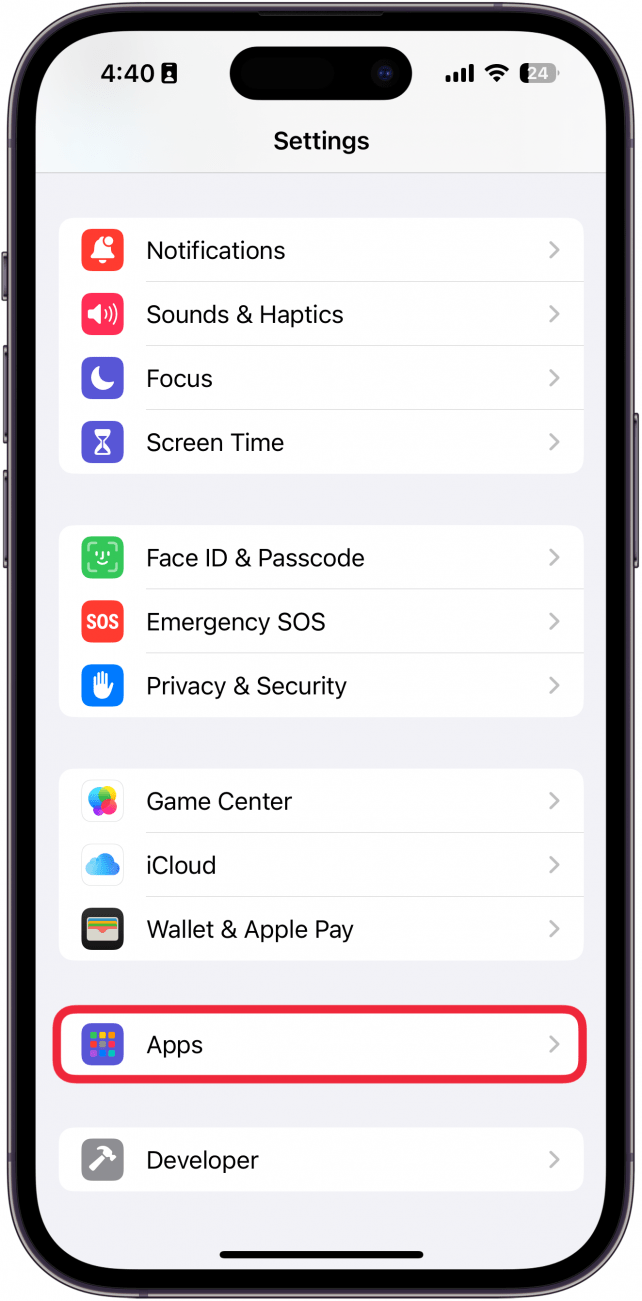
- Tap Messages.
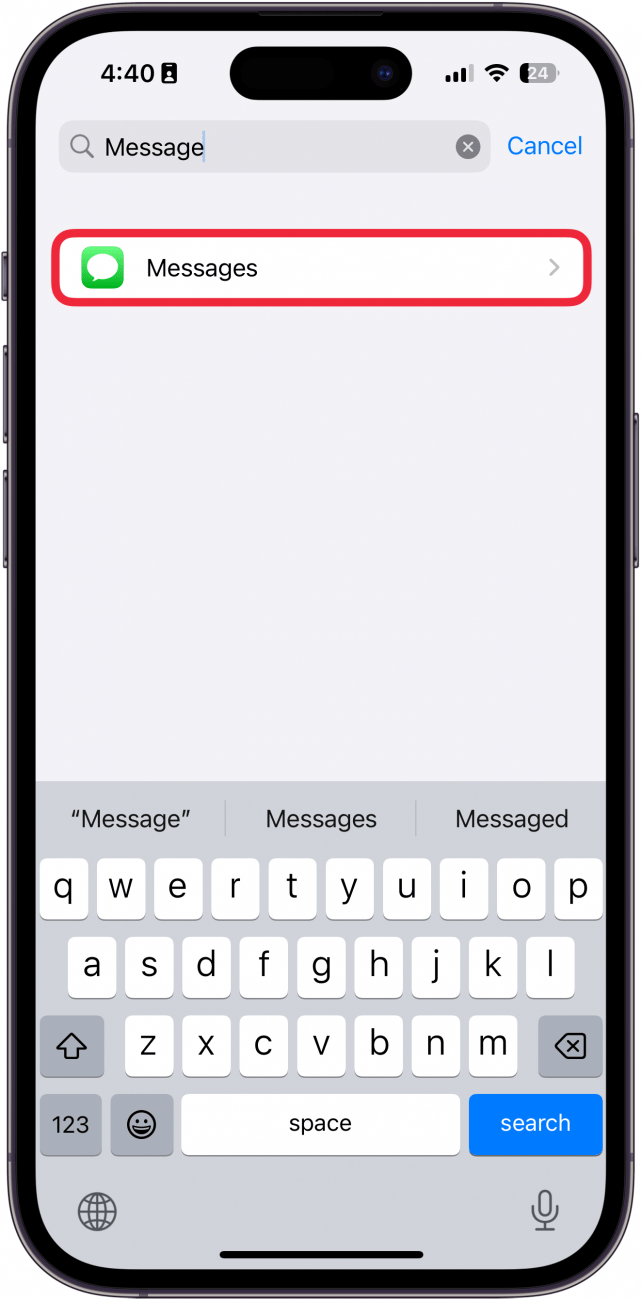
- Scroll down and confirm that the Send as Text Message is toggled on.
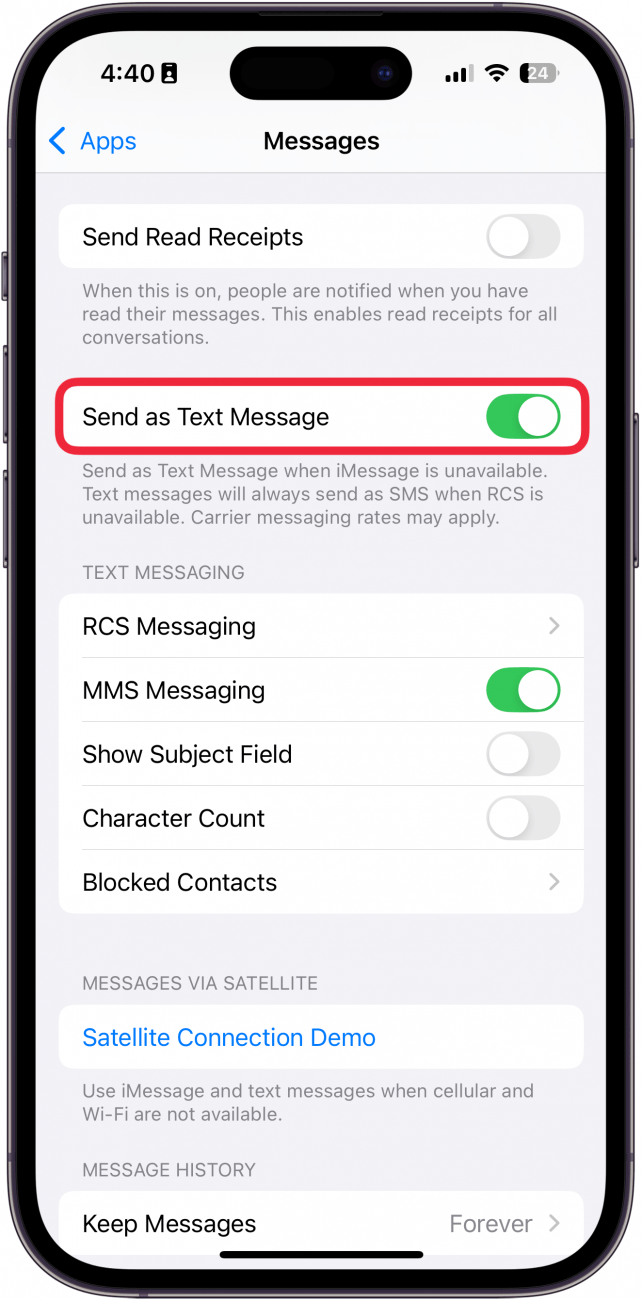
- Next, tap RCS Messaging.
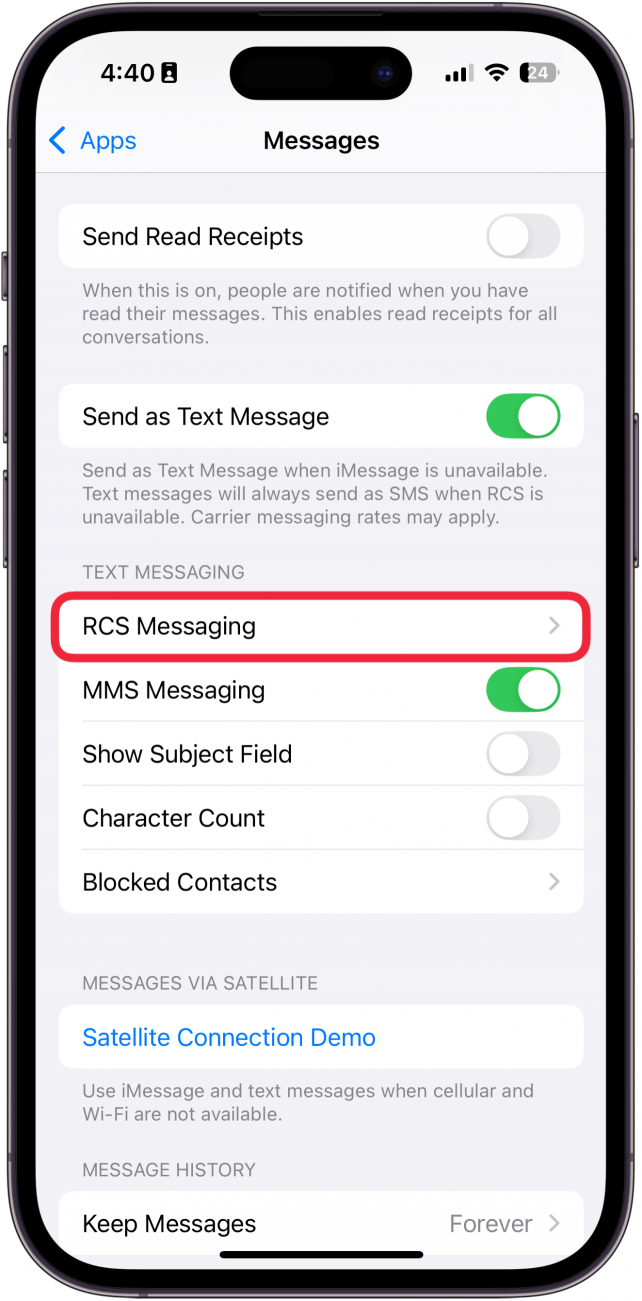
- Confirm that RCS Messaging and RCS Business Messages are both toggled on.
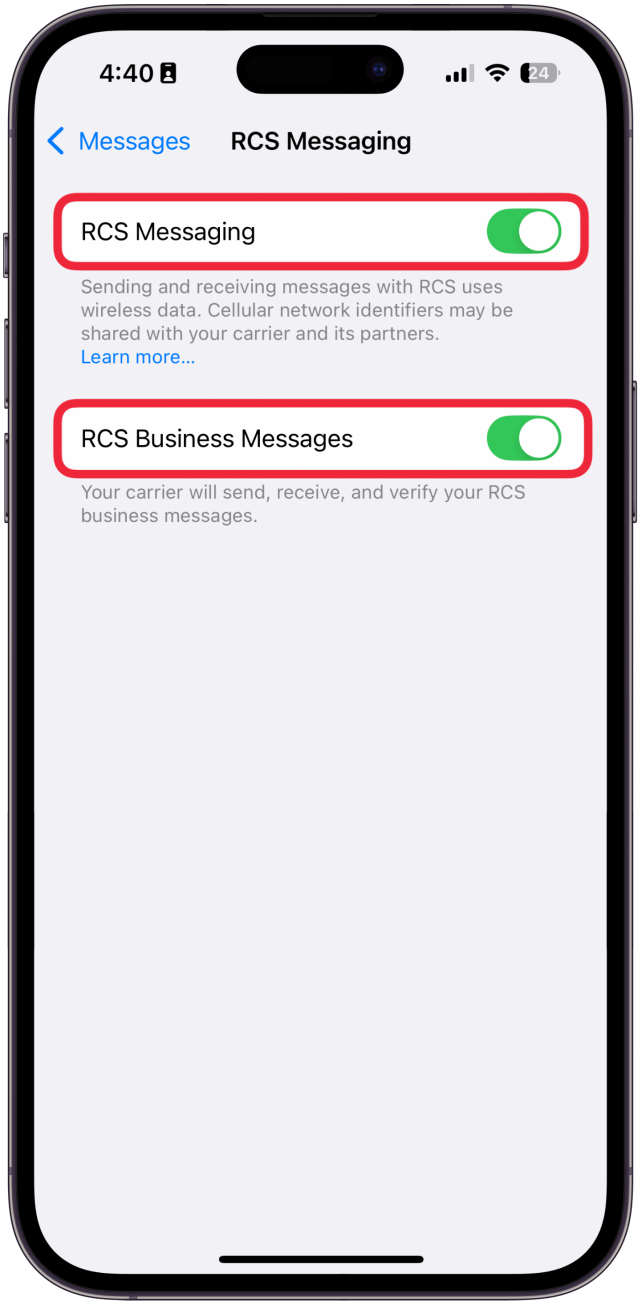
Now, you’ll be able to use RCS messages on the iPhone with your friends or family members who use Android devices. If you want to know how to turn off RCS messaging, just follow steps 4 and 5 again and turn off the toggles. Next, find out how to use Tapback on the iPhone, which can be used with RCS messages.
FAQ
- Does RCS help with group messaging? Yes, with RCS messaging, you can now effortlessly create group texts with Android users. Find out how to make a group chat on the iPhone with Android users.
- Why can’t I send texts? There are a variety of factors that could make it so that you’re unable to send messages. It could be a weak connection, incorrect settings, or a problem with iMessage itself. We can help fix when iMessage is not working on iPhone.
- Are RCS messages encrypted? Unfortunately, the way RCS has been implemented on the iPhone means your messages are unencrypted. We’re hoping Apple will implement end-to-end encryption the way Android has, but for now, your best bet is to use an encrypted service like Signal or, if your friends or family use iPhones too, find out how to turn on iMessage.

Rhett Intriago
Rhett Intriago is a Feature Writer at iPhone Life, offering his expertise in all things iPhone, Apple Watch, and AirPods. He enjoys writing on topics related to maintaining privacy in a digital world, as well as iPhone security. He’s been a tech enthusiast all his life, with experiences ranging from jailbreaking his iPhone to building his own gaming PC.
Despite his disdain for the beach, Rhett is based in Florida. In his free time, he enjoys playing the latest games, spoiling his cats, or discovering new places with his wife, Kyla.
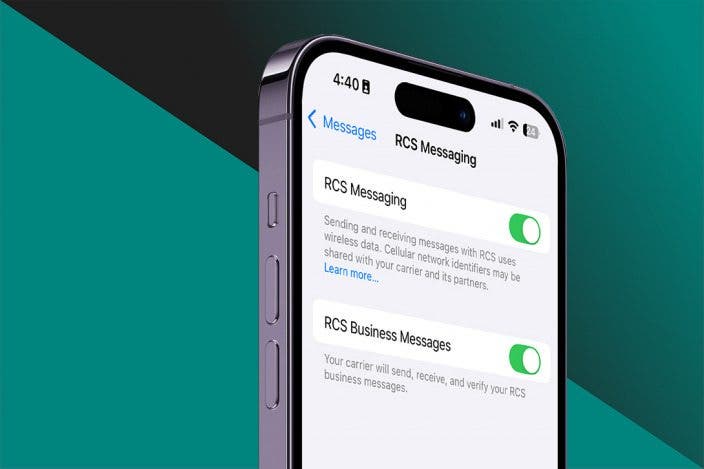

 Leanne Hays
Leanne Hays
 Amy Spitzfaden Both
Amy Spitzfaden Both
 Rachel Needell
Rachel Needell

 Donna Schill
Donna Schill
 Rhett Intriago
Rhett Intriago

 Cullen Thomas
Cullen Thomas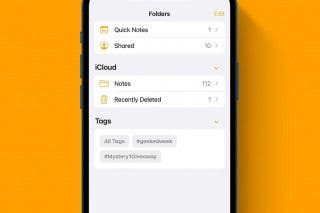

 Olena Kagui
Olena Kagui