How to Add or Remove an iMessage Subject Line on iPhone & iPad


What to Know
- Similar to an email subject line, an iMessage subject line adds a bolded text header so you can let recipients know what the text is about.
- To add or remove the subject line from iMessage, open the Settings app, tap Messages, and tap the Show Subject Field toggle.
The Show Subject Field setting on the iPhone and iPad allows you to add a bolded subject line to the top of your iMessage subject drafts. This is handy if you often send detailed information via text message! We'll show you how to add or remove a subject line in Messages.
What Does Show Subject Field Mean on iPhone & iPad?
The Show Subject Field feature is a Messages setting that literally means show the subject field in Messages. When this feature is enabled, you'll see a subject line above iMessage when you start typing a text draft. The picture below shows what it looks like in Messages when Show Subject Field is enabled. When you send an iMessage text with a subject field, it appears bolded and acts as a title for the body of the text message. If you want to learn more about your iPhone and iPad features, sign up for our free Tip of the Day Newsletter!
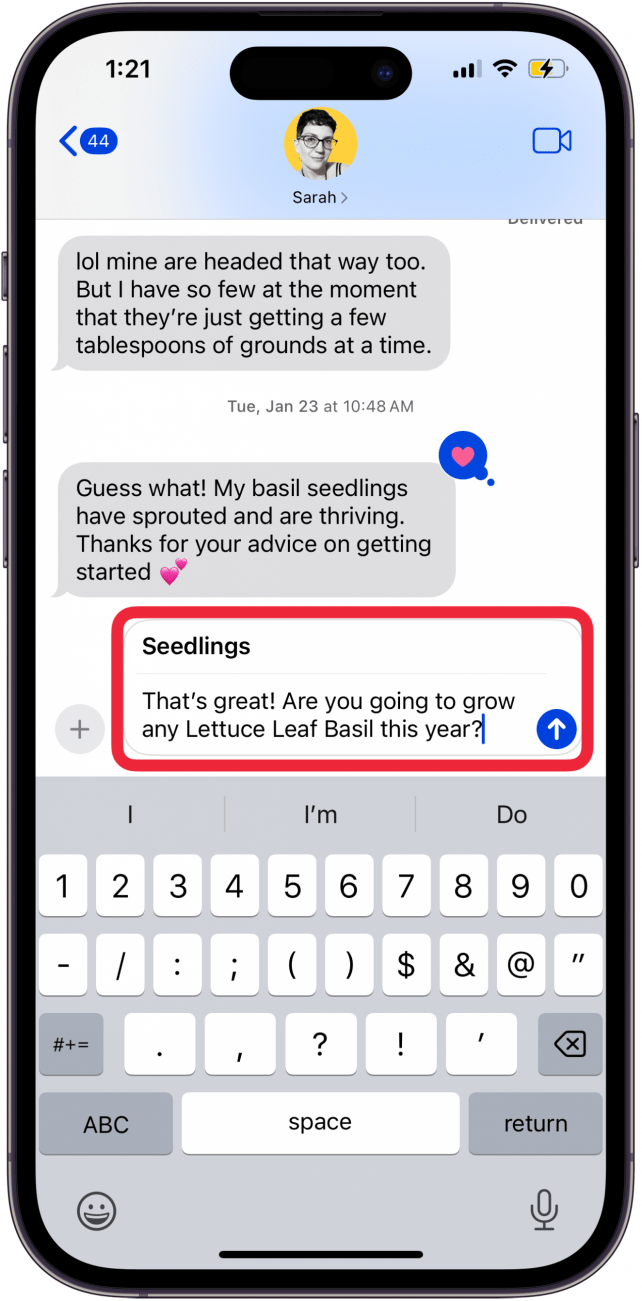
How to Add a Subject Line to Text Messages on iPhone & iPad
Adding a subject line to your text messages is simple and can help clarify the purpose of your message. Here's how to show the subject field in Messages on an iPhone or iPad.
- Open the Settings app on your iPhone or iPad.
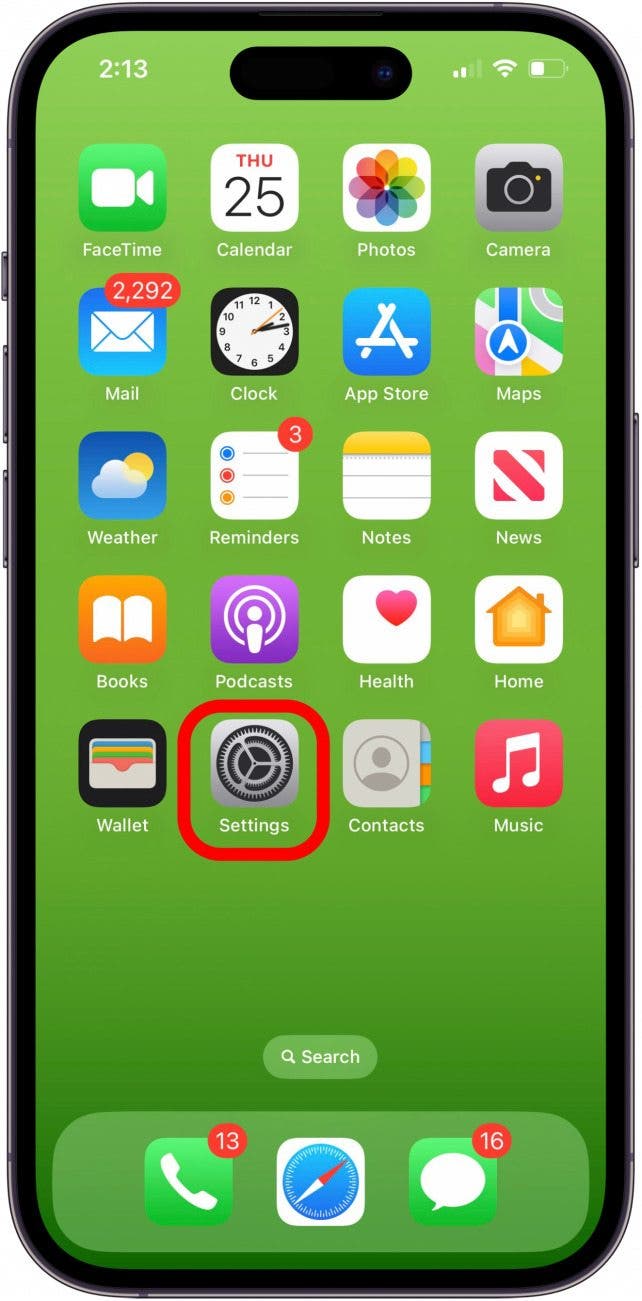
- Tap Messages.
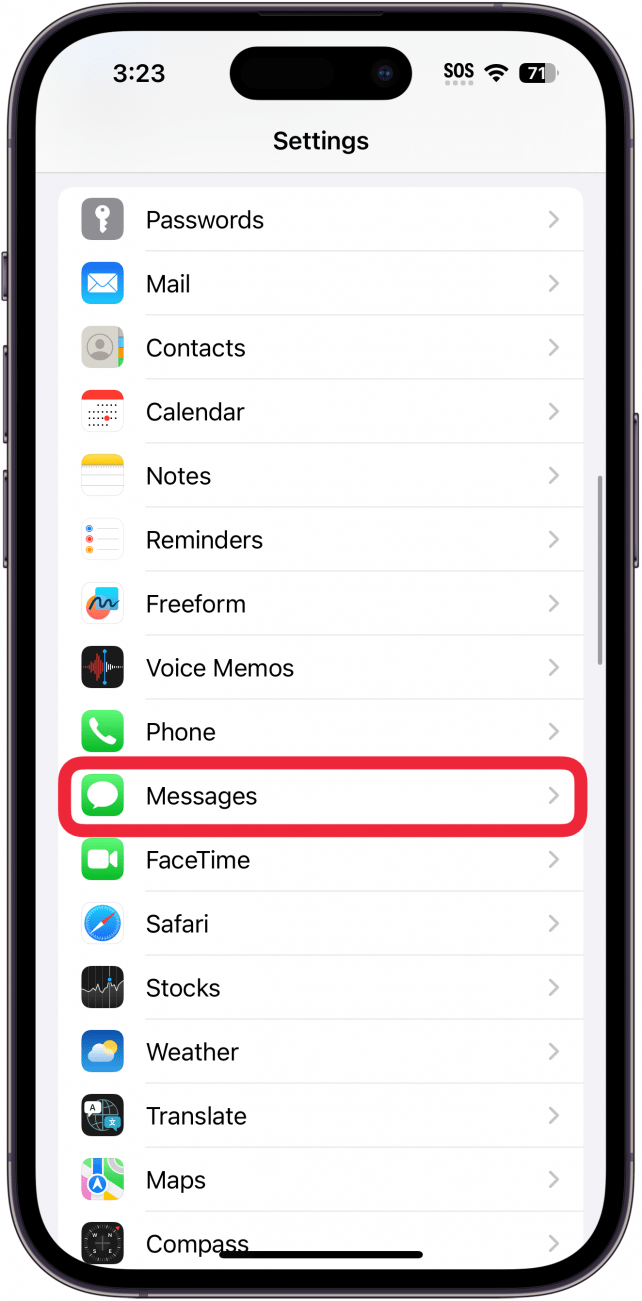
- Scroll down and tap the Show Subject Field toggle. (The toggle is green and to the right when enabled.)
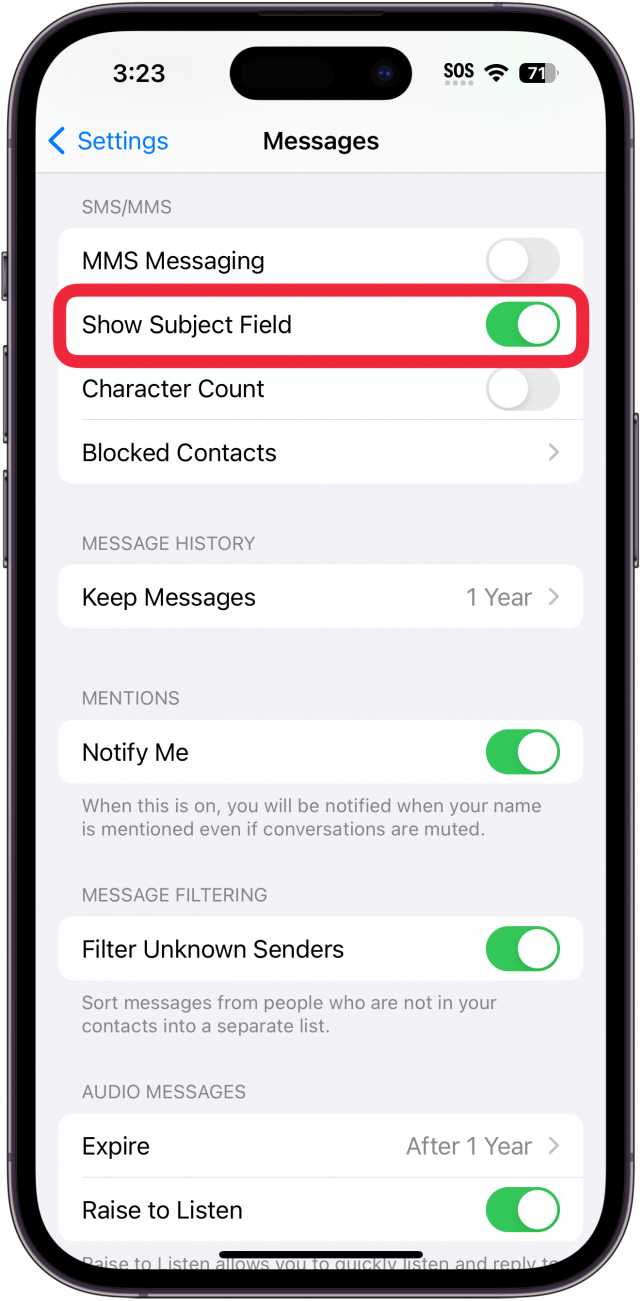
That's it! Now you can navigate back to the Messages app to see the changes.
How to Get Rid of the Subject Line in Messages
If you never use the iMessage subject line and decide it's an unnecessary feature, here's how to turn off the subject field in Messages on an iPhone or iPad. You can always leave the subject line blank if you occasionally use a text subject line and want the option available. Leaving the subject line blank sends the text like a regular message.
- Open the Settings app and tap Messages.
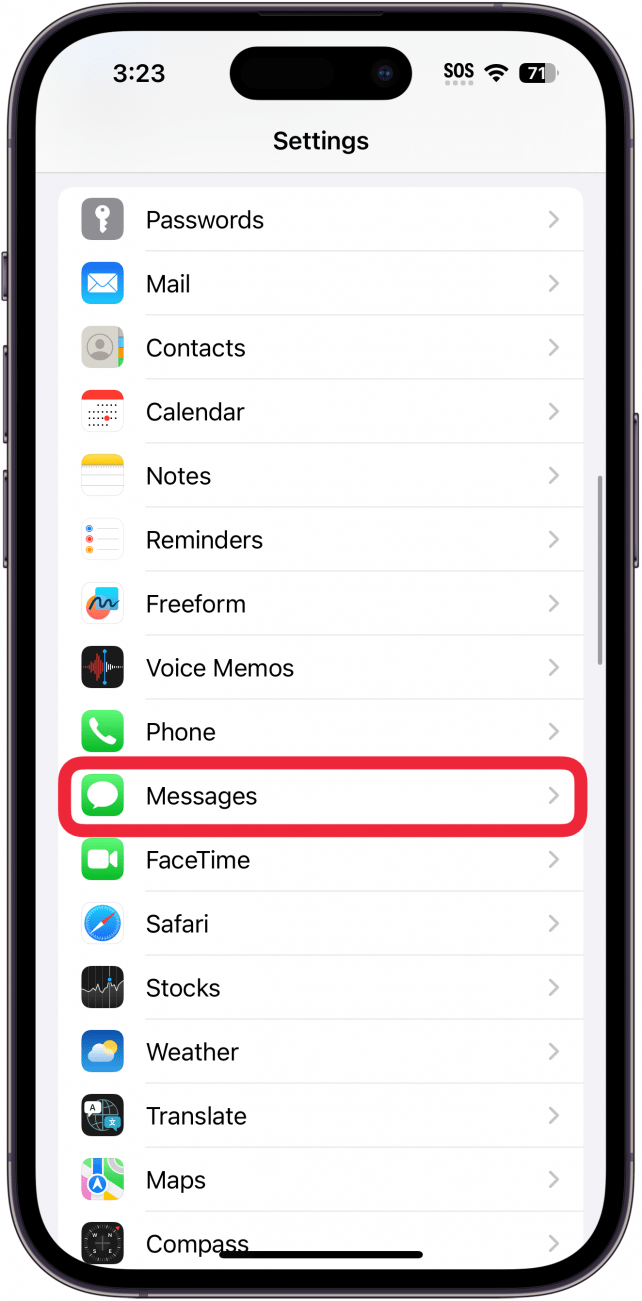
- Find Show Subject Field and toggle it off.
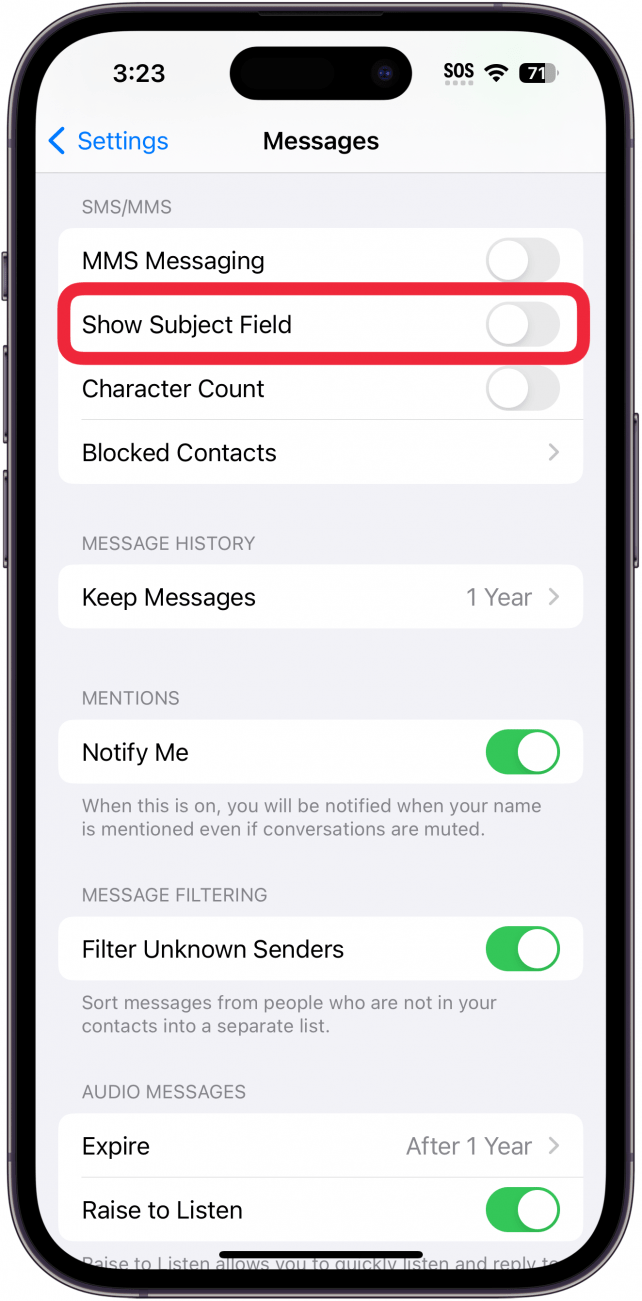
Once you disable the Show Subject Field, your text drafts will no longer have the option to send with a subject line. However, any previous texts you've sent with a subject line will still show the bolded text header they were sent with. For more help with making the most of the Messages app, learn to customize your keyboard selection.
FAQ
- Can you make text bold on iMessage? You can't bold text in the body, but you can bold text in iMessage by using the iMessage subject line. Anything typed in the subject line is automatically bold.
- Can you edit a text after it is sent on an iPhone? Yes! If your iPhone is updated to iOS 16 or later, you can correct and edit text messages after you send them. You can do this up to five times in fifteen minutes.

Sarah Kingsbury
As the Editorial Director at iPhone Life, Sarah Kingsbury manages the online editorial team and oversees all website content. She is a long-time Apple enthusiast who never goes anywhere without her Apple Watch and owns way too many HomePods. Since joining iPhone Life in 2013, Sarah has done everything from writing hundreds of how-to articles to founding the Daily Tip newsletter. She even co-hosted the early episodes of the iPhone Life Podcast. When not at work, Sarah can be found hiking in the mountains and canyons around Las Vegas, where she lives with her partner and dogs.
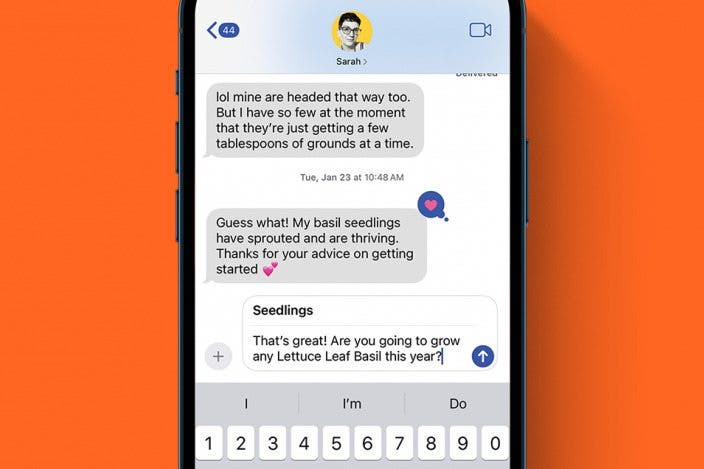

 Rachel Needell
Rachel Needell
 Rhett Intriago
Rhett Intriago

 Leanne Hays
Leanne Hays
 Amy Spitzfaden Both
Amy Spitzfaden Both

 Olena Kagui
Olena Kagui

 Susan Misuraca
Susan Misuraca




 August Garry
August Garry