Allow Calls from Favorites on iPhone While Focus Is Active
Find out how to add Favorites to Do Not Disturb & other Focus modes.


Focus modes, like Do Not Disturb, are pretty handy. This feature allows you to receive all your usual notifications, minus the disruptive sounds and vibrations that tend to come with them. But what if someone on your Favorites list (like your brother, mom, best friend, etc.) has an emergency and can't get ahold of you? Luckily, when Do Not Disturb is active on your iPhone, allowing calls from Favorites is easy.
Related: 8 Apps to Bring Cheer to Virtual Holiday Celebrations (2023)
Why You'll Love This Tip
- Allow the most important people in your life to still contact you when a Focus, like Do Not Disturb, is active.
- Ensure that friends and family can still reach you in the event of an emergency.
How to Allow Calls from Favorites on iPhone
Can Favorites call on Do Not Disturb? Whenever a Focus is active, only specific contacts of your choosing will be able to call you. In order for this tip to work, the contact must be a part of your Favorites list in Contacts. Make sure you've learned how to add Favorites on iPhone before beginning these steps. For more helpful iPhone tips and tricks, be sure to sign up for our free Tip of the Day newsletter. Now, here's how to add favorites to Do Not Disturb:
- Open the Settings app, and tap Focus.
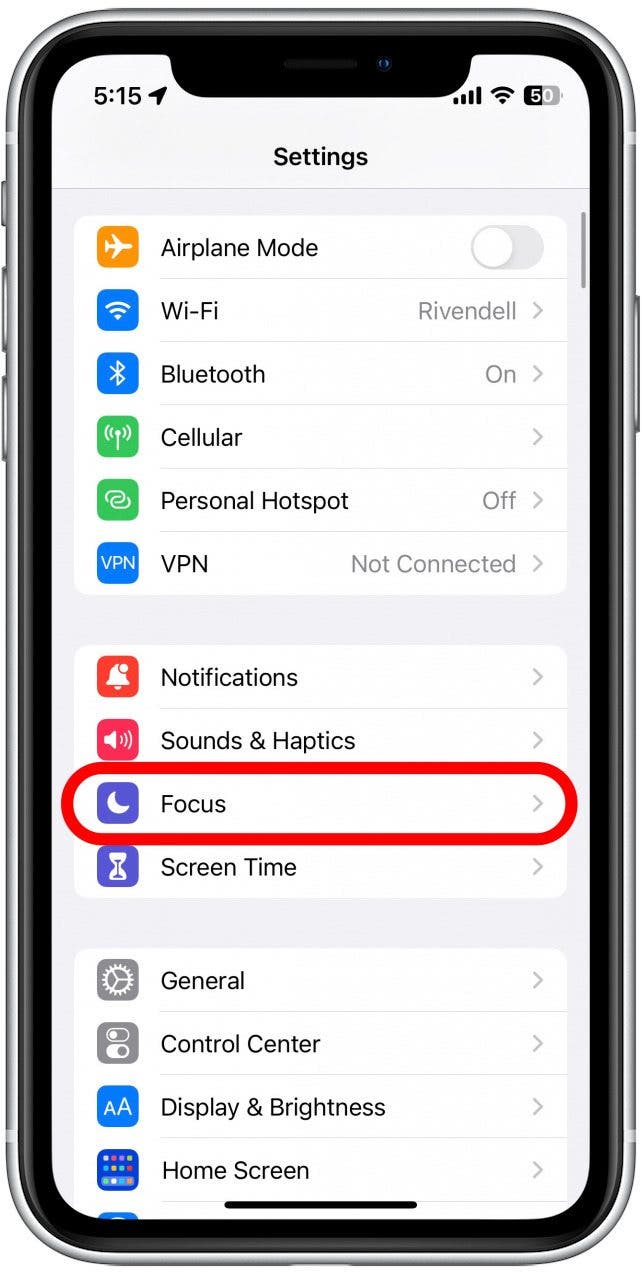
- Tap Do Not Disturb.
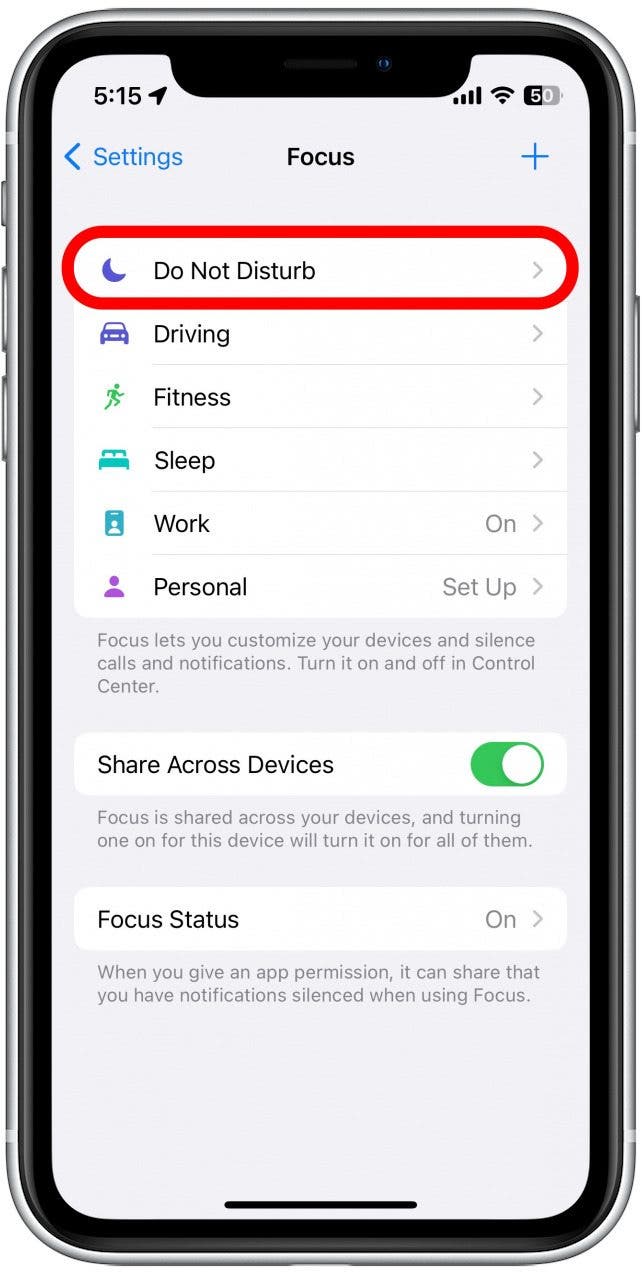
- Tap People.
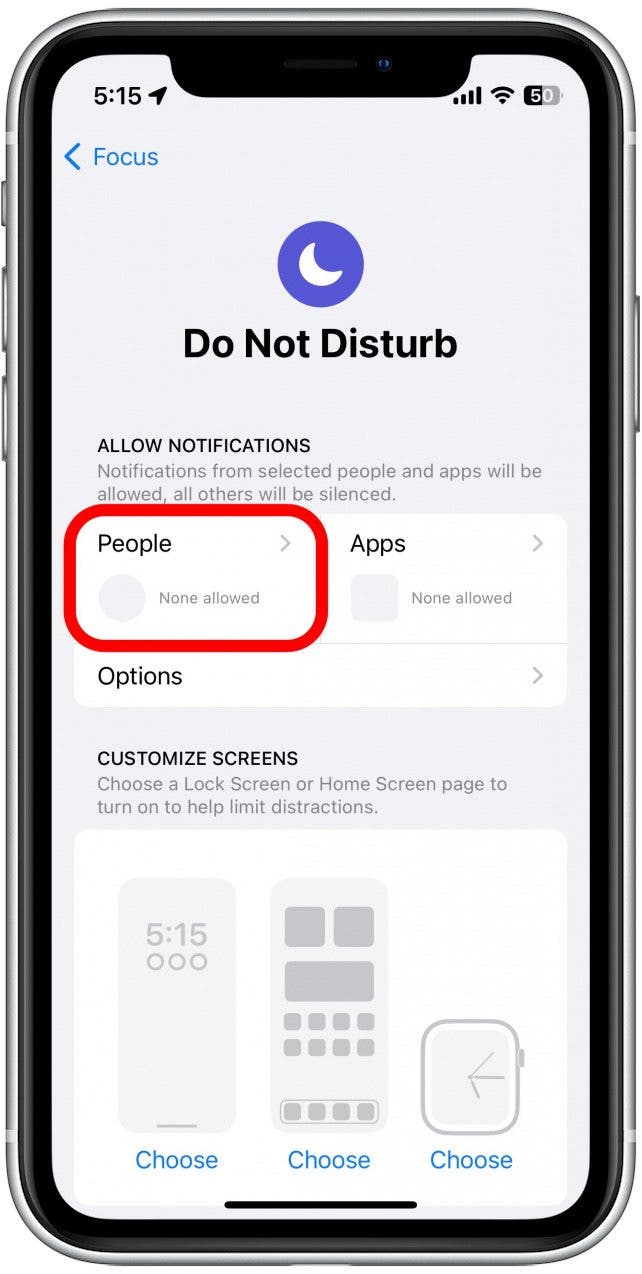
- Tap Allow Calls From.
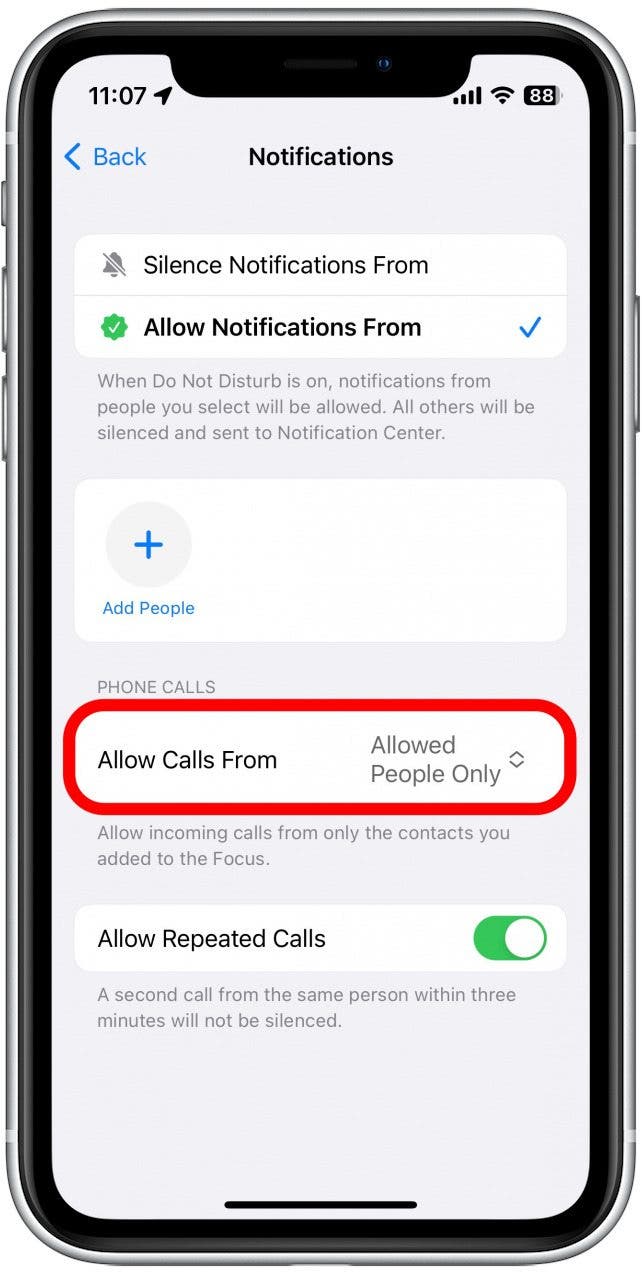
- Tap Favorites.
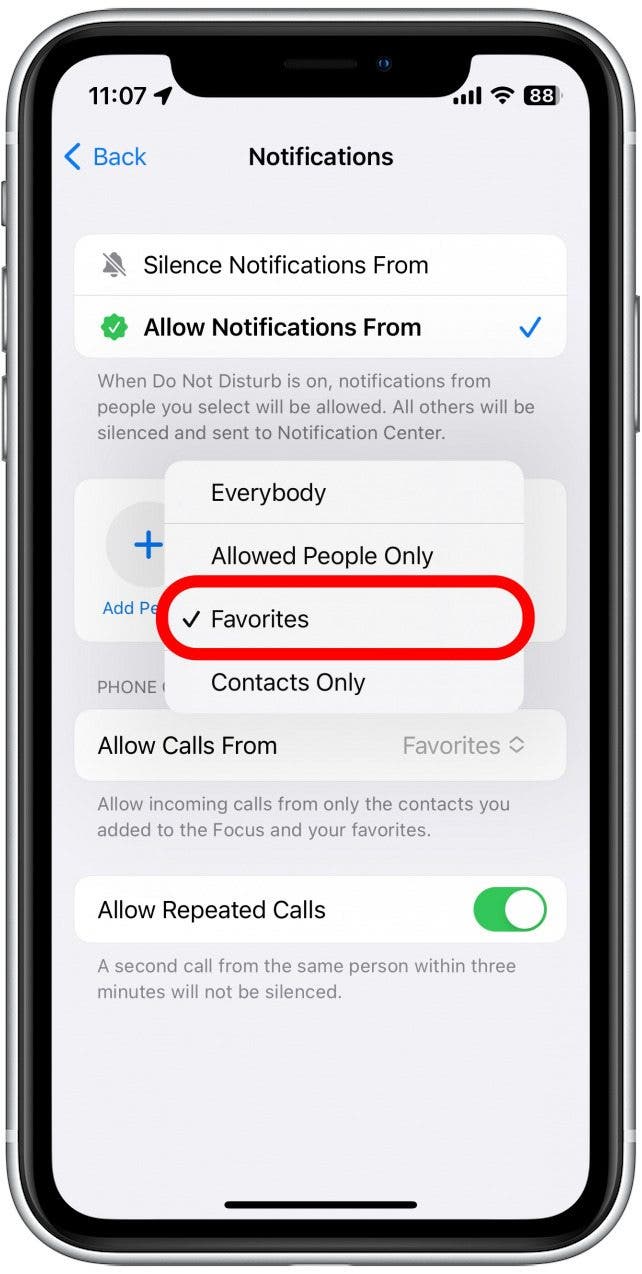
- Additionally, you can tap Add People.
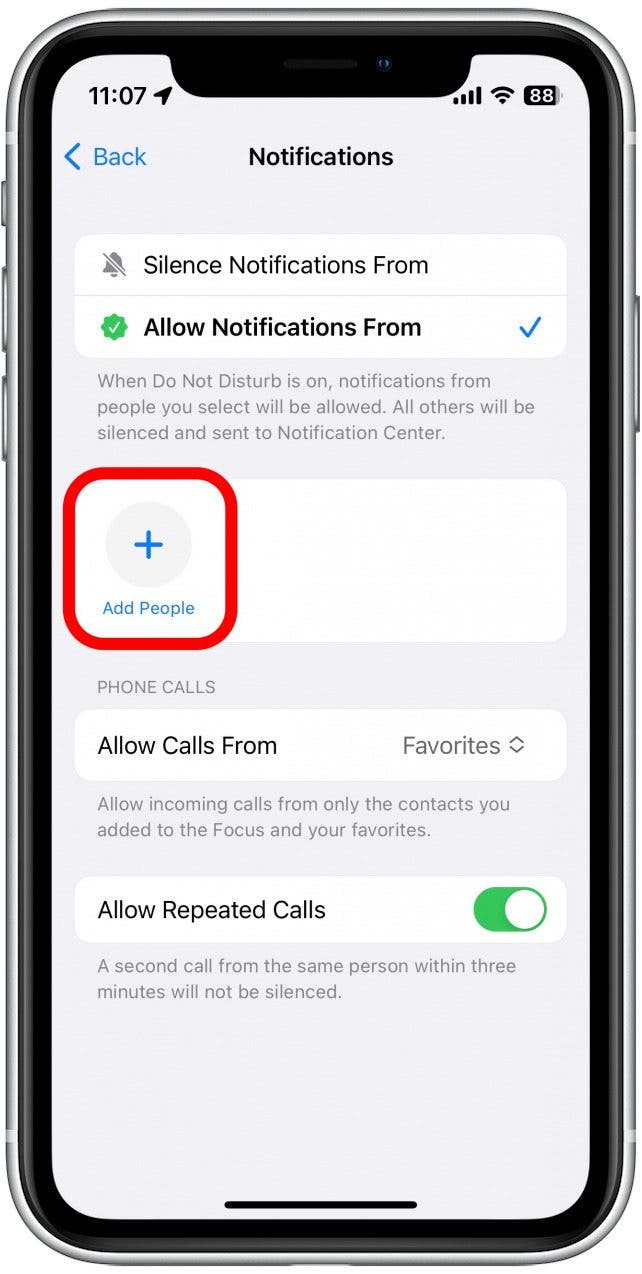
- Tap the search bar and search for a contact.
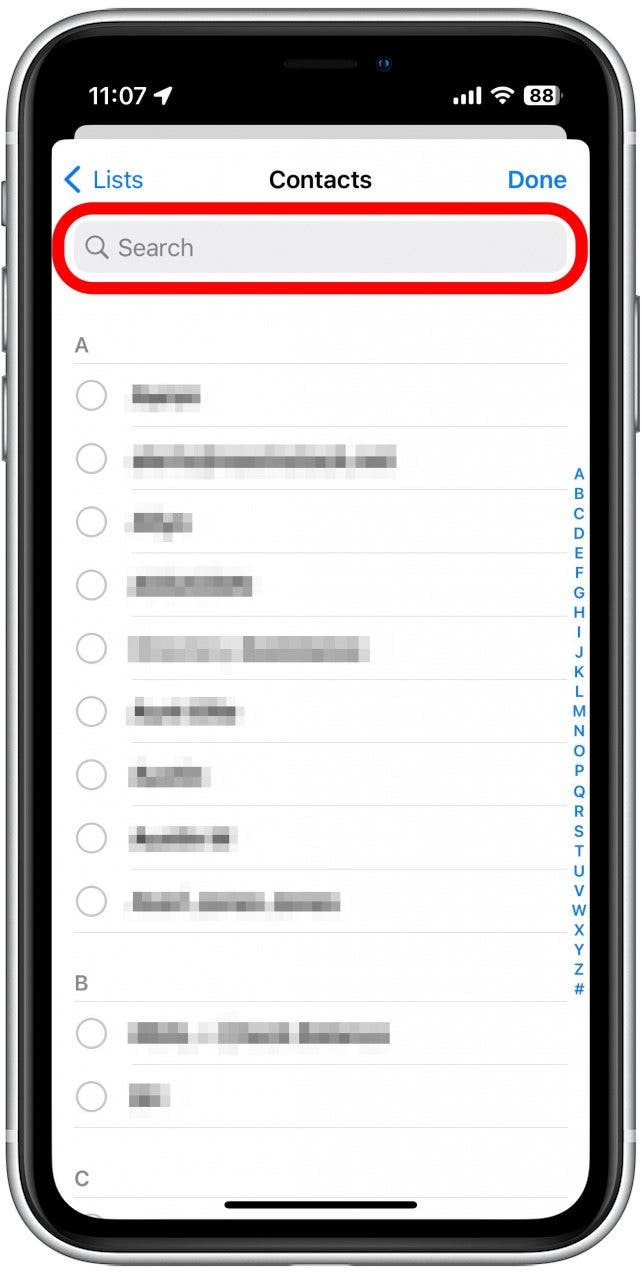
- After selecting your contacts, tap Done.
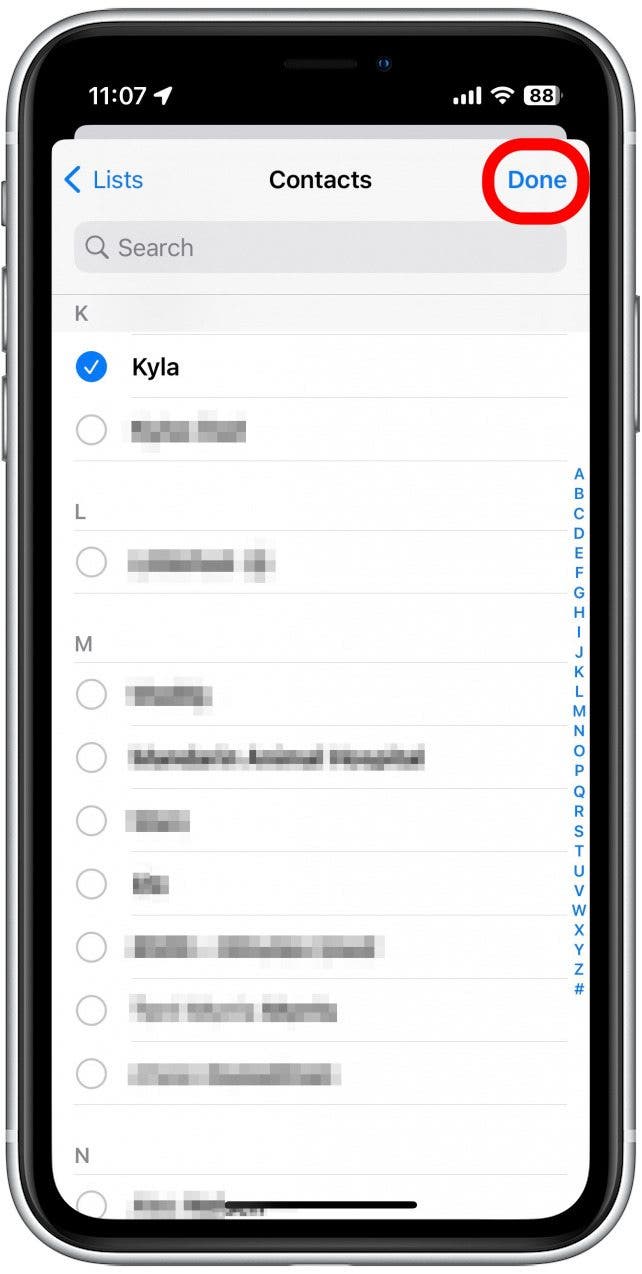
- Now whenever Do Not Disturb is active, you will still receive notifications whenever the people in this list text you.
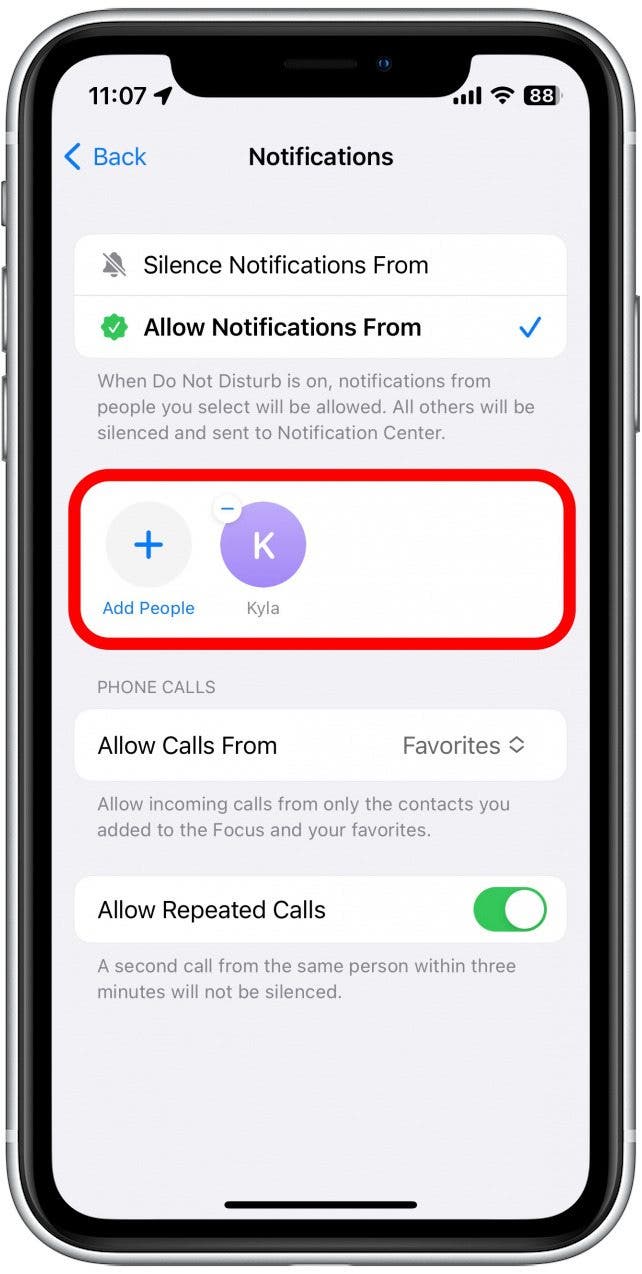
- To remove a contact from this list, simply tap the minus sign.
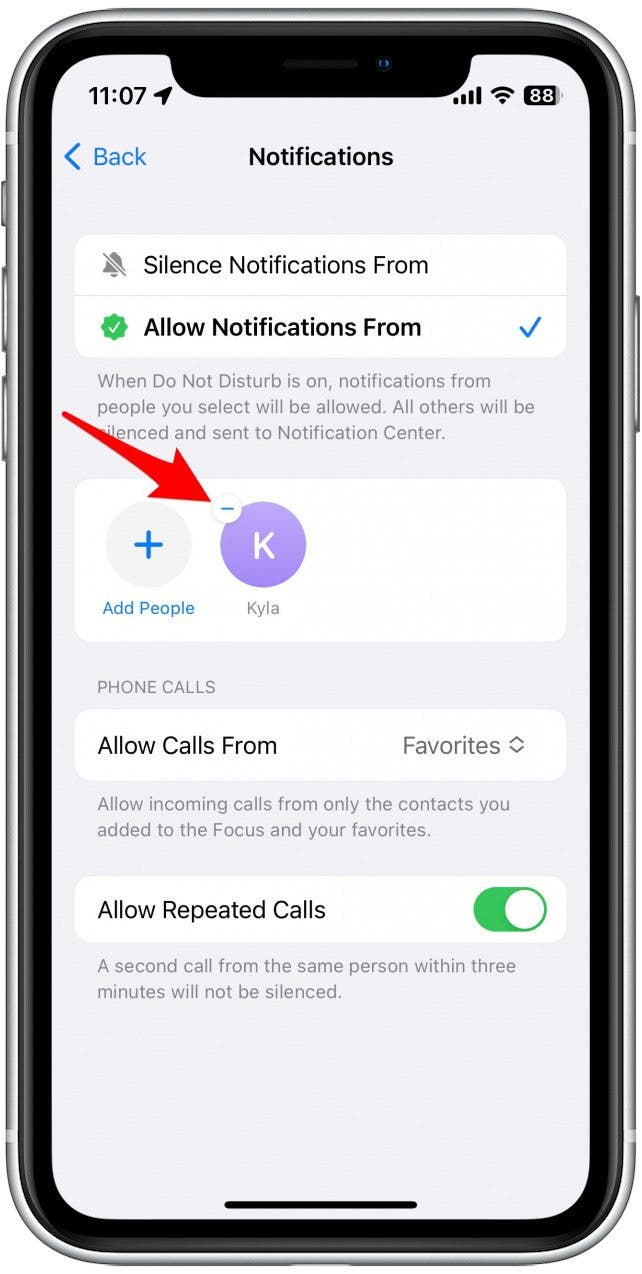
You can repeat this process for each Focus so that your favorite contacts will still be able to reach you, whether you have Do Not Disturb or your Work Focus active. Now that you know how to add favorites to Do Not Disturb, find out how to share your Focus status with specific contacts! Then, check out this article on how to add a contact photo on iPhone.
Top Image Credit: GaudiLab / Shutterstock
Every day, we send useful tips with screenshots and step-by-step instructions to over 600,000 subscribers for free. You'll be surprised what your Apple devices can really do.

Abbey Dufoe
Abbey Dufoe is a freelance writer and a web producer at a nonprofit based in Princeton, NJ. She's always itching for the newest iOS gadget (current favorite - the Apple Watch). She tweets and blogs about the earth and the Internet on Twitter at @abbeydufoe and at abbeydufoe.com.
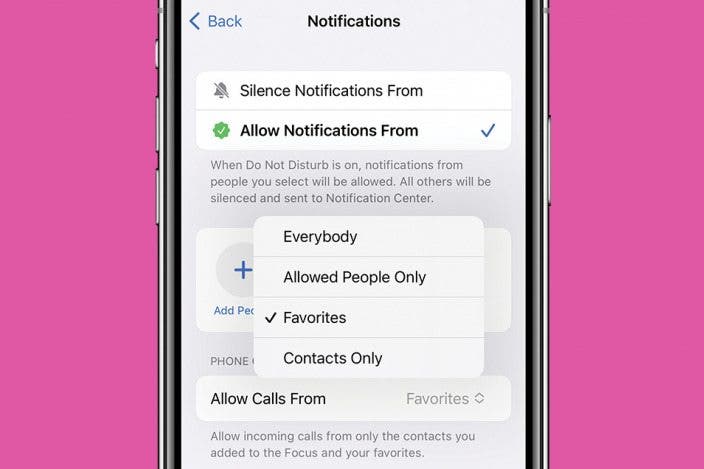

 Leanne Hays
Leanne Hays
 Rhett Intriago
Rhett Intriago
 Olena Kagui
Olena Kagui



 Brian Peters
Brian Peters

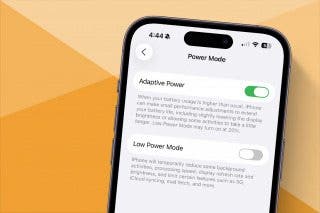
 Amy Spitzfaden Both
Amy Spitzfaden Both
 Cullen Thomas
Cullen Thomas



