How to Loop a YouTube Video


With 10-plus years of experience with Apple devices, Rachel specializes in all things iPad and is a Notes app expert. Find her writing in the Daily Tip newsletter and iPhone Life magazine.
Learn More

With 10-plus years of experience with Apple devices, Rachel specializes in all things iPad and is a Notes app expert. Find her writing in the Daily Tip newsletter and iPhone Life magazine.
Learn MoreWhat to Know
- You can put a YouTube video on repeat by toggling on "Loop Video" in Additional Settings.
- Once you toggle on Loop Video, the YouTube video will play on repeat until you cancel it.
- This setting will work with long or short videos but sometimes doesn't work well with AirPlay.
Did you know that you can put a YouTube video on repeat? If you've ever wanted to loop YouTube videos, you actually can by going into additional settings and toggling on the loop video settings. Here's how to loop YouTube videos!
How Do You Loop a YouTube Video?
If you want a YouTube video to replay automatically without having to restart the video, you can put the video on a loop. This is great when you want to watch a video while you sleep or if you're addicted to a random remix. If you like learning tips about how to use your iPhone, be sure to sign up for our free Tip of the Day!
Note
For this to work, you'll need to use the YouTube app, rather than visit the YouTube website in your browser. You can loop a video on the YouTube website by right-clicking on a video playing and selecting "Loop."
- Open YouTube app.

- Play the video you want to put on repeat.
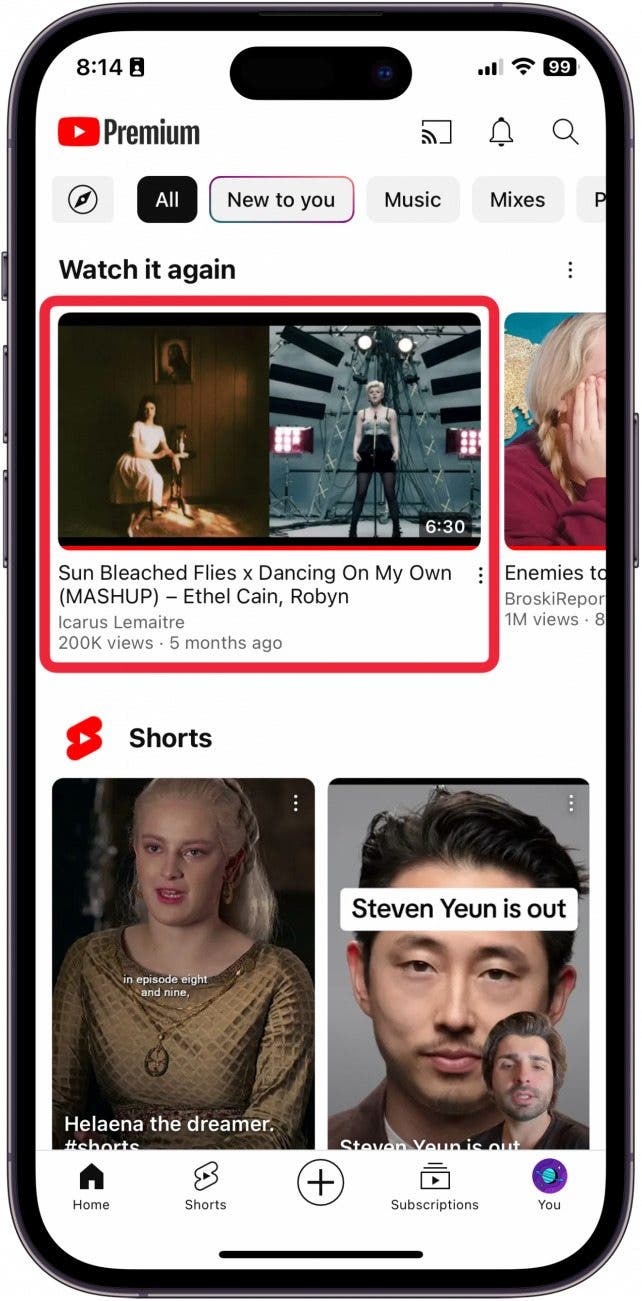
- Tap the screen to bring up the video controls.
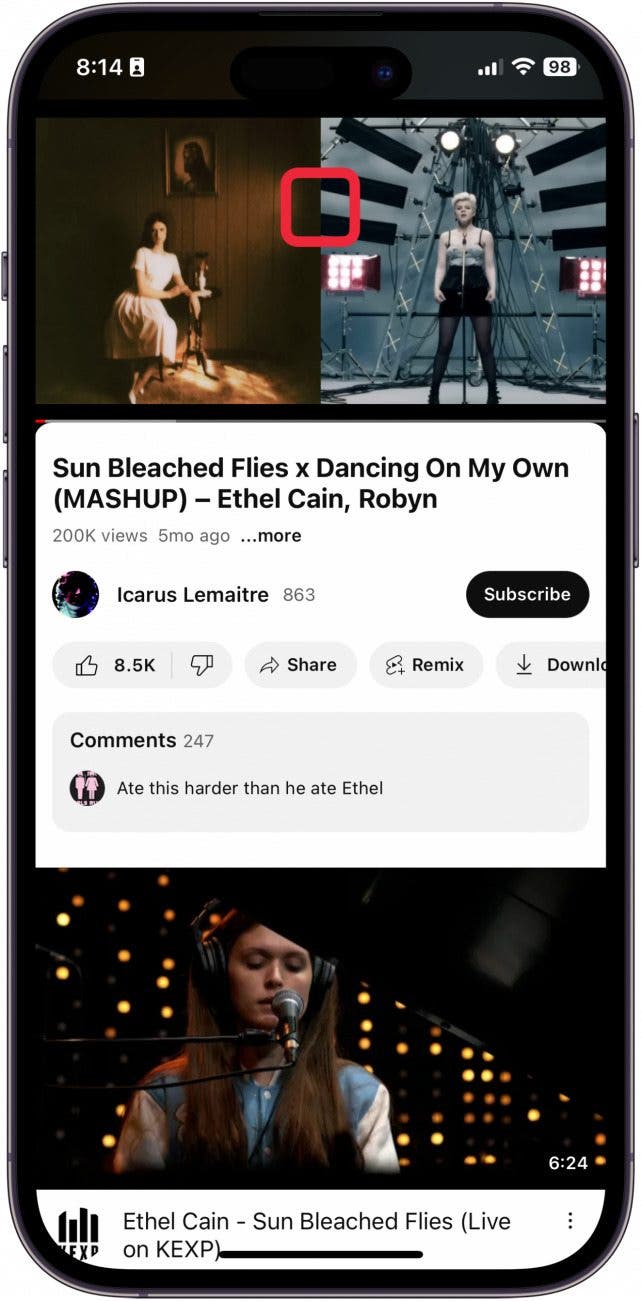
- Tap the Settings button.
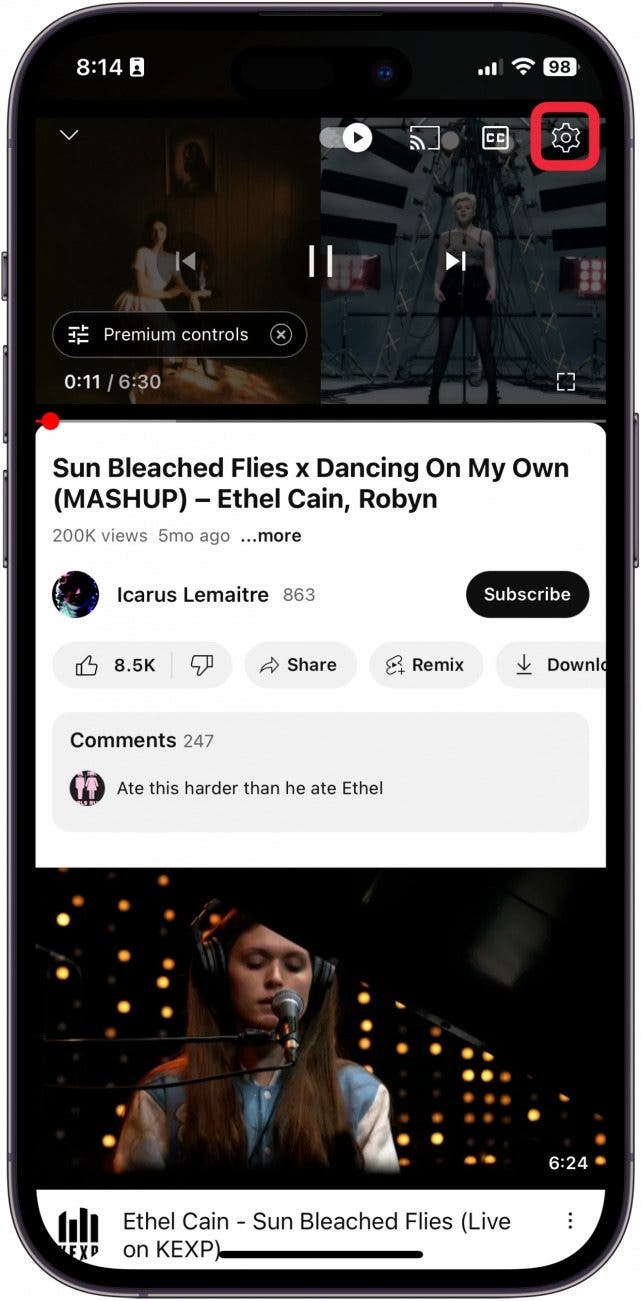
- Tap Additional Settings.
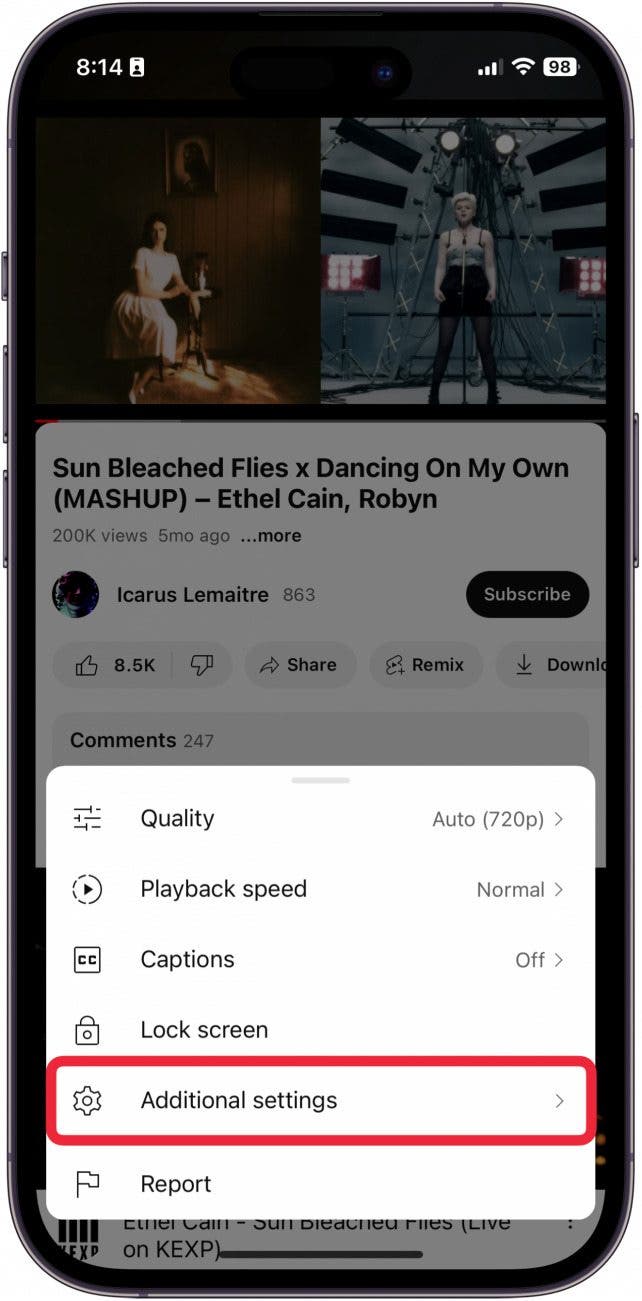
- Toggle on Loop Video.
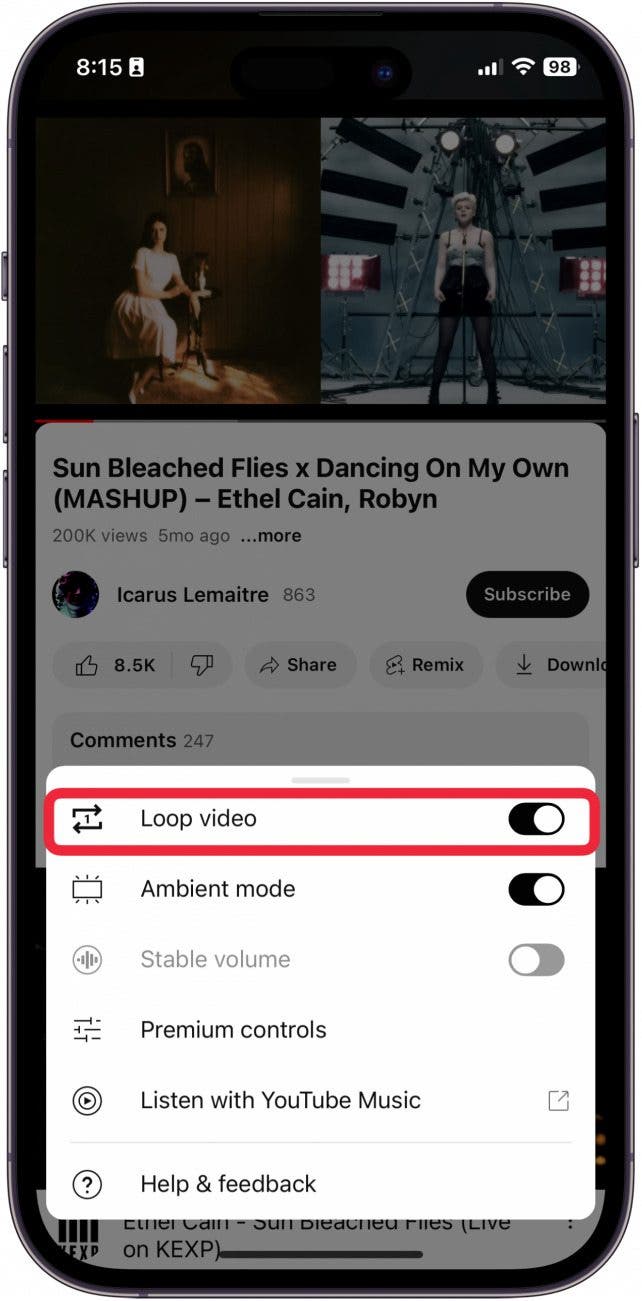
You will see a small pop-up that will alert you that Loop Video has been enabled. Follow the same steps to turn off loop video on YouTube. And that's it! Now, you can watch your favorite YouTube videos endlessly on repeat!
FAQ
- How to loop a playlist on YouTube? Once you've started playing the playlist on YouTube, tap the repeat button. This will enable an automatic repeat of the playlist. You can tap the repeat button again to repeat only that video. You will see a small "1" inside the arrows to know repeat 1 video is enabled.
- How to stop ads on YouTube? If you want to experience YouTube ad-free, you will need to sign up for YouTube Premium. If YouTube Premium is too expensive, you can find a lot of great content for a cheaper monthly fee on Spotify. Learn how to fix Spotify not working on iPhone for the best experience.
- How to loop a video on iPhone? If you want to put a video on repeat in your Camera roll or in the form of a GIF, learn how to loop a video on iPhone.

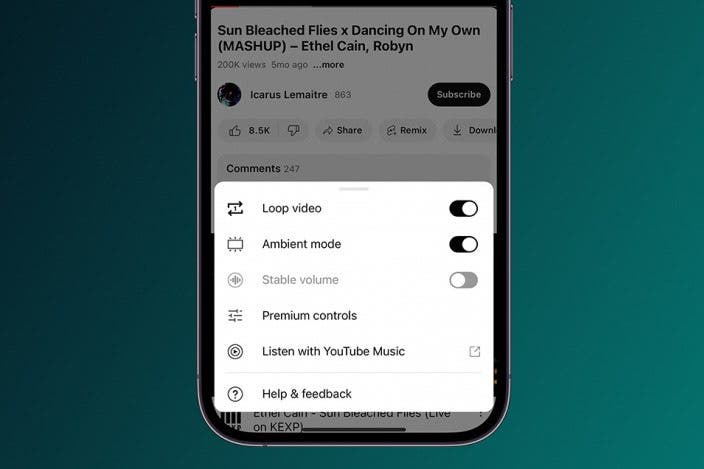
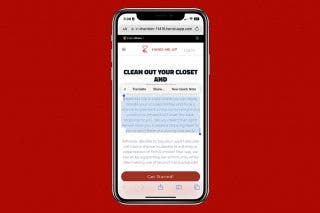
 Rachel Needell
Rachel Needell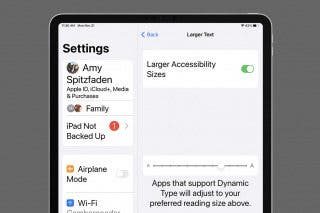
 Amy Spitzfaden Both
Amy Spitzfaden Both
 Leanne Hays
Leanne Hays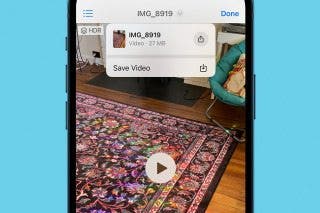


 Olena Kagui
Olena Kagui
 Rhett Intriago
Rhett Intriago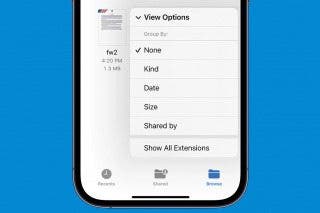



 Nicholas Naioti
Nicholas Naioti



