How to Create Email Folders on iPhone & iPad
For easier organization, learn how to add a folder in Mail on iPhone or iPad.


This article will show you how to add a folder to iPhone email. Creating a new email folder on an iPhone or iPad is quick and easy, and it can really upgrade your email organization. Let's learn how to create a folder in Mail on an iPad or iPhone.
Why You'll Love This Tip:
- Declutter your inbox and keep your emails organized when you set up a mailbox folder.
- Conveniently create email folders directly on your iPhone or iPad in the Mail app.
How to Make a New Folder on iPhone Email or iPad
System Requirements
This tip works on any iPhone or iPad running iOS 16 or iPadOS 16 or later.
In the steps below, we'll show you how to create a folder on iPad or iPhone in the Mail app. Check out our Tip of the Day newsletter to learn more email tips and tricks. Read through this article if you want to learn how to save photos from the Mail app, as well as how to save multiple photos at once. Now, to add a folder in Mail on iPhone or iPad:
- Open the Mail app.

- From your inbox, tap Mailboxes.
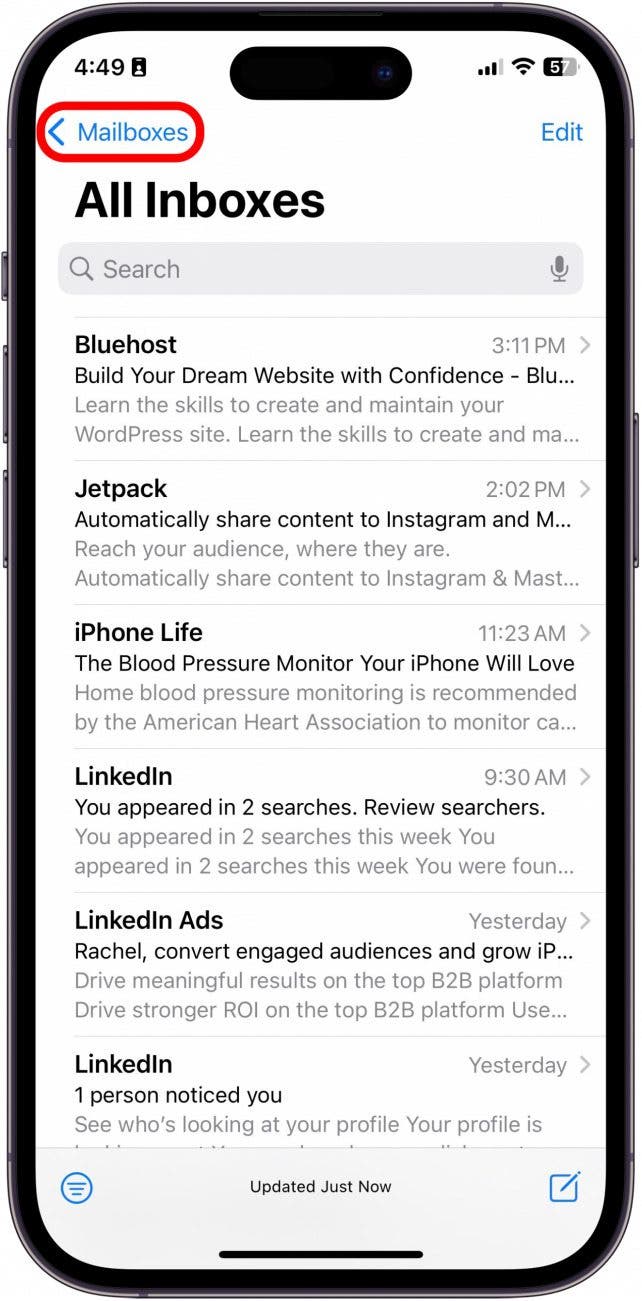
- Tap Edit.

- Select New Mailbox.

- Enter a name for your new email folder.
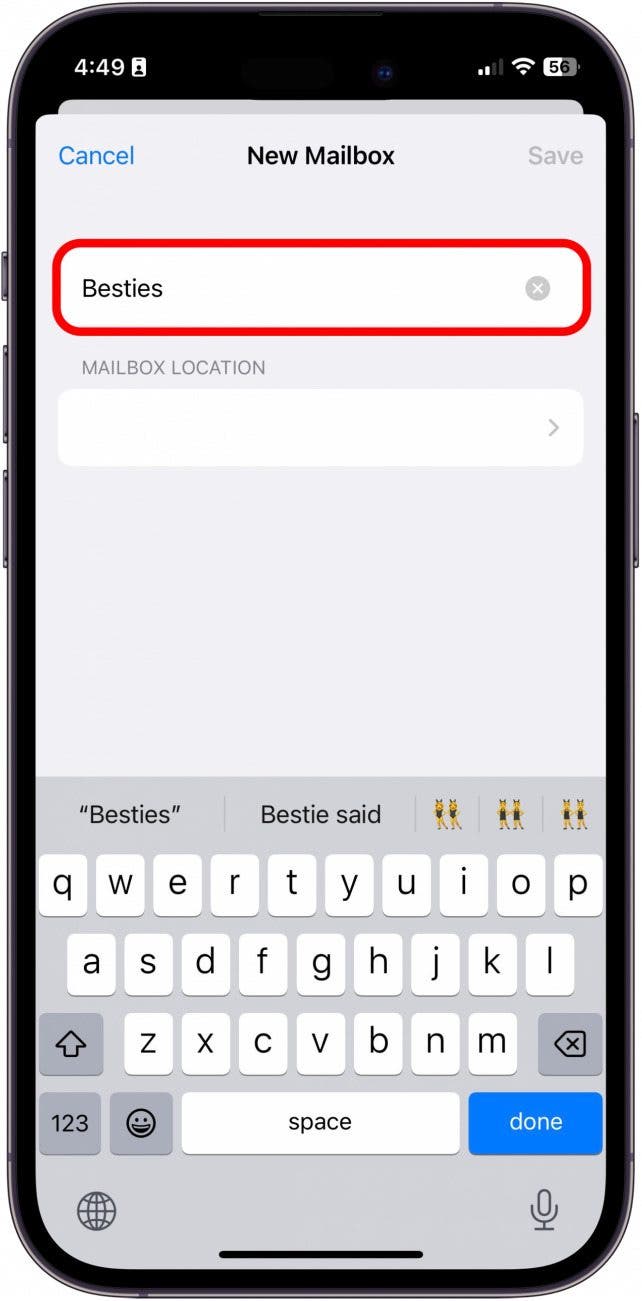
- Tap the blank cell under Mailbox Location.
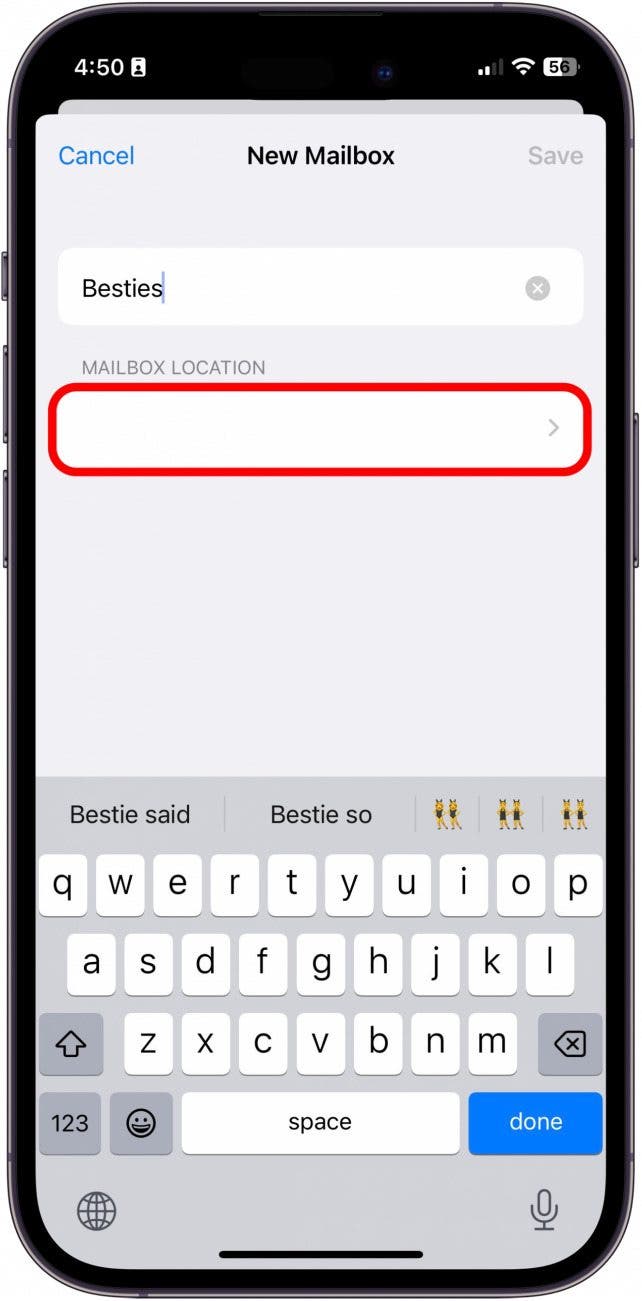
- From here, select the mailbox or folder where your new folder is to be stored.
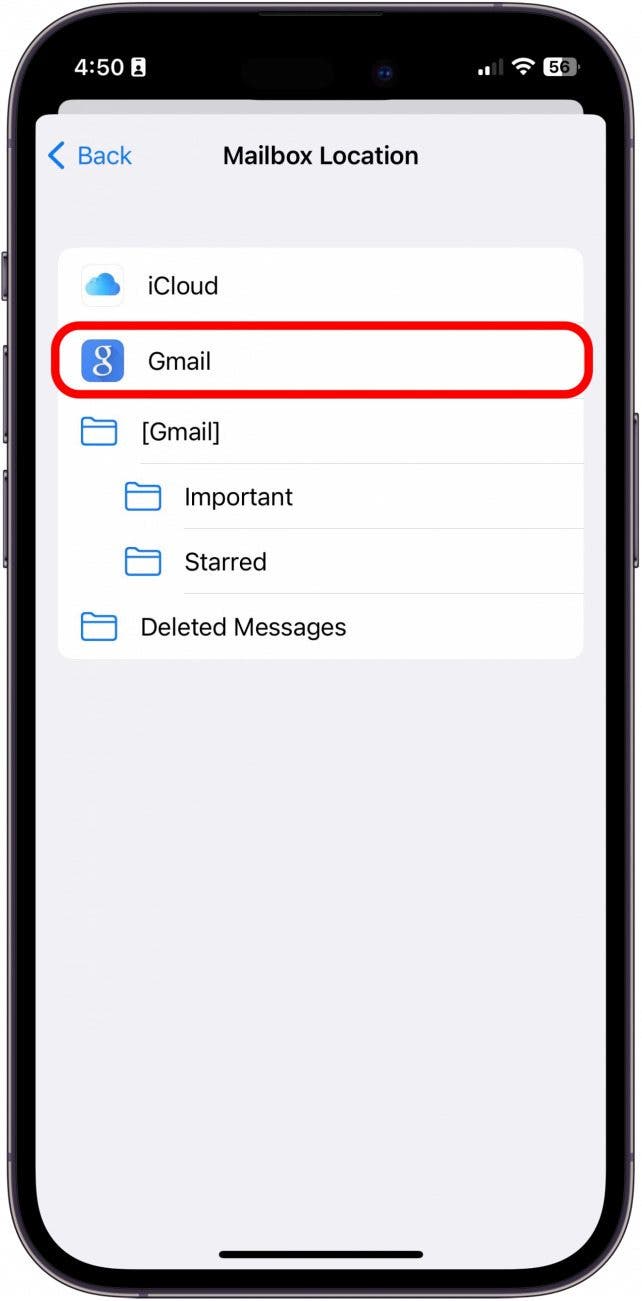
- Tap Save.
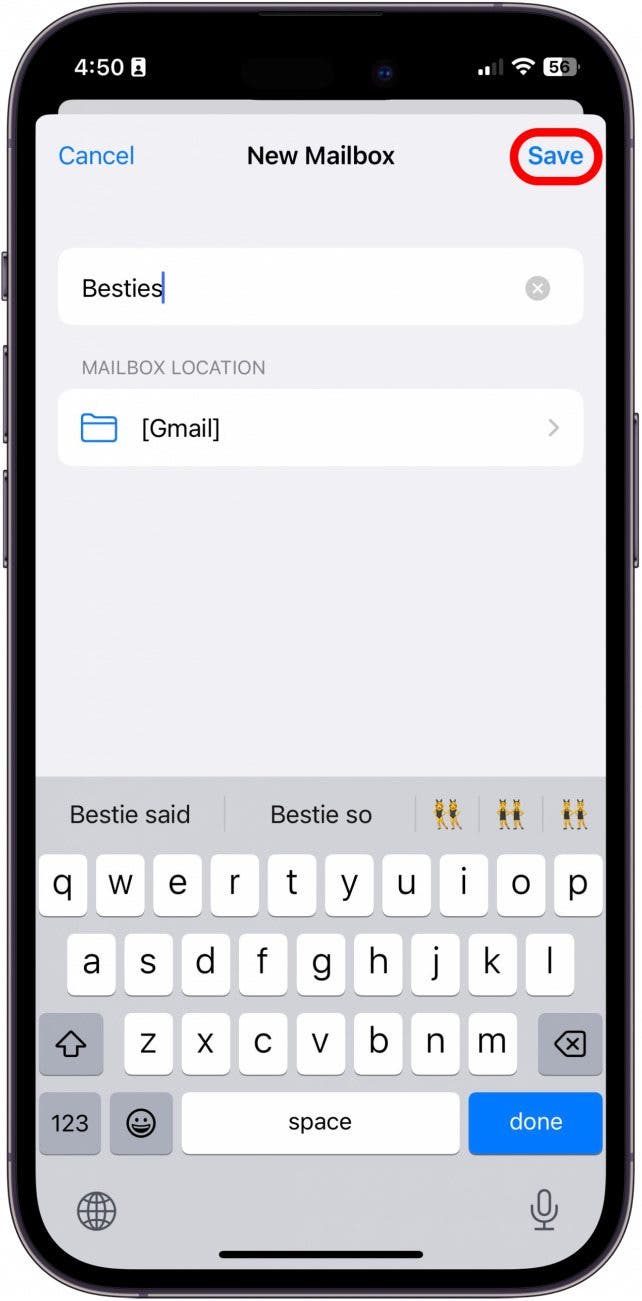
- Tap Done.
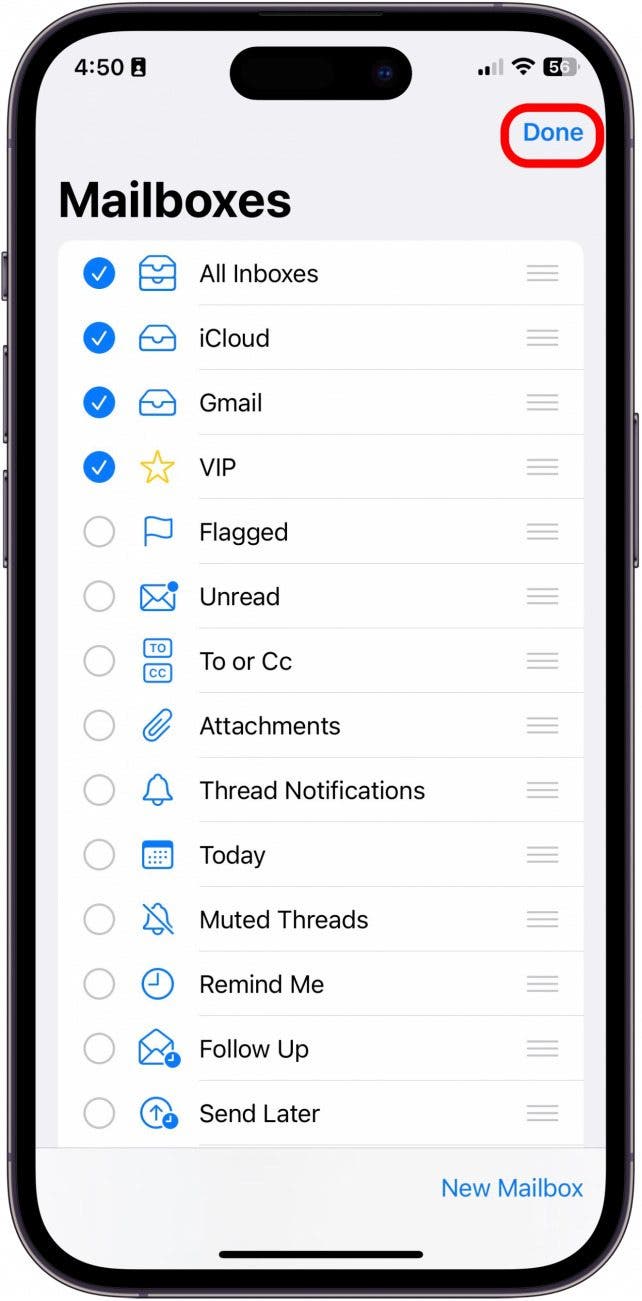
Congratulations! You've created your first custom folder in the Mail app. To move an email from your inbox into your new folder, all you have to do is swipe from right to left over the message, tap More, tap Move Message, then select your new folder!

Tamlin Day
Tamlin Day is a feature web writer for iPhone Life and a regular contributor to iPhone Life magazine. A prolific writer of tips, reviews, and in-depth guides, Tamlin has written hundreds of articles for iPhone Life. From iPhone settings to recommendations for the best iPhone-compatible gear to the latest Apple news, Tamlin's expertise covers a broad spectrum.
Before joining iPhone Life, Tamlin received his BFA in Media & Communications as well as a BA in Graphic Design from Maharishi International University (MIU), where he edited MIU's literary journal, Meta-fore. With a passion for teaching, Tamlin has instructed young adults, college students, and adult learners on topics ranging from spoken word poetry to taking the perfect group selfie. Tamlin's first computer, a Radioshack Color Computer III, was given to him by his father. At 13, Tamlin built his first PC from spare parts. He is proud to put his passion for teaching and tech into practice as a writer and educator at iPhone Life.
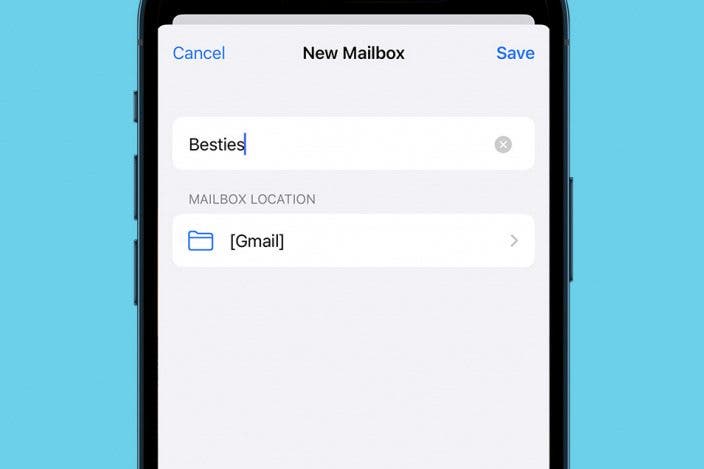
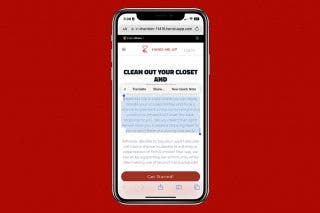
 Rachel Needell
Rachel Needell
 Olena Kagui
Olena Kagui
 Rhett Intriago
Rhett Intriago
 Susan Misuraca
Susan Misuraca
 Leanne Hays
Leanne Hays



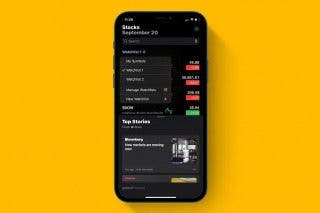
 Devala Rees
Devala Rees




