Easiest Way to Unlock Tesla: Apple Watch Car Key


What to Know
- Since you can't add the Tesla app to your watch, you can use third-party apps to control your Tesla from your wrist.
- You cannot add your Tesla key to your Apple Wallet, but you can use your Apple Watch as a key.
- The Watch app for Tesla app can now be used as a key fob thanks to an update.
Tesla isn't as compatible with Apple products as Apple enthusiasts would like it to be. You can't use Carplay, and there is no Tesla app on Apple Watch. However, many third-party apps exist that let you control your Tesla from your wrist. Recently, a Bluetooth update finally made it possible to set up your Apple Watch as a Tesla fob using the Watch app for the Tesla app.
Using Watch App for Apple Watch Tesla Key
Before you can turn your Apple Watch into a Tesla key fob with the Watch app for Tesla ($19.99), you'll have to download the app and add your watch as a key. You'll need to be in your Tesla and have your key card or an activated key fob on hand. For more Apple Watch tips, like what to do if your Apple Watch won't update, remember to subscribe to our free Tip of the Day newsletter. To edit shortcuts on iPhone:
- Download the Watch app for Tesla from the App Store on your iPhone and open it.

- Tap Login with Tesla.
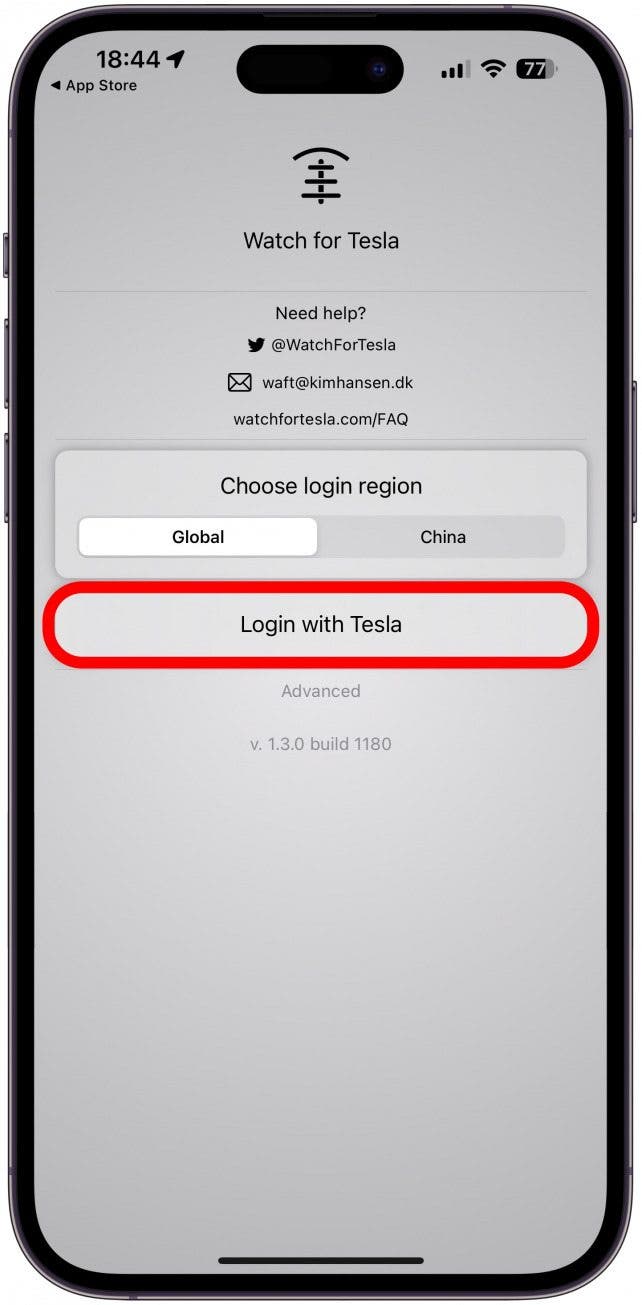
- Enter the email to your Tesla account and tap Next.
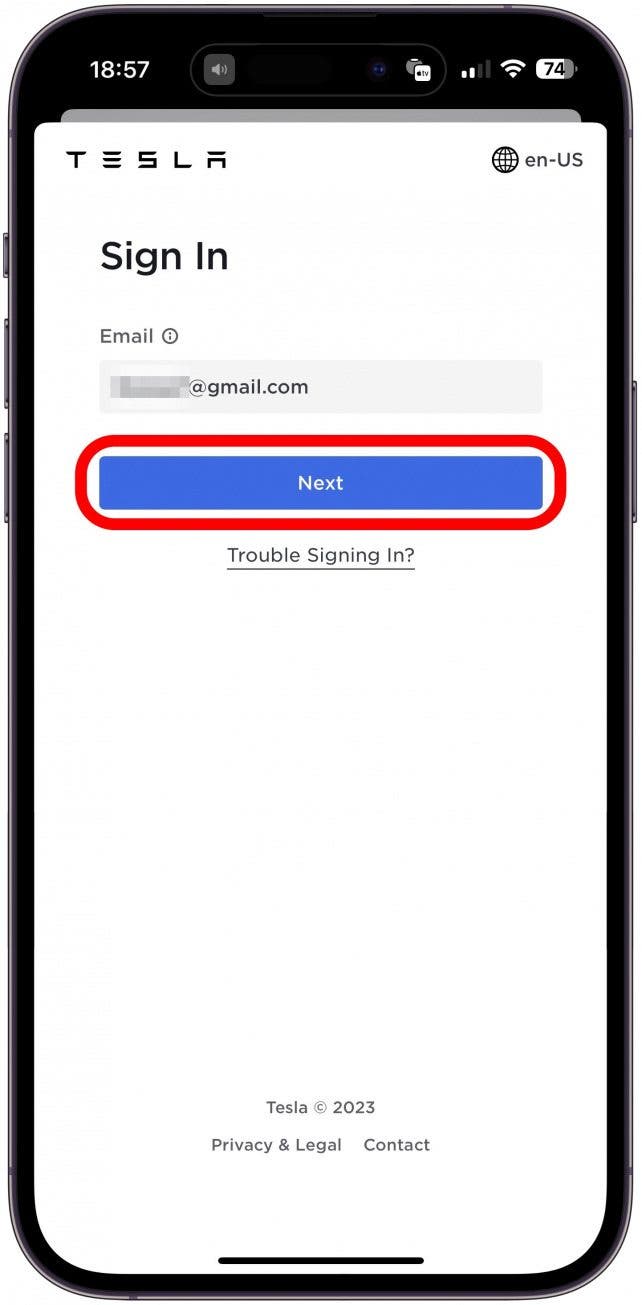
- Enter your password and tap Sign In.
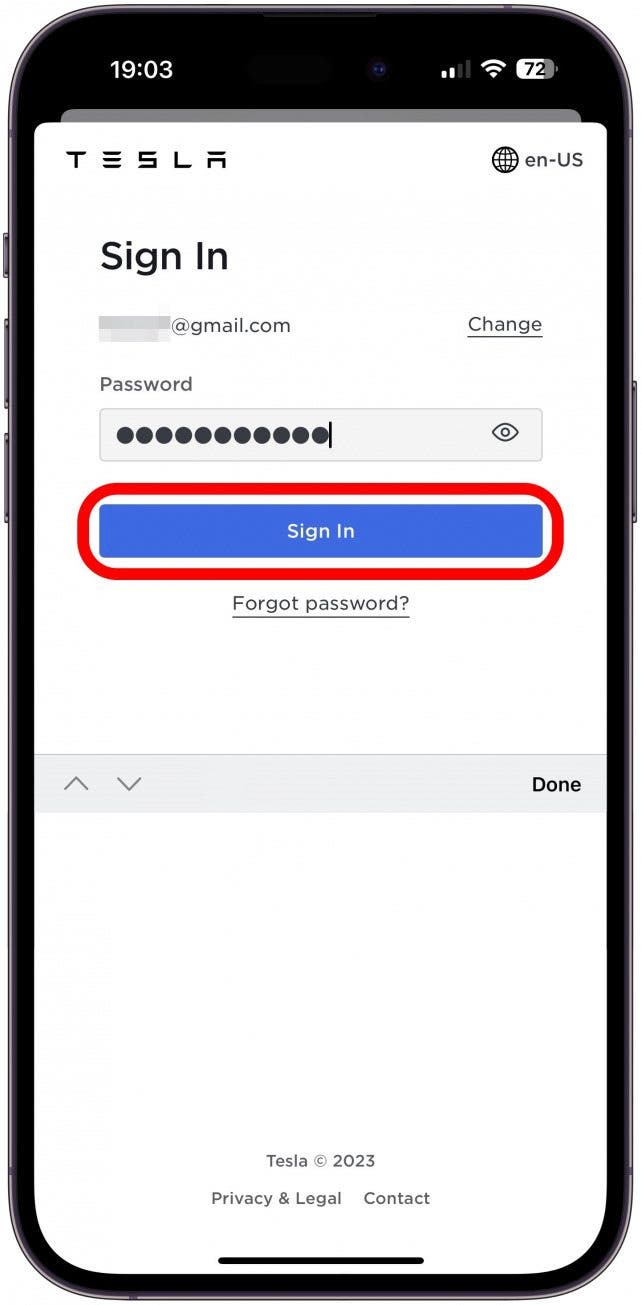
- You may need to tap Choose vehicle if you have multiple Teslas to activate the correct one using the app. In my case, my Tesla appeared automatically. Tap Activate.

- Once activated, you may be returned to the Settings menu. Otherwise, tap Settings on your vehicle's page.
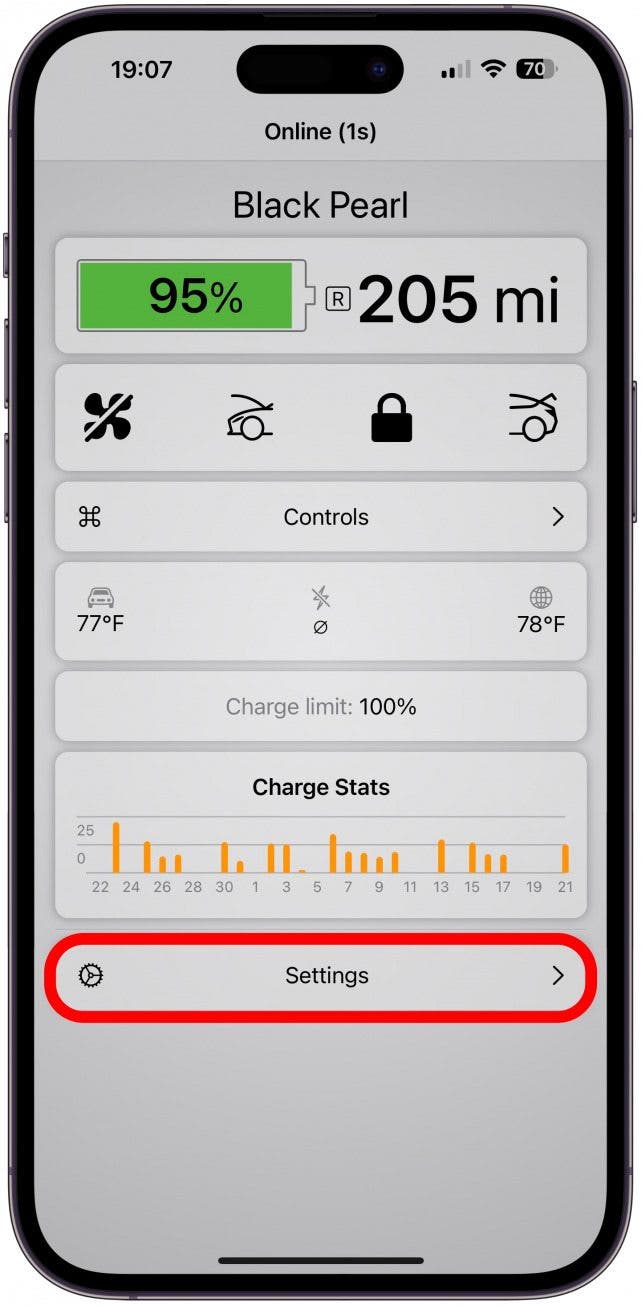
- Scroll down until you see Enable Bluetooth direct vehicle control. Toggle this on.
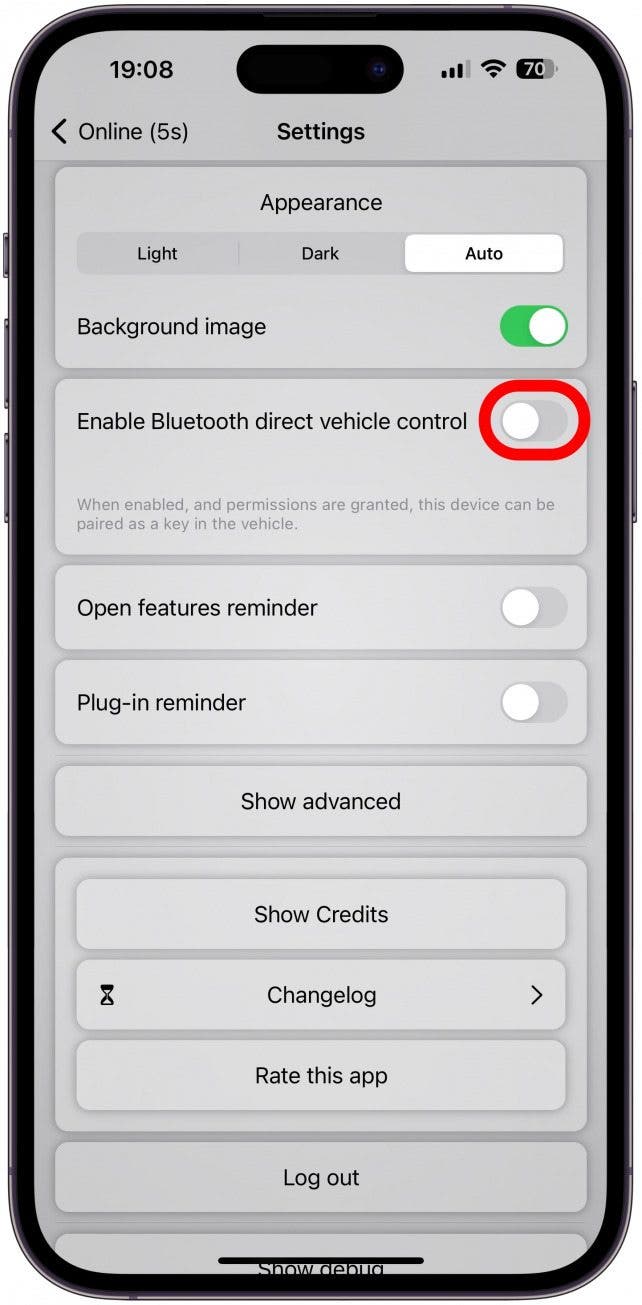
- You may need to grant Bluetooth permissions depending on your iPhone settings. Tap OK.
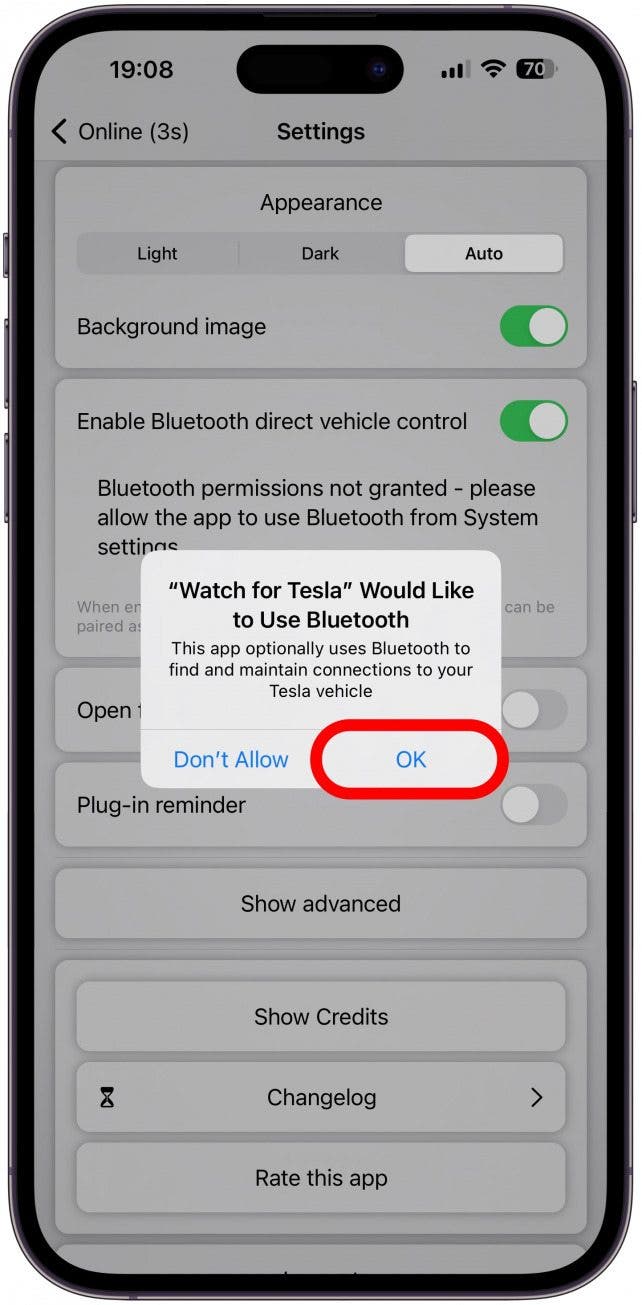
- Now, open the Watch app for Tesla on your Apple Watch.

- Tap Settings.
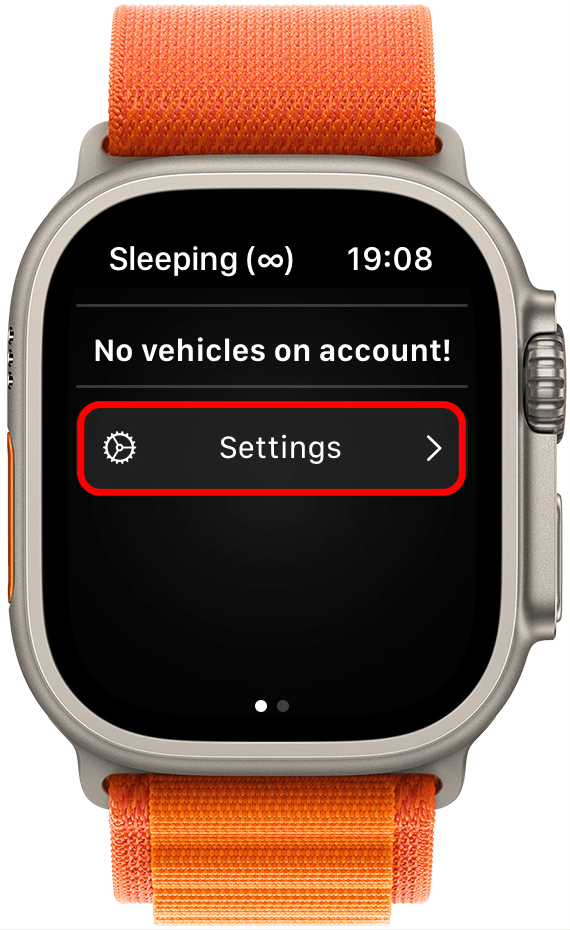
- Tap Choose vehicle.
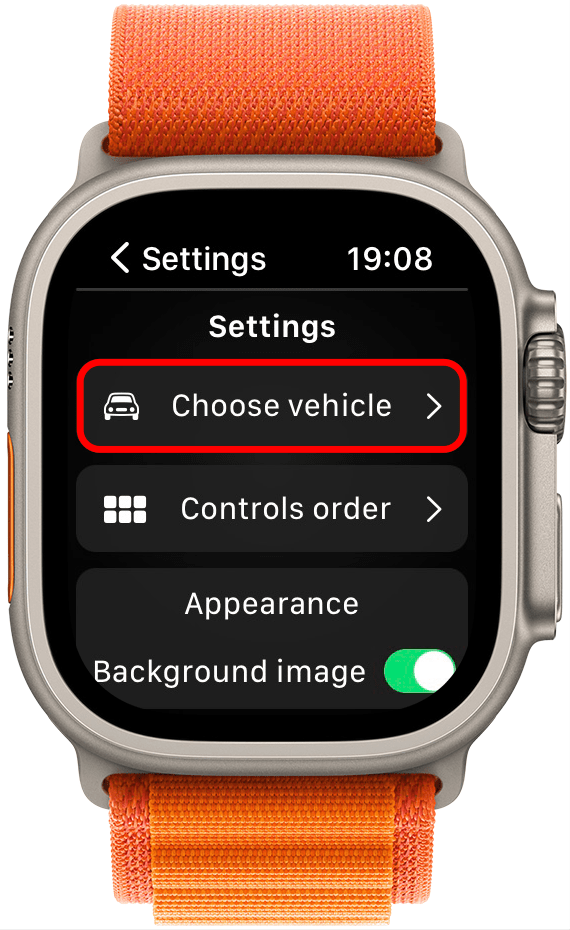
- My Tesla appeared automatically, but you may have to select one if you have multiple cars. Scroll down and tap Activate.
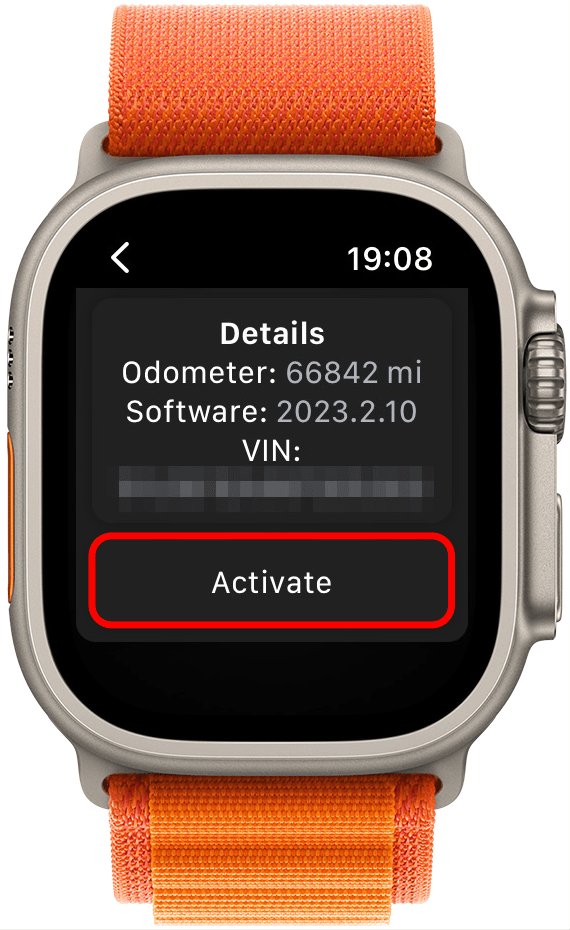
- Scroll down and toggle Enable Bluetooth direct vehicle control on. The toggle will be green and to the right when enabled.
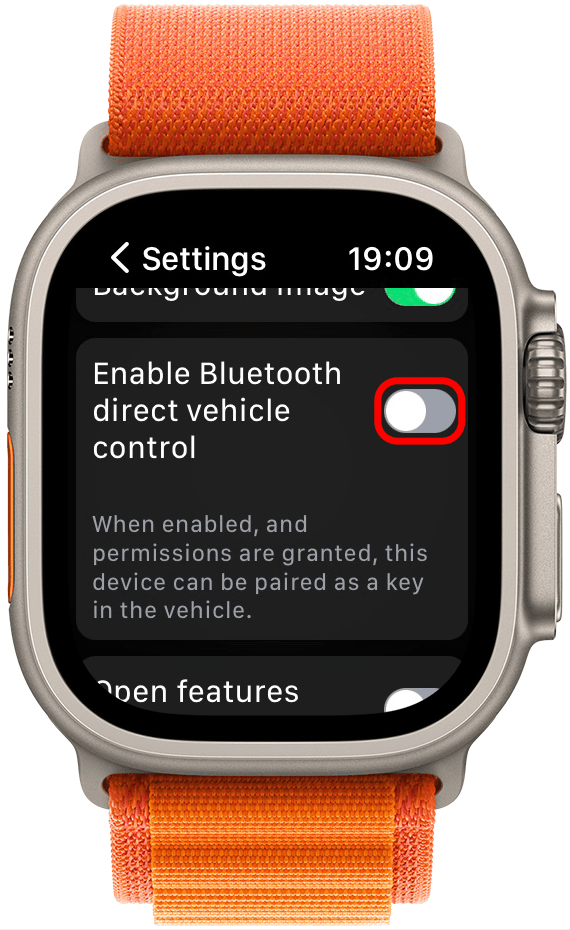
- Once it is done connecting, tap Add Key.
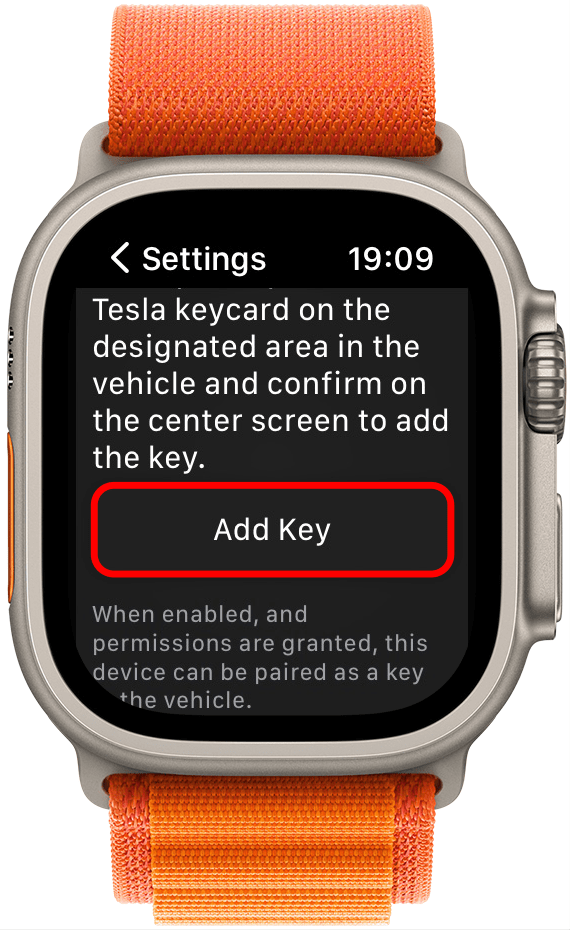
- You will also need to place the Tesla keycard on the designated area in the vehicle. Then, on your Tesla screen, you will see a phone key pairing request. Tap Confirm.
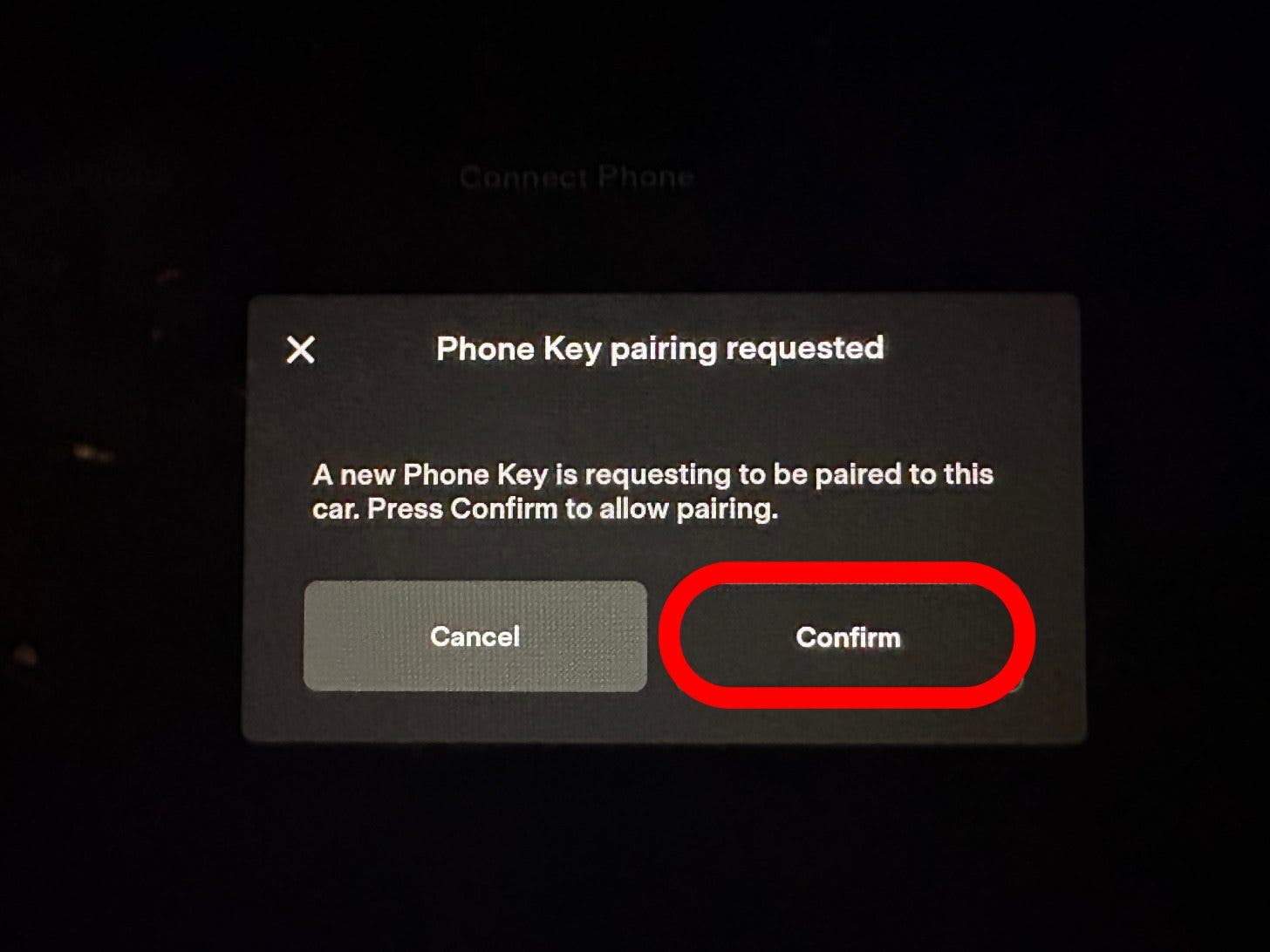
- On your watch, you will see that your vehicle key has been added.
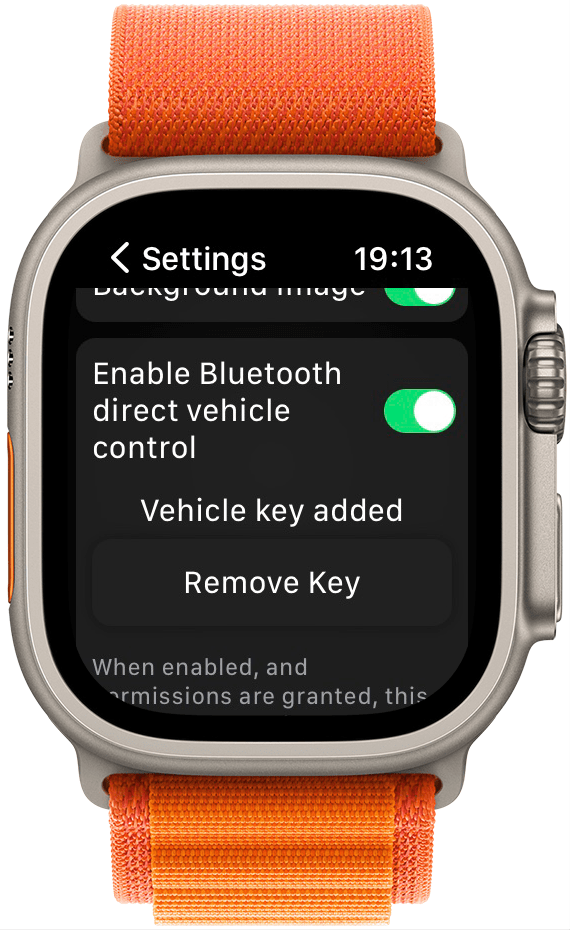
Pro Tip
To name your Apple Watch key on your Tesla, tap the car icon on the bottom left of your Tesla display, and select Locks. Here you'll see an Unknown key; tap the pencil icon to name it, then tap Save.

How to Use Apple Watch as Tesla Key Fob
There are many third-party Tesla apps for Apple Watch, but most require you to connect to the internet, open the app, then tap the unlock button. What makes the Watch app for Tesla different is that it can actually turn your watch into a key fob. This wasn't always possible, but a recent Bluetooth update lets the app connect directly to your Tesla, making it work like a Tesla car key! You just need to enable direct vehicle control via Bluetooth within the app; then you'll be able to automatically unlock your Tesla when your Apple Watch is within range.
Warning
You don't need internet connectivity to unlock your Tesla with the Watch app for Tesla. However, you do need to have Bluetooth on, and make sure that access to your vehicle is activated. If walking up to your car and opening the door doesn't work, you'll need to open the Watch app for Tesla on your iPhone before you try again; this will activate the connection.
Now you know how to use your Apple Watch as a Tesla car key! While I’m still hoping that Tesla will make it possible for Apple users to add a car key to their Apple Wallet, this is by far the easiest way to unlock a Tesla! Next, discover the best third-party Tesla accessories.
FAQ
- What is the best Tesla app for Apple Watch? There is no clear answer to which third-party Apple Watch app is best. The Watch app for Tesla is the only one that can turn your Apple Watch into a key fob, so that makes it one of the best. However, Tessie, Watchla, Stats, Remote for Tesla, Nikola for Tesla, and others exist. Most of these apps let you unlock your Tesla using the app and control the climate, open windows, etc.
- What if Tesla app not connecting to car? If your Tesla app is not connecting to your car, double heck your Wi-Fi and Bluetooth connections, close and reopen the Tesla app, turn your Wi-Fi, Cellular, and Bluetooth off for 30 seconds before turning them back on, and restart your phone. If that doesn't work, try reinstalling the app next.
- How to lock a Tesla? You can lock a Tesla using the Tesla app, key card or key fob, or let the Tesla auto-lock itself.

Olena Kagui
Olena Kagui is a Feature Writer at iPhone Life. In the last 10 years, she has been published in dozens of publications internationally and won an excellence award. Since joining iPhone Life in 2020, she has written how-to articles as well as complex guides about Apple products, software, and apps. Olena grew up using Macs and exploring all the latest tech. Her Maui home is the epitome of an Apple ecosystem, full of compatible smart gear to boot. Olena’s favorite device is the Apple Watch Ultra because it can survive all her adventures and travels, and even her furbabies.
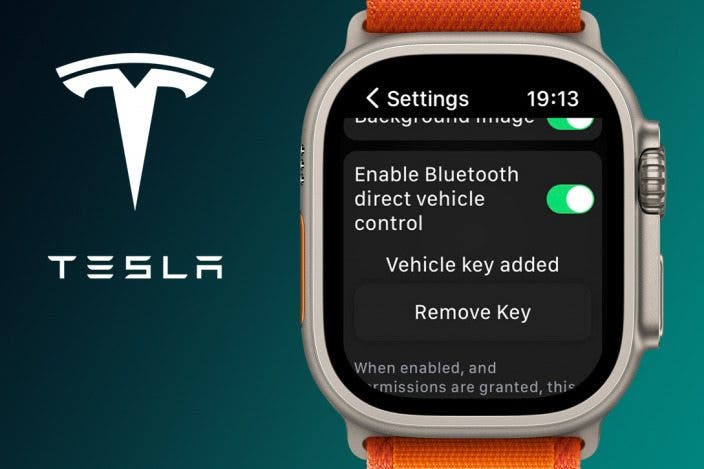

 Rachel Needell
Rachel Needell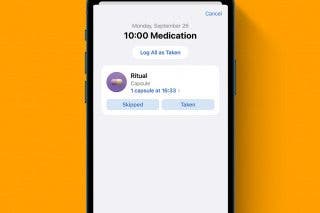
 Olena Kagui
Olena Kagui
 Rhett Intriago
Rhett Intriago


 Leanne Hays
Leanne Hays





 Amy Spitzfaden Both
Amy Spitzfaden Both


