How to Add Extra Money to your Apple Cash Card
Learn how to upload money onto your Apple Cash card for safe and secure purchases.


With 10-plus years of experience with Apple devices, Rachel specializes in all things iPad and is a Notes app expert. Find her writing in the Daily Tip newsletter and iPhone Life magazine.
Learn More

With 10-plus years of experience with Apple devices, Rachel specializes in all things iPad and is a Notes app expert. Find her writing in the Daily Tip newsletter and iPhone Life magazine.
Learn MoreYou may have heard of Apple Cash, the digital debit card that is located in the Wallet app. Apple Cash is great because it allows you to send and receive money directly from your Messages or from the Wallet app. Additionally, because it works just like any digital card, you can use it to pay for things online and in stores. Let's learn how to add money to your Apple Cash card.
Why You'll Love This Tip
- Apple Cash doesn't require you to have a physical card, which means you can never lose your Apple Cash Card.
- Apple Cash is very secure, as it uses either FaceID or TouchID, depending on your device's age and model.
- You can quickly send or receive money via Messages, making Apple Cash one of the simplest ways to exchange currency.
How to Add Money to Apple Cash
Apple Cash is a wonderful option for gifting money to children and teens because it almost works exactly like a Visa Gift Card. Also, Apple Cash is a fantastic budgeting tool, as you can upload a predetermined amount of money to create a limit on your spending capabilities. In this article, we're going to learn how to add money to your Apple Cash Card.
After you've set up Apple Cash, you will need to add money to your Apple Cash balance in order to exchange it or buy things with it. You can add money to your balance by using the debit cards and accounts you've already enabled if you use Apple Pay. If you don't already have a debit card set up in your Wallet, be sure to do so first. If you like tips about using your Apple devices, be sure to sign up for our free Tip of the Day.
- On your iPhone, open the Wallet app.

- Tap the Apple Cash card.
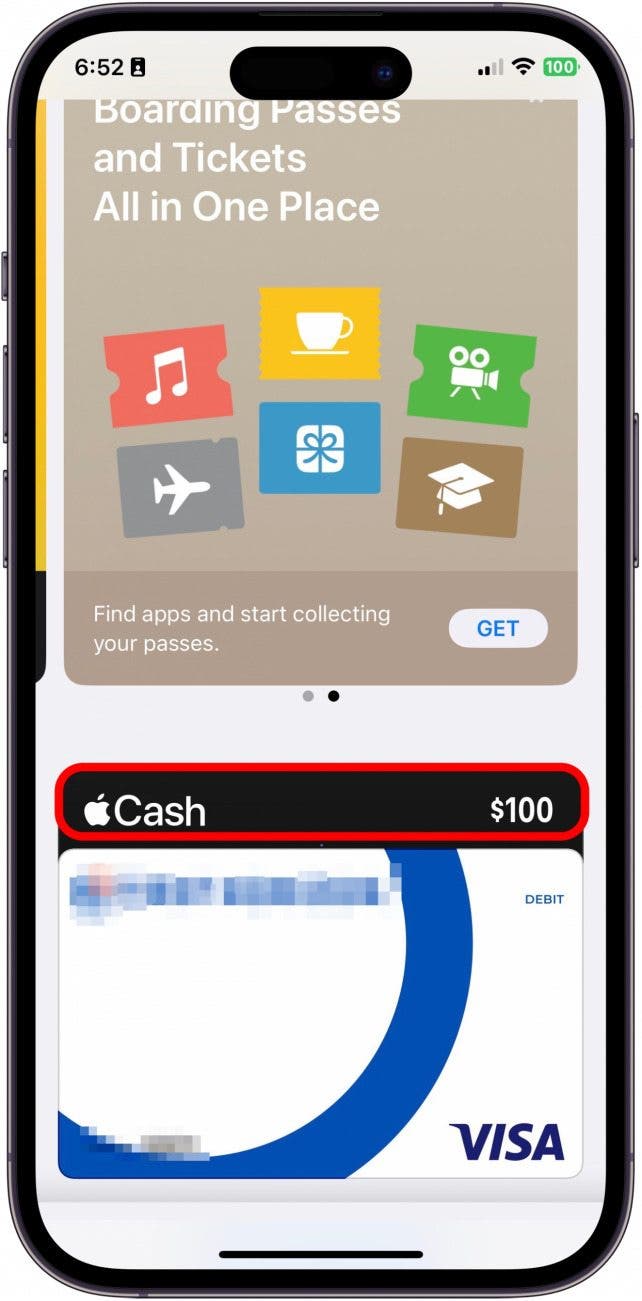
- Tap the circle with three dots in the top right.

- Then, tap Add Money.

- Enter the desired amount you wish to put on your card. Do be aware that there is a minimum of $10. Then, tap Add.
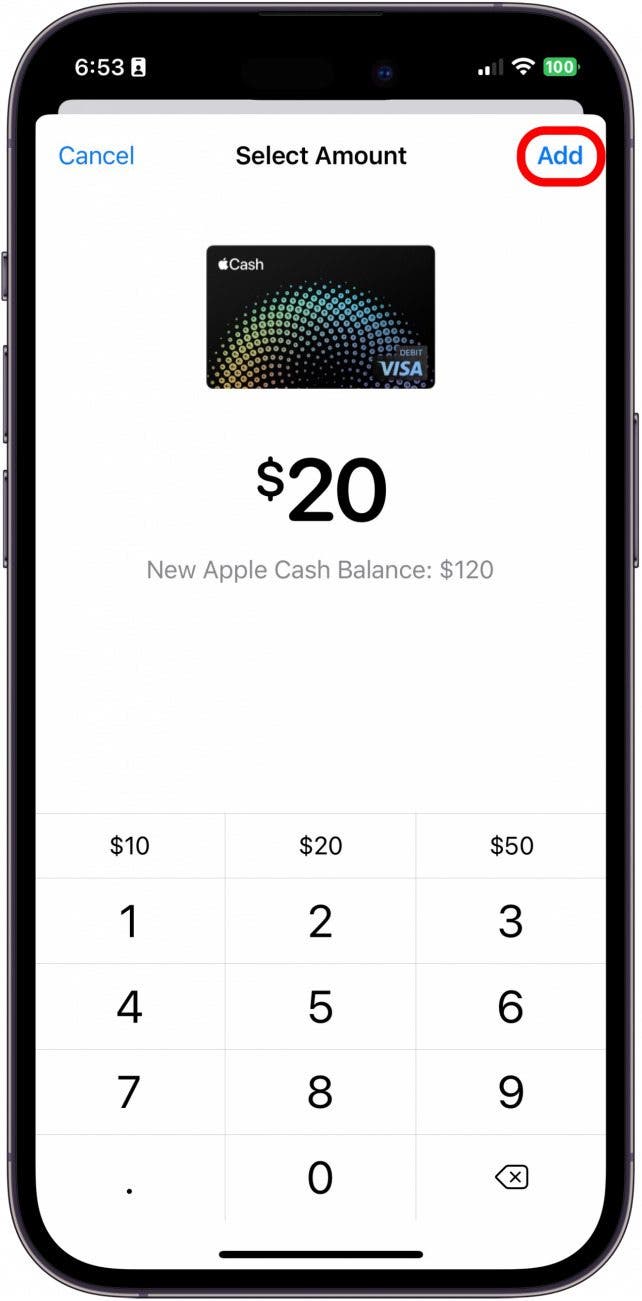
- In this next step, make sure that the debit or prepaid card you are using is the correct one before following the instruction to confirm the transfer.
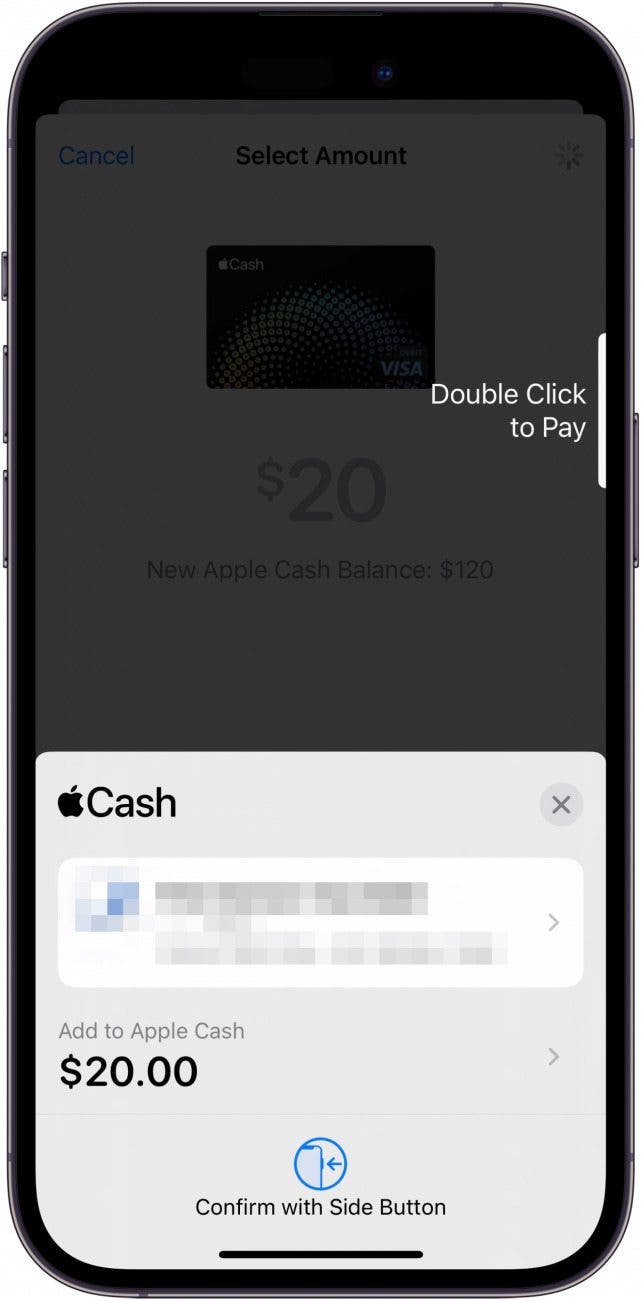
If you have more than one card, you will be able to flip through them by pressing the arrow that will appear next to your card. Be sure to tap the correct card so you don't make any mistakes. Happy spending!
Every day, we send useful tips with screenshots and step-by-step instructions to over 600,000 subscribers for free. You'll be surprised what your Apple devices can really do.

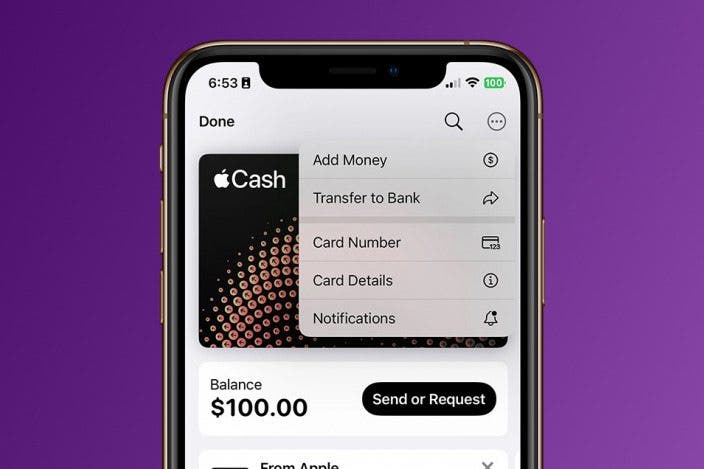

 Rhett Intriago
Rhett Intriago


 Olena Kagui
Olena Kagui
 Amy Spitzfaden Both
Amy Spitzfaden Both



 Susan Misuraca
Susan Misuraca


 Cullen Thomas
Cullen Thomas
 August Garry
August Garry
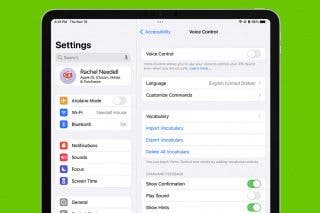
 Rachel Needell
Rachel Needell