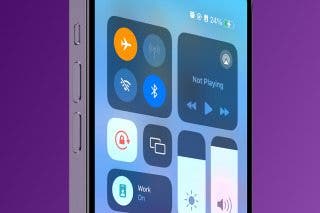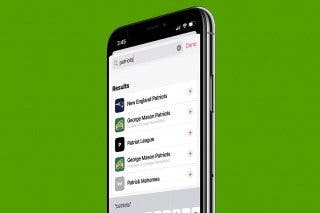Add Your Vision Prescription to the Health App


If you’re at all like me and lose track of your vision prescription immediately after leaving the optometrist, an app for eye prescriptions might come in handy. Thankfully, this functionality is already integrated into the Health app, with no need for any third-party downloads. You can add your prescription to your iPhone for easy access whenever you need it.
Why You’ll Love This Tip:
- Keep your vision prescription on hand any time you need it.
- Easily access your prescription when ordering glasses online.
How to Access the Apple Health Vision Category
System Requirements
This tip works on iPhones running iOS 17 or later. Learn how to update to iOS 17.
I like to order my glasses online, so having the ability to add my vision prescription to the Health app has been a lifesaver. I can easily access my prescription and add the details to any online form. To find out more about how your iPhone keeps you healthy, be sure to check out our Tip of the Day newsletter. Now, here’s how to use Apple’s vision health features:
- Open the Health app.
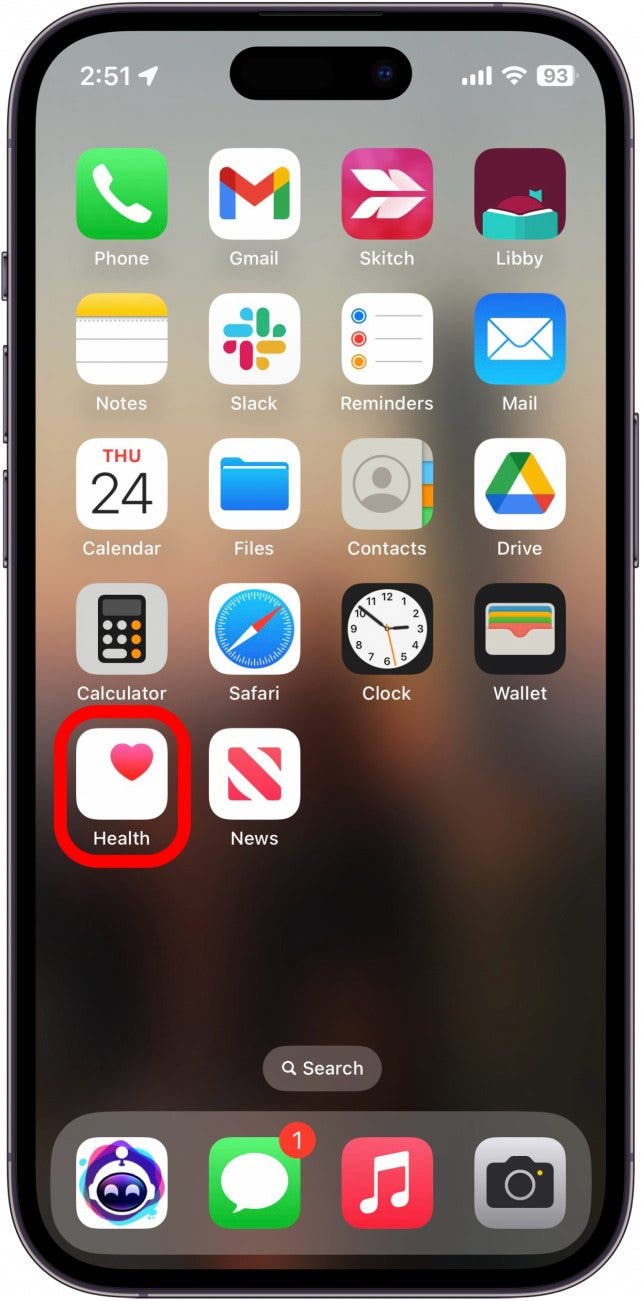
- Tap the Browse tab.
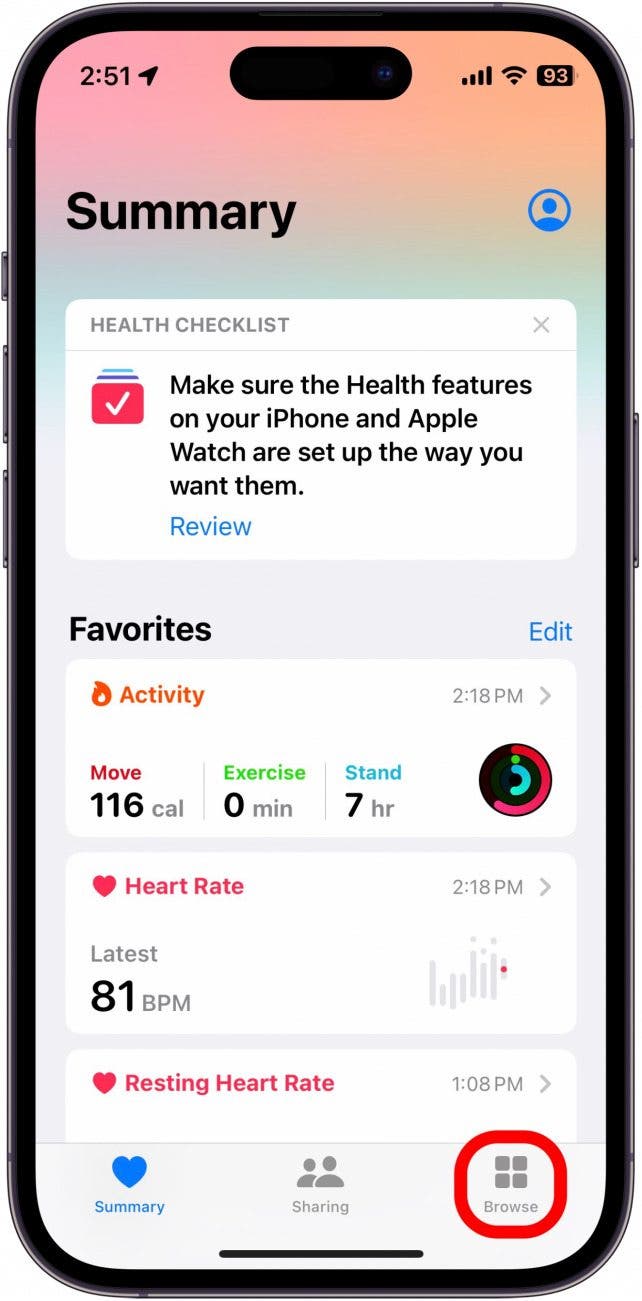
- Tap Body Measurements.
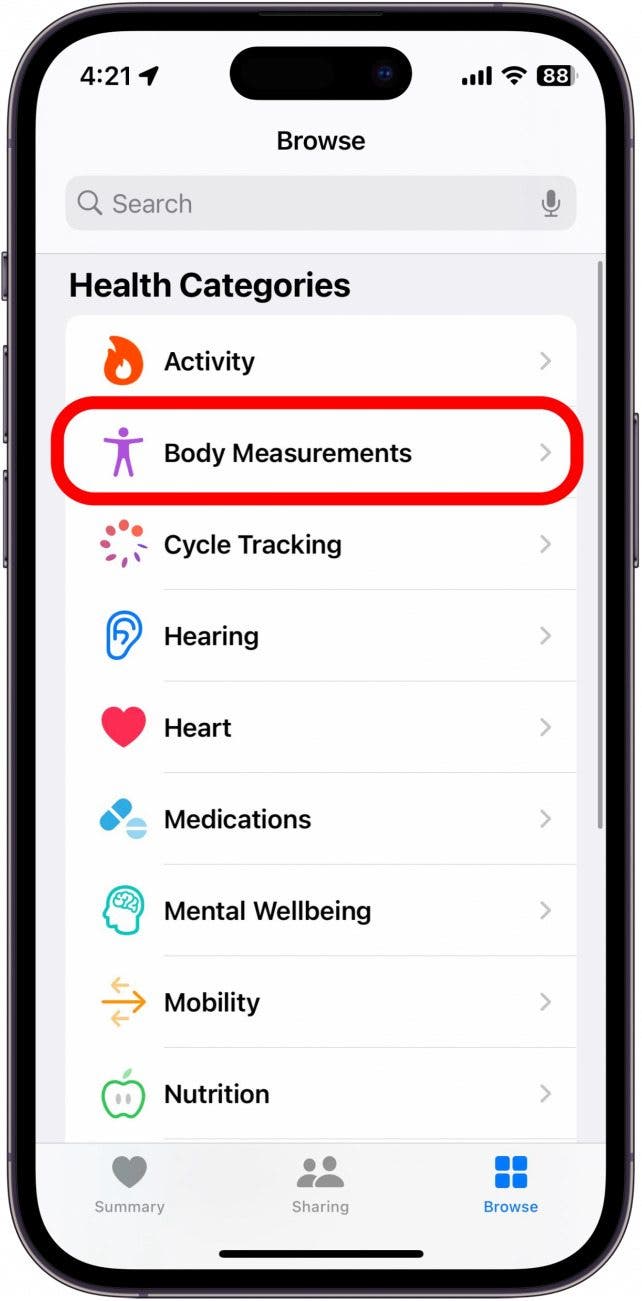
- Tap Vision Prescription.
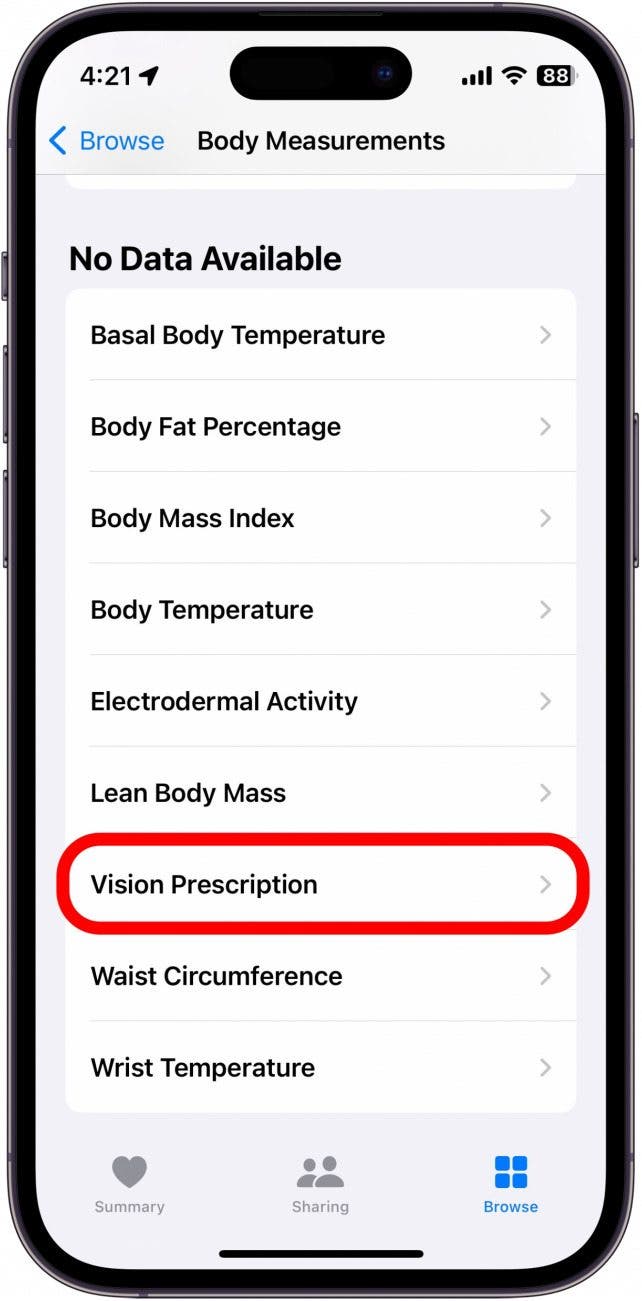
- Tap Add a Prescription or Add Data.

- Either option will open the form to add all the details needed for your vision prescription.
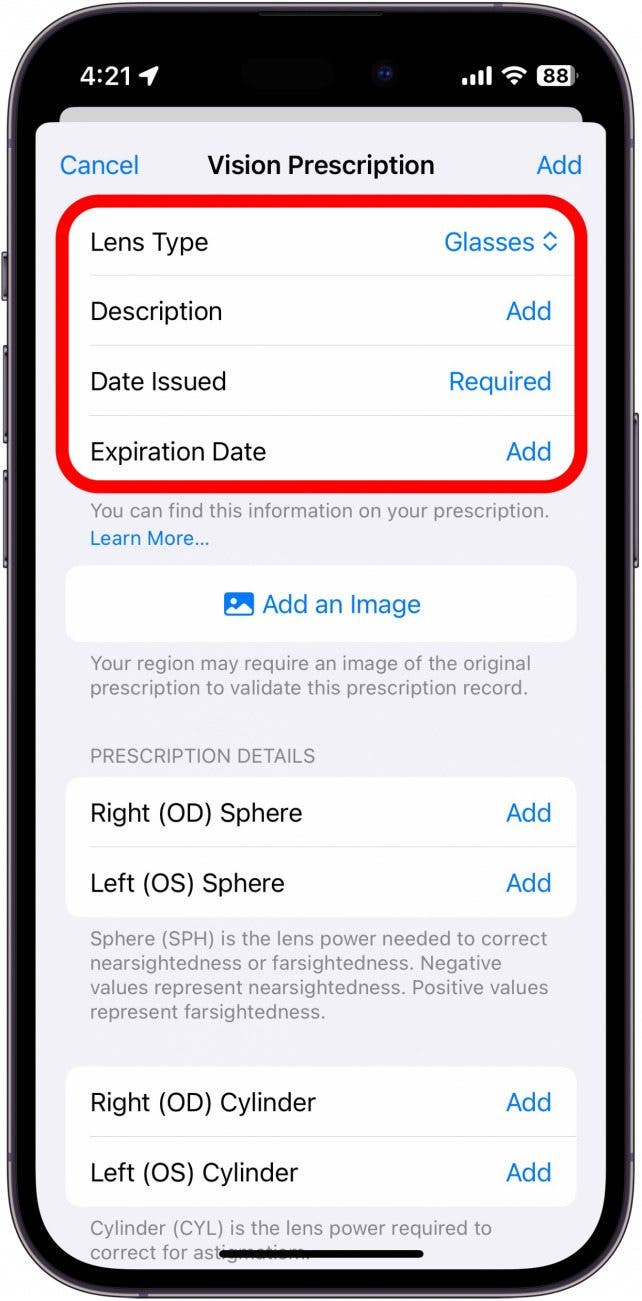
- You can tap Add an Image to add an image of the original prescription if needed.
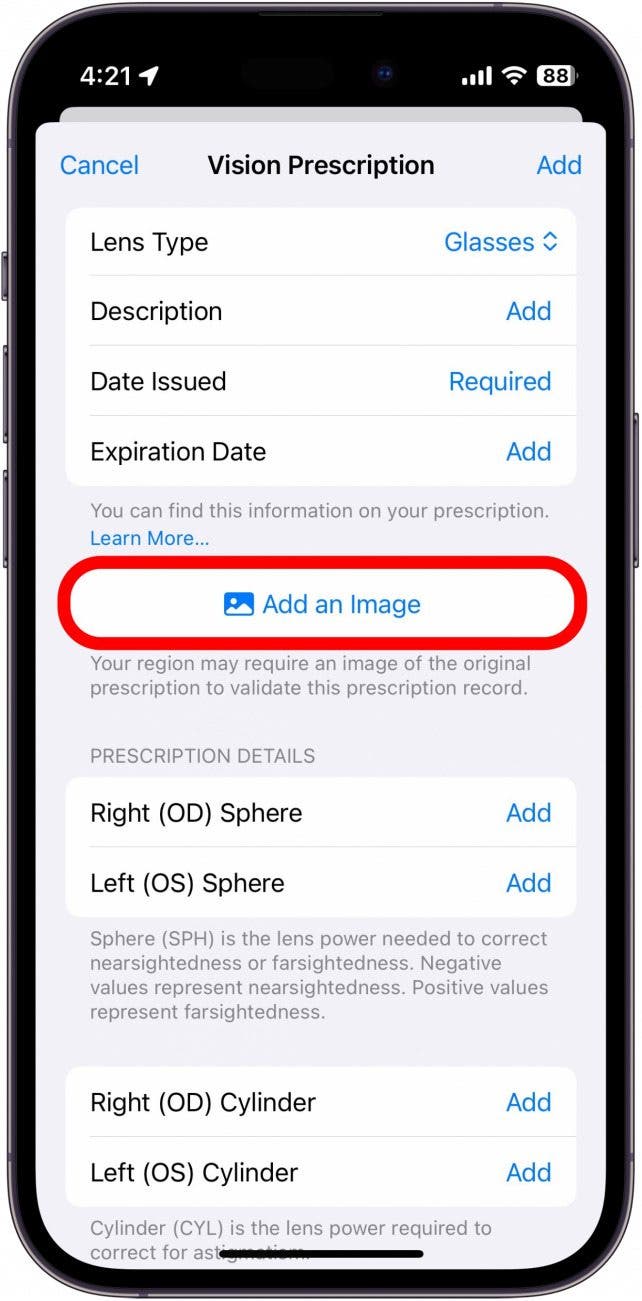
- Select whether you want to Scan a Document, upload a photo from your photo library, or upload a document from the Files app.
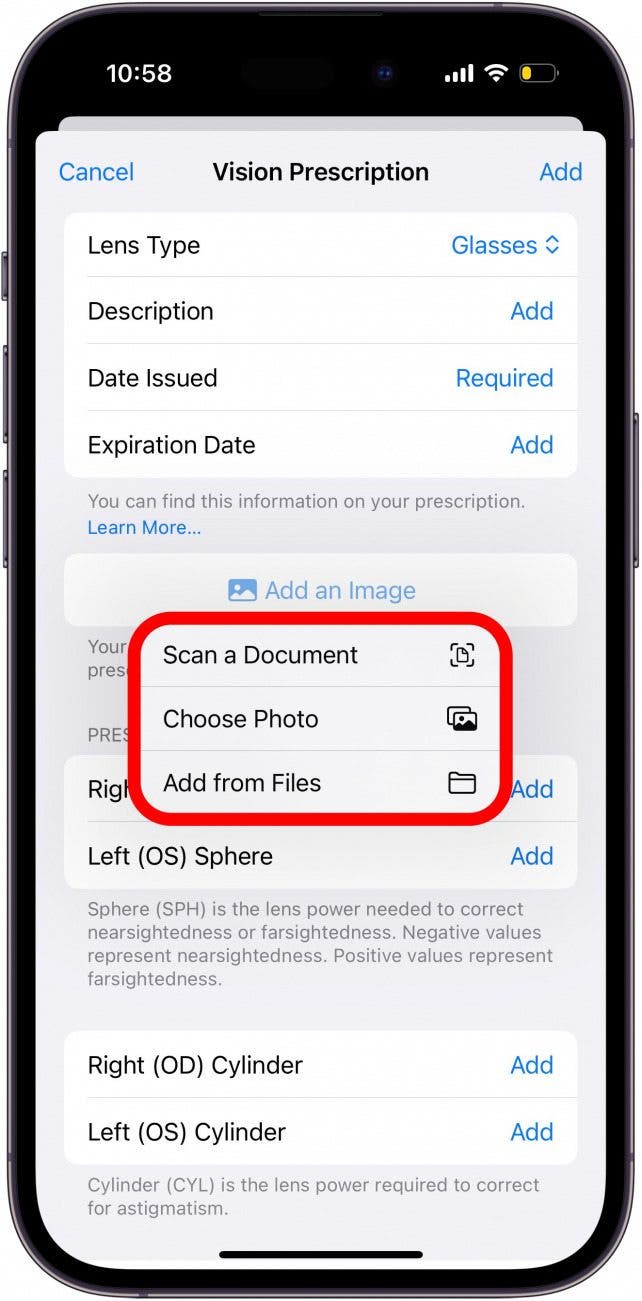
- Once you've uploaded the image, select the lens type, and then tap Date Issued to add the date.
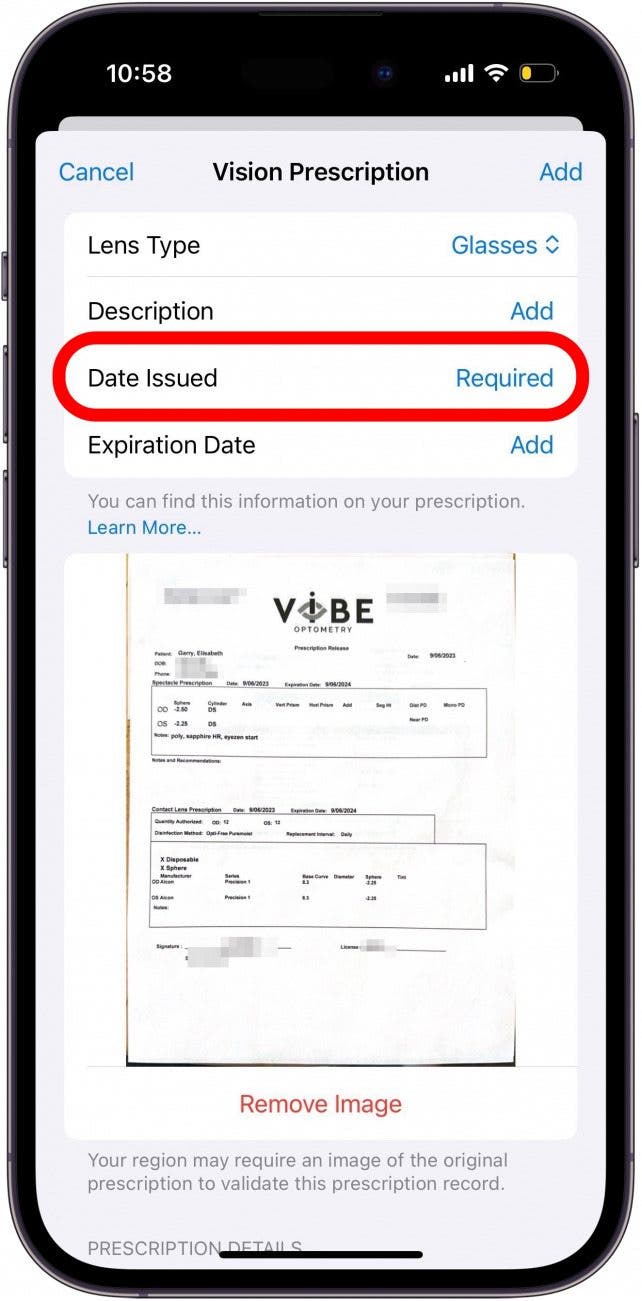
- After you select the date your prescription was issued, tap Expiration Date to choose the date for when the prescription expires.
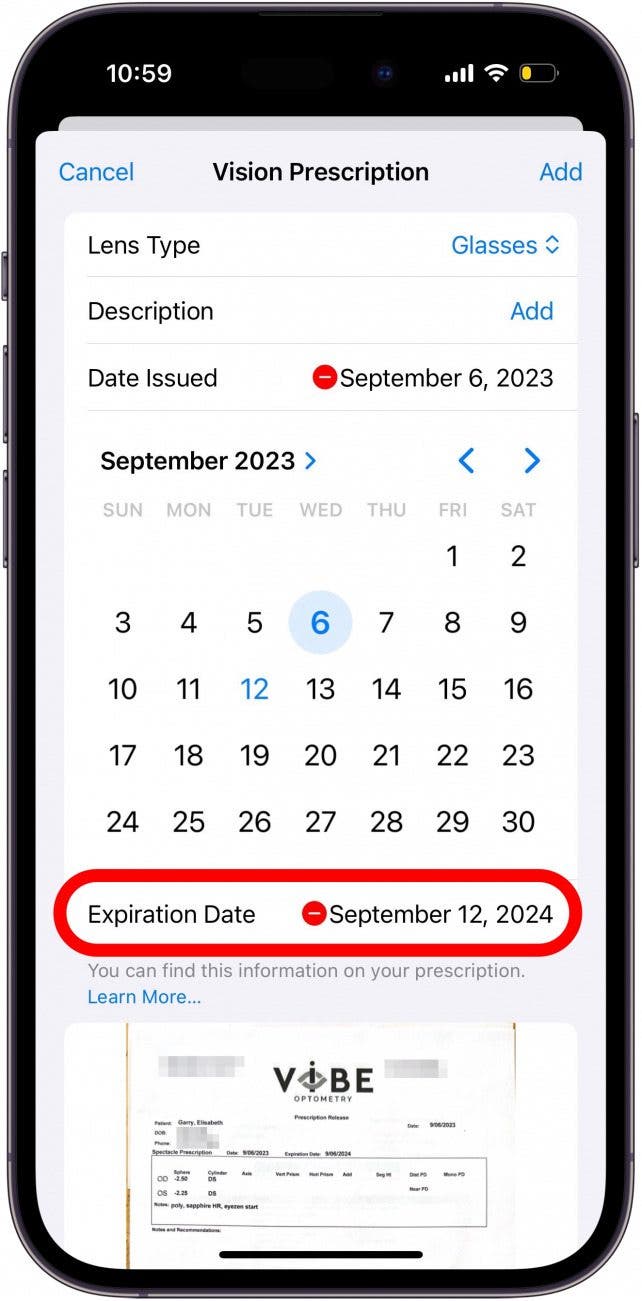
- Scroll down and tap Add next to Right (OD) Sphere and Left (OS) Sphere to input that data.
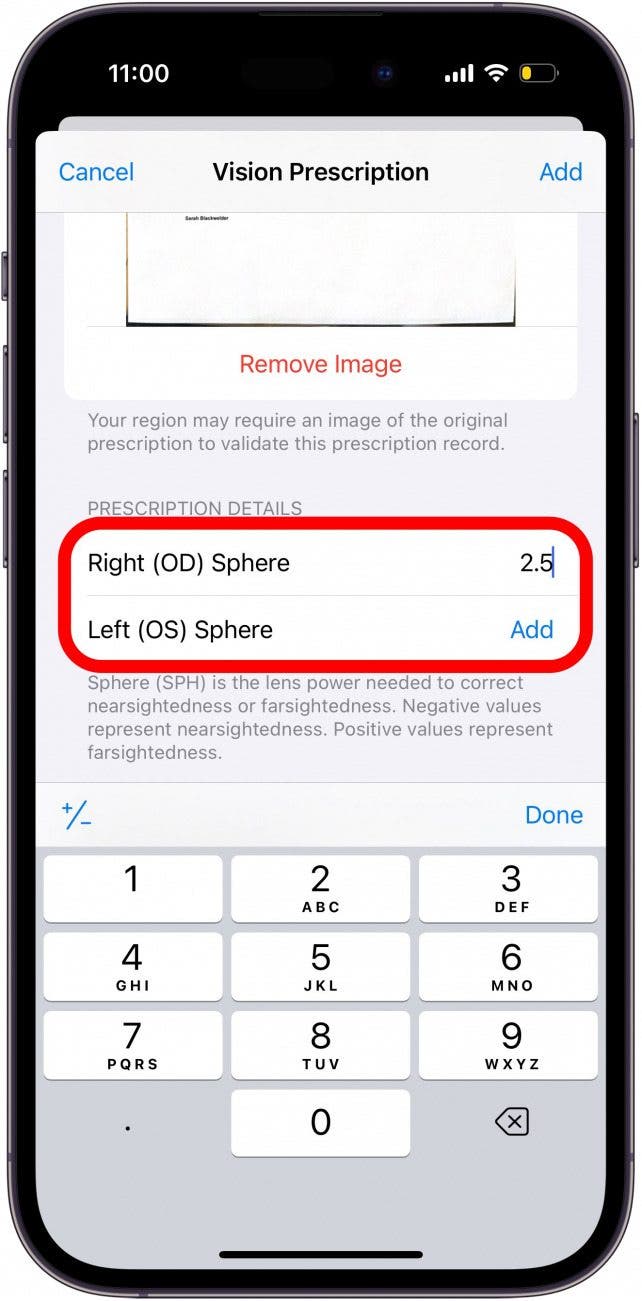
- Once you’ve filled out the form, you can tap Add to add it to the Health app.
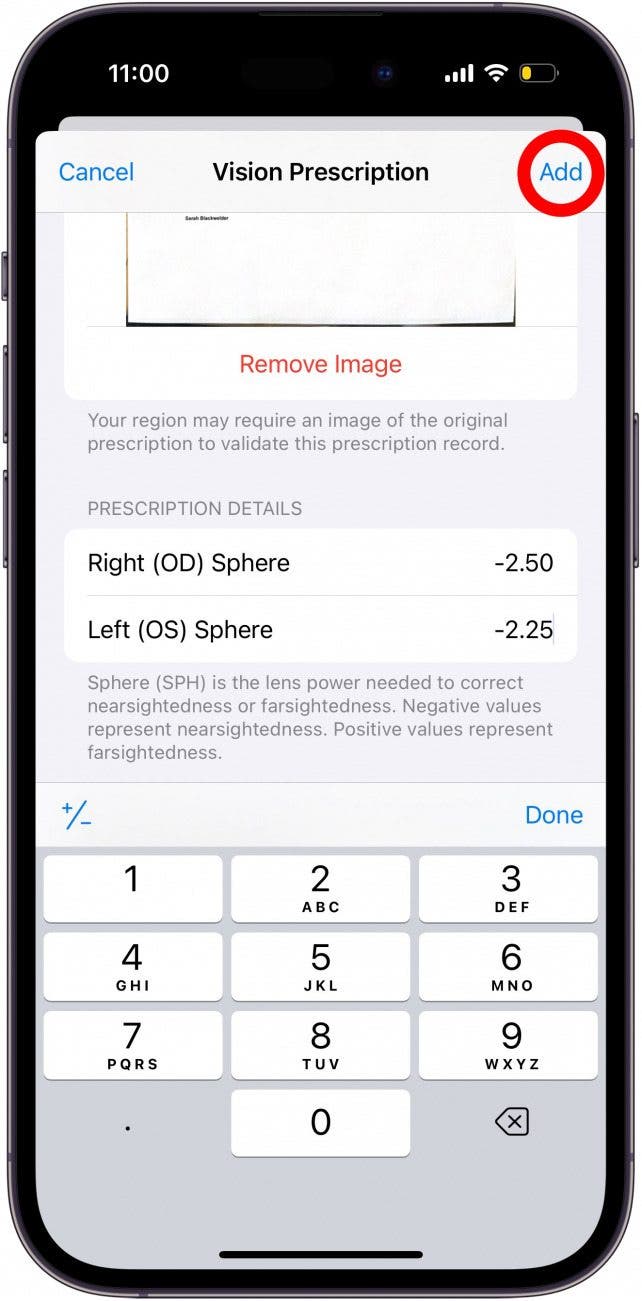
- After your prescription has been added, it will look like this. You can tap Add Data to add a new prescription.
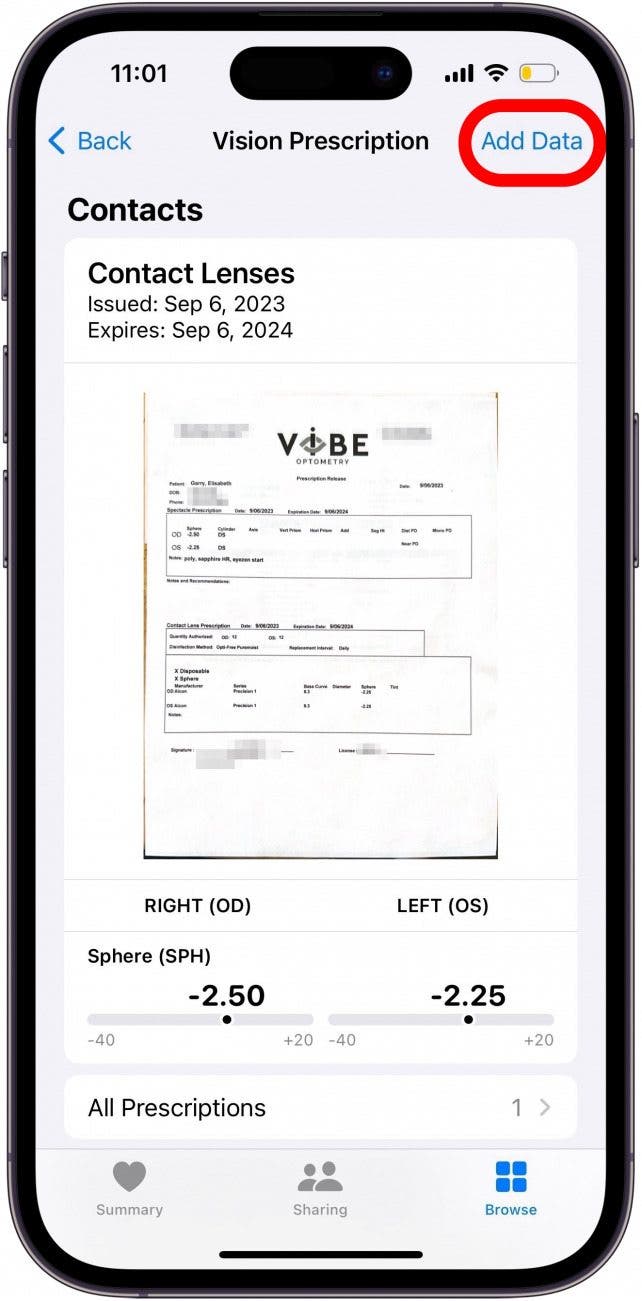
Now, you’ll have easy access to your prescription any time you need it, whether you’re ordering glasses online or you forgot to bring your prescription with you to a local retailer.

Rhett Intriago
Rhett Intriago is a Feature Writer at iPhone Life, offering his expertise in all things iPhone, Apple Watch, and AirPods. He enjoys writing on topics related to maintaining privacy in a digital world, as well as iPhone security. He’s been a tech enthusiast all his life, with experiences ranging from jailbreaking his iPhone to building his own gaming PC.
Despite his disdain for the beach, Rhett is based in Florida. In his free time, he enjoys playing the latest games, spoiling his cats, or discovering new places with his wife, Kyla.
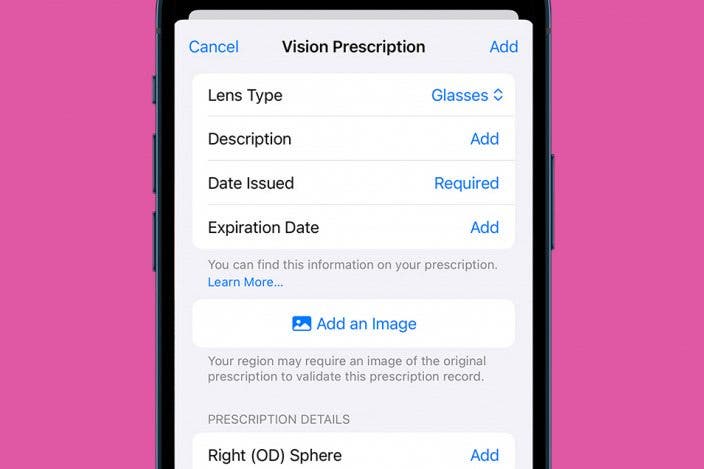
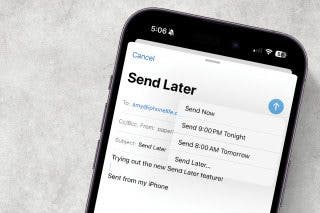
 Olena Kagui
Olena Kagui
 Rachel Needell
Rachel Needell

 Rhett Intriago
Rhett Intriago
 Amy Spitzfaden Both
Amy Spitzfaden Both
 Leanne Hays
Leanne Hays