Apple Watch Walkie-Talkie Range: How Far Does It Reach?
Your Walkie-Talkie Apple Watch range isn't limited, but your connection can be if cellular data is not enabled.


The Walkie-Talkie app on Apple Watch can be useful when you’re out and about with friends or even at work-related events. However, you may be wondering how close you need to be to use this feature. The Apple Watch Walkie-Talkie range is actually not limited, since it uses cellular data or WiFi to communicate instantaneously. Let's cover how to make sure your Walkie-Talkie app is properly enabled, and whether it is set to use both Wi-Fi and cellular data.
What Is the Range of Apple Watch Walkie-Talkie?
Unlike traditional hand-held radio walkie-talkies, the Walkie-Talkie range on your Apple Watch is not limited. This is because voice messages transmitted by the Apple Watch Walkie-Talkie app use cellular data or Wi-Fi. This means that as long as you have cellular or Wi-Fi connection, you'll be able to chat with someone across the country. The only limitation is that you'll want to check whether you have enabled the FaceTime app to use cellular data on your iPhone. Below, we'll show you how to find this toggle so that you can easily determine if FaceTime is enabled and whether it is set to use both Wi-Fi and cellular data.
Related: Apple Watch Won’t Update? Fix it Quick
Settings to Enable for Full Apple Watch Walkie-Talkie Range
To learn more about your Apple Watch apps and features, sign up for our free Tip of the Day Newsletter. Now, let's cover some of the settings you should check to ensure your Apple Watch app is properly set up and enabled to use both cellular and Wi-Fi data.
Enable FaceTime to Use Walkie-Talkie on Apple Watch
Before you can get started with using the Walkie-Talkie on your Apple Watch, you should check to make sure you have FaceTime enabled on your iPhone. If FaceTime is not enabled, your Walkie-Talkie app will not work at all. To check whether FaceTime is enabled:
- Open the Settings app.

- Scroll down and tap FaceTime.
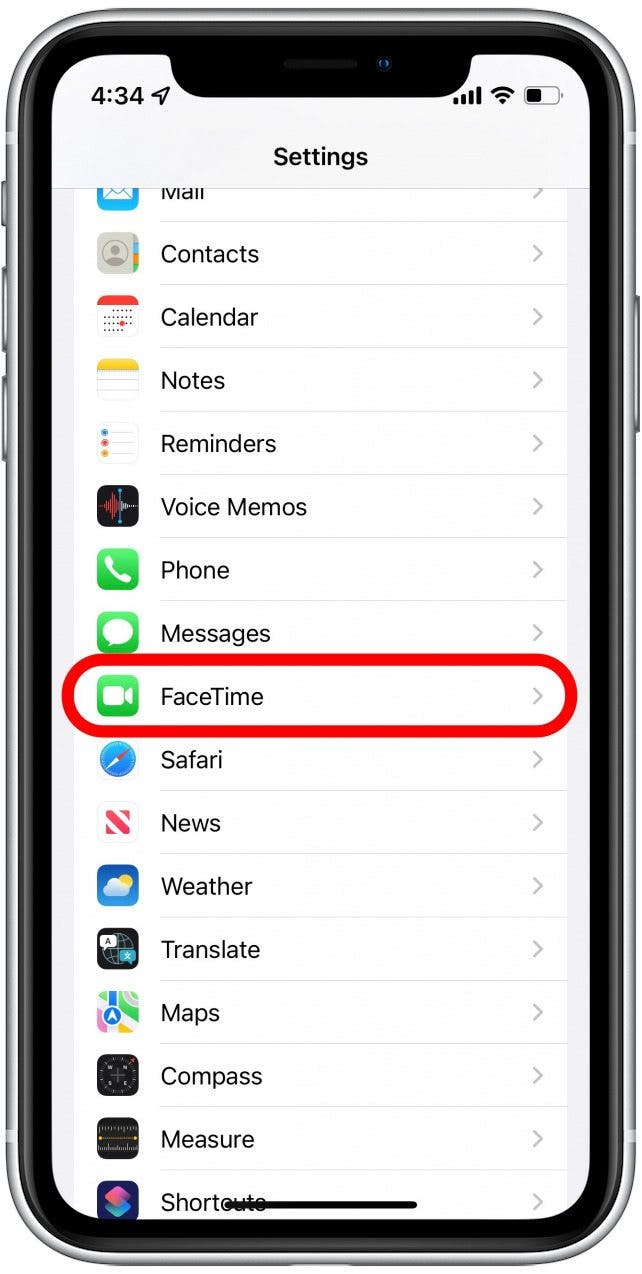
- If FaceTime is turned off, tap the FaceTime toggle to turn it on. (The toggle is green when enabled.)
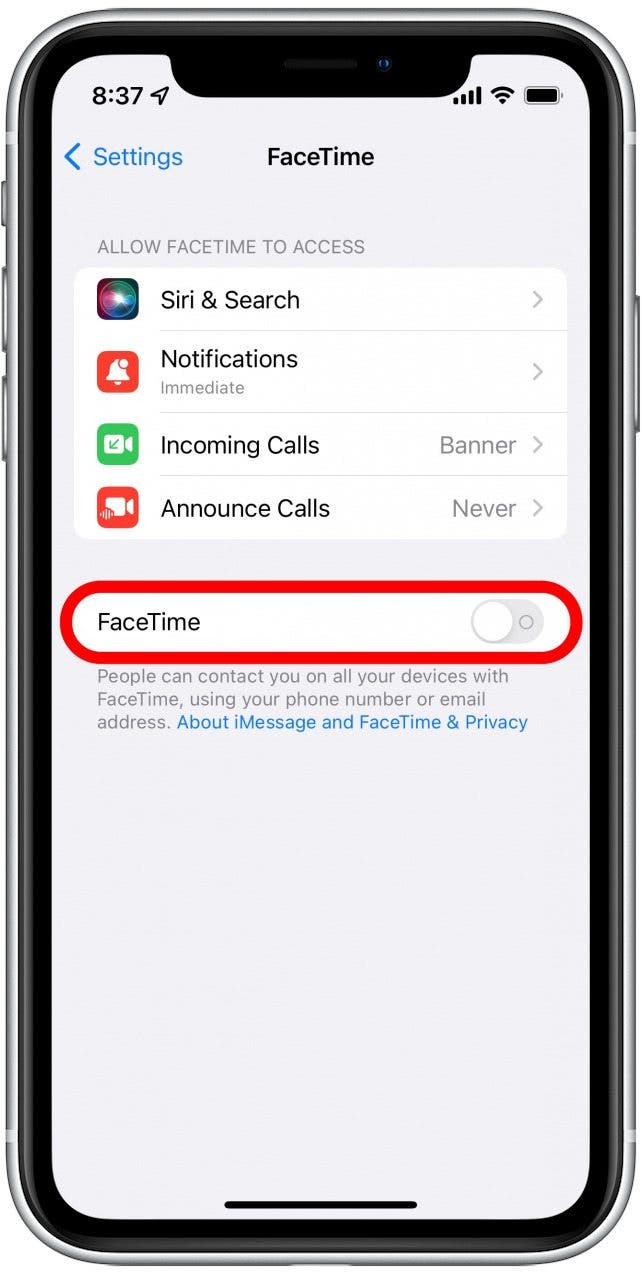
Enable FaceTime Cellular Data for Apple Watch Walkie-Talkie
Now that you've checked to make sure you have FaceTime enabled, you'll also want to make sure you've allowed FaceTime to use cellular data, and not just Wi-Fi. Once you allow FaceTime to use cellular data, you'll be able to use your Apple Watch Walkie-Talkie to connect with anyone as long as you have either a cellular or Wi-Fi connection. If you choose not to enable this setting, just be aware that you'll need to be connected to Wi-Fi in order to use the Walkie-Talkie app.
- Open the Settings app.

- Tap Cellular.
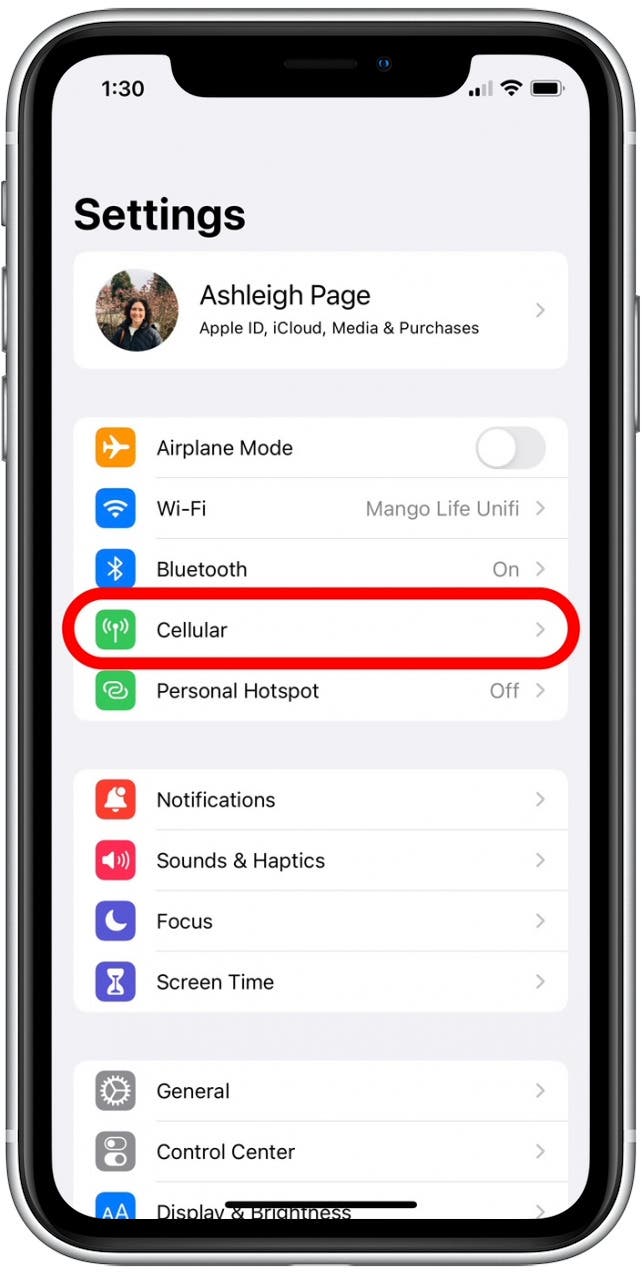
- Tap to enable the FaceTime toggle. (The toggle is green when enabled.)

How to Enable Walkie-Talkie on Apple Watch
If you're finding that the Apple Watch Walkie-Talkie isn't working at all, the problem might not be your Wi-Fi or your cellular connection, but that you might not have the Walkie-Talkie toggle turned on! When this toggle is enabled, it allows your friends to message you whenever they like. When it is disabled, you cannot contact your friends and they cannot contact you. Follow the steps below to double-check your Walkie-Talkie app is enabled on your Apple Watch:
- On your Apple Watch, press the Digital Crown to bring up the Home Screen.
- Tap the Walkie-Talkie app.
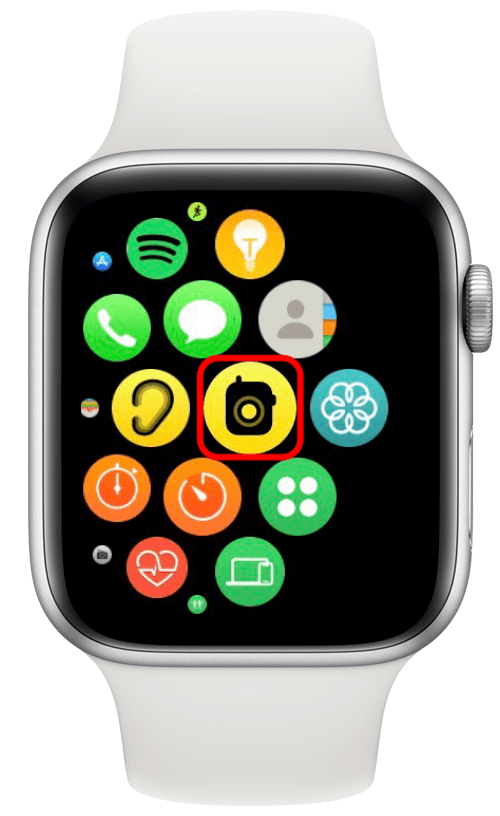
- Scroll through your contacts to add a friend.

- Once your friend is added, tap the toggle to turn Walkie-Talkie on or off. When Walkie-Talkie is toggled on, your friends will be able to communicate with you whenever they want.
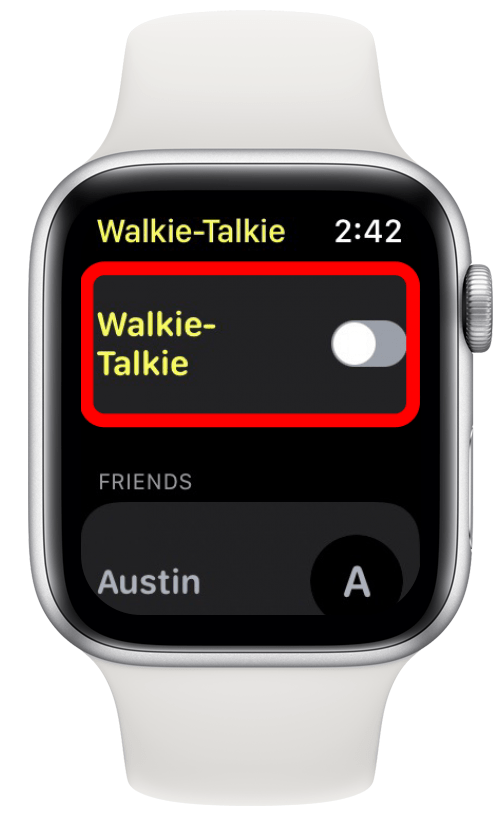
While real-life walkie-talkies are limited by a short distance, the Apple Watch Walkie-Talkie range works no matter how far away you are from your friends. As long you've enabled the settings above and your Apple Watch has a cellular or WiFi connection, the Walkie-Talkie app will be able to use FaceTime audio to broadcast your voice to your friend’s Apple Watch.

Rhett Intriago
Rhett Intriago is a Feature Writer at iPhone Life, offering his expertise in all things iPhone, Apple Watch, and AirPods. He enjoys writing on topics related to maintaining privacy in a digital world, as well as iPhone security. He’s been a tech enthusiast all his life, with experiences ranging from jailbreaking his iPhone to building his own gaming PC.
Despite his disdain for the beach, Rhett is based in Florida. In his free time, he enjoys playing the latest games, spoiling his cats, or discovering new places with his wife, Kyla.
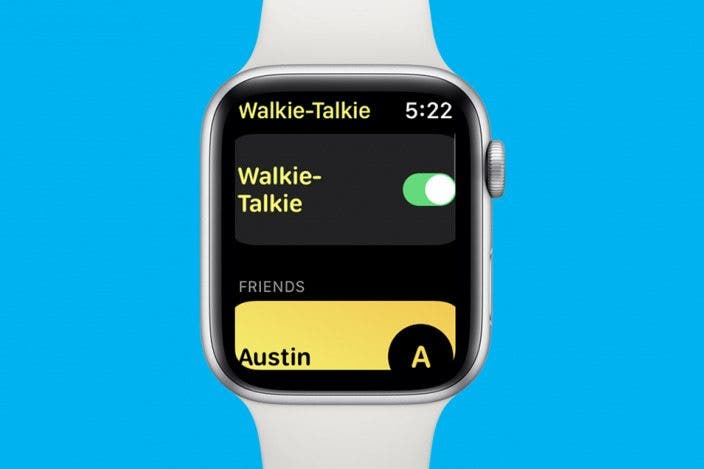

 Devala Rees
Devala Rees
 Olena Kagui
Olena Kagui
 Rhett Intriago
Rhett Intriago
 Leanne Hays
Leanne Hays

 Amy Spitzfaden Both
Amy Spitzfaden Both

 Linda Ruth
Linda Ruth
 Cullen Thomas
Cullen Thomas



 Sarah Kingsbury
Sarah Kingsbury


 Hal Goldstein
Hal Goldstein