How to Combine Emojis on iPhone


With 10-plus years of experience with Apple devices, Rachel specializes in all things iPad and is a Notes app expert. Find her writing in the Daily Tip newsletter and iPhone Life magazine.
Learn More

With 10-plus years of experience with Apple devices, Rachel specializes in all things iPad and is a Notes app expert. Find her writing in the Daily Tip newsletter and iPhone Life magazine.
Learn MoreWhat to Know
- You can combine emojis on iPhone by using the Sticker feature in the Messages app.
- In order to combine two emojis or more, you need to use the Sticker feature, which is limited to iMessage.
- That means, the Stickers won't show up for Android users. But you can combine two or more emojis in texts to other iPhone users.
Did you know that there is a way to combine emojis to create one big emoji using the Stickers feature in iMessage? If you've ever wanted to create a scene or tell a story with your emojis, now there's a way! Here's how to combine emojis on iPhone by mixing them together.
How to Mix Emojis Together
Before you get started with this tip, be sure to make sure you've downloaded the latest iOS. Once you've made sure you're running iOS 17.4 or later, then you can use the Sticker feature. The Sticker feature in Messages can be a little tricky to use. But, once you get the hang of it, it's so fun to combine emojis in iMessage! If you like learning fun ways to use your iPhone, be sure to sign up for our free Tip of the Day!
- On your iPhone, open the Messages app.
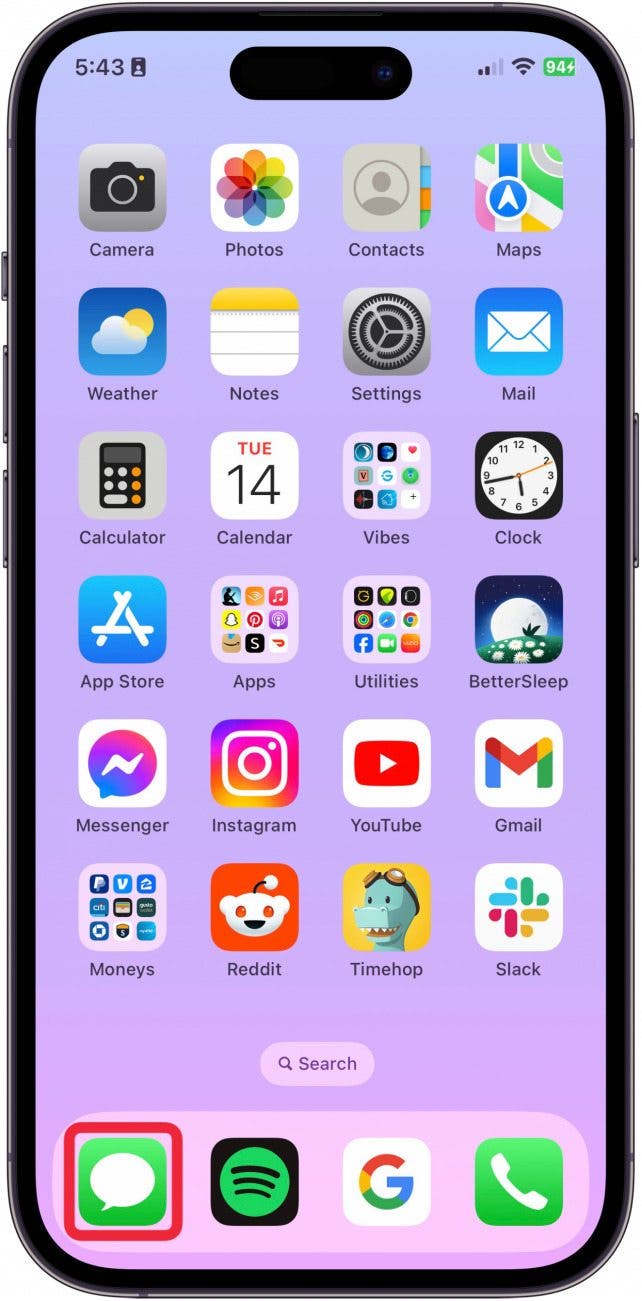
- Choose the person you want to text combined emojis to.
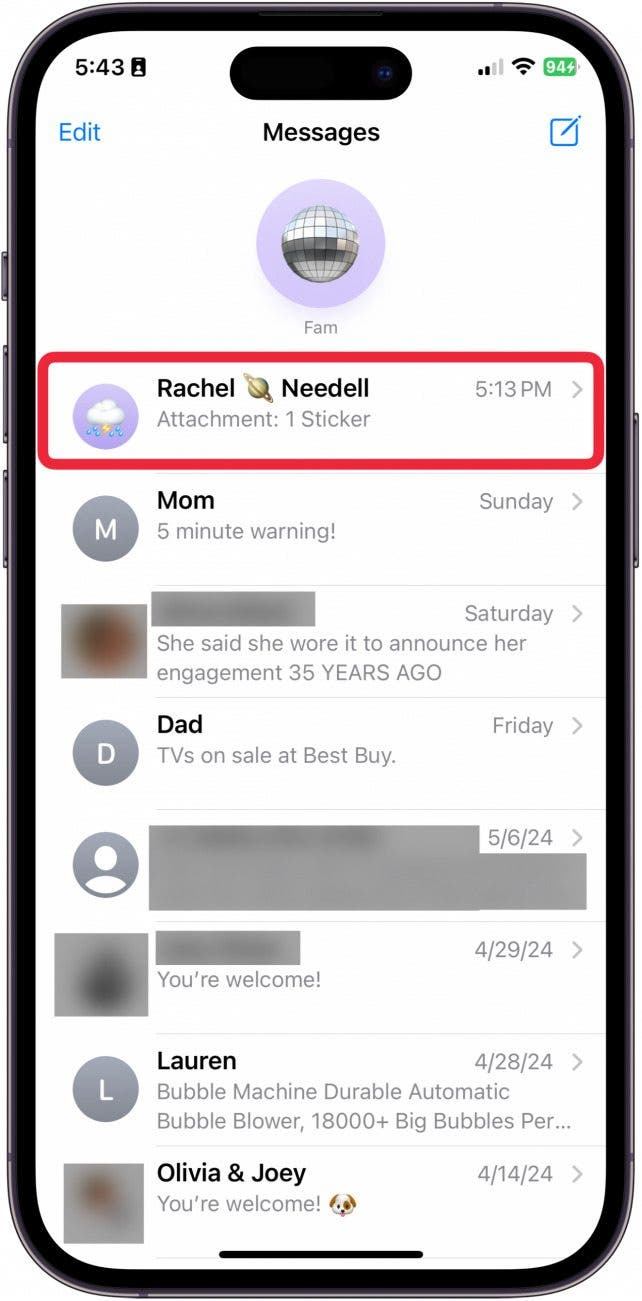
- Tap the Plus button to the left of the text field.
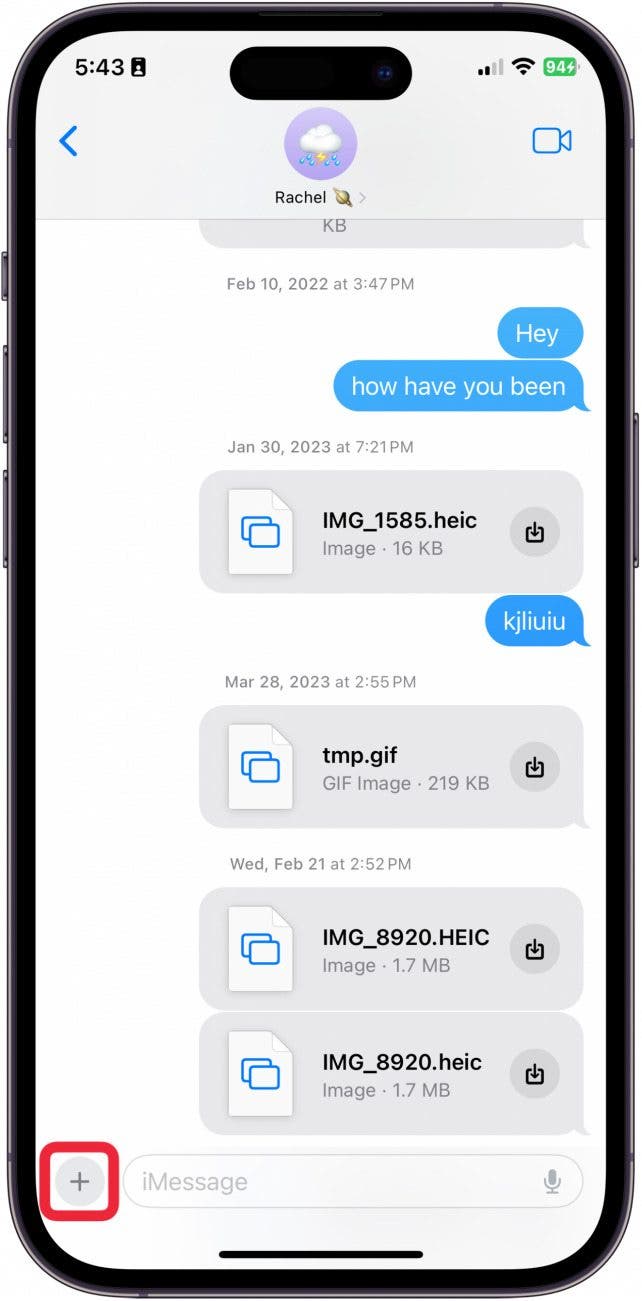
- Tap Stickers.
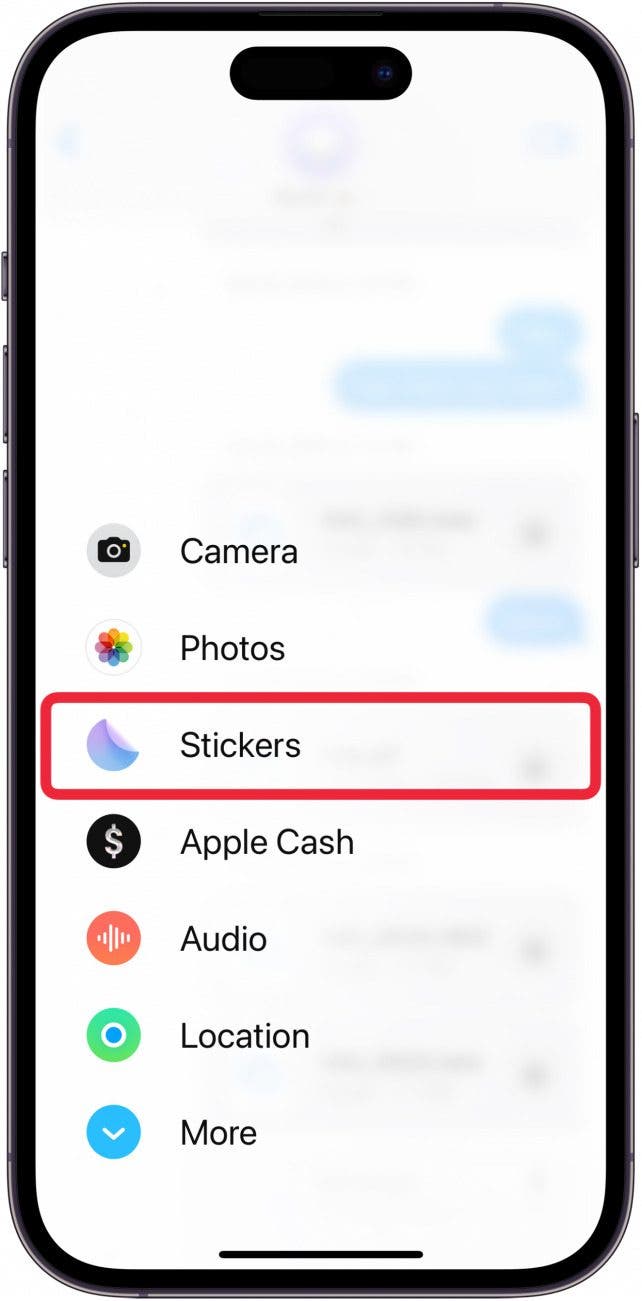
- Tap the Emoji tab.
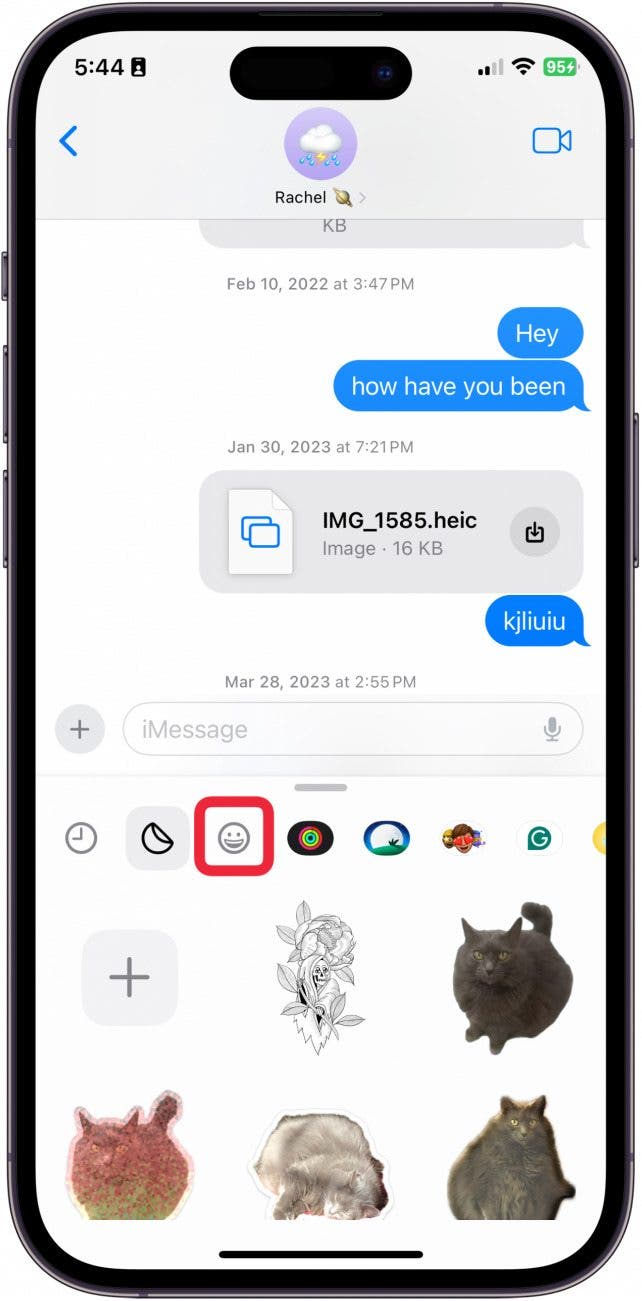
- Select the first emoji you want to use for your combo. The more artistic you want to be, the more creative you'll need to think.
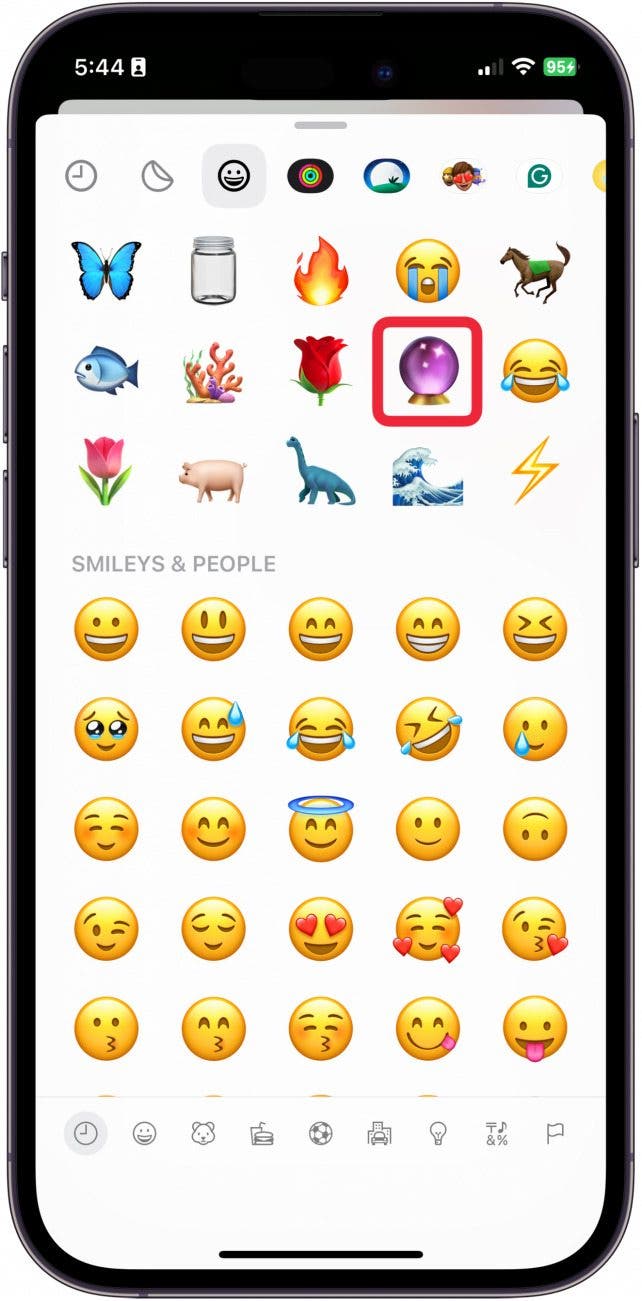
- Tap the Send button.
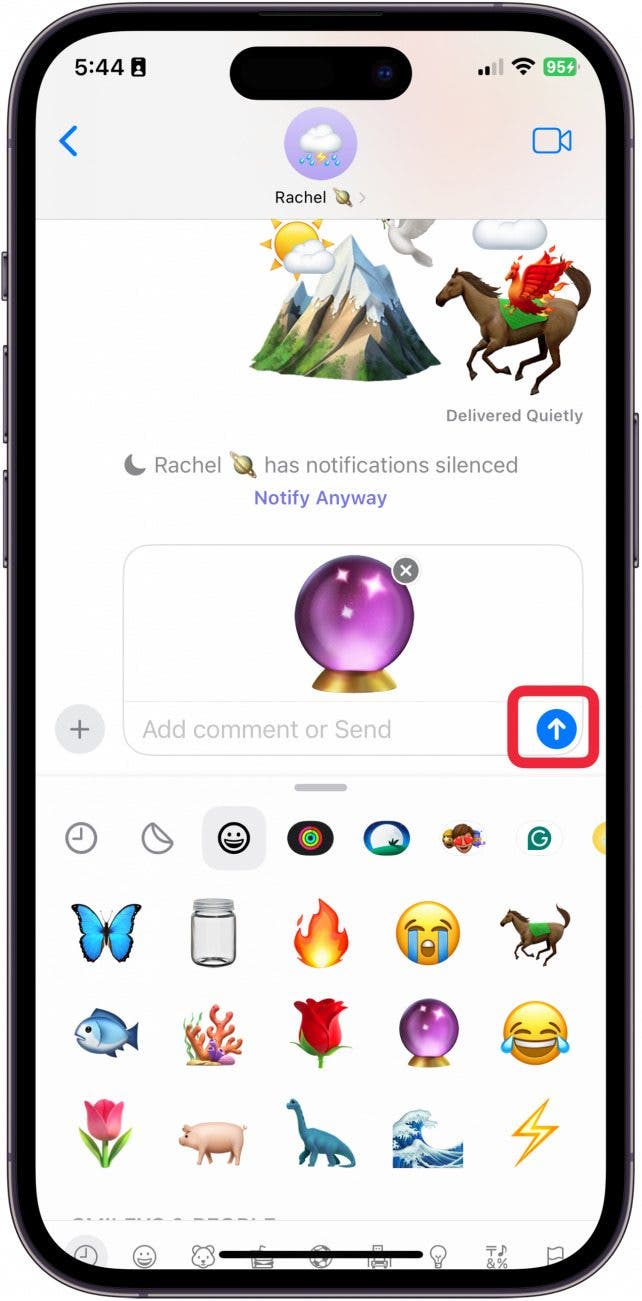
- Now, find the next emoji you want to use for your combo. Tap and hold it until it unpeels from its place.
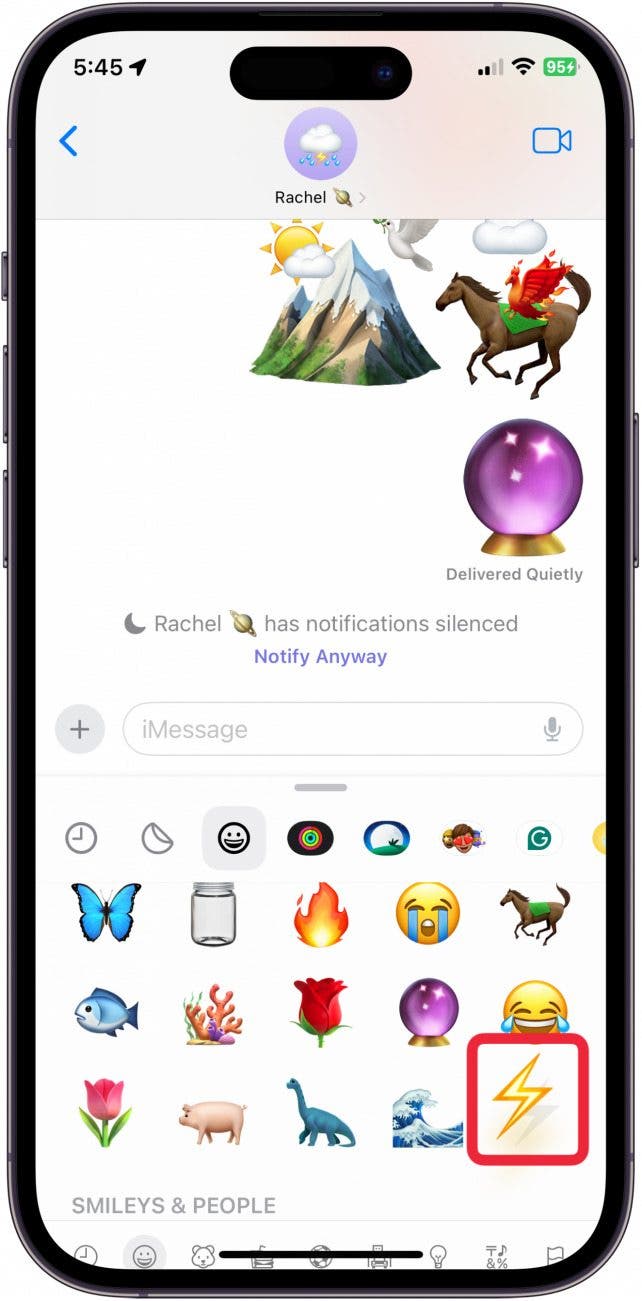
- Drag it where you want to place it on your first sticker.
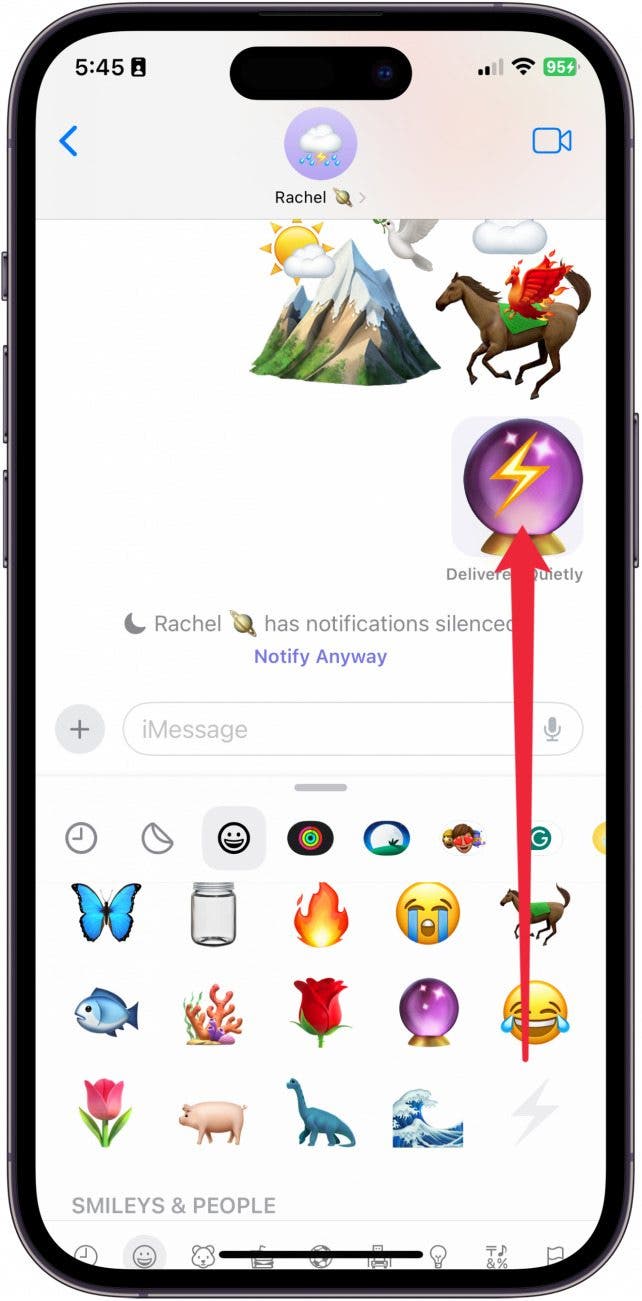
- You can resize it by pinching your fingers together or apart.
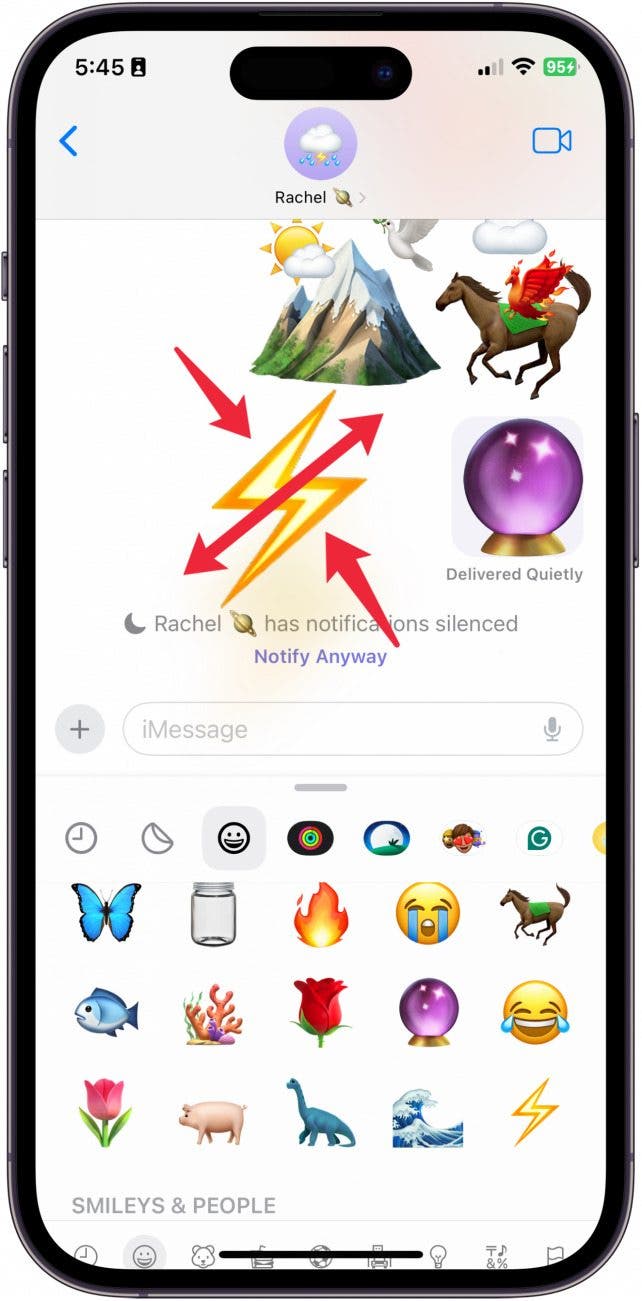
- You can move the placement of the sticker by tapping and holding until it unpeels and then dropping it where you'd like.
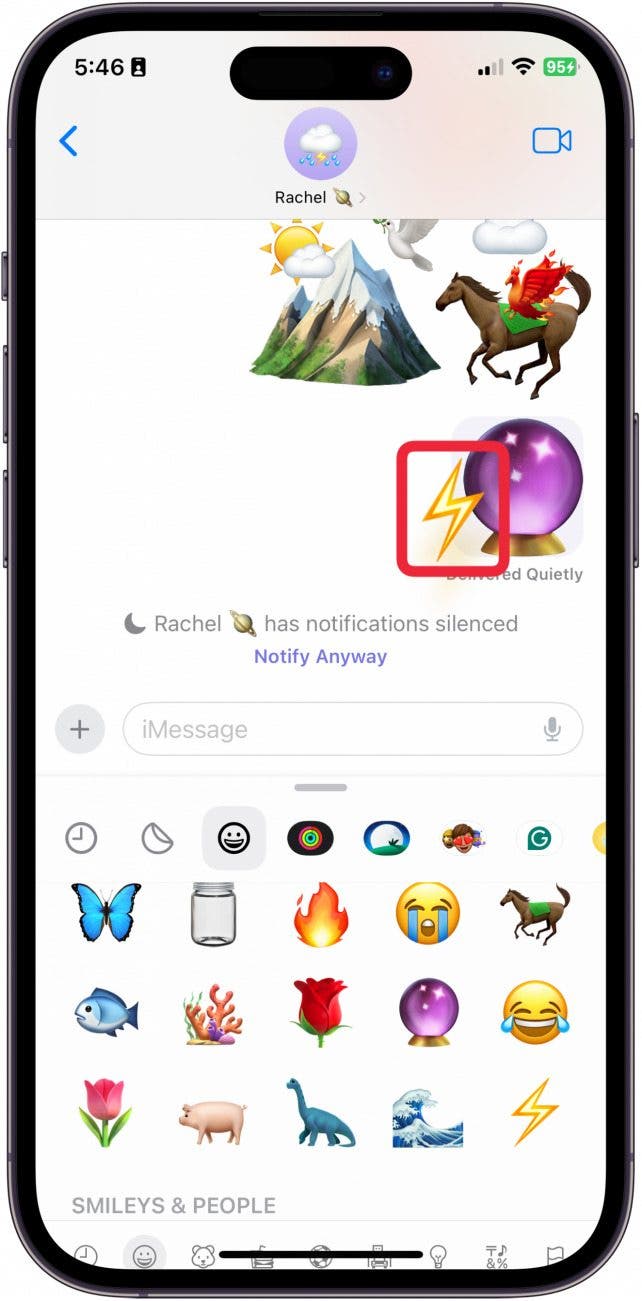
- Keep doing that until you've created an emoji masterpiece!
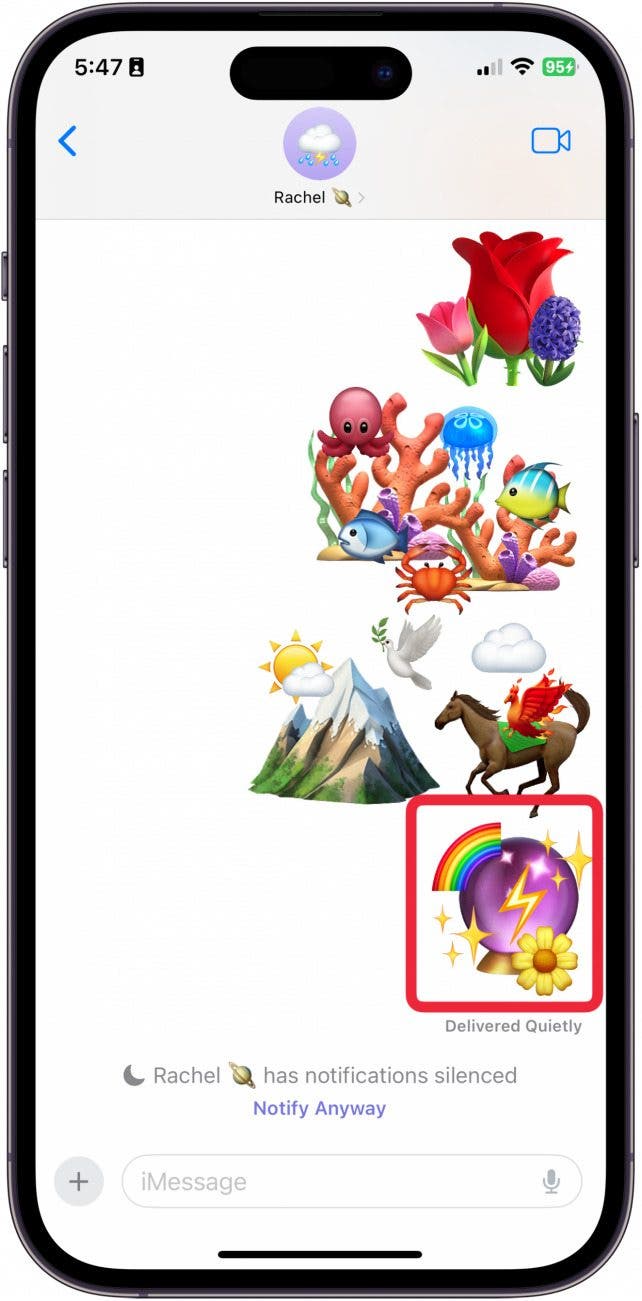
And that's how you mix two emojis to create one big combined emoji! There are so many different ways you can use these combined emojis, it seems the creativity and fun are endless!
FAQ
- How do you create stickers from photos on iPhone? Creating a new sticker is as easy as tapping the big plus button next to the text input in the Messages app. From there, you will see the option to select "Stickers." The first tab in the Stickers menu is where you go to create your own!
- How do you create moving stickers on iPhone? To create a moving sticker on iPhone, you need to create a sticker from a Live Photo.
- How do you make a holographic sticker on iPhone? When you create a new sticker in the Stickers tab on iMessage, you have the option to add an effect. Tap "add effect," and then select the holographic option.

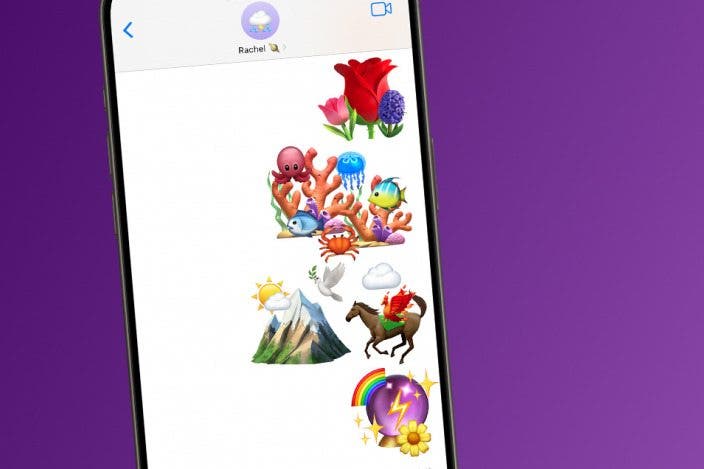

 Rhett Intriago
Rhett Intriago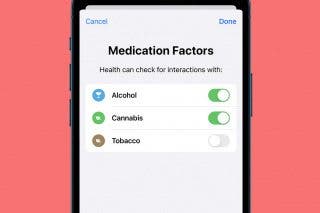
 Brian Peters
Brian Peters
 Rachel Needell
Rachel Needell


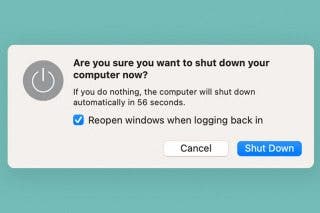
 Devala Rees
Devala Rees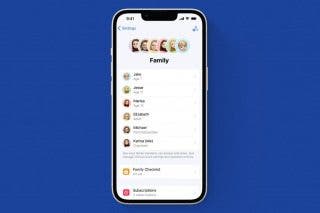
 Amy Spitzfaden Both
Amy Spitzfaden Both
 Leanne Hays
Leanne Hays
 Kenya Smith
Kenya Smith
 Olena Kagui
Olena Kagui



