How to Use ChatGPT in Visual Intelligence


Apple has its own artificial intelligence called Apple Intelligence, but there’s also Apple ChatGPT integration for more complicated tasks. With Visual Intelligence, you can have ChatGPT analyze an image and answer any questions you may have about it. Here’s how to use ChatGPT within Visual Intelligence.
Why You’ll Love This Tip:
- Take a photo and use ChatGPT and Apple Intelligence to learn more about it.
- Visual Intelligence can be used to answer questions and generate information about the contents of a photograph.
How to Use ChatGPT in Visual Intelligence
System Requirements
This tip works on any iPhone 16 model running iOS 18.2 or later with Apple Intelligence and ChatGPT enabled. Find out how to update to the latest version of iOS.
There are many practical ways to use the Visual Intelligence feature and the first time you try it out, you will see several informational pop-ups that teach you how everything works. ChatGPT is a chatbot that works like Siri but communicates using human language. Here’s how to use ChatGPT within Visual Intelligence to answer questions and generate information about the contents of a photo:
- While holding your iPhone vertically, not horizontally, press and hold the Camera Control button until the Visual Intelligence view shows up.

- Once you see what you wish to research on your display, either tap the shutter icon, press the Camera Control button, or tap Ask. If you tapped the shutter or pressed the button, you will have to tap Ask once the image has been taken.

- Tap the Text field.
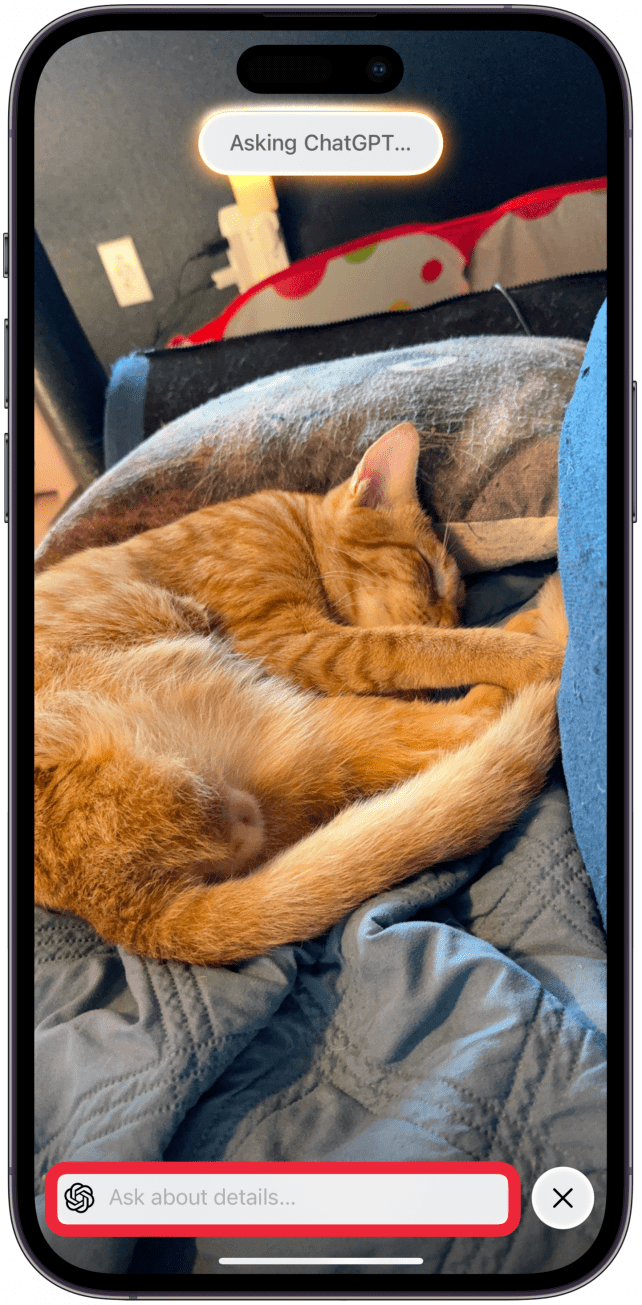
- Type a question or communicate with ChatGPT about the photograph, tap the arrow up icon to send your request.
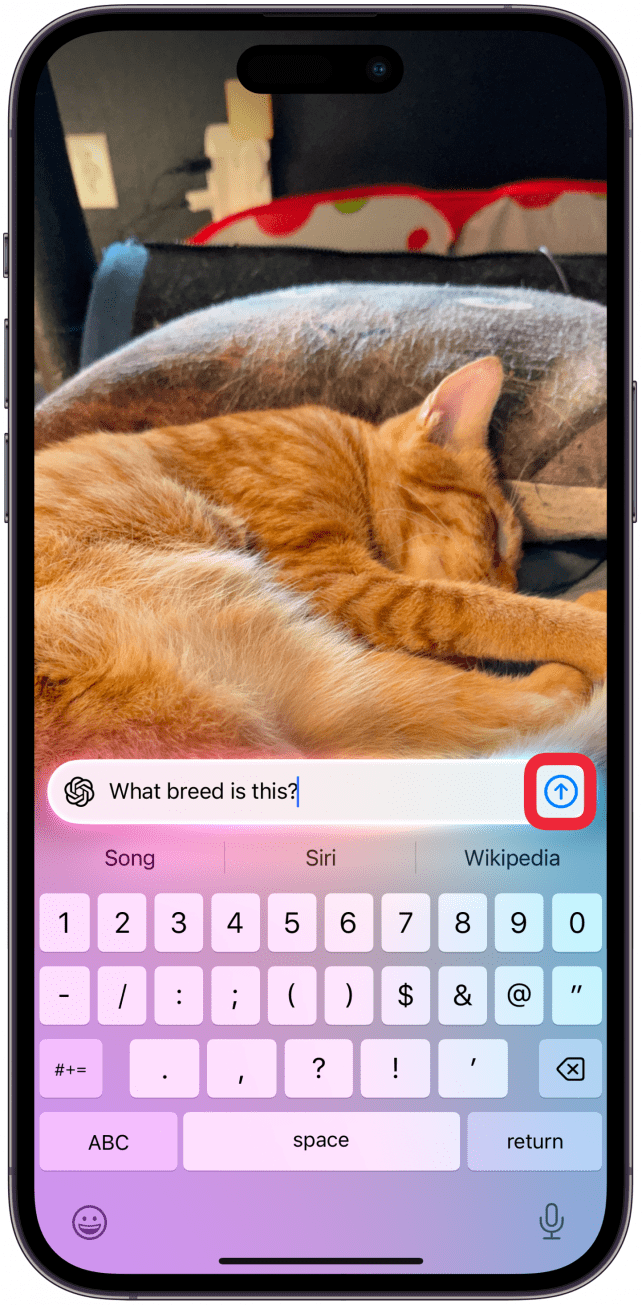
- You can tap the copy icon to copy the generated text or keep asking more questions to generate more or different information.
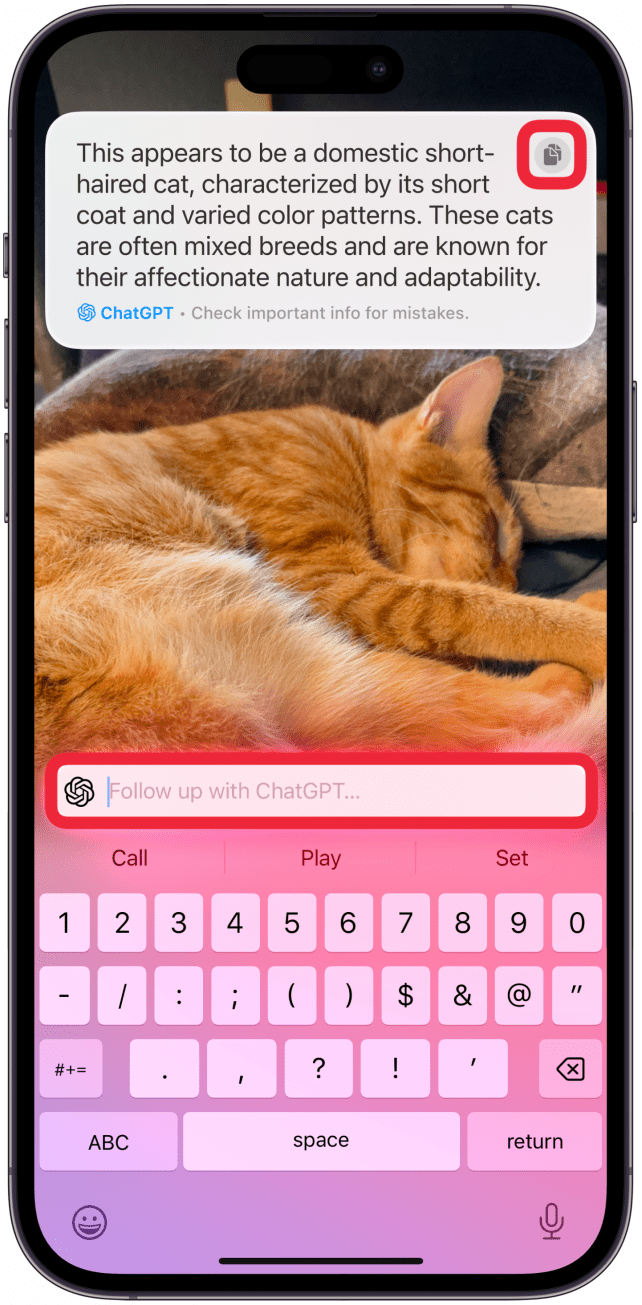
Pro Tip
The key to making the most out of ChatGPT is using good prompts. It can take some trial and error to learn how to communicate with ChatGPT successfully so that you can get the results you need.
Now you know how to use ChatGPT in Virtual Intelligence to learn more about a photo you’ve taken. This can be used to learn more about an object or subject, like finding out the breed of an animal or discovering the history of a building. Next, learn how to proofread your text with the Apple Intelligence Writing Tools feature.
More On: Apple Intelligence

Olena Kagui
Olena Kagui is a Feature Writer at iPhone Life. In the last 10 years, she has been published in dozens of publications internationally and won an excellence award. Since joining iPhone Life in 2020, she has written how-to articles as well as complex guides about Apple products, software, and apps. Olena grew up using Macs and exploring all the latest tech. Her Maui home is the epitome of an Apple ecosystem, full of compatible smart gear to boot. Olena’s favorite device is the Apple Watch Ultra because it can survive all her adventures and travels, and even her furbabies.

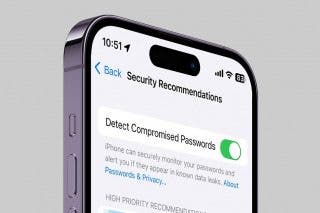
 Rhett Intriago
Rhett Intriago
 Susan Misuraca
Susan Misuraca
 Amy Spitzfaden Both
Amy Spitzfaden Both
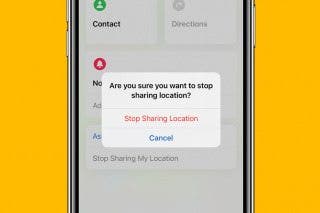

 Ashleigh Page
Ashleigh Page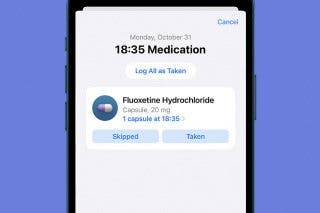
 Olena Kagui
Olena Kagui




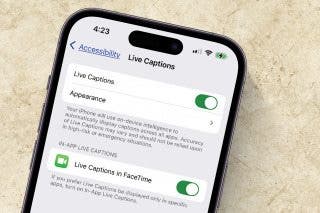

 Leanne Hays
Leanne Hays

 Rachel Needell
Rachel Needell