How to Use the Camera Level on iPhone


With 10-plus years of experience with Apple devices, Rachel specializes in all things iPad and is a Notes app expert. Find her writing in the Daily Tip newsletter and iPhone Life magazine.
Learn More

With 10-plus years of experience with Apple devices, Rachel specializes in all things iPad and is a Notes app expert. Find her writing in the Daily Tip newsletter and iPhone Life magazine.
Learn MoreA cool feature in the Camera app is the camera level. What is the level on the iPhone camera? It appears on the iPhone screen as you are taking your photo. The level will help you ensure that the photos you take are as straight as possible without obstructing too much of the picture while you're taking it. Here's how it works!
Why You'll Love This Tip
- Always take level photos with the leveler right on the screen in the Camera app.
- Instead of straightening your image in the editing process, take the photo straight the first time.
Take Straight Pictures with the iPhone Camera Level
Software Requirements
This tip was performed on an iPhone 15 Pro running iOS 18.4.1. Find out how to update to the latest version of iOS.
The level feature is really helpful and simple to use. One of the cool things about it is that it understands whether you're taking the image in landscape or portrait and will automatically adjust. It also disappears if the photo you're taking is intentionally off-level. If you want to learn more iPhone photography tricks, sign up for our Tip of the Day newsletter. Here's how to enable the level on the iPhone camera:
- On your iPhone, open the Settings app, and tap Camera.
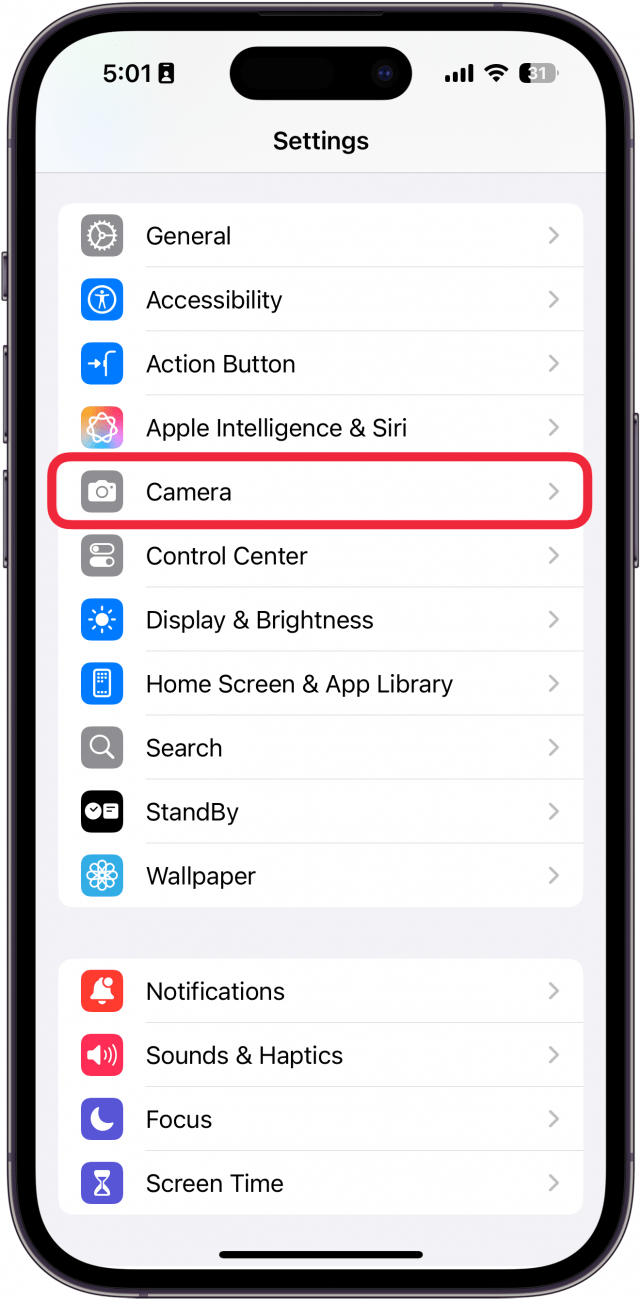
- Under Composition, toggle on Level.
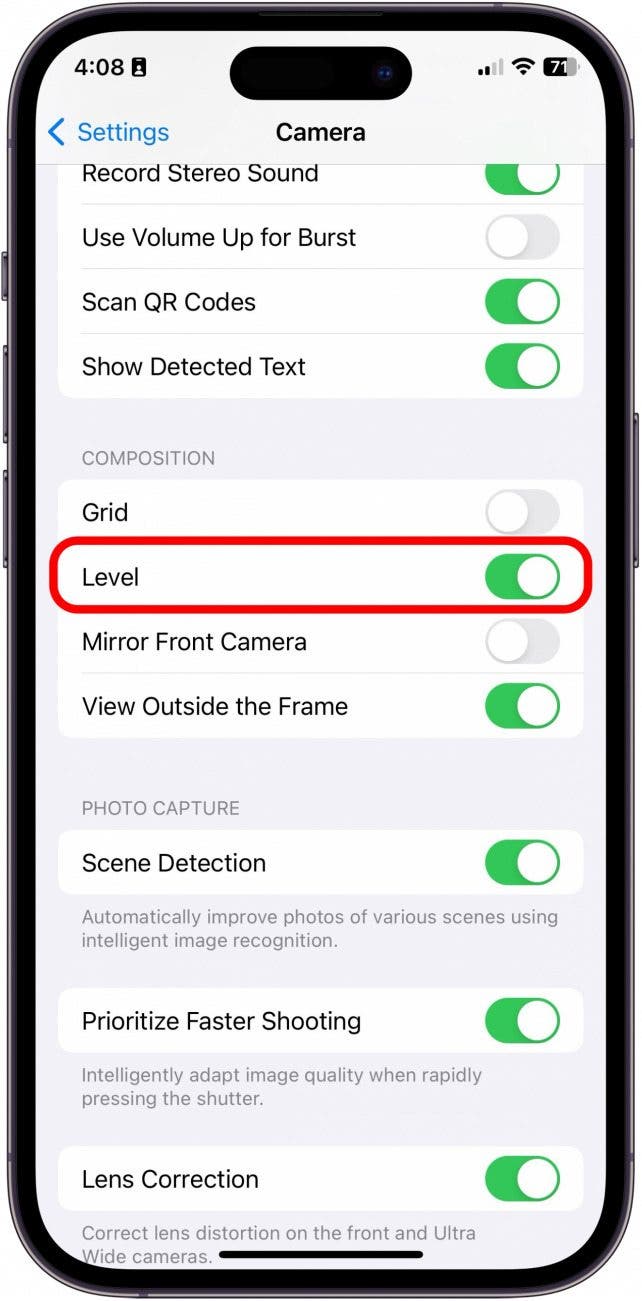
- Now, open the Camera app.

- The camera level will appear as a white line in three segments. Note: The level will only appear if you are holding the camera upright; if you are taking a bird's eye view picture, a cross will appear to help you hold your phone level.
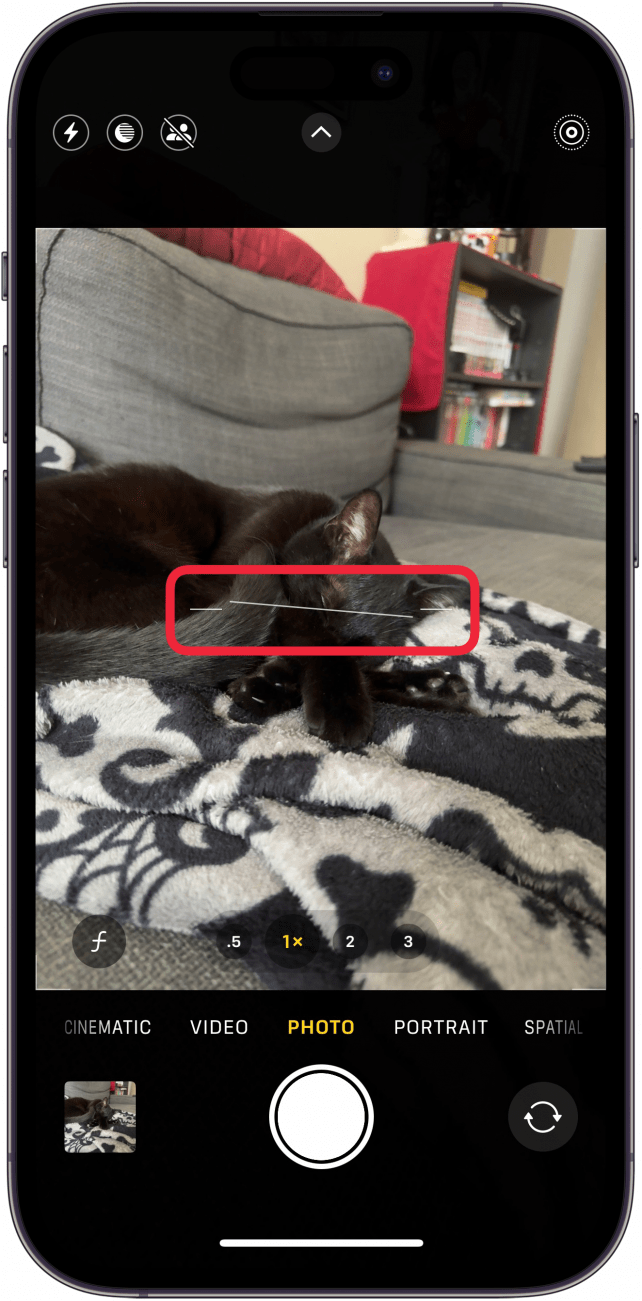
- When the three segments connect and turn yellow, you'll know the image is level. There may also be a slight vibration to indicate that it is level.
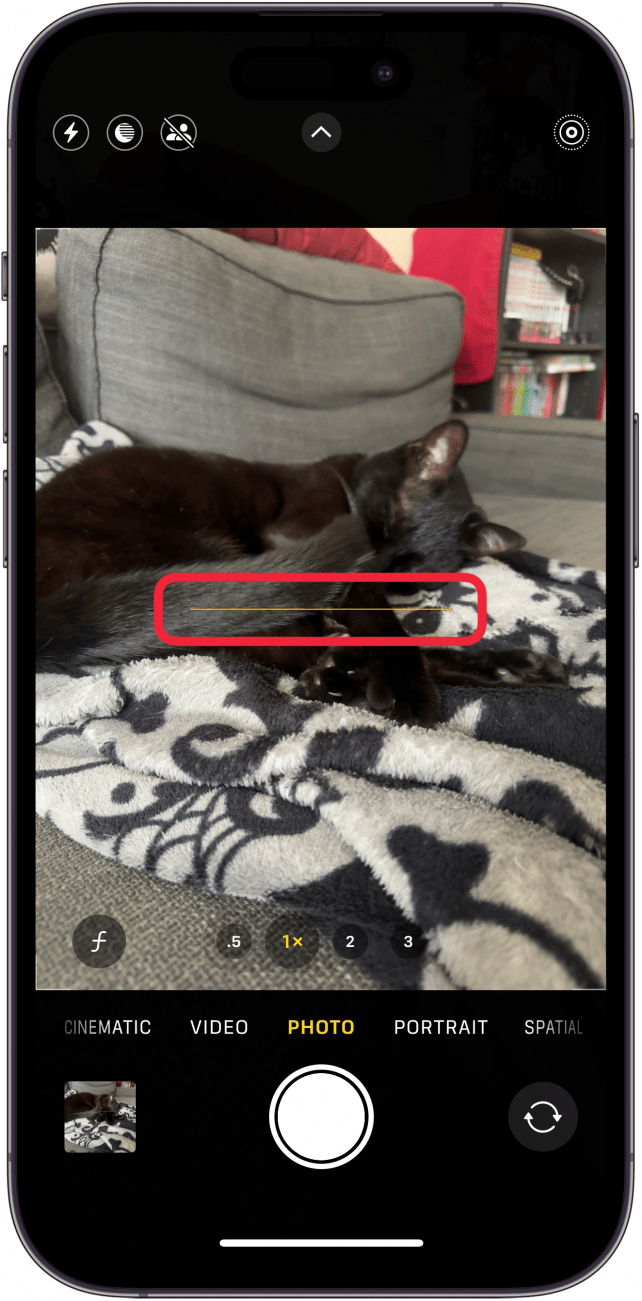
That's how to adjust the iPhone camera level setting! Now you can make sure all your photos are perfectly level. Next, find out how to use the iPhone level.
More On: The iPhone Camera
Every day, we send useful tips with screenshots and step-by-step instructions to over 600,000 subscribers for free. You'll be surprised what your Apple devices can really do.

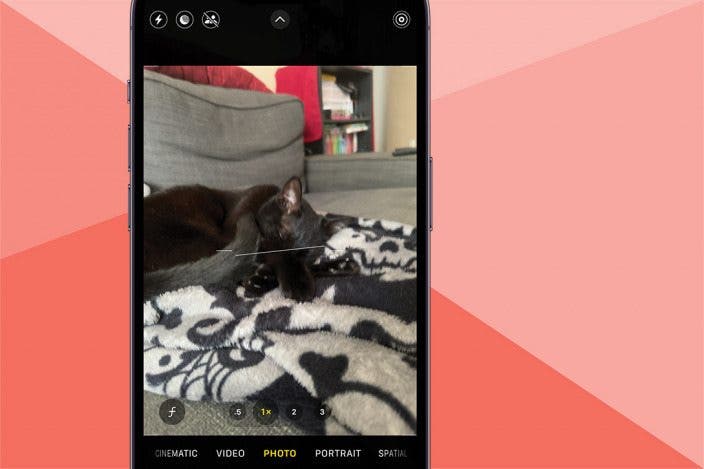

 Hal Goldstein
Hal Goldstein
 Devala Rees
Devala Rees
 Olena Kagui
Olena Kagui
 Rhett Intriago
Rhett Intriago
 Amy Spitzfaden Both
Amy Spitzfaden Both
 Susan Misuraca
Susan Misuraca





 Sarah Kingsbury
Sarah Kingsbury
 Leanne Hays
Leanne Hays

 Rachel Needell
Rachel Needell