How to See Email Summaries (iOS 18)


Apple Intelligence has the power to summarize notifications, messages, emails, and more. This makes it easy for you to get the most important information at a glance. Find out how to enable iOS 18’s summary feature in the Mail app.
Why You’ll Love This Tip:
- Get the most important information without opening your emails.
- Easily determine which emails are urgent and which can wait for a response.
How To Enable iOS 18’s Summary Feature
System Requirements
This tip works on the iPhone 15 Pro, iPhone 16, and iPhone 16 Pro running iOS 18.1 or later. Find out how to update to the latest version of iOS.
The iOS 18 Mail app update includes new features powered by Apple Intelligence. With Apple Intelligence, you can easily browse your emails and figure out which are the most important without opening them. By enabling message summaries, all of your emails will appear with summaries of the content. Here’s how to enable iOS 18’s summary feature for the Mail app:
- Open the Settings app, and tap Apps.
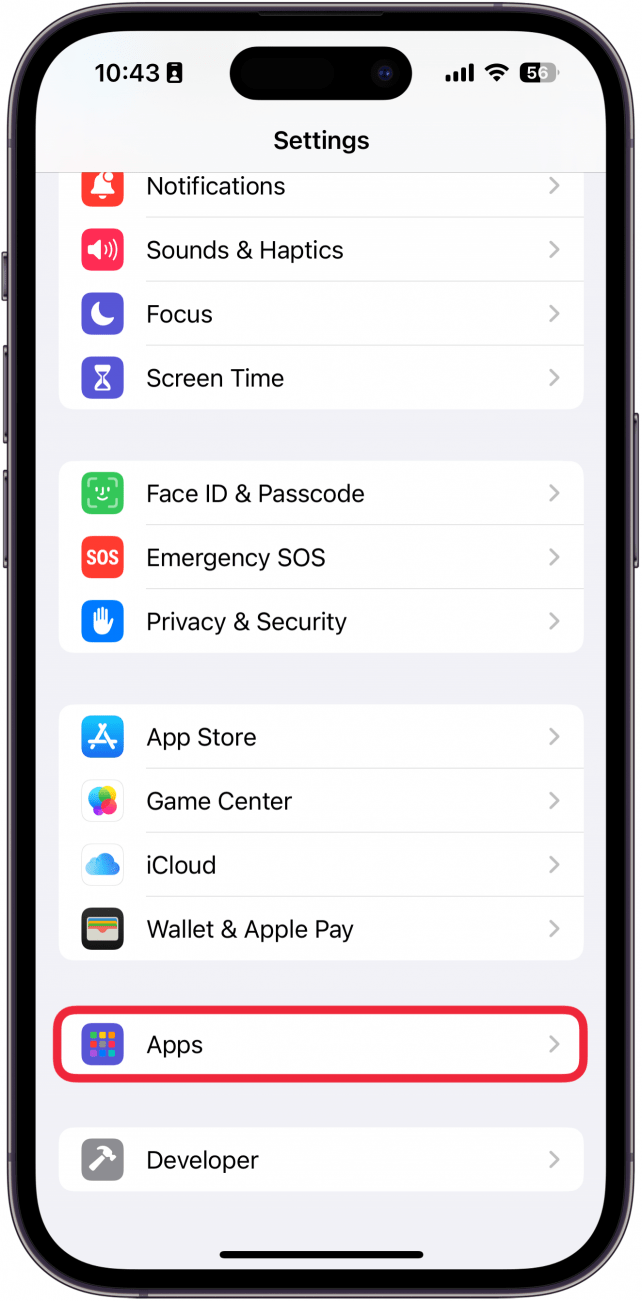
- Find the Mail app either by scrolling through the list or using the search bar.
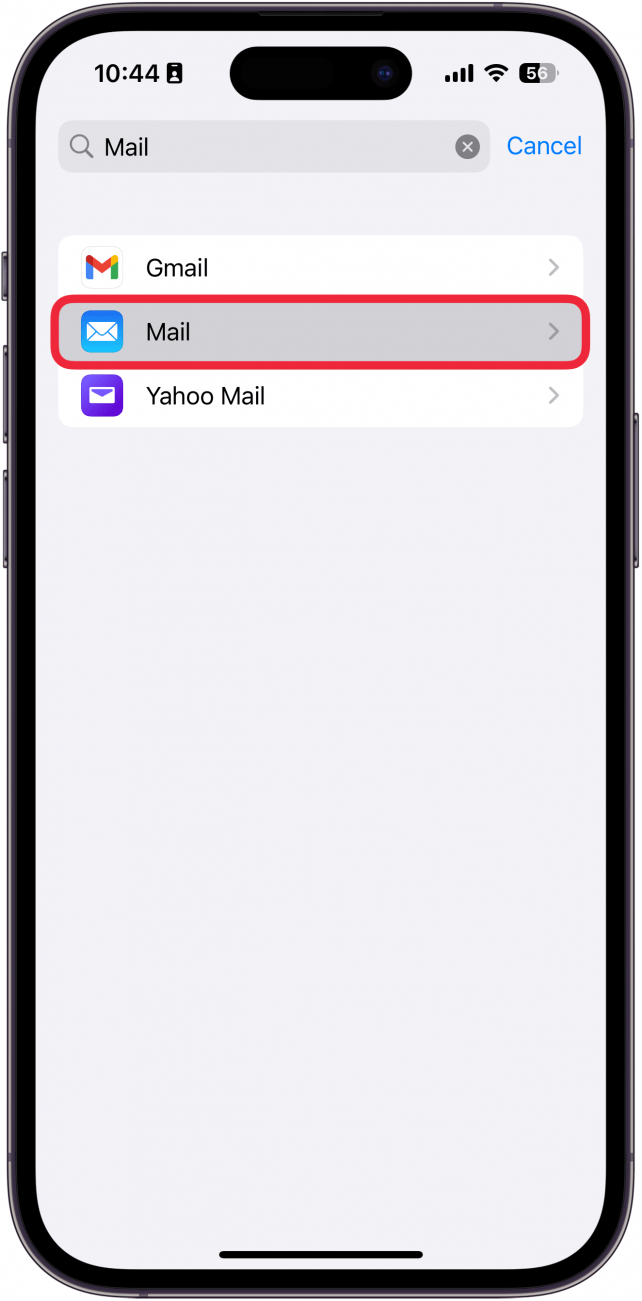
- If the toggle next to Summarize Message Previews is not enabled, tap the toggle to enable the feature.
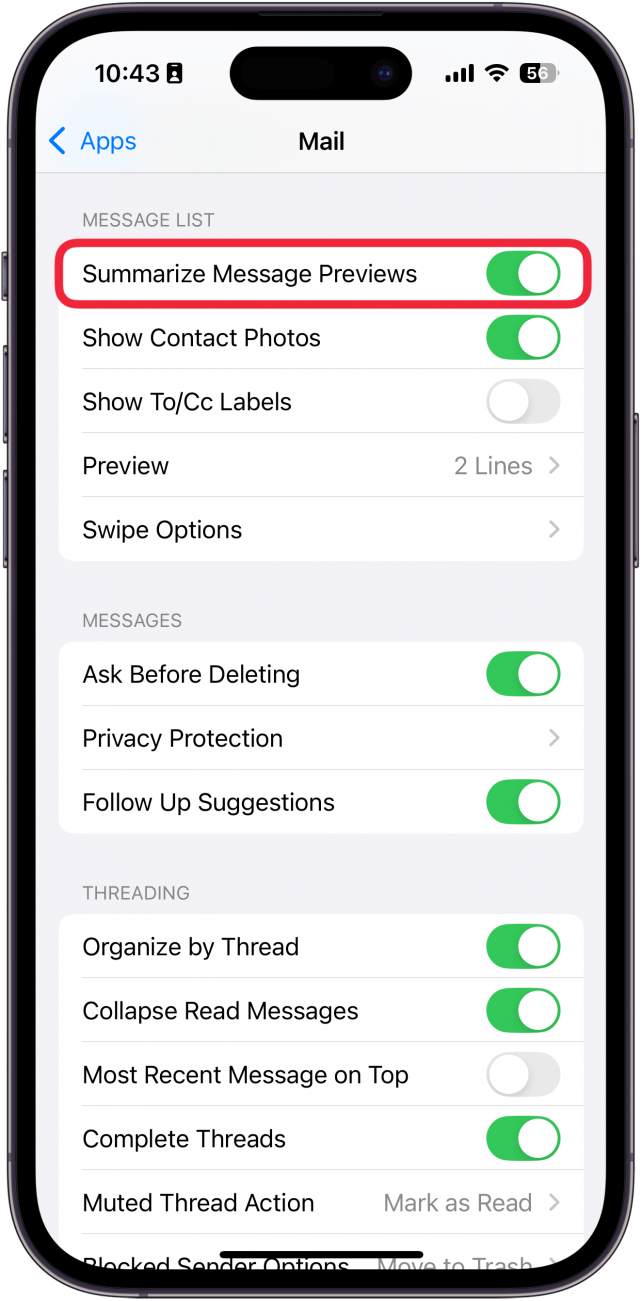
- Now, when you go into the Mail app, look for the summary icon (it looks like two lines, with an arrow underneath, pointing right). This icon indicates you are reading a summary of the email.
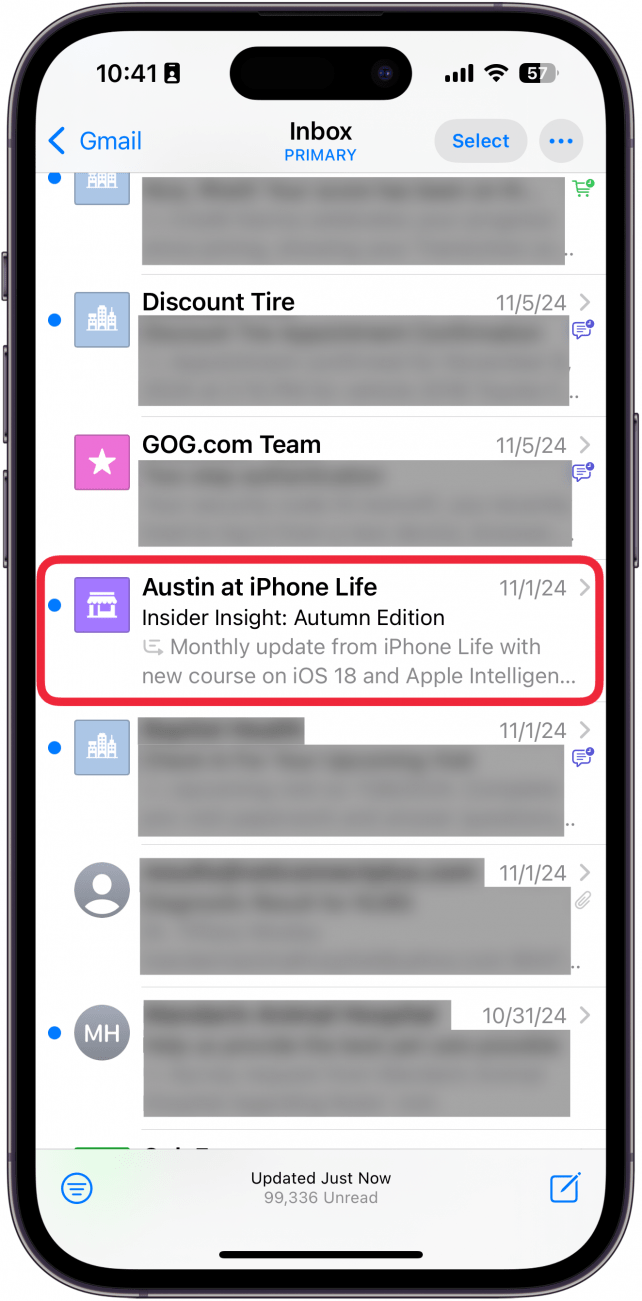
That’s how to see summaries in Apple Mail on iOS 18. Next, find out how to get the iPhone Mail app back.

Rhett Intriago
Rhett Intriago is a Feature Writer at iPhone Life, offering his expertise in all things iPhone, Apple Watch, and AirPods. He enjoys writing on topics related to maintaining privacy in a digital world, as well as iPhone security. He’s been a tech enthusiast all his life, with experiences ranging from jailbreaking his iPhone to building his own gaming PC.
Despite his disdain for the beach, Rhett is based in Florida. In his free time, he enjoys playing the latest games, spoiling his cats, or discovering new places with his wife, Kyla.
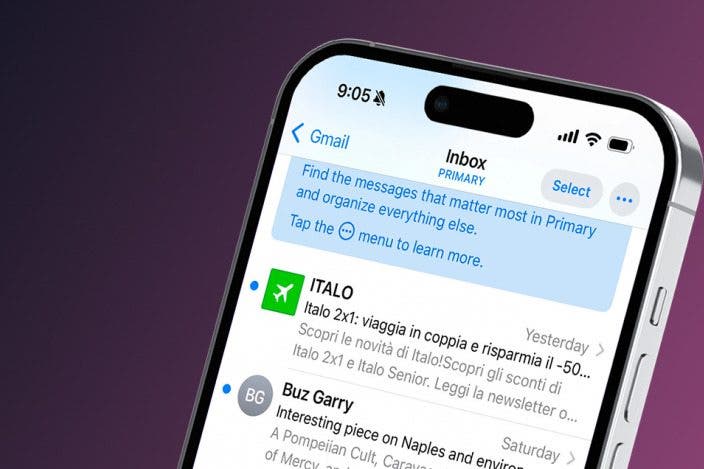

 Olena Kagui
Olena Kagui
 Leanne Hays
Leanne Hays
 Ravi Both
Ravi Both

 Rhett Intriago
Rhett Intriago
 Rachel Needell
Rachel Needell
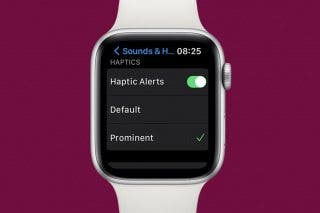

 Amy Spitzfaden Both
Amy Spitzfaden Both


 Linda Ruth
Linda Ruth


