The Fastest Way to Save Photos from Messages on iPhone


So, how do you save a picture from a text message on the iPhone? Saving photos from the Messages app used to be fairly tedious. Now you can download and save photos with the tap of a single button! We'll show you the quickest way to save photos from text messages, plus review where items are saved once downloaded.
Why You'll Love This Tip:
- Faster, easier photo downloads that save directly to your Photos app library.
- Saved photos will also sync to iCloud as long as iCloud Photo Library is set up.
How to Save Photos from Messages on iPhone
System Requirements
This tip was performed on an iPhone 15 Pro running iOS 18.3.2. Find out how to update to the latest version of iOS.
Whenever someone sends you a picture over text message, you might want to download it. Luckily, it's very quick and easy. Here's how to save pictures from text messages on the iPhone:
- Open the Messages app and navigate to the conversation that contains the photo or photos you want to save.
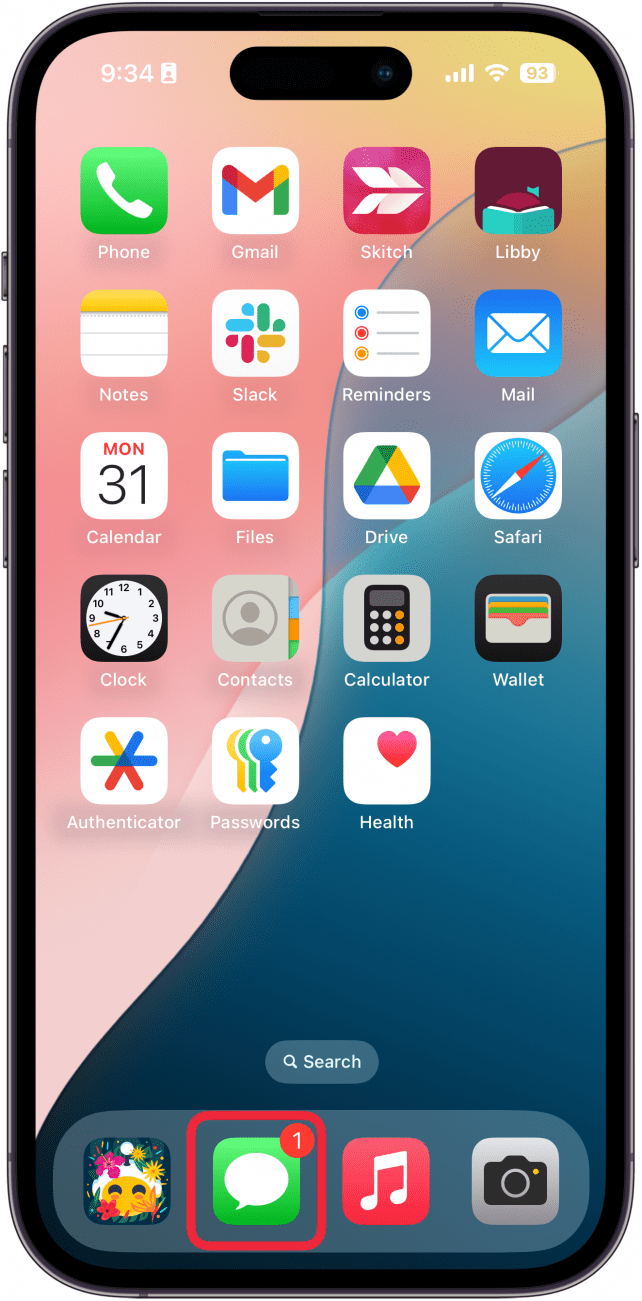
- There will be a tiny download icon next to the image(s). Tap the download icon.
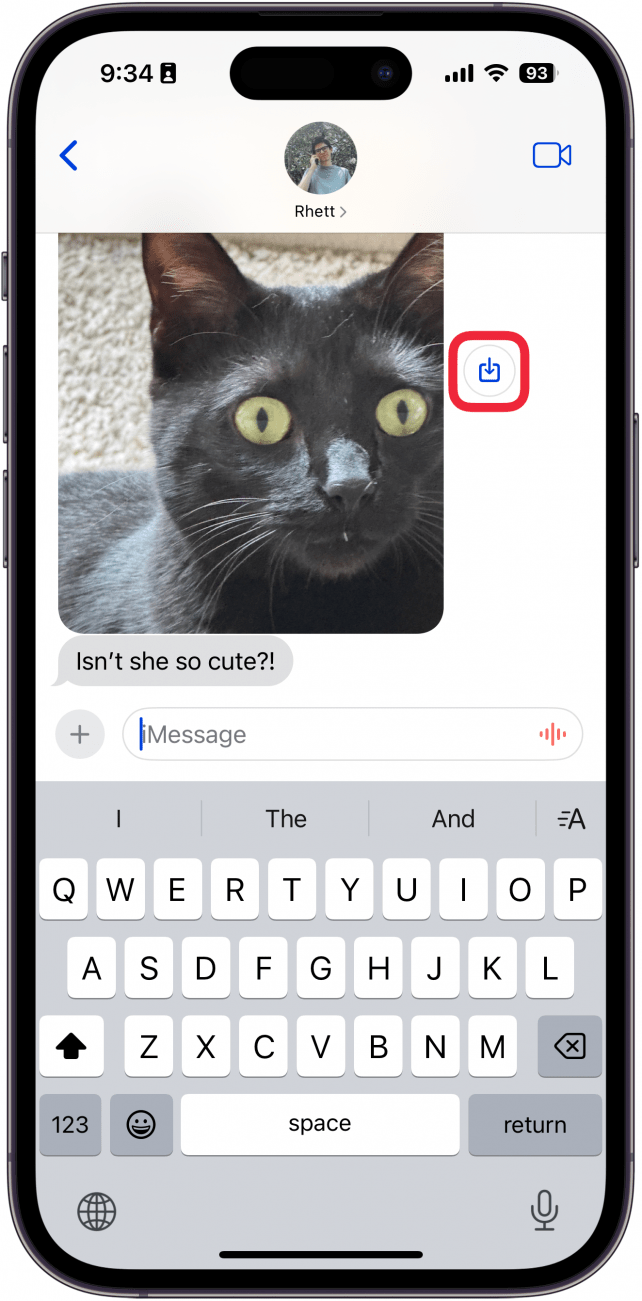
- The first time you do this, you may see a notification about iCloud. If this occurs, confirm as prompted. The download icon will briefly turn blue, and then it will change into a check mark for a moment and disappear.

That's how to save pictures from a text message on the iPhone. It really is the fastest way to save photos on iPhone from text messages. Now, check your Photos app Library to find the downloaded pictures. But does iMessage notify when you save a photo? It does not, so feel free to save any photos that get sent your way! Next, find out how to pin contacts on the iPhone.
Every day, we send useful tips with screenshots and step-by-step instructions to over 600,000 subscribers for free. You'll be surprised what your Apple devices can really do.

Erin MacPherson
Erin is a Web Editor for iPhone Life and has been a writer, editor, and researcher for many years. She has a degree in communication with an emphasis on psychology and communication, and has spent many of her professional years as a coach in various business and specialty fields. Erin officially joined the ranks of iPhone and Apple users everywhere around nine years ago, and has since enjoyed the unique and customized feel of Apple technology and its many gadgets. When she’s not working, Erin and her son enjoy outdoor adventures, camping, and spending time with their eclectic collection of pets.
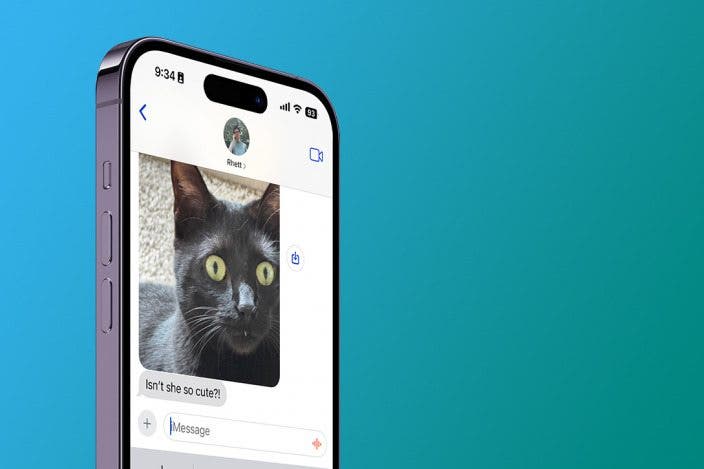

 Olena Kagui
Olena Kagui
 Amy Spitzfaden Both
Amy Spitzfaden Both
 Cullen Thomas
Cullen Thomas
 Rachel Needell
Rachel Needell
 Leanne Hays
Leanne Hays

 Rhett Intriago
Rhett Intriago







