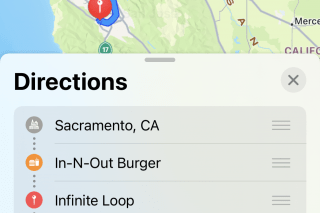Remove People from the Background of Photos on iPhone


Everyone has photos with other people or distracting objects in the background. It can ruin great memories like vacation photos. However, thanks to Apple Intelligence, you can now remove people from photos on the iPhone. Find out how to clean up pictures below!
Why You’ll Love This Tip:
- Quickly remove distracting objects from the background of your photos.
- Remove people who might’ve accidentally photobombed your vacation photos.
How To Remove a Person From a Photo on iPhone
System Requirements
This tip works on the iPhone 15 Pro and newer devices running iOS 18.1 or later. Find out how to update to the latest version of iOS.
When will iOS 18 Photos Clean Up be available? This new AI-powered feature will be available when iOS 18.1 drops. Photo Clean Up takes full advantage of Apple Intelligence to work, so you’ll need an iPhone 15 Pro, iPhone 16, or iPhone 16 Pro to use this feature. Here’s how to remove an object from a photo on iPhone:
- Open a photo in the Photos app and select the edit button.
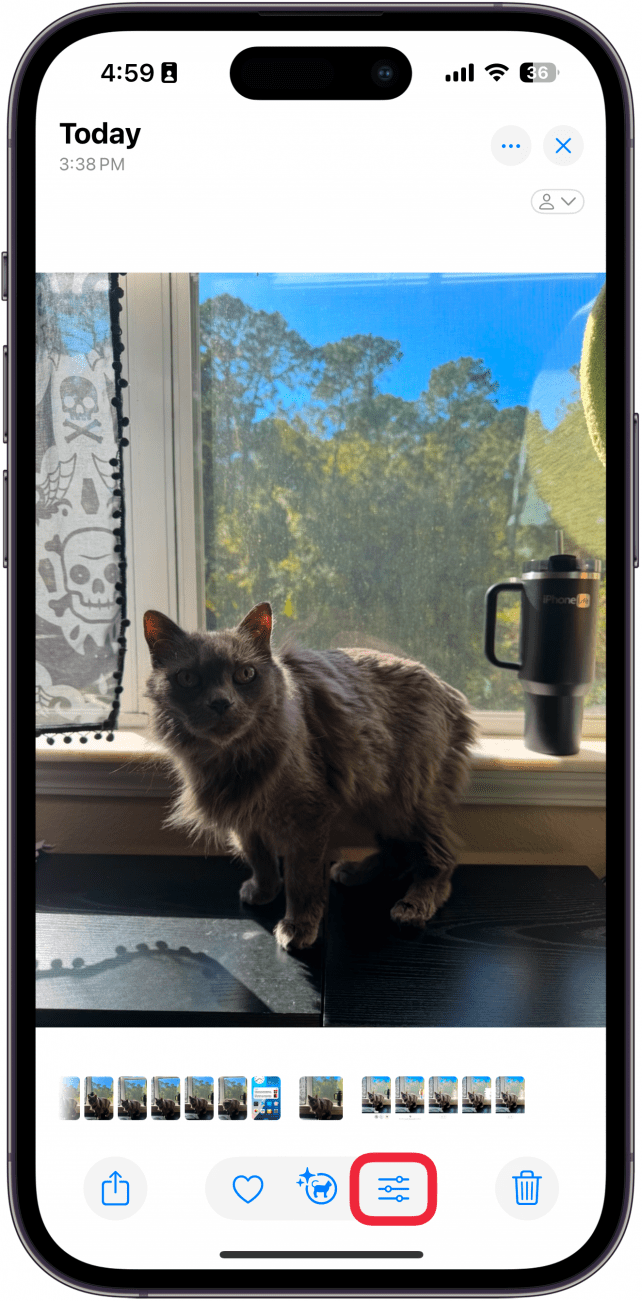
- Tap Clean Up.
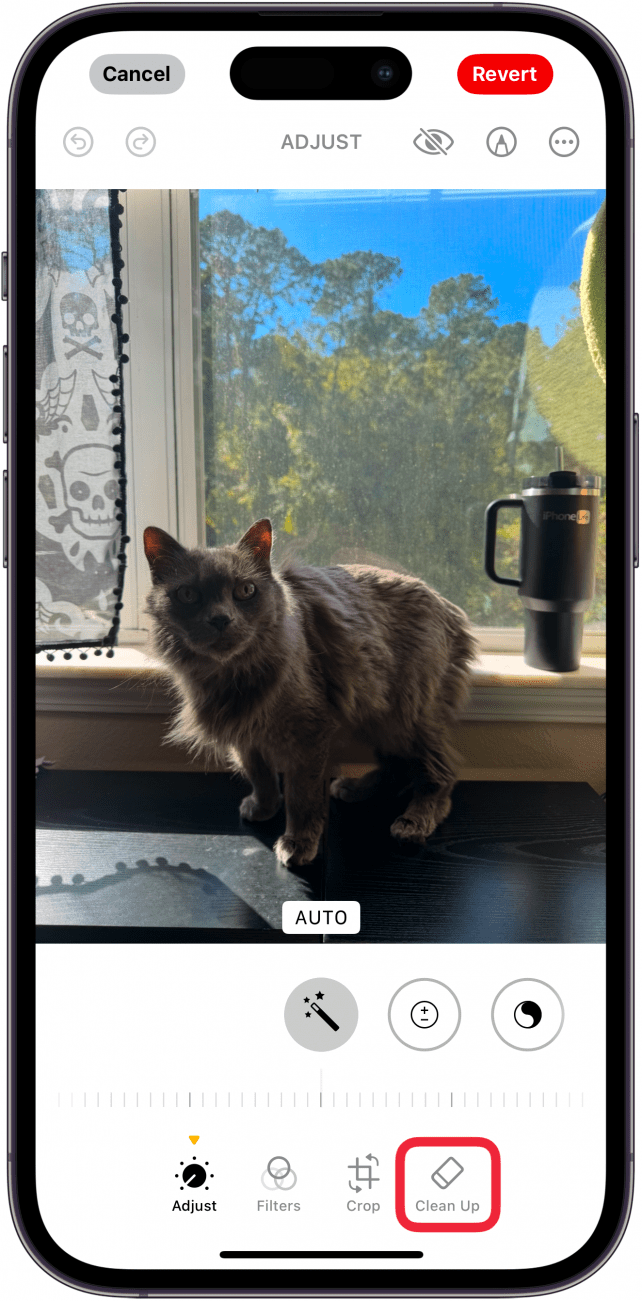
- If Apple Intelligence detects an object or person to remove, you will see it glowing. Simply tap the glow to remove the object.
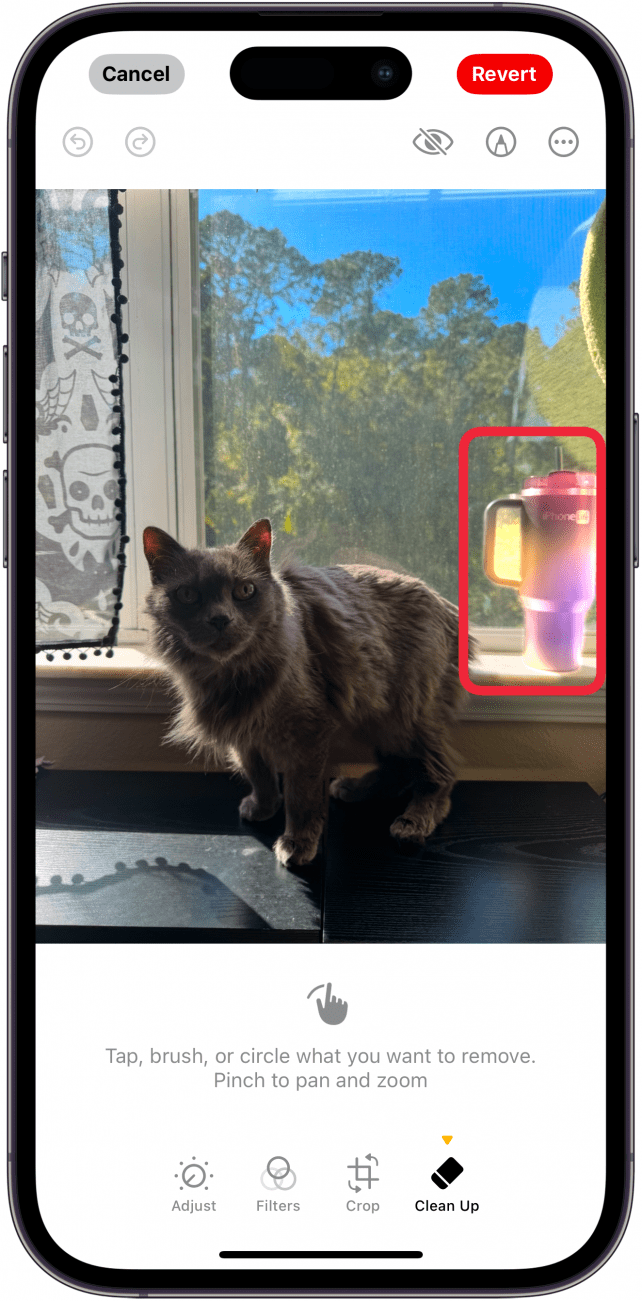
- If Apple Intelligence doesn’t seem to be detecting the object you want to remove, you can scribble over it with your finger and the AI will do its best to remove the object.

- Once the object has been removed, tap Done to save your photo.
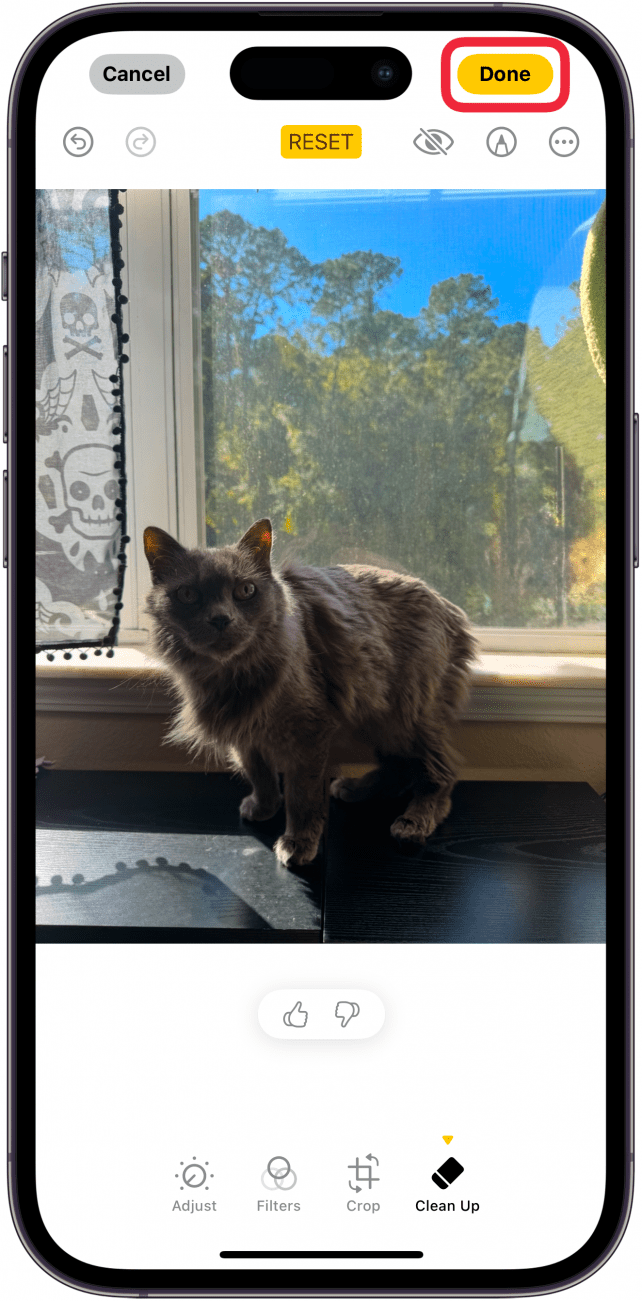
Pro Tip
You can also use the Clean Up tool to blur faces. Simply scribble over a face, and Apple Intelligence will automatically place a pixelated block over the face instead of removing the object.
That’s how to use iOS 18’s Clean Up tool to remove people from photos on the iPhone. Next, find out how to use the Photo app on iOS 18.

Rhett Intriago
Rhett Intriago is a Feature Writer at iPhone Life, offering his expertise in all things iPhone, Apple Watch, and AirPods. He enjoys writing on topics related to maintaining privacy in a digital world, as well as iPhone security. He’s been a tech enthusiast all his life, with experiences ranging from jailbreaking his iPhone to building his own gaming PC.
Despite his disdain for the beach, Rhett is based in Florida. In his free time, he enjoys playing the latest games, spoiling his cats, or discovering new places with his wife, Kyla.
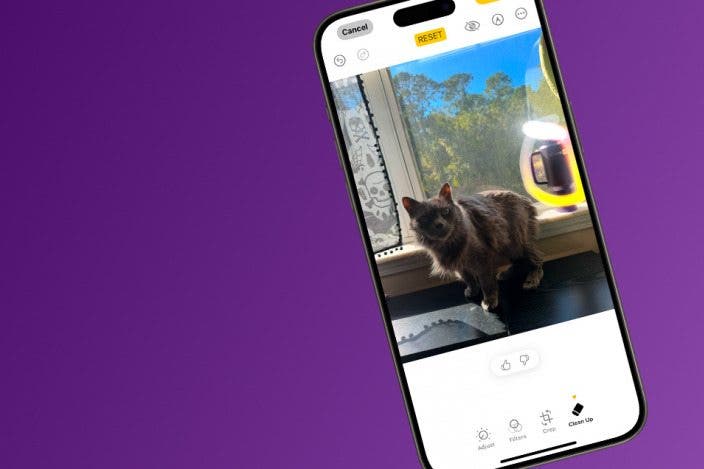

 Leanne Hays
Leanne Hays
 Rhett Intriago
Rhett Intriago
 Susan Misuraca
Susan Misuraca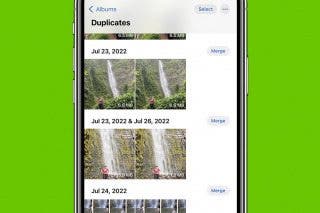
 Olena Kagui
Olena Kagui



 Rachel Needell
Rachel Needell

 Amy Spitzfaden Both
Amy Spitzfaden Both
 Cullen Thomas
Cullen Thomas
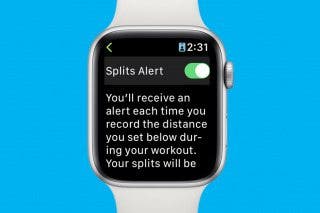

 David Averbach
David Averbach