How to Find a Lost Apple TV Remote


What to Know
- You can now find your Apple TV remote using your iPhone.
- Open the Control Center on your iPhone, tap the Apple TV icon, select your TV, and then tap the Find Remote icon.
Lost Apple TV remote? Don't worry! It is now possible to find your Apple TV Remote using your iPhone. For years, Apple TV users have complained about unfindable remotes, causing some to buy third-party cases that could house an AirTag. Anyone with a Siri Remote or newer can finally find their remote in seconds.
System Requirements
Apple TV Remote (2nd gen or newer), iOS 17 or later on your iPhone, and tvOS 17 on your Apple TV and Siri Remote. Here's how to update your iOS, and tvOS.
How to Find Lost Apple TV Remote
Here's how to locate your Apple TV remote using your iPhone:
- Open the Control Center by swiping down from the top right corner of your iPhone display.
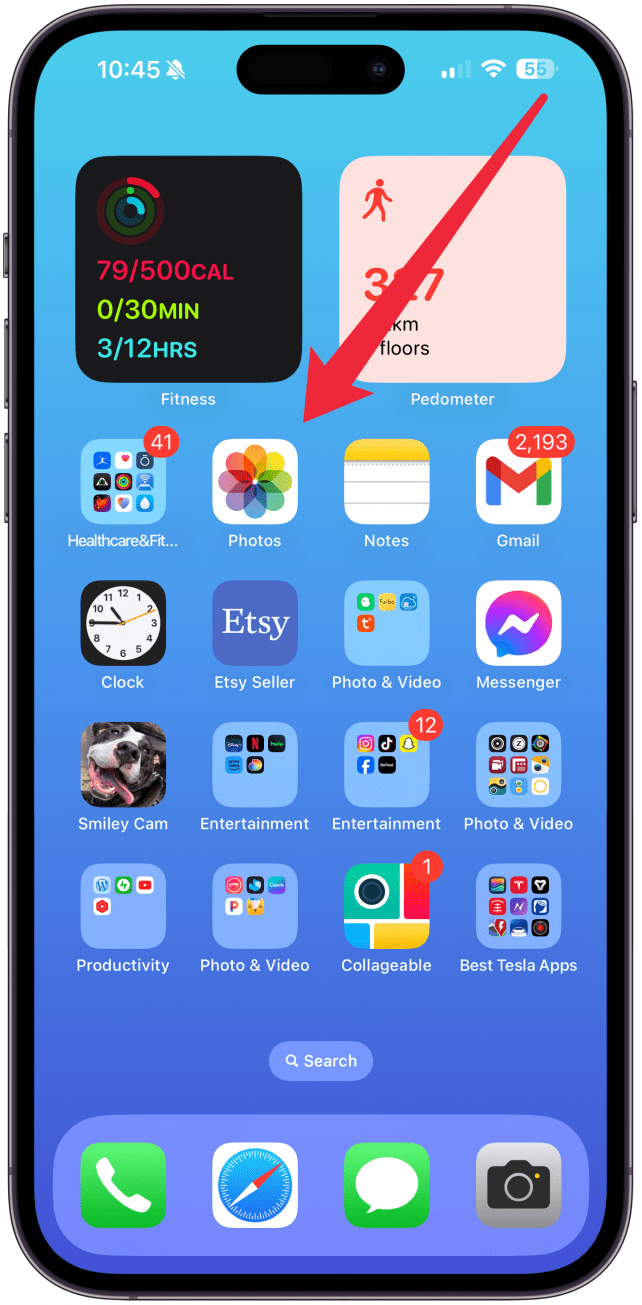
- Tap the Apple TV Remote icon. If you don't see it, you’ll have to customize your Control Center and add it on.
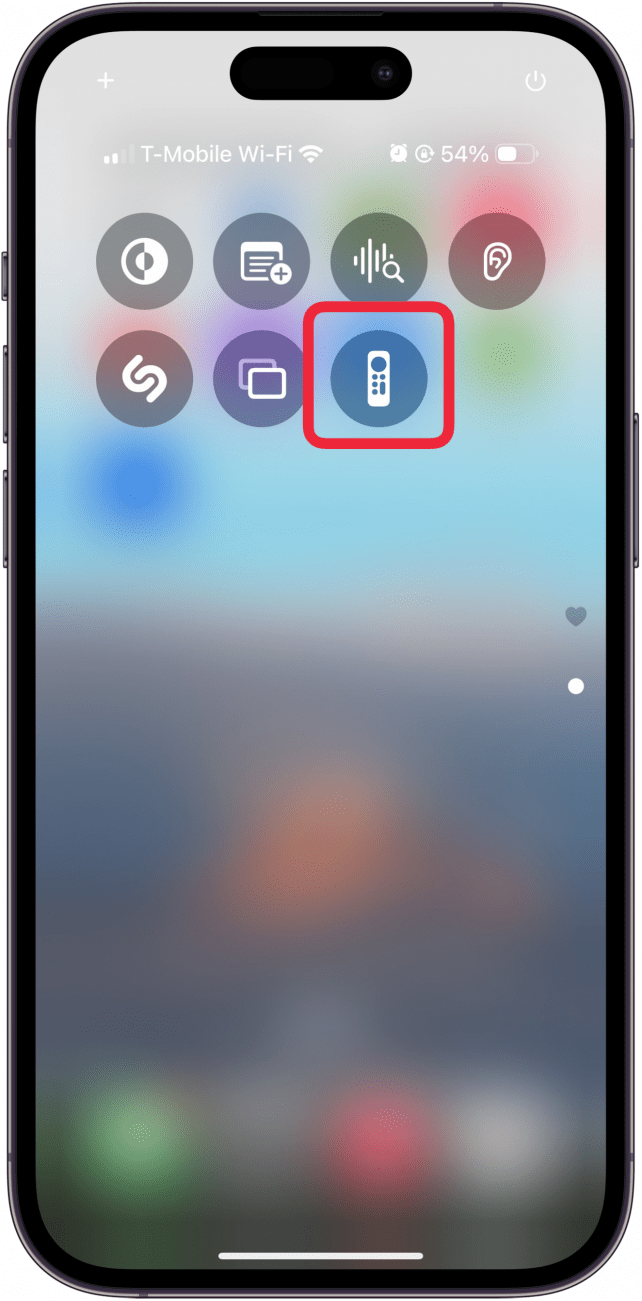
- Tap the name of your Apple TV at the top of the screen.

- Tap the Find Apple Remote icon.
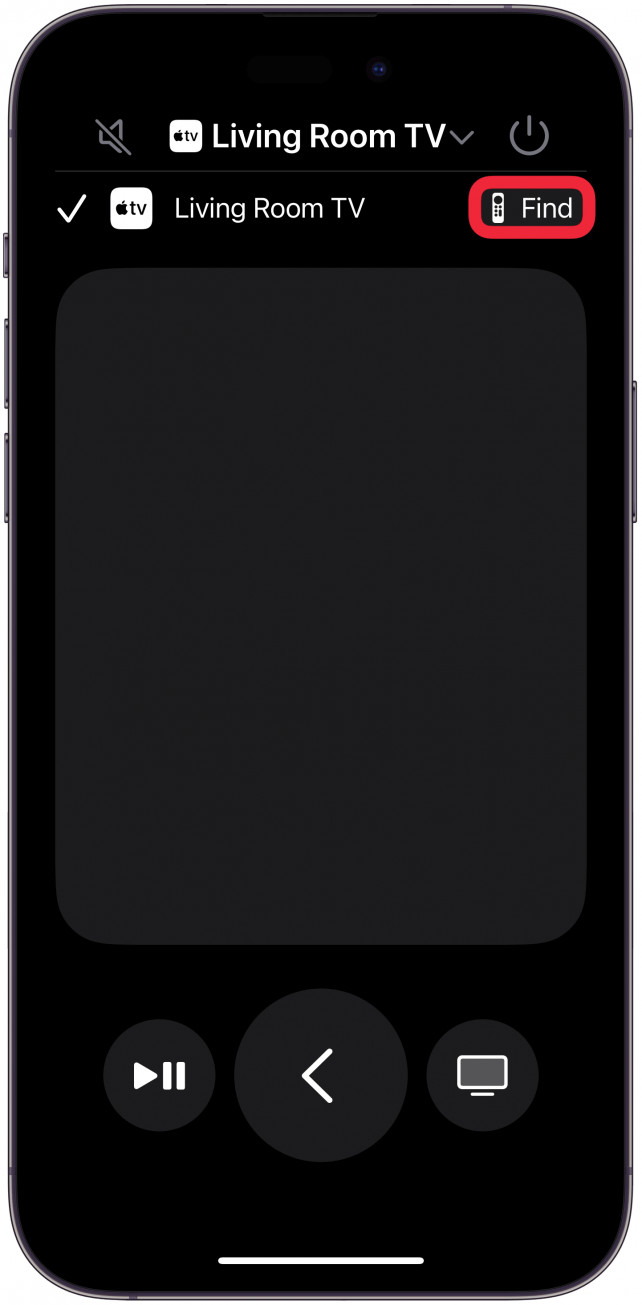
- Your iPhone will help you find your remote. The text will change from far to near, and the blue circle will get bigger as you get closer to the remote.
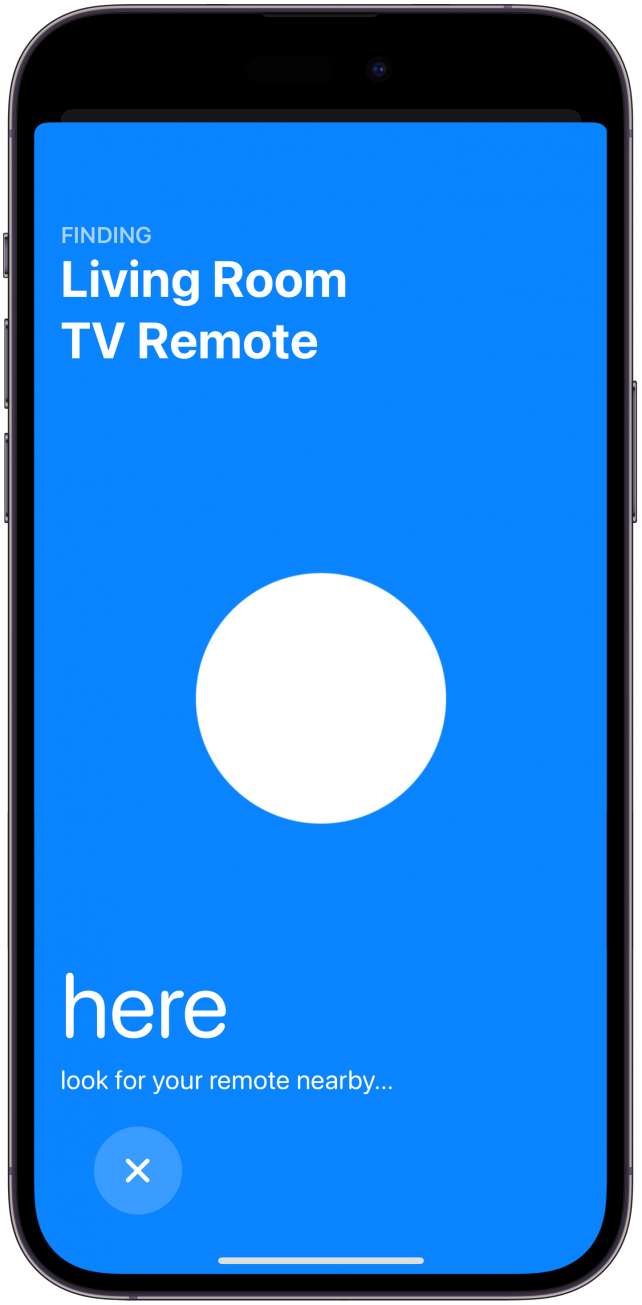
If you don’t see the Find Apple Remote icon, make sure you update your Apple TV and your Apple TV Remote. To update your Apple TV Remote, make sure your Apple TV is updated, charge your remote to at least 50 percent (preferably more), make sure your Apple TV is on, and place the remote on top of the Apple TV for at least 30 minutes. Your remote will be updated automatically.
Pro Tip
If you have a non-compatible Apple TV Remote, you can buy a third-party case that can hold an AirTag. Then, you'll just have to set up your AirTag so that you can find it using FindMy. There are also third-party TV remote finders, but I swear by AirTags.
Now you know how to find a lost Apple TV remotes using your iPhone! We hope this helps you keep track of that pesky Siri Remote. I find this method much quicker than using an AirTag, which I've done for the past two years. Next, learn how to buy a replacement remote for Apple TV. For more Apple TV tips, check out our free Tip of the Day.
FAQ
- How do I use my iPhone as an Apple TV remote? You can use the Apple TV Remote icon in your iPhone's Control Center to control your Apple TV.
- How do I get a replacement Apple TV remote? If you lose or break your Apple TV Remote, you'll have to buy a new one. You can get a replacement remote for Apple TV for a fee if you purchased AppleCare Plus for your TV and remote.
- Can I turn on an Apple TV without a remote? You can control your Apple TV with your voice, just tell Sir to turn it on/off or play certain shows, channels, or music. You'll need to use Siri on a HomePod, iPhone, or iPad to do this.

Olena Kagui
Olena Kagui is a Feature Writer at iPhone Life. In the last 10 years, she has been published in dozens of publications internationally and won an excellence award. Since joining iPhone Life in 2020, she has written how-to articles as well as complex guides about Apple products, software, and apps. Olena grew up using Macs and exploring all the latest tech. Her Maui home is the epitome of an Apple ecosystem, full of compatible smart gear to boot. Olena’s favorite device is the Apple Watch Ultra because it can survive all her adventures and travels, and even her furbabies.
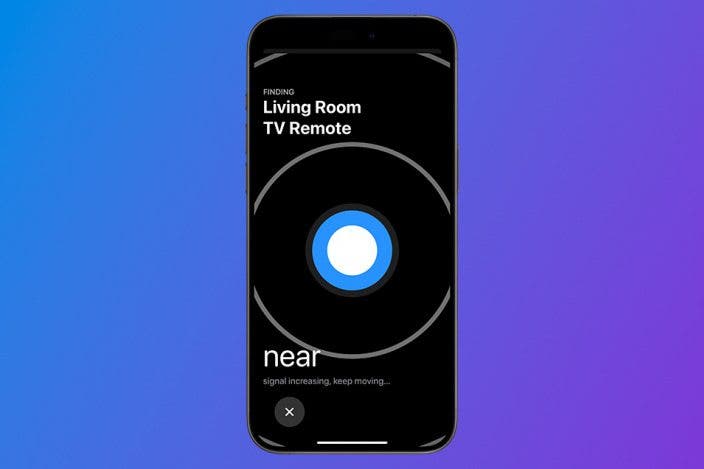

 Cullen Thomas
Cullen Thomas
 Olena Kagui
Olena Kagui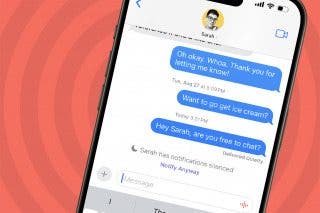
 Rachel Needell
Rachel Needell

 Rhett Intriago
Rhett Intriago









