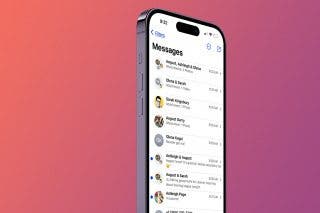Express Yourself with New Emojis in iOS 16.4
Wear your heart on your sleeve even when texting.


Almost every major version of iOS comes with new emojis, and iOS 16 is no exception. Your iPhone now comes with 21 new emojis (31 if you factor in skin tone variations). Now you can express yourself in a variety of new ways.
Why You’ll Love This Tip
- Emote over text with a broad array of new options.
- Find new ways to express yourself over messages.
What Are the New Emojis in 16.4?
iOS 16.4 brings a new shaking face emoji which can be used to express excitement or shock, or even to show shaking from a loud sound or earthquake. There are also two new pushing hand emojis–one pushing to the left and one pushing to the right. These two include the standard six skin-tone variations. I’ve had some fun placing two of the pushing hands side by side with the collision emoji in between to create an explosive high-five!

There are also three new colors for the heart emoji–light blue, gray, and pink–further expanding the range of colors available.

There are some new animal emojis as well, including a moose, donkey, blackbird, goose, and jellyfish. In the nature category, we have hyacinth, ginger, and pea pod emojis.

The folding hand fan, hair pick, flute, and maracas have been added. Last but not least, there is a new wing emoji, a wireless icon, as well as the Khanda, a symbol of the Sikh faith.
How to Access the New iOS 16.4 Emojis
For the latest iPhone tips and tricks, be sure to sign up for our free Tip of the Day newsletter. Now, you're probably wondering how to get new emojis. Here’s how to access the new iPhone emojis:
- In any text field, tap the emoji icon on the lower left of your keyboard. If you use multiple keyboards, the emoji button may be in a slightly different place.
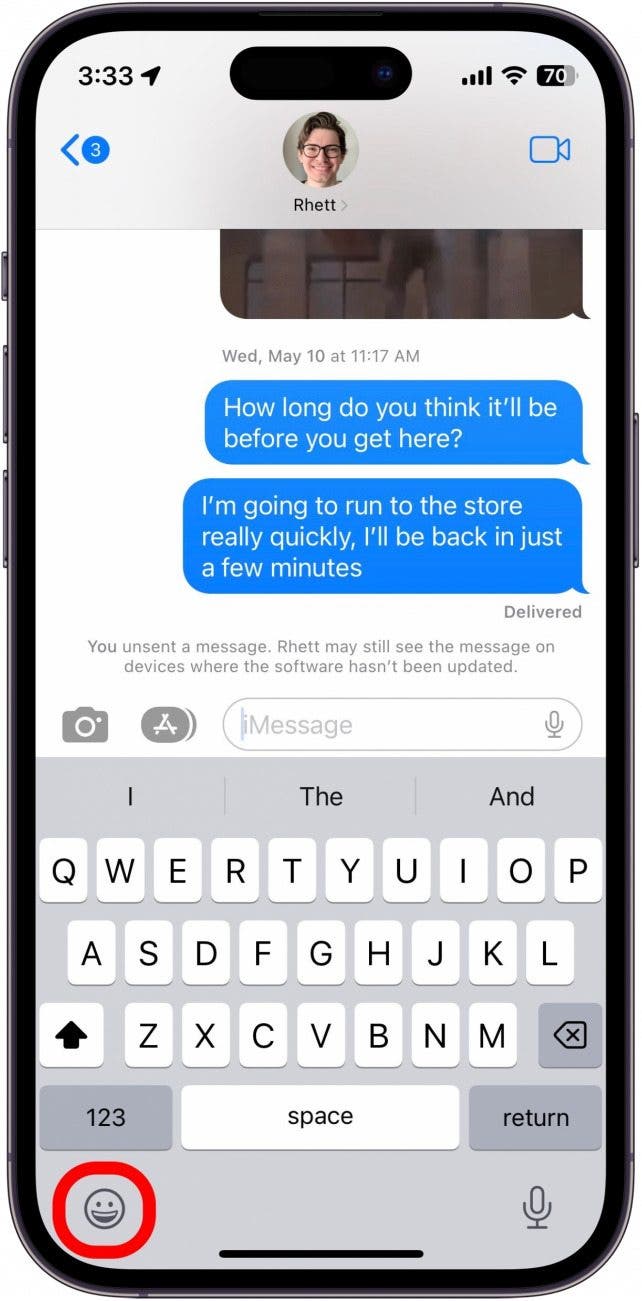
- You can scroll through the categories at the bottom of the screen, or tap the search bar to search for a specific emoji.
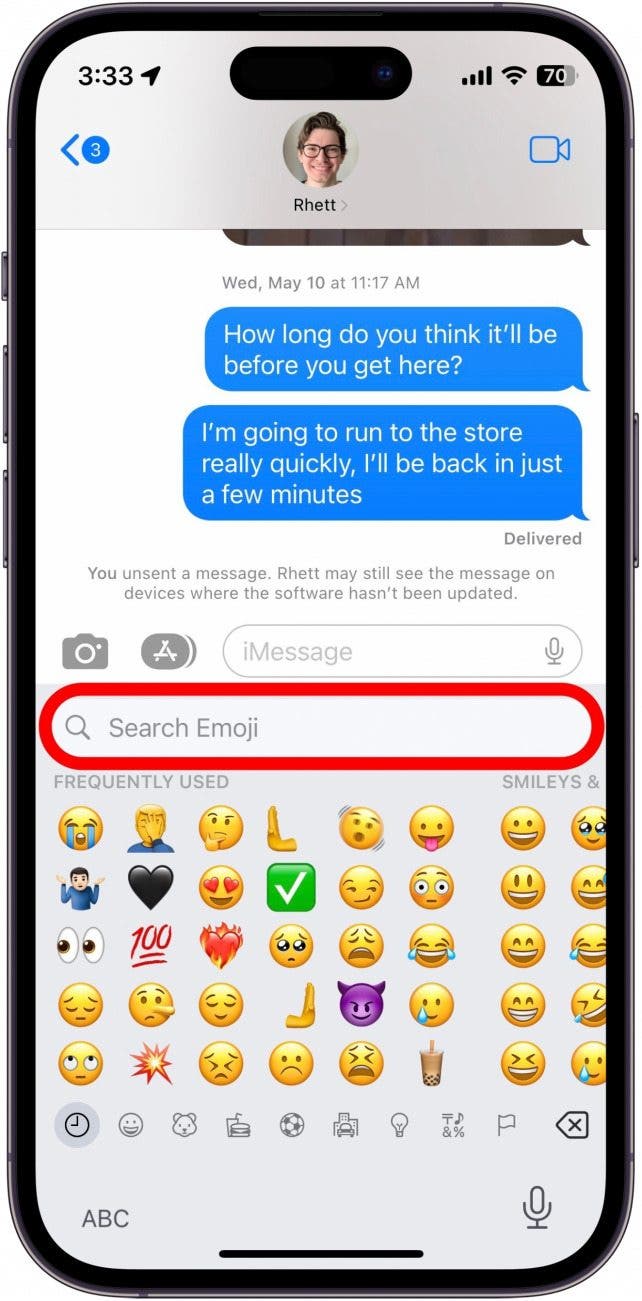
- You can type a description of the emoji you’re looking for, such as “shaking face,” “pushing hand,” or “moose.”
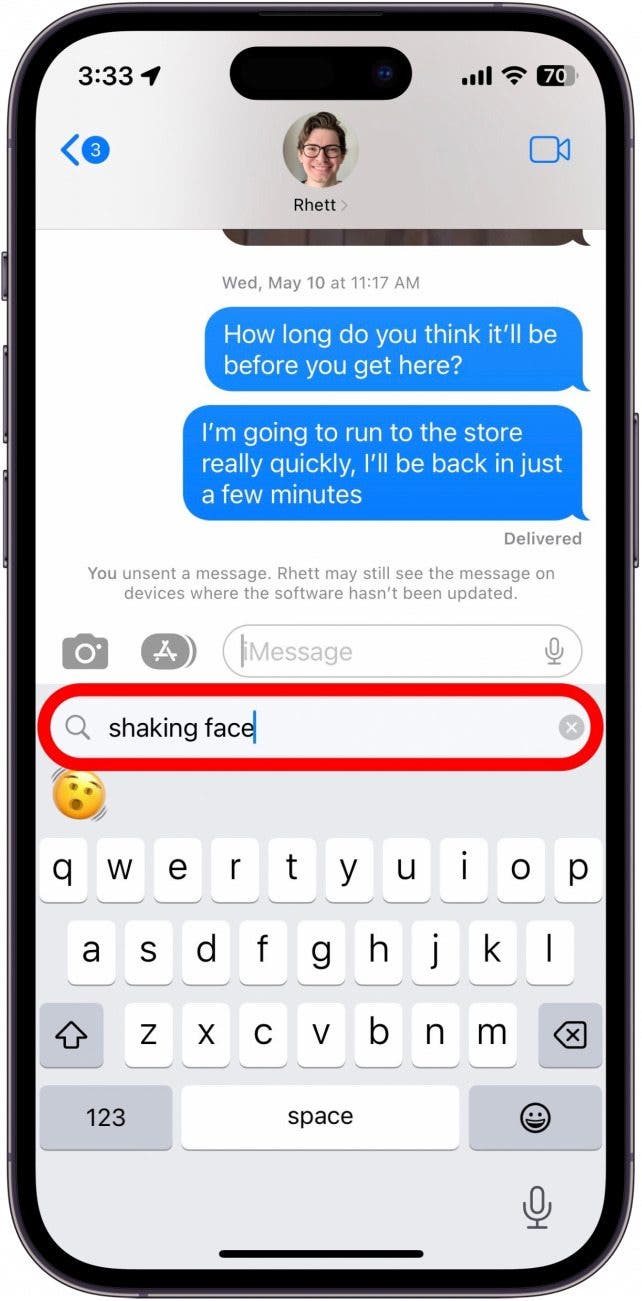
If you’re not sure of the name of a specific emoji, here’s a handy list of all the new ones added in iOS 16.4:
Shaking Face Leftward Pushing Hand Rightward Pushing Hand Light Blue Heart Gray Heart Pink Heart Moose Donkey Black bird Goose Jellyfish Wing Hyacinth Ginger Pea pod Folding Hand Fan Hair Pick Flute Maracas Wireless Khanda
To select a skin tone for the pushing hands emojis, simply tap and hold the emoji.

Rhett Intriago
Rhett Intriago is a Feature Writer at iPhone Life, offering his expertise in all things iPhone, Apple Watch, and AirPods. He enjoys writing on topics related to maintaining privacy in a digital world, as well as iPhone security. He’s been a tech enthusiast all his life, with experiences ranging from jailbreaking his iPhone to building his own gaming PC.
Despite his disdain for the beach, Rhett is based in Florida. In his free time, he enjoys playing the latest games, spoiling his cats, or discovering new places with his wife, Kyla.
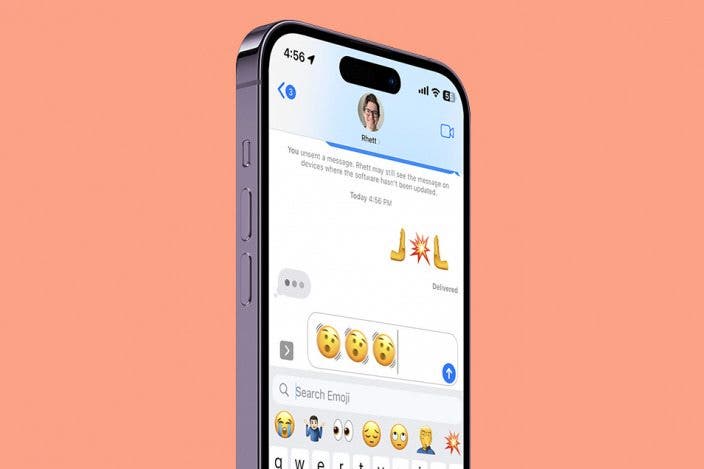

 Leanne Hays
Leanne Hays
 Susan Misuraca
Susan Misuraca
 Olena Kagui
Olena Kagui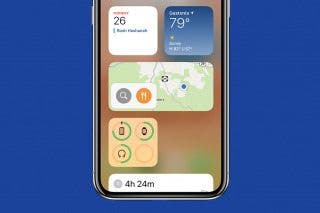
 Rachel Needell
Rachel Needell


 Amy Spitzfaden Both
Amy Spitzfaden Both
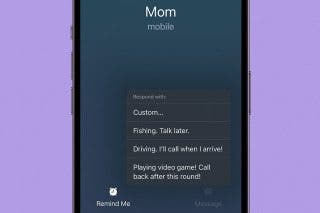

 Rhett Intriago
Rhett Intriago
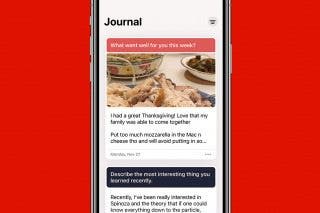


 Nicholas Naioti
Nicholas Naioti