How to Add Apps to Apple Watch


With 10-plus years of experience with Apple devices, Rachel specializes in all things iPad and is a Notes app expert. Find her writing in the Daily Tip newsletter and iPhone Life magazine.
Learn More

With 10-plus years of experience with Apple devices, Rachel specializes in all things iPad and is a Notes app expert. Find her writing in the Daily Tip newsletter and iPhone Life magazine.
Learn MoreMost apps on the Apple Watch need to be downloaded via the iPhone before you can download them directly from the App Store. However, if you've downloaded the app previously and it's still in your iCloud, you can re-download it to your Apple Watch without your iPhone. But did you know that you can automatically download the companion watchOS version of an app you’ve added to your iPhone? You can also turn this feature off and choose only specific apps to download to your Apple Watch if you'd like to save space. Here's how it works!
Why You'll Love This Tip:
- Choose to turn automatic companion app downloads on or off for your Apple Watch.
- Download apps in your iCloud directly from the App Store to your Apple Watch without using your iPhone.
How to Re-Download Apps from the App Store on Apple Watch
System Requirements
This tip requires an Apple Watch running watchOS 9 or newer and an iPhone running iOS 16 or newer. Find out how to update to the latest OS.
While you need your iPhone to download most apps on the Apple Watch from the App Store, you can re-download previously downloaded apps to your Apple Watch even if your iPhone is out of reach. If you like learning about using Apple devices, be sure to sign up for our free Tip of the Day!
- On your Apple Watch, tap App Store.

- If it's your first time opening the App Store on your Apple Watch, tap Continue.

- Search or select an app you'd like to download to your Apple Watch.
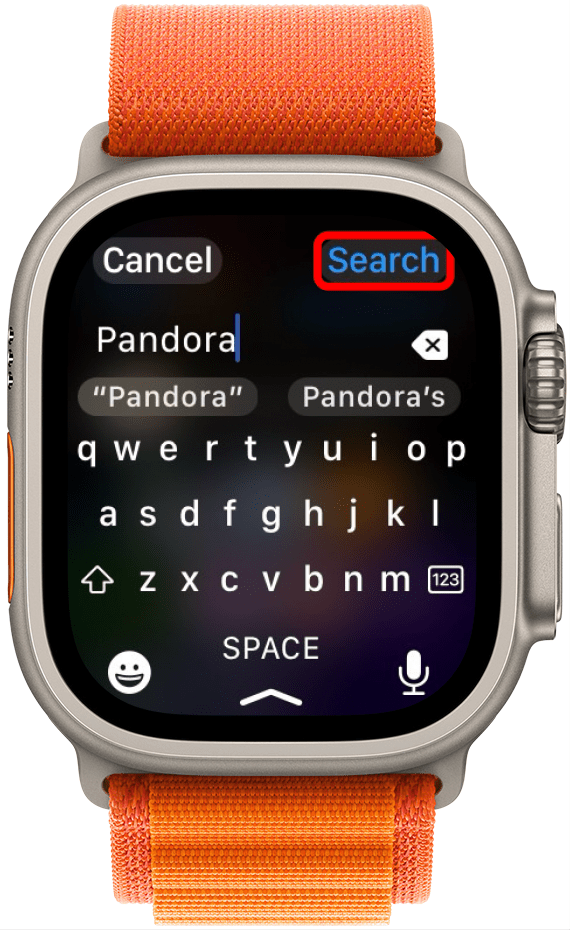
- Tap Get.
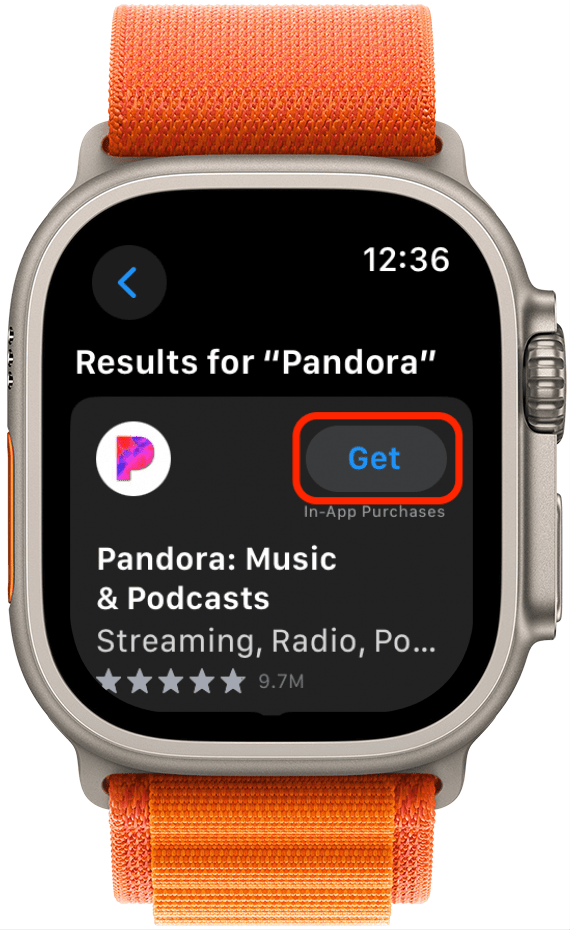
- Double-click the Side button to install the app.
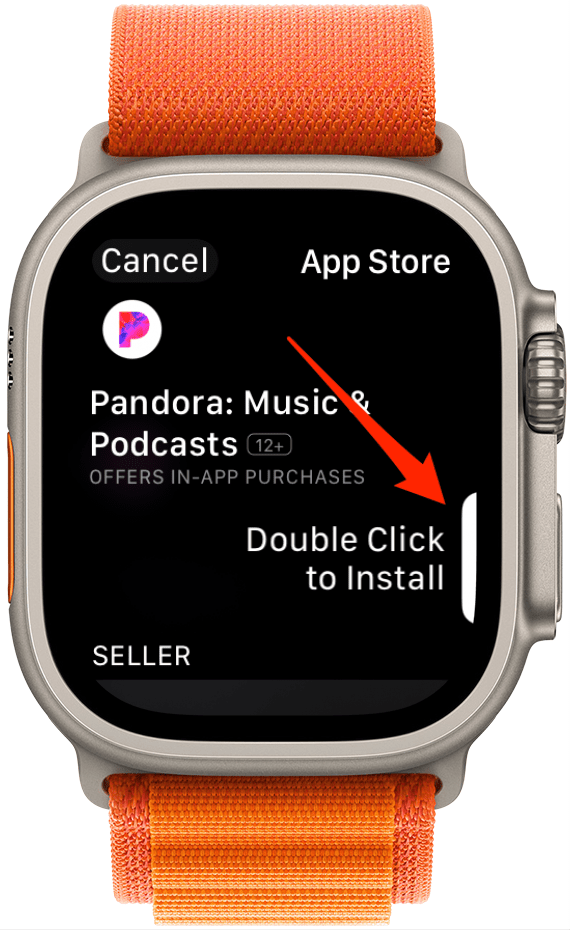
- Enter your Apple ID password to confirm.

The app will re-download to your Apple Watch. This can take a few minutes, so be patient and don't turn off your Apple Watch.
How to Turn Automatic Companion App Downloads On or Off
When you download an app to your iPhone with this feature turned on, if there is an Apple Watch version of the app, it will automatically be added to your Apple Watch's app library. This is a great feature for the convenience of having many similar apps on both devices. However, you may choose to save your Apple Watch storage or simply declutter the apps you have installed on the watch. Here's how to turn the feature on and off.
- On your iPhone, open the Apple Watch app.
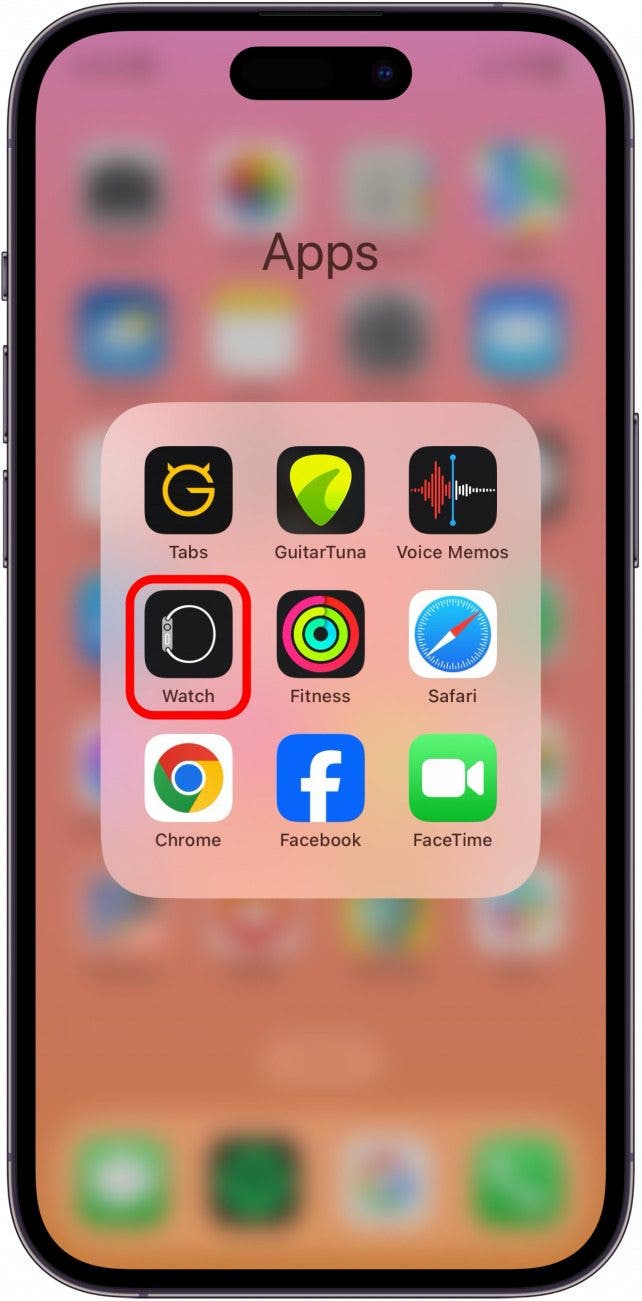
- Tap My Watch.
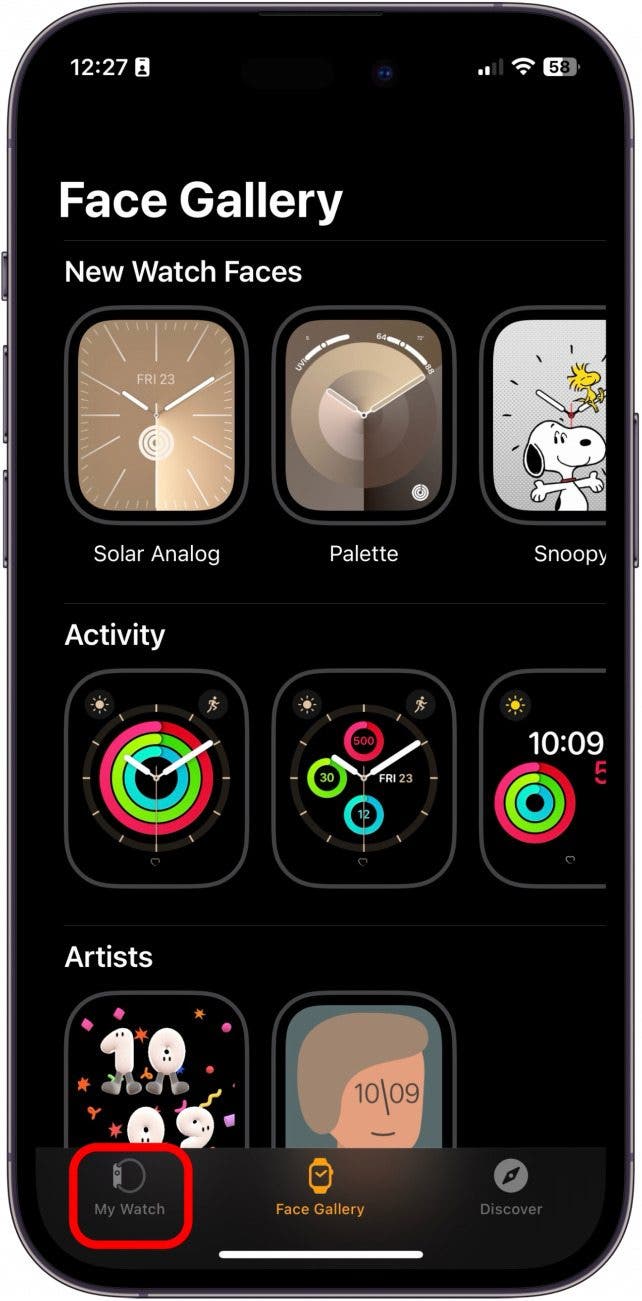
- Tap General.
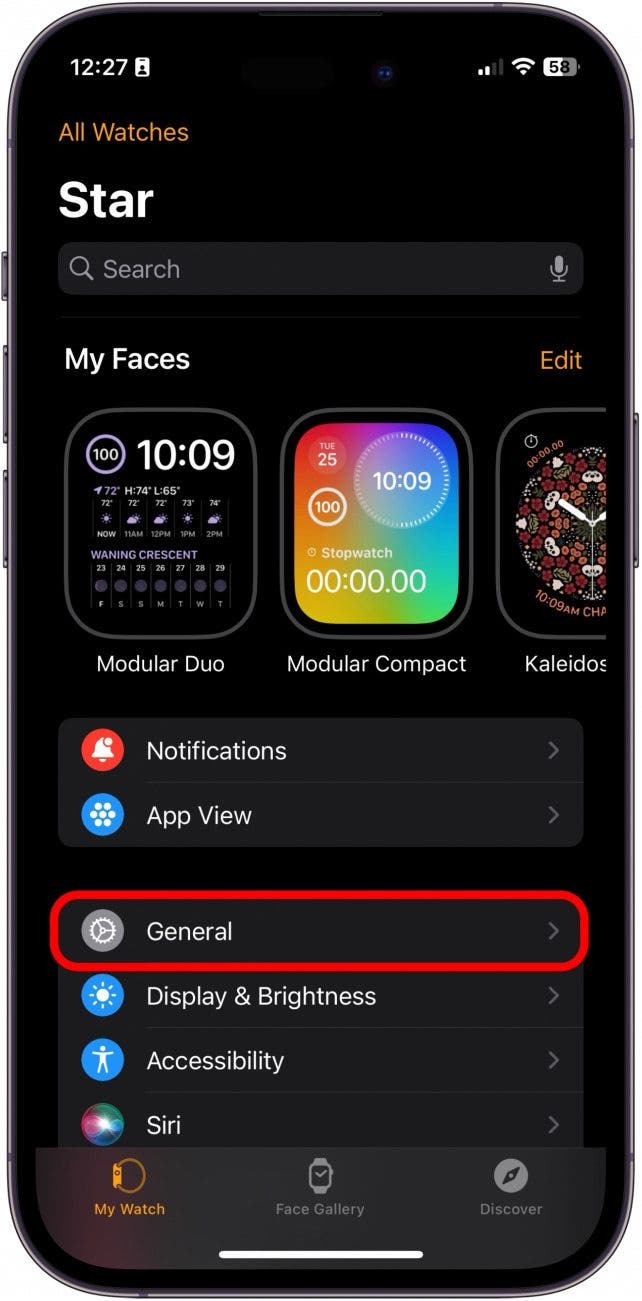
- Toggle Automatic App Install on or off, depending on your preference.
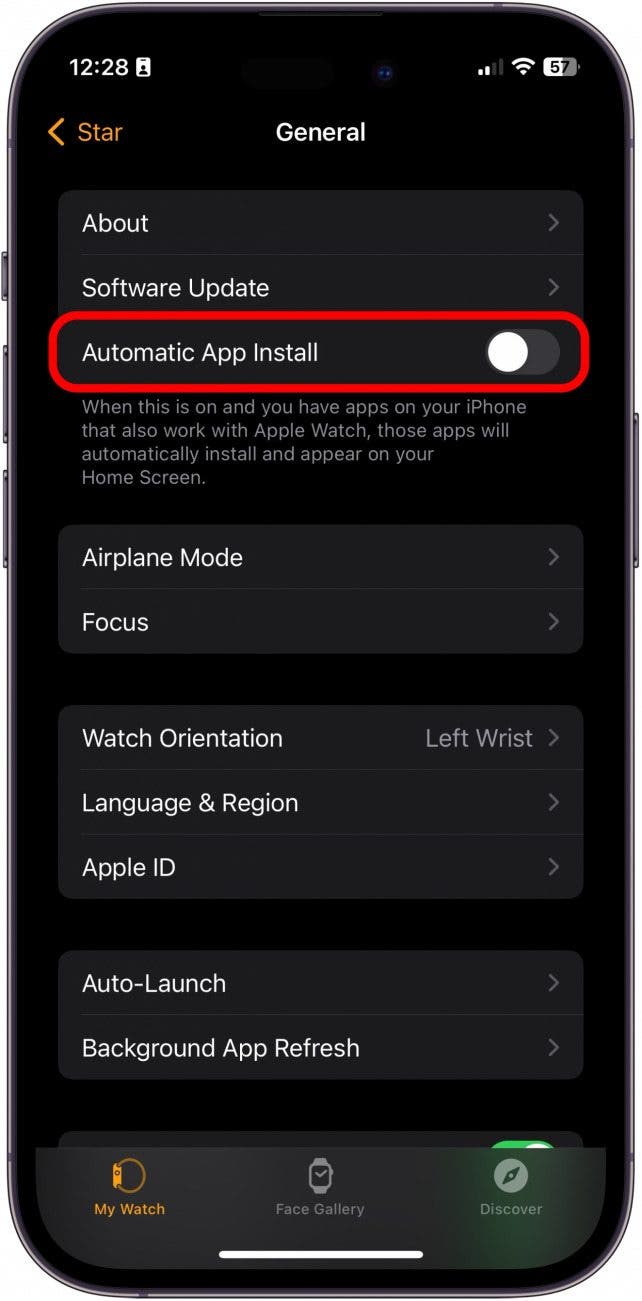
- Tap the Back button.
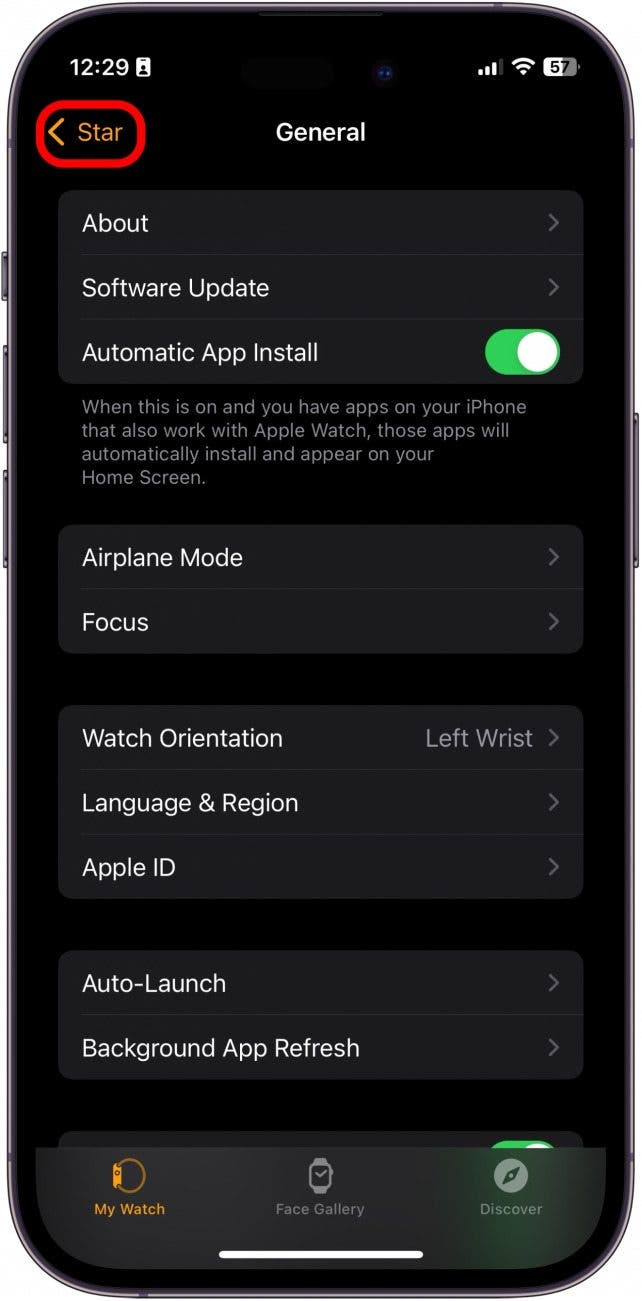
- Under Available Apps, tap Install next to the apps you want on your Apple Watch.
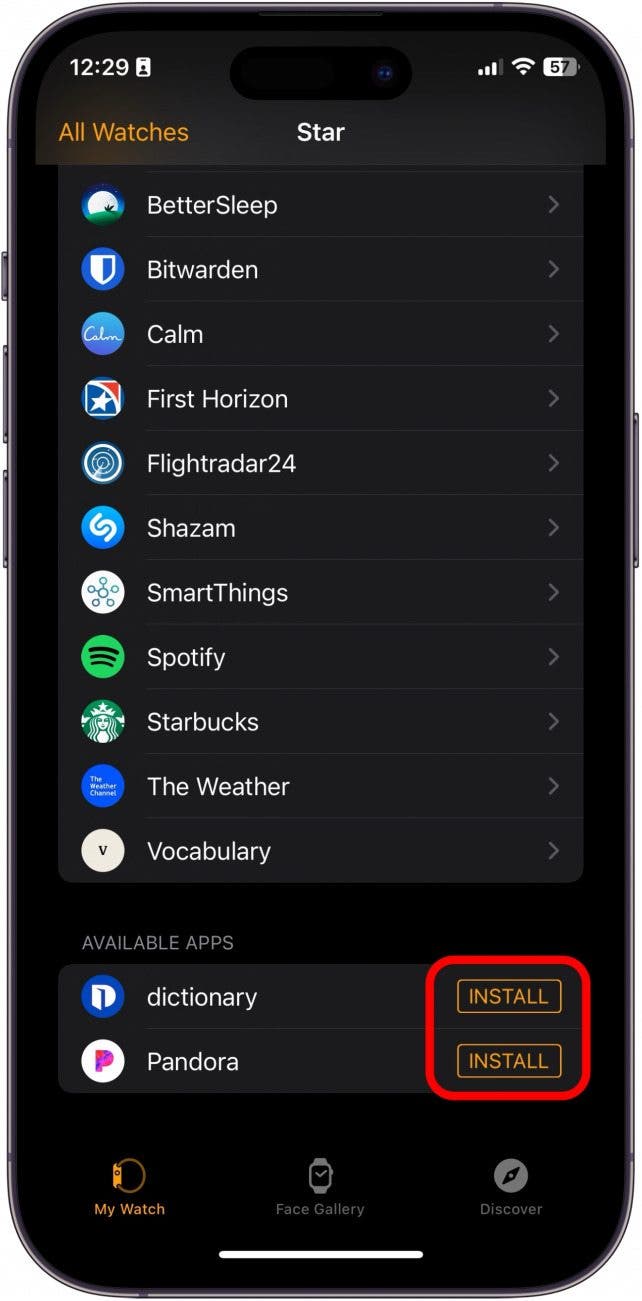
Every day, we send useful tips with screenshots and step-by-step instructions to over 600,000 subscribers for free. You'll be surprised what your Apple devices can really do.

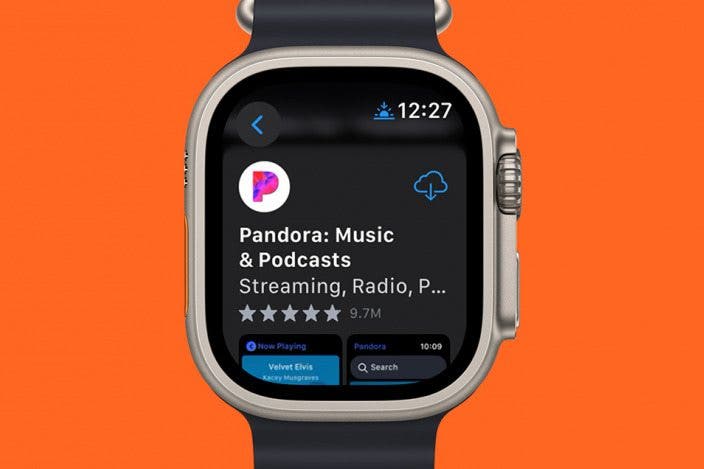

 Devala Rees
Devala Rees
 Olena Kagui
Olena Kagui
 Rachel Needell
Rachel Needell
 Amy Spitzfaden Both
Amy Spitzfaden Both
 Rhett Intriago
Rhett Intriago
 Leanne Hays
Leanne Hays








