Touch Screen Not Working? How to Fix Ghost Touch on iPhone


What to Know
- "Ghost touch" happens when your iPhone screen glitches and begins moving independently without you interacting with the screen.
- Common causes of ghost touch are dirty iPhone screens, out-of-date software, improperly applied screen protectors, and Accessibility settings.
If your iPhone screen is not working and is twitching, glitching, and pressing random things on the screen without you touching it, this is a phenomenon called ghost touch. In some rare cases, this signals a faulty iPhone screen or hardware that needs to be replaced, but you can often resolve the issue on your own. Follow the steps below to fix ghost touch on your iPhone.
Initial Troubleshooting Steps to Stop Ghost Touch
Here's the first steps you should take to fix your glitchy iPhone screen:
- Restart your iPhone. It sounds basic, but turning your iPhone off and on resets your device and resolves many software issues, including ghost touch.
- Disconnect third-party chargers and accessories. Some third-party chargers and accessories that are not Apple-certified can cause issues with your iPhone battery and hardware. If ghost touch often happens while you're using a third-party accessory or just after you disconnect, I'd recommend replacing that charger or accessory with an Apple-certified option.
- Clean your screen. Use a soft microfiber or lint-free cloth to gently remove dust and grime from your iPhone screen. The iPhone screen is very sensitive, so the sensors might be reacting to something on your screen.
- Remove your iPhone case. Sometimes, the fit and shape of a case don't correctly align with your iPhone screen, and there are areas of the case touching screen corners or edges. If the ghost touch issues stop happening after you remove the case, you should replace it.
- Update your iPhone software. The phantom touch problems may happen because of a software bug or compatibility issue that can be resolved by updating your operating system. To check for an iPhone software update, open Settings, tap General, and select Software Update to see if a new OS is available.
- Install available app updates. This is especially important if ghost touch often happens while you're in a specific app. The software bug may be from the app, not your iPhone. Install any app updates from the App Store to resolve potential bugs before moving to the steps below.
In-Depth Troubleshooting Steps to Fix Ghost Touch
If the solutions above haven't fixed your screen issues, work through these additional settings and troubleshooting steps to see if they help resolve your ghost touch issues. For more handy troubleshooting tips, sign up for our free Tip of the Day Newsletter.
1. Check Accessibility settings to stop your iPhone screen from glitching .
Touch Accessibility settings are a surprisingly common cause of ghost touch issues on iPhones. There are several settings you'll want to check that might be causing your iPhone touch screen to not work properly. Here's the Accessibility settings you'll want to check:
- To stop ghost touch on your iPhone, open the Settings app.
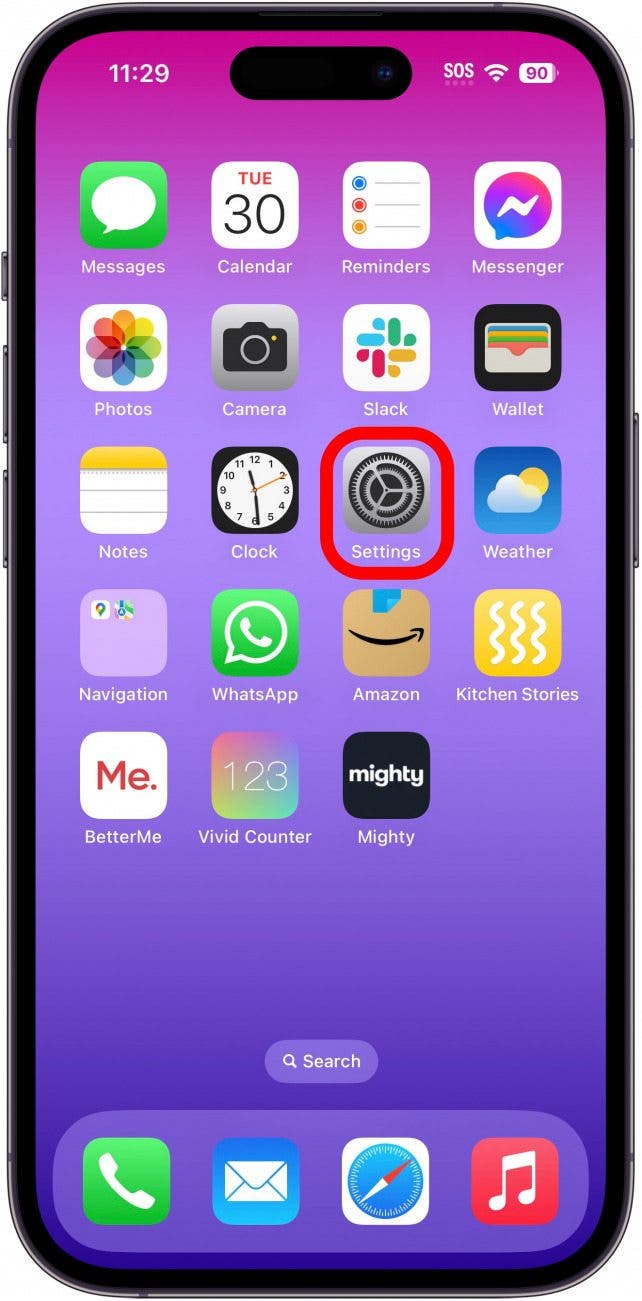
- Tap Accessibility.
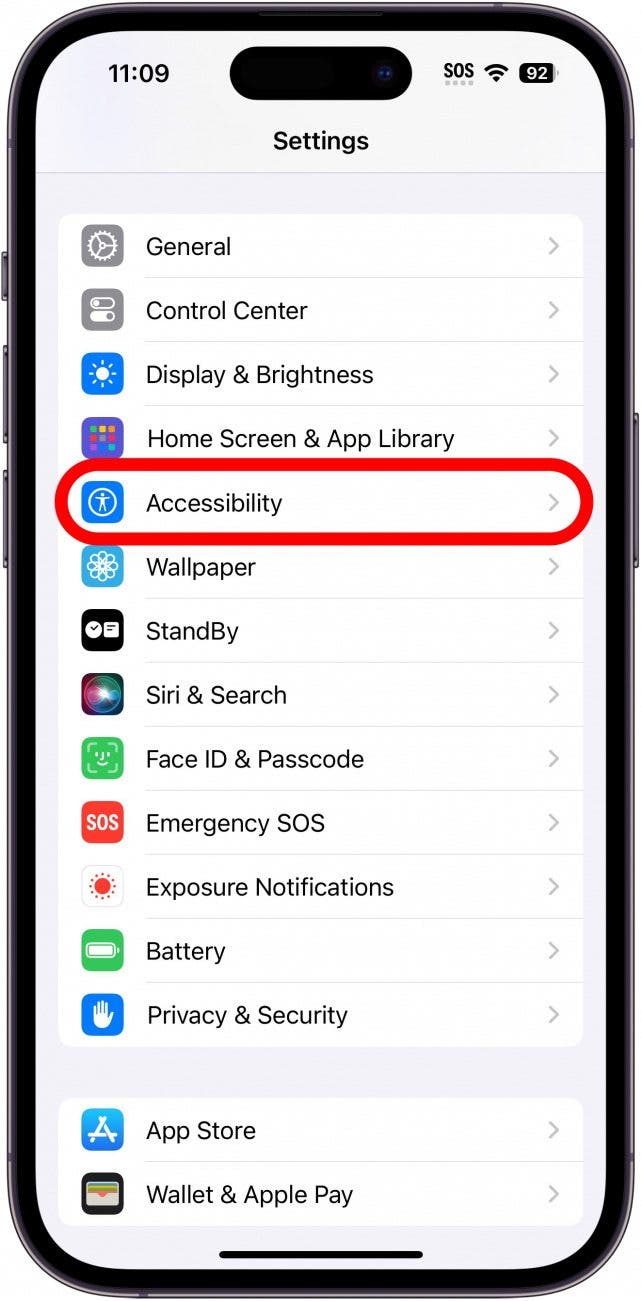
- Tap Touch.
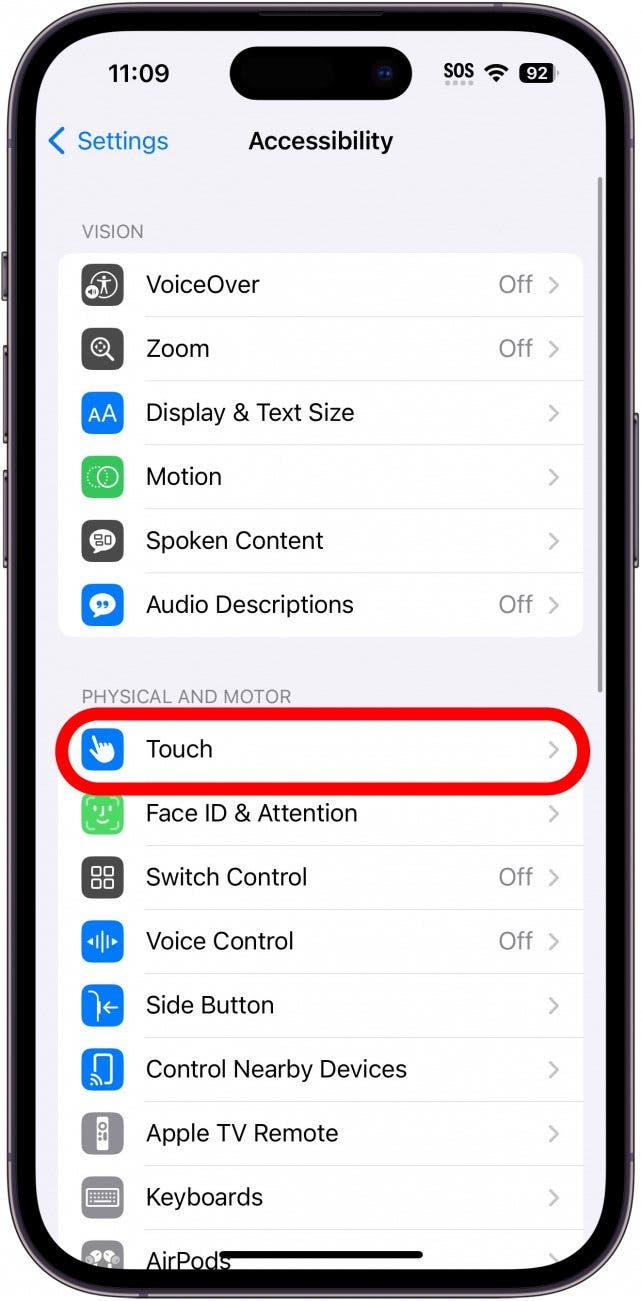
- If AssistiveTouch is enabled, your iPhone will respond differently when you perform custom gestures. To disable it, tap AssistiveTouch and turn off the toggle.
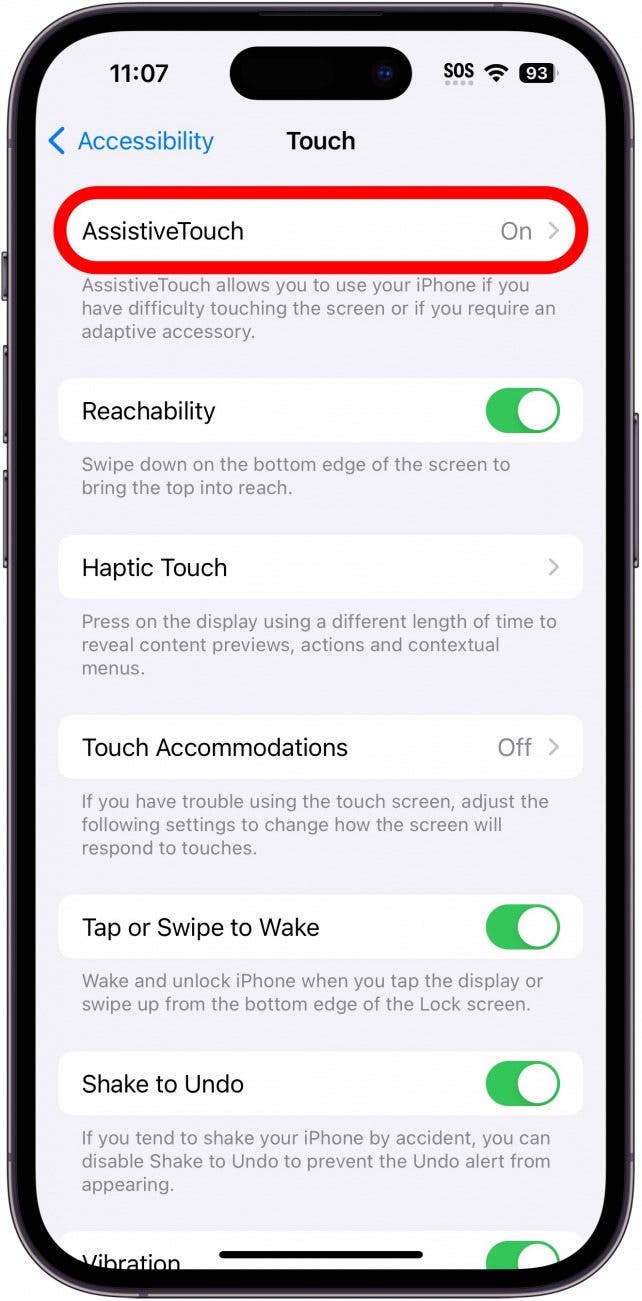
- If Touch Accommodations is enabled, your iPhone screen might ignore repeated taps or have a delayed response. To turn this feature off, tap Touch Accommodations and turn off the toggle.
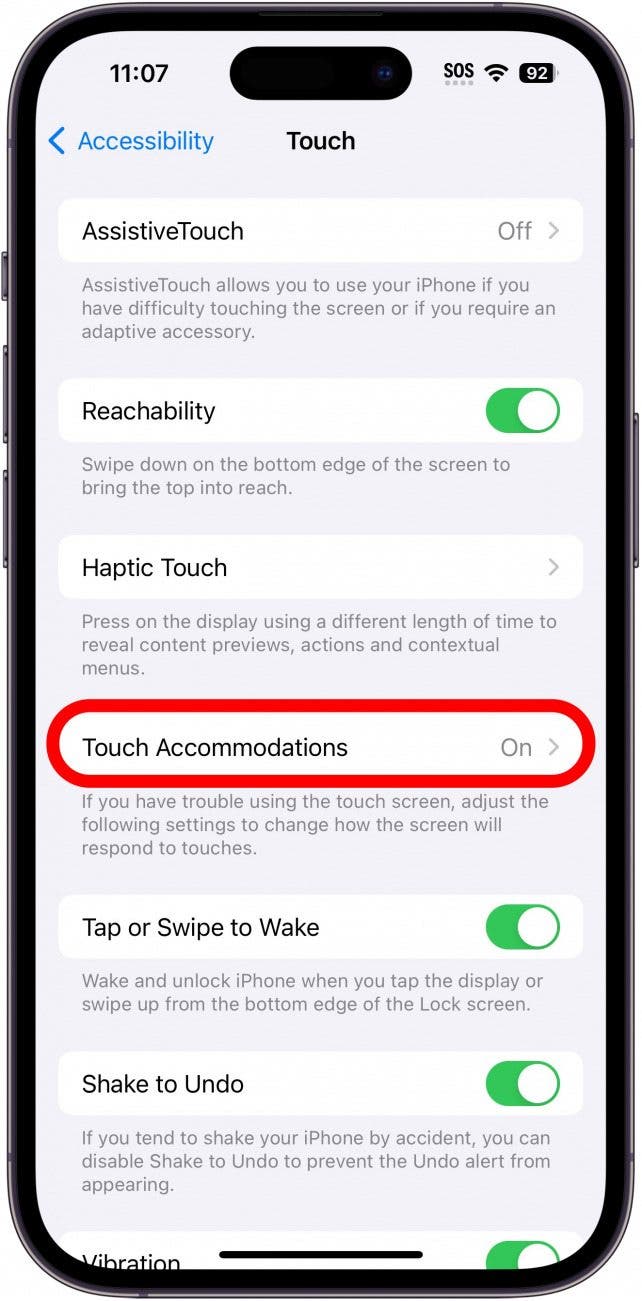
- If Back Tap is enabled, your iPhone is set to perform certain commands when you double or triple-tap the back of your iPhone. If you want to disable it, tap Back Tap and select None for both Double and Triple Tap.
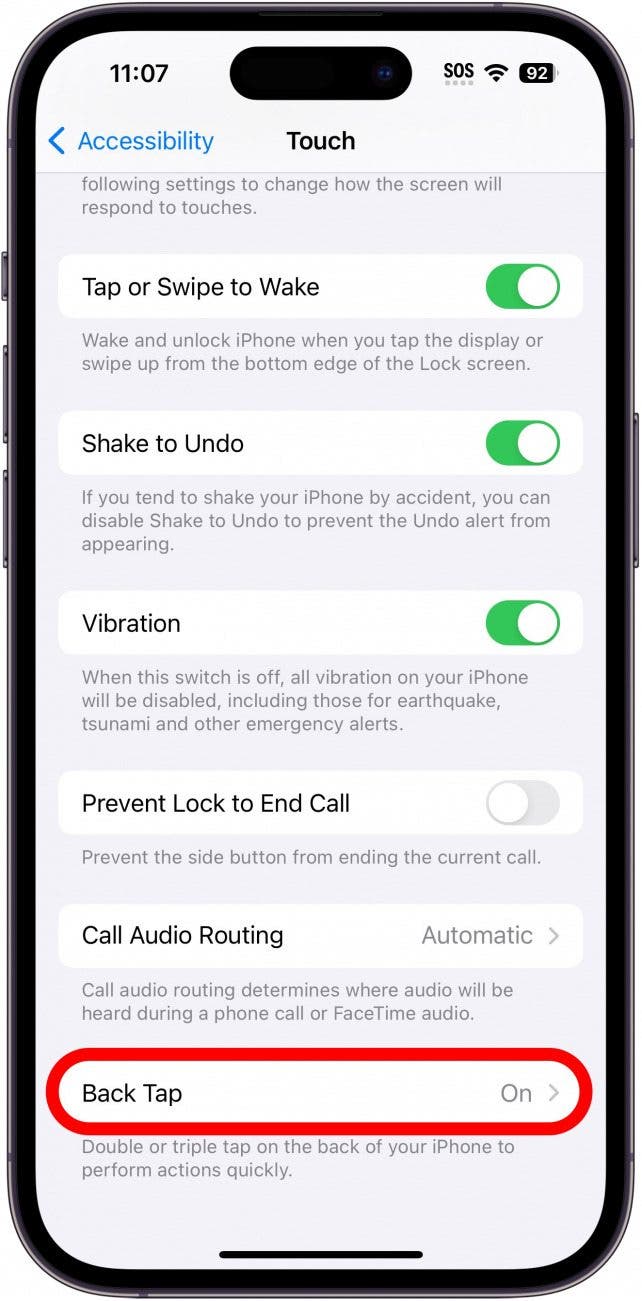
If your iPhone screen is still glitching and unresponsive after adjusting these Accessibility toggles, adjust the Touch settings back to your preference, then continue to the solution below.
2. Remove your screen protector to stop phantom touch.
Screen protectors are thin sheets of plastic or glass that you can apply to protect your iPhone screen. However, improperly applied screen protectors can interfere with your touchscreen and cause the iPhone screen to glitch and move erratically. Remove your screen protector to see if this resolves the issues with your screen not working. If you don't have a screen protector, continue to the solution below.
3. Reset your iPhone settings to resolve ghost touch.
Sometimes, ghost touch is caused by a customized device or app setting, so we'll want to reset your network, location, privacy, keyboard, Home Screen, and Apple Pay settings back to their defaults. The good news is that you won't lose any photos or data by doing this. To reset your iPhone settings, follow the steps below:
- Open the Settings app and tap General.
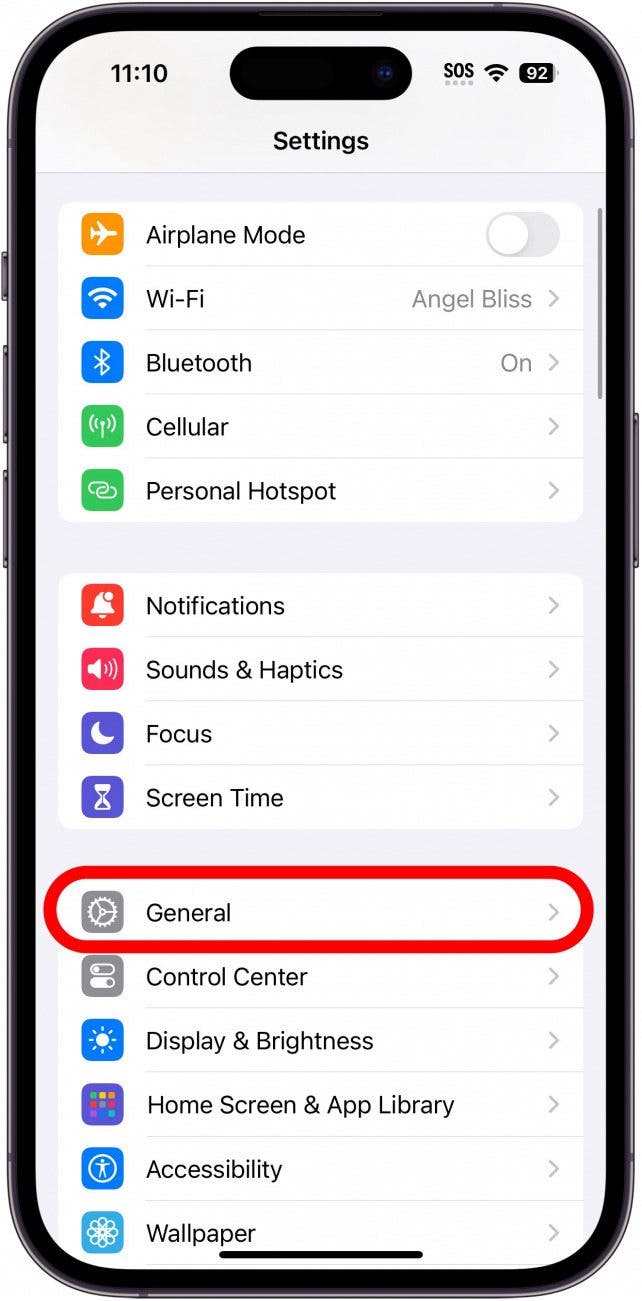
- Scroll to the bottom and select Transfer or Reset iPhone.
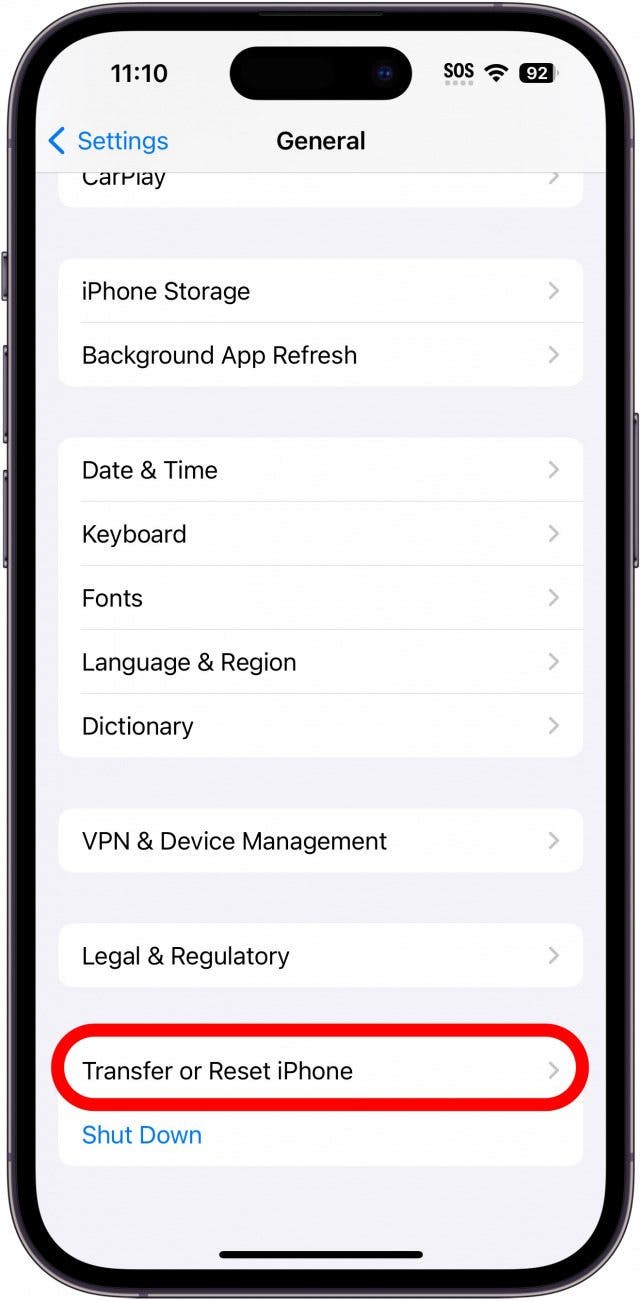
- Tap Reset.
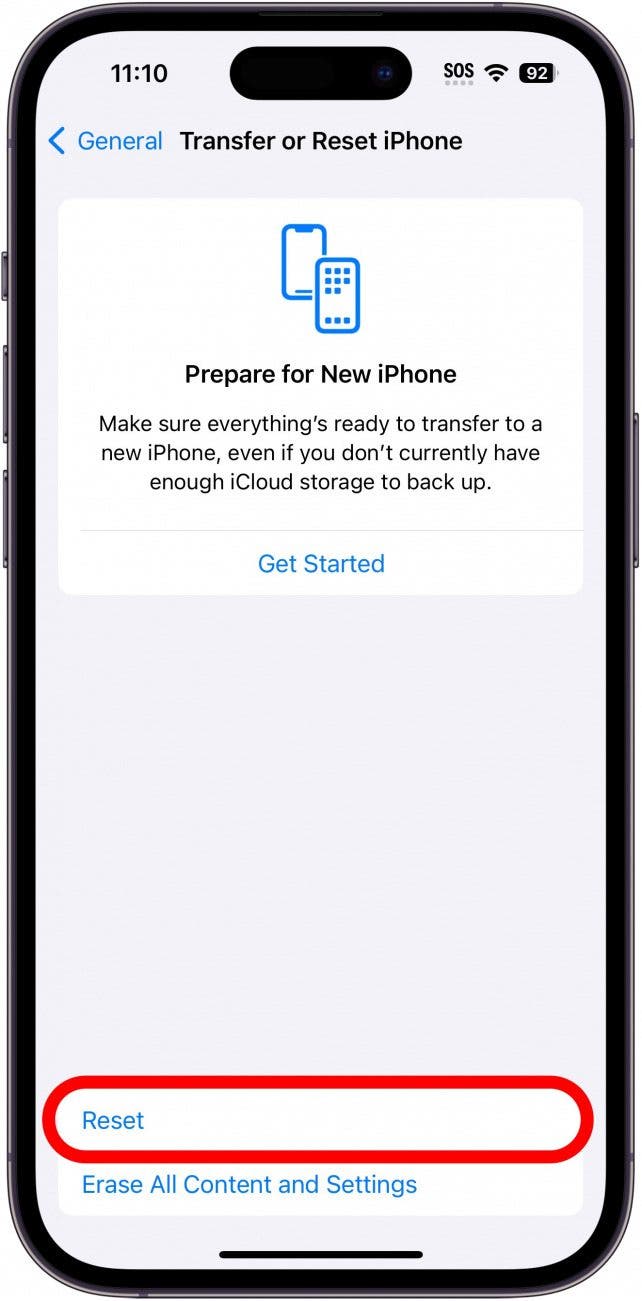
- Select Reset All Settings.
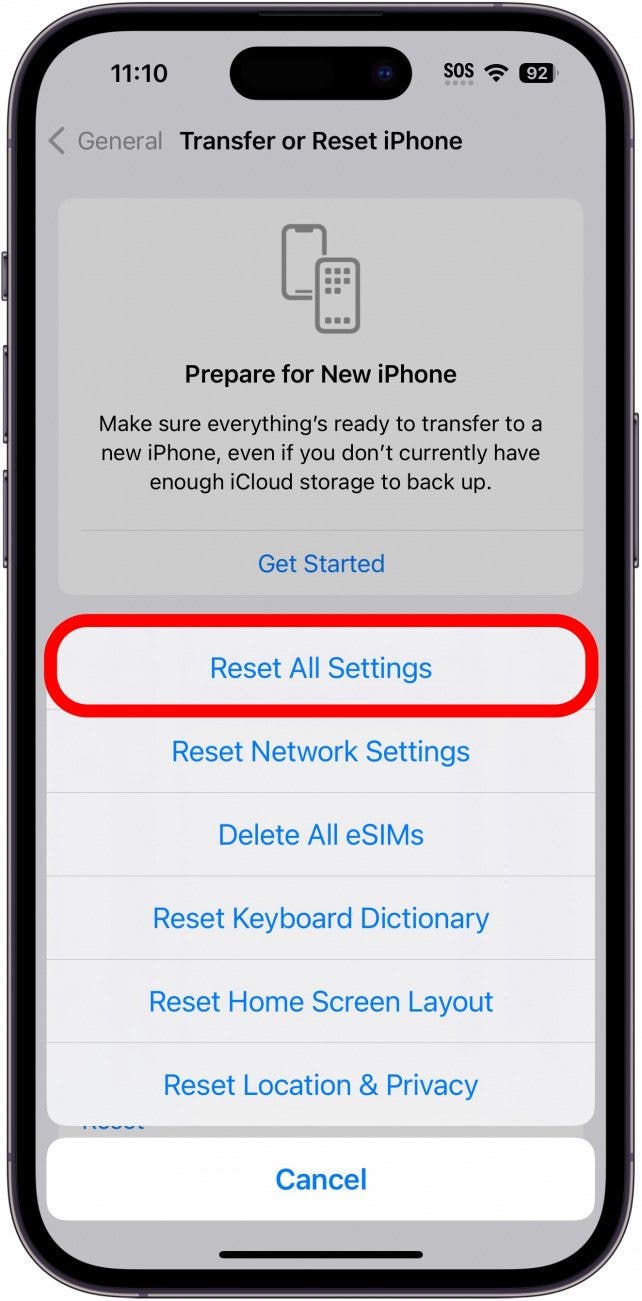
- Enter your passcode and confirm you want to reset.
If your iPhone screen is still not working properly, continue to the steps below to do a factory reset. This is a more extensive reset that will help to resolve more complex software issues and bugs.
4. To fix your glitchy iPhone screen, perform a factory reset.
If your phantom touch issues are still unresolved, it's time to do a factory reset. A factory reset erases your iPhone data and settings, so it is as if your iPhone is new out of the box. This is a great way to resolve underlying issues with settings, software, and more. How it works: you'll create an iCloud or Finder backup of your iPhone data, perform the factory reset, and then restore the backup of your iPhone content. Here's how to factory reset your iPhone.
5. Contact Apple Support if the problem persists.
If the solutions above haven't resolved the ghost touch issues on your iPhone, it's time to contact Apple Support for further help troubleshooting your glitchy iPhone screen.
Hopefully, the solutions above helped resolve your glitchy iPhone screen, which should now function normally. Have you encountered other solutions and causes of ghost touch not covered here? Let us know in the comments; we'd be curious to hear about it!
FAQ
- What is ghost touch? If your iPhone screen is erratically glitching, scrolling, or selecting apps or files without you touching or interacting with the screen, this is called ghost touch. Your first step should be to restart your iPhone, then do some other troubleshooting, like checking third-party chargers and Accessibility settings to resolve the underlying problem.
- Why is my iPhone screen moving on its own? Dirty screens, out-of-date device or app software, and issues with screen protectors commonly cause ghost touch issues on an iPhone. If your iPhone touch screen is not working, you should first restart your iPhone, clean the screen, and install any available software updates.
- Why is my iPhone screen not responding to touch? Ghost touch usually means that your touch screen isn't working correctly, but if your iPhone touch screen isn't working at all, you should start by restarting your iPhone. If your iPhone screen is black and not turning on or off, we can help you troubleshoot that, too.

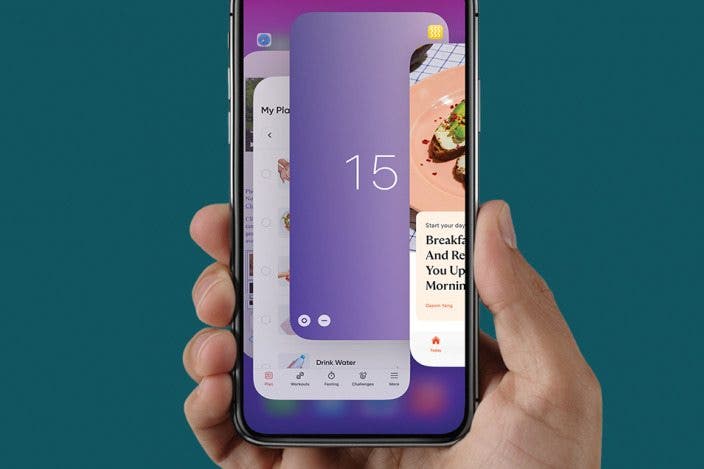
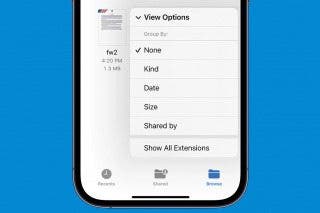
 Rhett Intriago
Rhett Intriago


 Olena Kagui
Olena Kagui




 Leanne Hays
Leanne Hays




 Amy Spitzfaden Both
Amy Spitzfaden Both
