Solved: iPhone Unable to Check for Update


What to Know
- You might see an error that your iPhone is unable to check for updates if you have a weak Wi-Fi or cellular connection.
- The issue could also be on Apple’s end if they are experiencing a server outage.
- As a last resort, you can try resetting your iPhone’s Network Settings.
The latest iOS update has just come out and you’re probably eager to try out all the new features. But when you go to download the new software, you see a message saying that your iPhone is unable to check for an update. Why does this happen and how can it be fixed?
Why Won’t My iPhone Update?
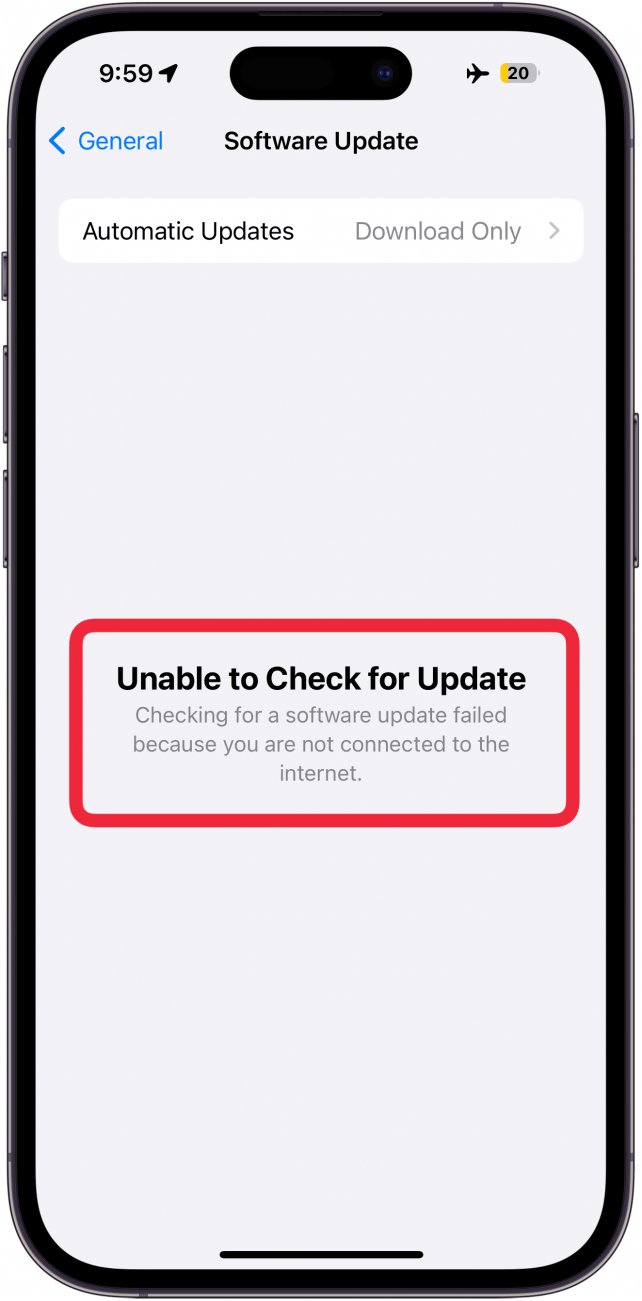
When your iPhone is unable to check for updates, it can be extremely frustrating. After all, keeping your iPhone up-to-date guarantees you the latest features and security patches. Let’s go over possible reasons why this might be happening to you and ways that you can fix it.
Restart Your iPhone
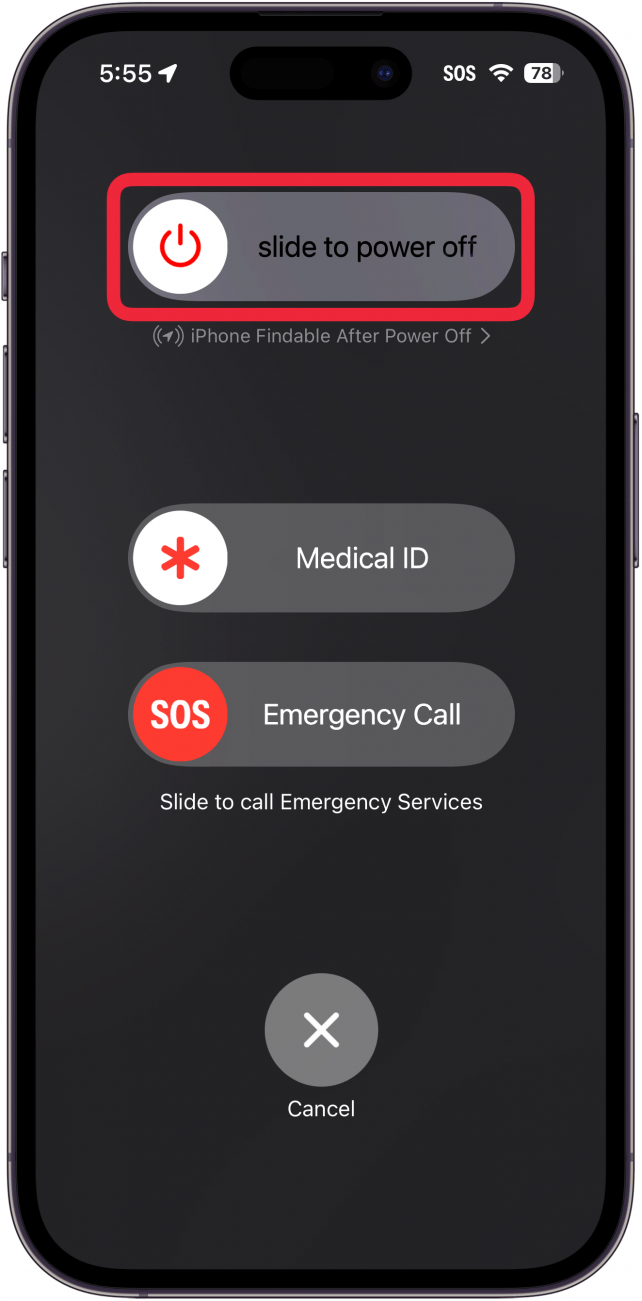
As with any bug affecting the way your iPhone functions, the first step is to try turning it off and on again. Restart your iPhone and try checking for updates again. For more useful iPhone troubleshooting tips, be sure to check out our free Tip of the Day newsletter.
Check Connection Status
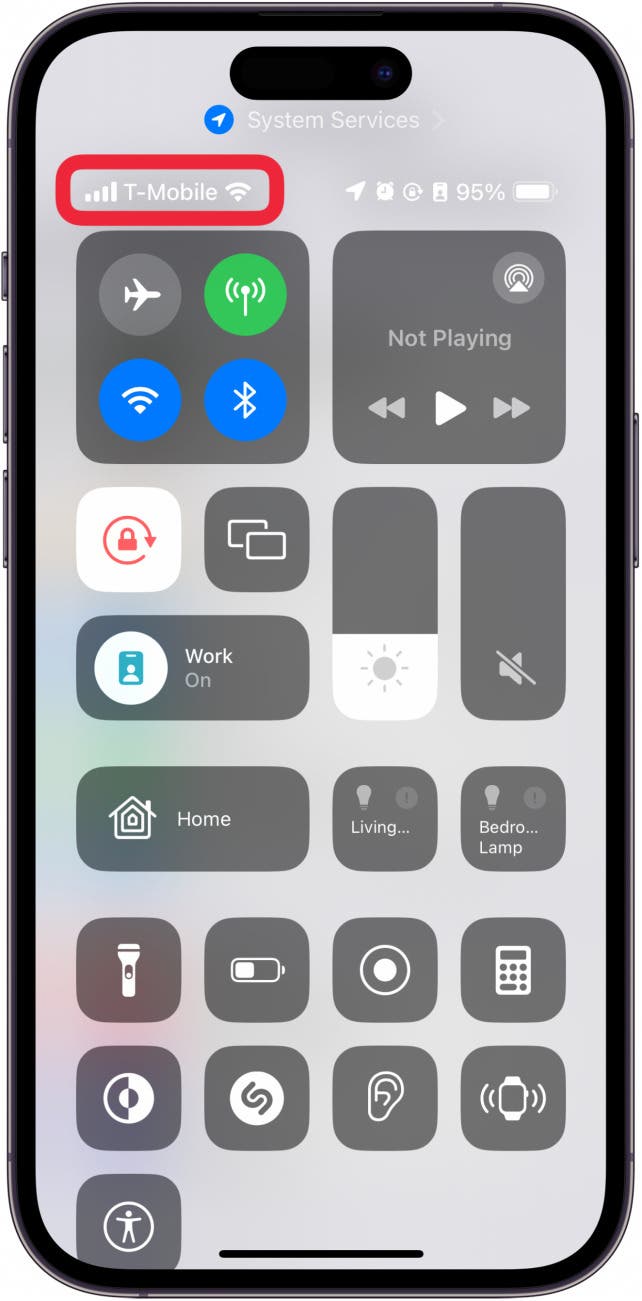
If restarting your iPhone did not resolve the problem, there may be an issue with your iPhone’s network connection. If you know how to get to the iPhone Control Center, you can check your Wi-Fi and cellular connection status there. You’ll know whether your device is online by the network status in the upper left. The most common reason for an iPhone unable to check for updates is that it can’t connect to the internet.
Check Apple Server Status
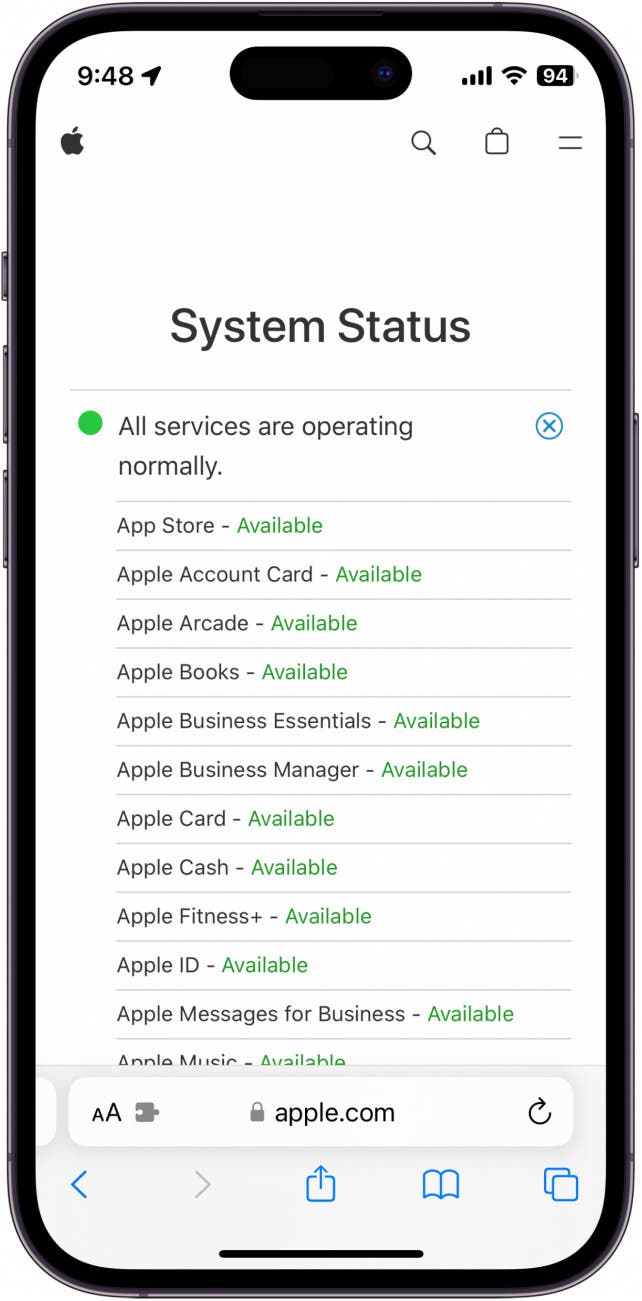
Another common reason for the “unable to check for update” message on iPhone is that there is a problem with Apple’s servers. There could be an outage or another problem that is making it so that your iPhone is unable to download any available software updates.
Delete the Update from iPhone Storage
If your iPhone has downloaded the update but is unable to install it, you can try deleting the update from your system storage. Redownloading it can help resolve the "iPhone unable to check for update" error:
- Open the Settings app, and tap General.
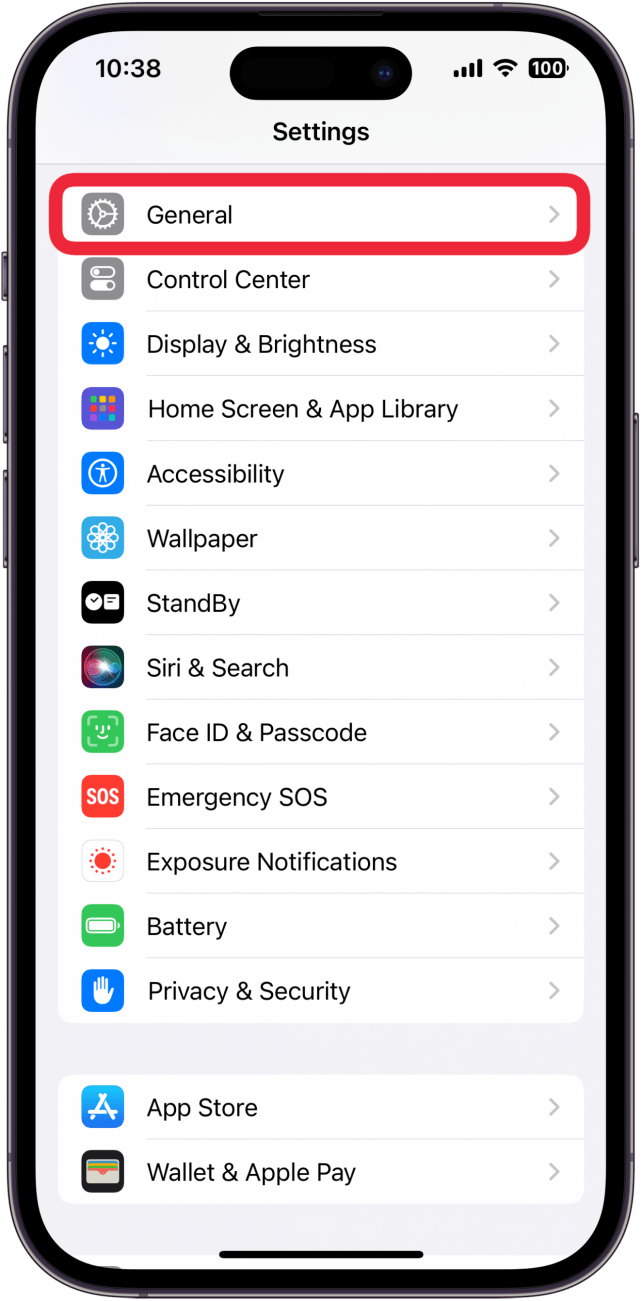
- Tap iPhone Storage.
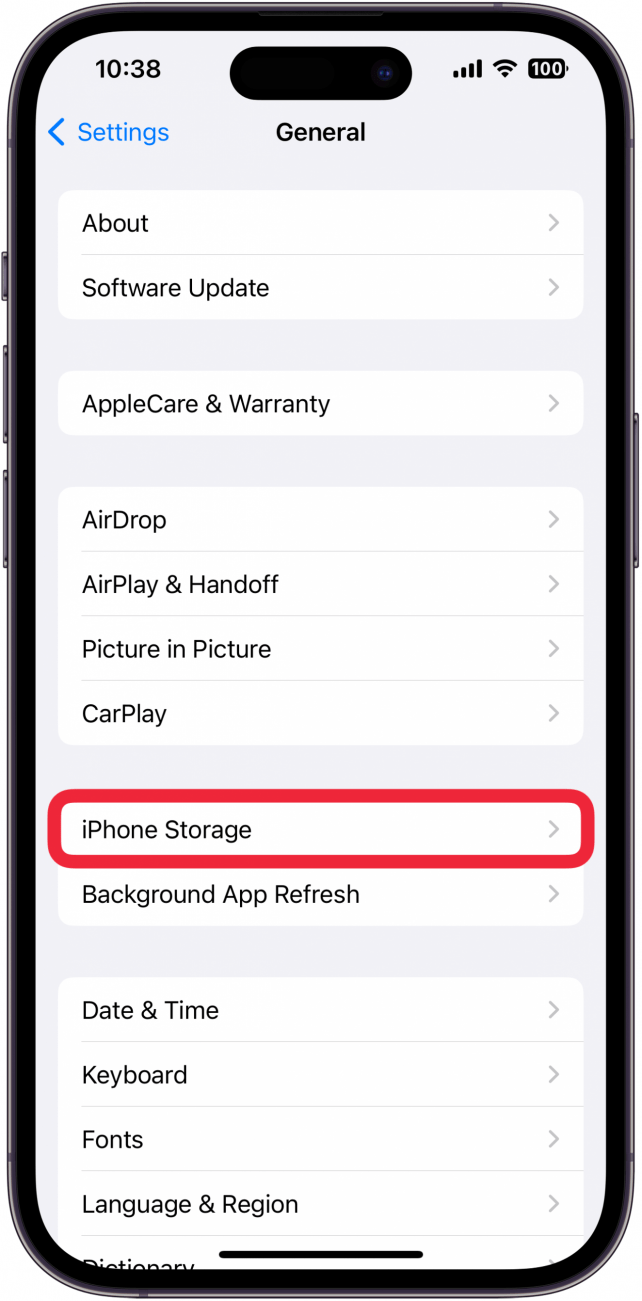
- Scroll down and find System Update in the list.
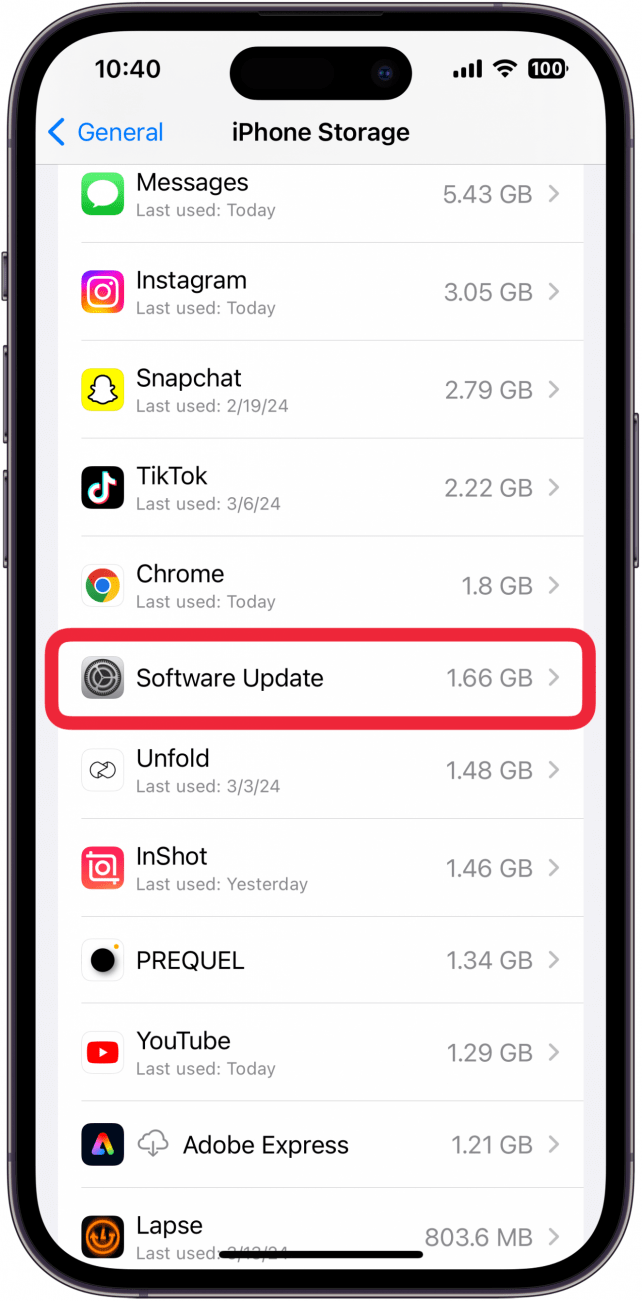
- Tap Delete Update.
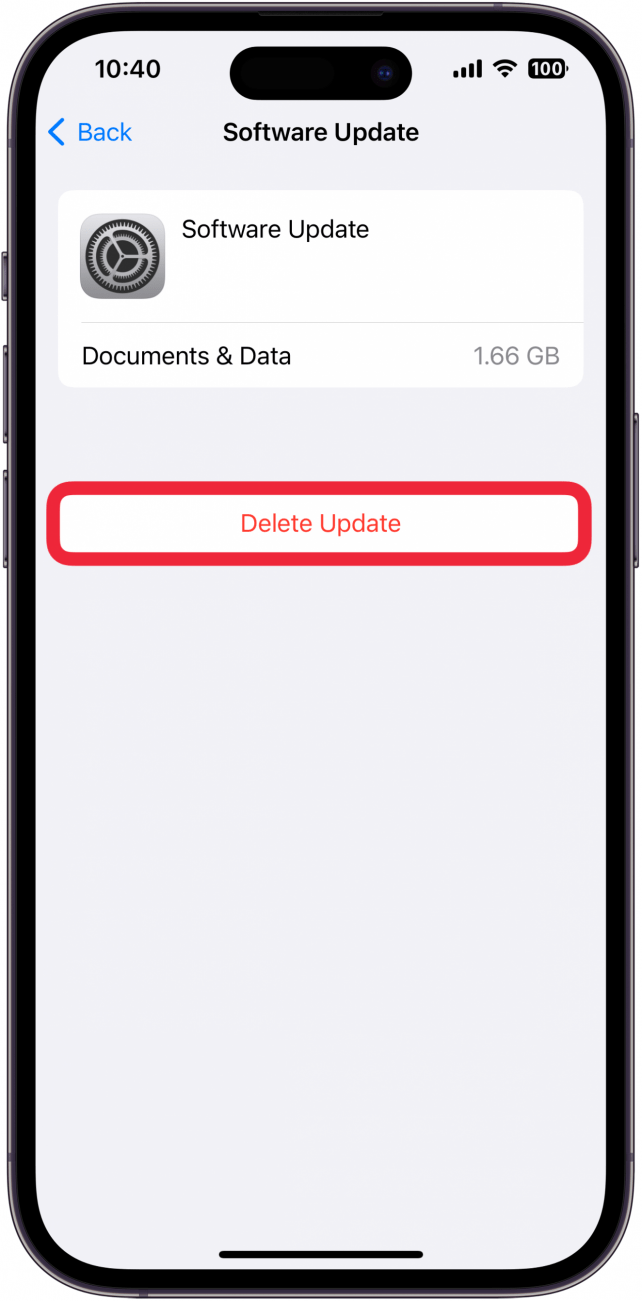
- Tap Delete Update again to confirm.
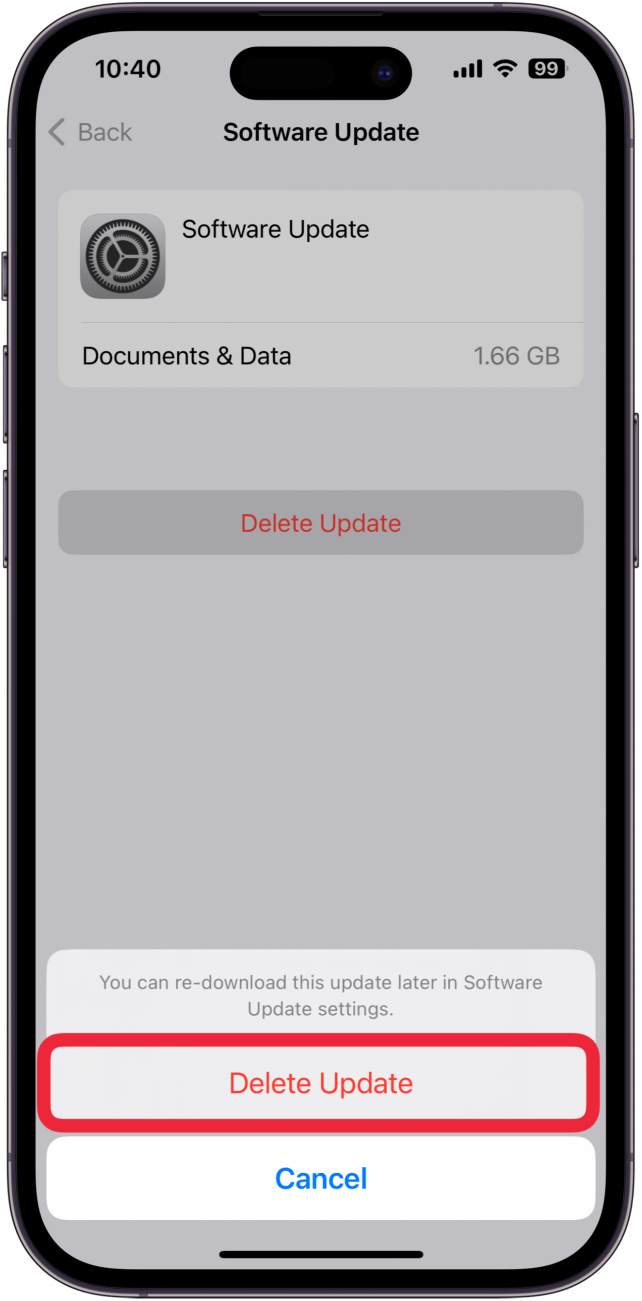
Once the update has been deleted, return to the Software Update screen to try downloading and installing the update again.
Reset Network Settings
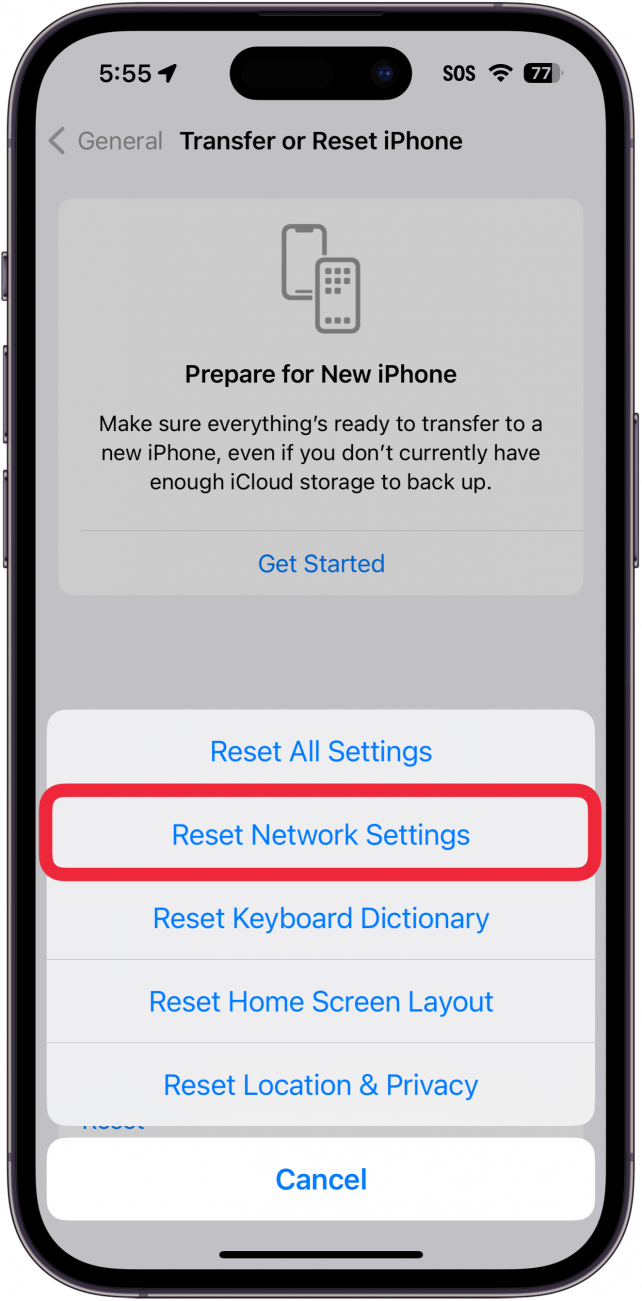
There could be an issue with your network settings that makes your iPhone unable to check for an update. You can reset the network settings on your iPhone to see if that resolves the issue. However, keep in mind that this process will reset your Wi-Fi settings, so you will need to reconnect to local Wi-Fi networks and re-enter the password.
FAQ
- What do I do if my Apple Watch says it's unable to check for updates? If you’re having trouble updating your Apple Watch, many of the above solutions should also work to solve issues with other device updates. Check out our article on how to fix when you are unable to check for updates on Apple Watch.
- Why is my iPhone unable to verify an update? Your iPhone needs to be connected to the internet to verify updates. Double-check the strength of your cellular or Wi-Fi connection.
- How do I fix an iOS update not showing up? When new iOS updates are released, they are typically rolled out gradually. As a result, it might take a few hours for the update to appear for you.
- How do I manually update my iPhone apps? You can manually update any app from the App Store. Check out our article on how to check for app updates on iPhone for more details.

Rhett Intriago
Rhett Intriago is a Feature Writer at iPhone Life, offering his expertise in all things iPhone, Apple Watch, and AirPods. He enjoys writing on topics related to maintaining privacy in a digital world, as well as iPhone security. He’s been a tech enthusiast all his life, with experiences ranging from jailbreaking his iPhone to building his own gaming PC.
Despite his disdain for the beach, Rhett is based in Florida. In his free time, he enjoys playing the latest games, spoiling his cats, or discovering new places with his wife, Kyla.
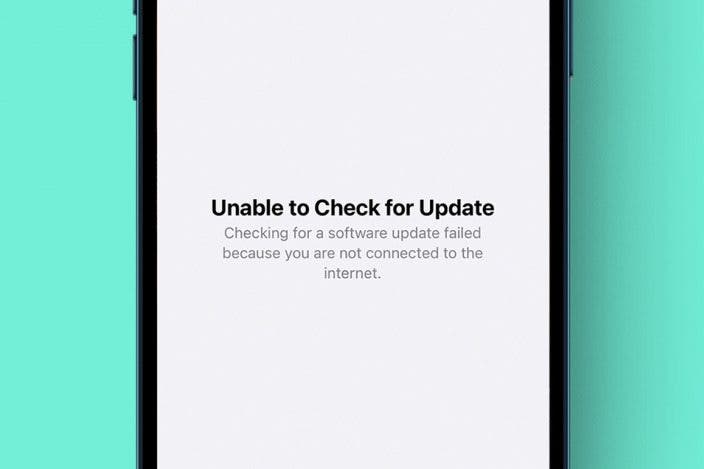

 Rachel Needell
Rachel Needell
 Rhett Intriago
Rhett Intriago
 Olena Kagui
Olena Kagui
 Cullen Thomas
Cullen Thomas



 Leanne Hays
Leanne Hays





 Ashleigh Page
Ashleigh Page
