Easily Identify Your Car’s Maintenance Symbols


Ever run into car trouble, but you’re not sure what those symbols on your dashboard mean? Now, you can use your iPhone to easily identify car dashboard symbols and meanings by simply snapping a picture. Find out how to use this cool new Visual Look Up feature below!
Why You’ll Love This Tip:
- Easily identify your car’s dashboard symbols in a pinch.
- Quickly diagnose car troubles by deciphering maintenance symbols.
How to Use Visual Lookup to Identify Auto Symbols
System Requirements
This tip works on iPhones running iOS 17 or later. Find out how to update to the latest version of iOS.
With the latest version of iOS, you can now use Visual Look Up to identify your car dashboard’s symbols with ease. This handy new feature makes diagnosing your car troubles a breeze. For more hidden iPhone secrets and tricks, check out our free Tip of the Day newsletter. Now, here’s how to use Visual Look Up to identify your car’s maintenance symbols:
- Open the Camera app, and snap a picture of the car dashboard symbols you want to identify.
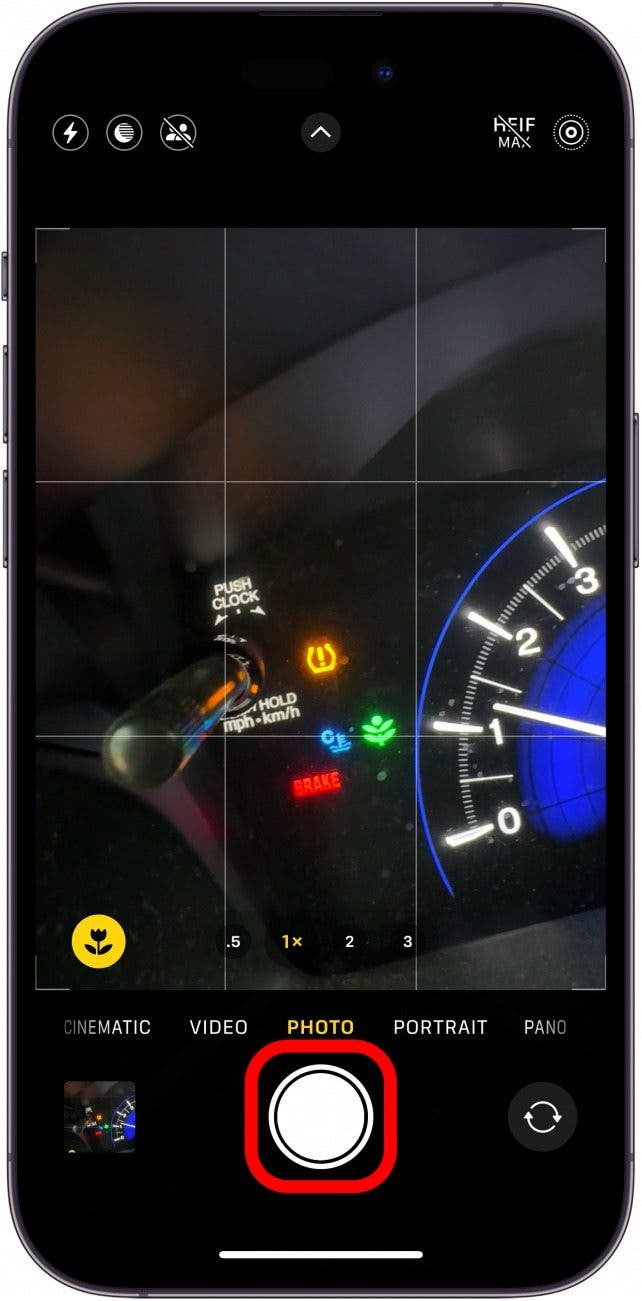
- Tap the image preview to open it.
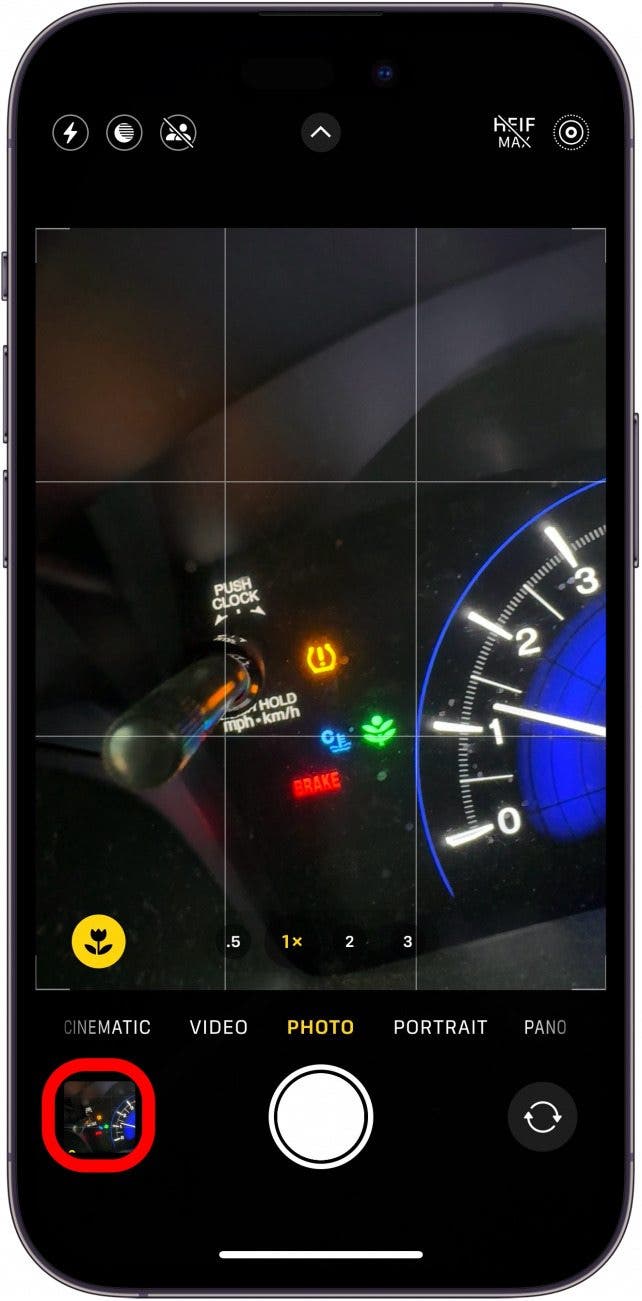
- Tap the info icon at the bottom of the screen. It might change into a steering wheel icon.
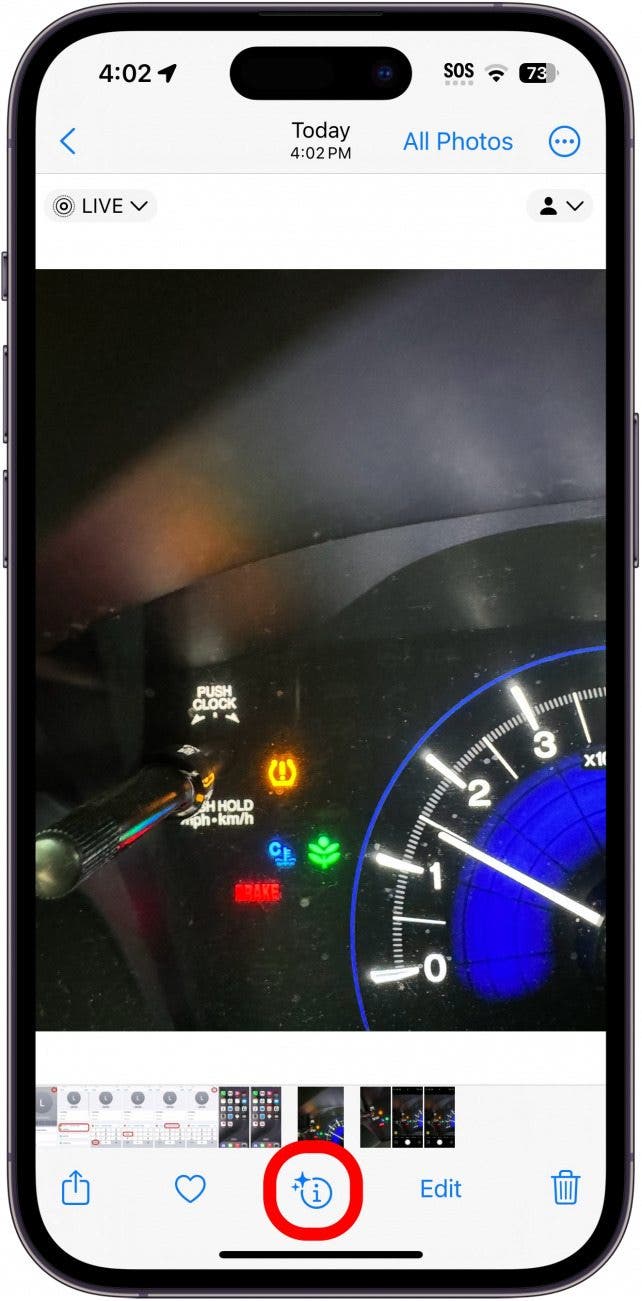
- Tap Look Up Auto Symbol.
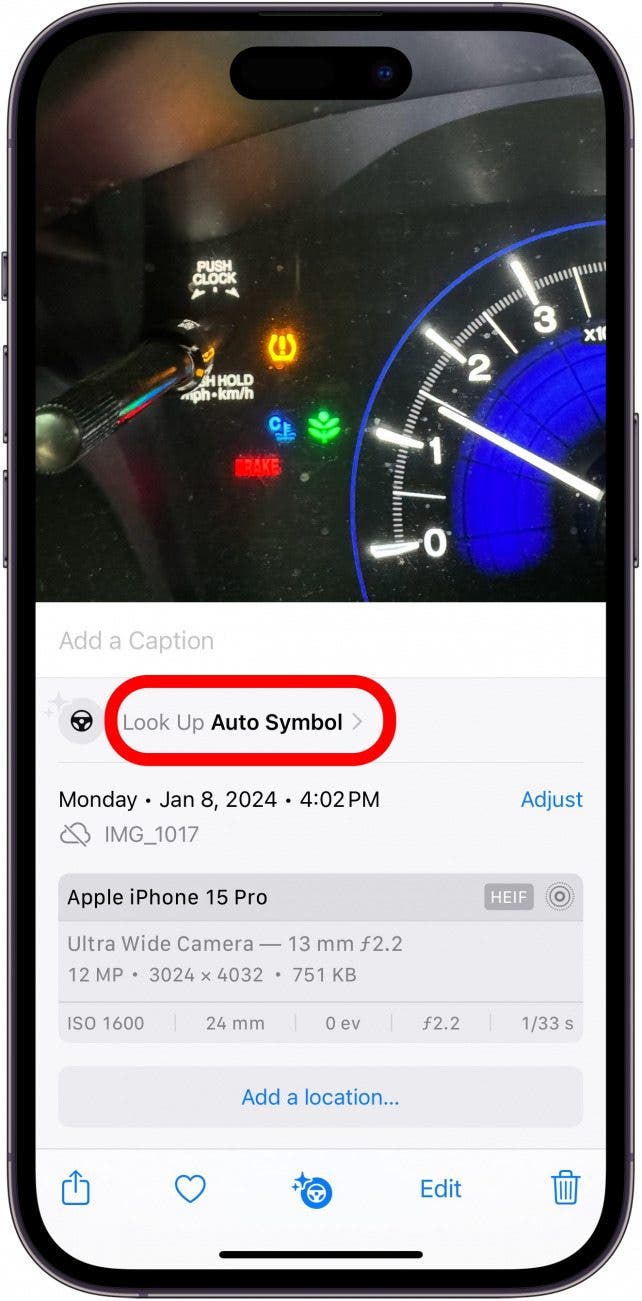
- Your iPhone should display the meaning of the symbols.

Now, you know how to use Visual Look Up to identify your car’s maintenance symbols! Keep in mind that Visual Look Up can be a tricky feature to get working right. If your iPhone is having trouble identifying your car dashboard symbols, try a different angle, moving closer or further away, different lighting, etc.

Rhett Intriago
Rhett Intriago is a Feature Writer at iPhone Life, offering his expertise in all things iPhone, Apple Watch, and AirPods. He enjoys writing on topics related to maintaining privacy in a digital world, as well as iPhone security. He’s been a tech enthusiast all his life, with experiences ranging from jailbreaking his iPhone to building his own gaming PC.
Despite his disdain for the beach, Rhett is based in Florida. In his free time, he enjoys playing the latest games, spoiling his cats, or discovering new places with his wife, Kyla.
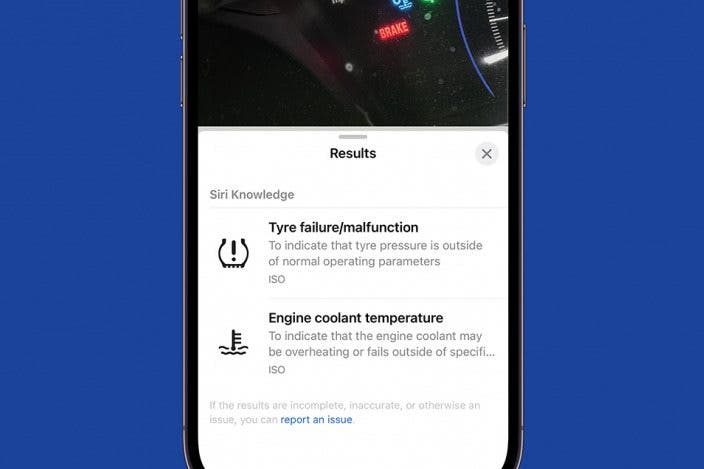

 Olena Kagui
Olena Kagui
 Rhett Intriago
Rhett Intriago
 Cullen Thomas
Cullen Thomas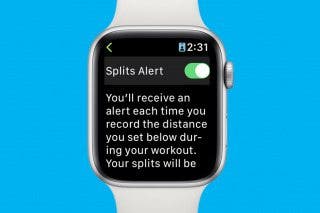


 Leanne Hays
Leanne Hays
 Amy Spitzfaden Both
Amy Spitzfaden Both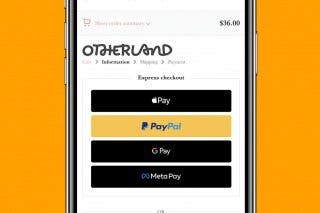
 Belinda Sanmiguel
Belinda Sanmiguel
 Kenya Smith
Kenya Smith





 Rachel Needell
Rachel Needell