The Hidden Trick to Request a Desktop Site on iPhone


Viewing the desktop version of a website can sometimes help you find something that isn't available on the mobile version. Of course, the iPhone always defaults to the mobile site, but there is a way to force Safari to load the desktop version. It’s a pretty awesome hidden trick. Let's go over how to request a desktop site on iPhone.
Why You'll Love This Tip:
- Switch to desktop view to access features not available on the mobile site.
- Use desktop view if a website doesn't offer a mobile version.
How to Request Desktop Site on iPhone
System Requirements
This tip works on most iPhones, but the screenshots below were captured on iOS 17. Find out how to update to the latest version of iOS.
The desktop and mobile versions of websites can sometimes be completely different. Luckily, there’s a hidden trick to request a desktop site on iPhone. For more hidden iPhone tips and tricks, be sure to check out our free Tip of the Day newsletter. Now, here's how to request a desktop site on iPhone:
- Open Safari.
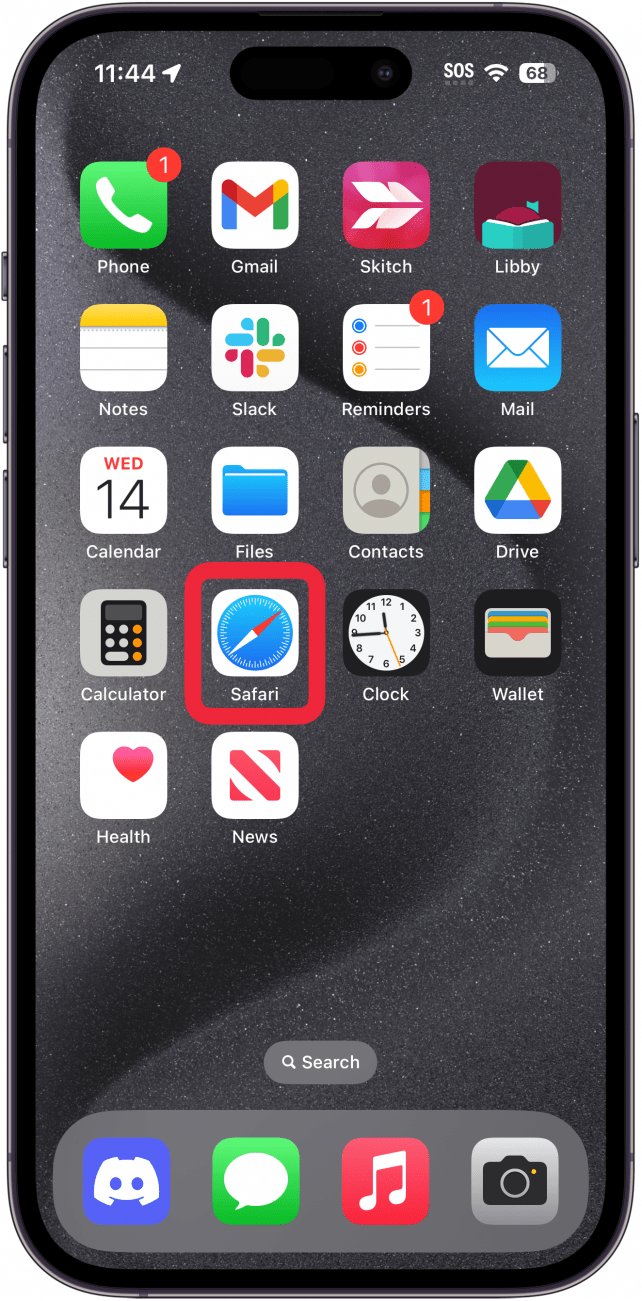
- After opening the mobile webpage, tap the Reader View icon in the bottom left corner (in the URL bar).
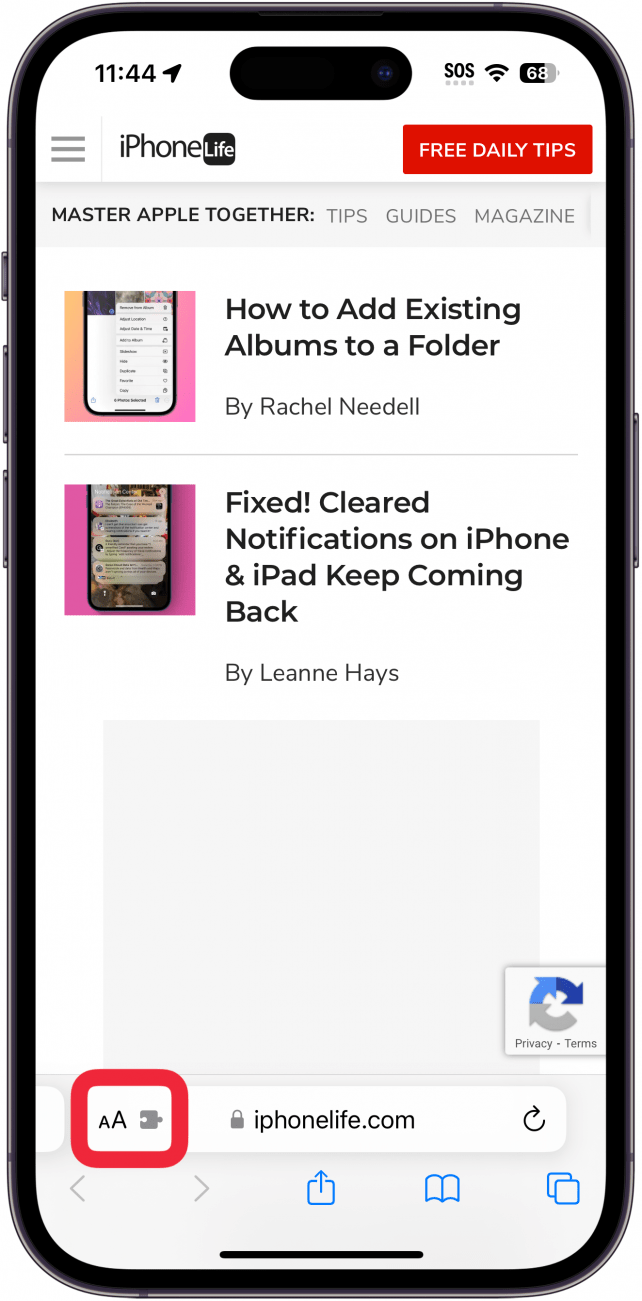
- Tap Request Desktop Website.

- Now, you can browse the desktop version of the website, taking advantage of any features that don't exist on the mobile site.
- If you want to switch back to the mobile site, repeat step 2, and then tap Request Mobile Website.
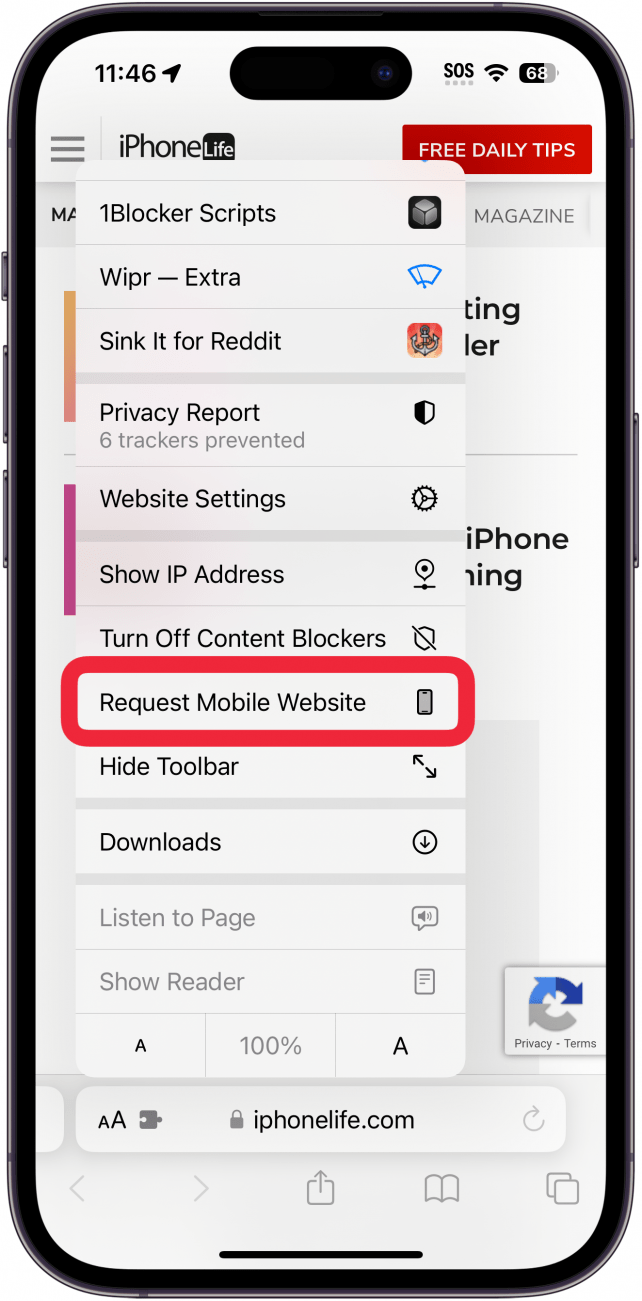
That's how to switch to desktop mode in Safari on iPhone. Now, you can easily request desktop sites on your iPhone! Next, find out how to fix it when Safari is not working.
Every day, we send useful tips with screenshots and step-by-step instructions to over 600,000 subscribers for free. You'll be surprised what your Apple devices can really do.

Conner Carey
Conner Carey's writing can be found at conpoet.com. She is currently writing a book, creating lots of content, and writing poetry via @conpoet on Instagram. She lives in an RV full-time with her mom, Jan and dog, Jodi as they slow-travel around the country.


 Olena Kagui
Olena Kagui




 Rhett Intriago
Rhett Intriago
 Rachel Needell
Rachel Needell

 Donna Schill
Donna Schill
 Sean Dugan
Sean Dugan
 Devala Rees
Devala Rees
 Nicholas Naioti
Nicholas Naioti
 Amy Spitzfaden Both
Amy Spitzfaden Both
 Susan Misuraca
Susan Misuraca

 Leanne Hays
Leanne Hays