Sort Your Passwords in the Passwords App (iOS 18)


In previous versions of iOS, your passwords were stored in iCloud Keychain, which you could access by going into the Settings app. Now, Apple has given us a dedicated Passwords app. Let’s go over how to sort passwords in the Passwords app.
Why You’ll Love This Tip:
- Sort your passwords and find them easier.
- Find out when you last updated a specific password.
How To Sort Passwords in the Apple Password Manager
System Requirements
This tip works on iPhones running iOS 18 or later. Find out how to update to the latest version of iOS.
In the Passwords app, you can sort your passwords by date, when they were last edited, by website, and more. This helps you wade through hundreds of passwords to find the specific account you are looking for. Here’s how to sort passwords in the password manager on iPhone:
- Open the Passwords app.
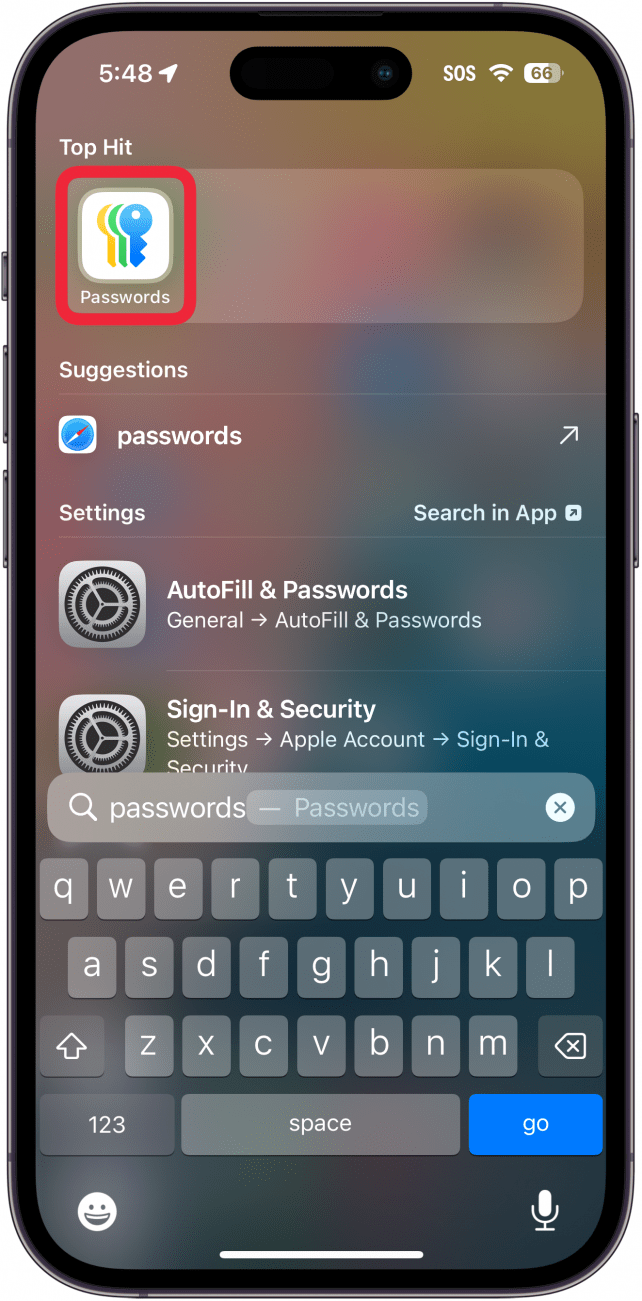
- After verifying with Face ID, choose All, Passkeys, or one of your Password Groups. For this example, I’ll choose All.
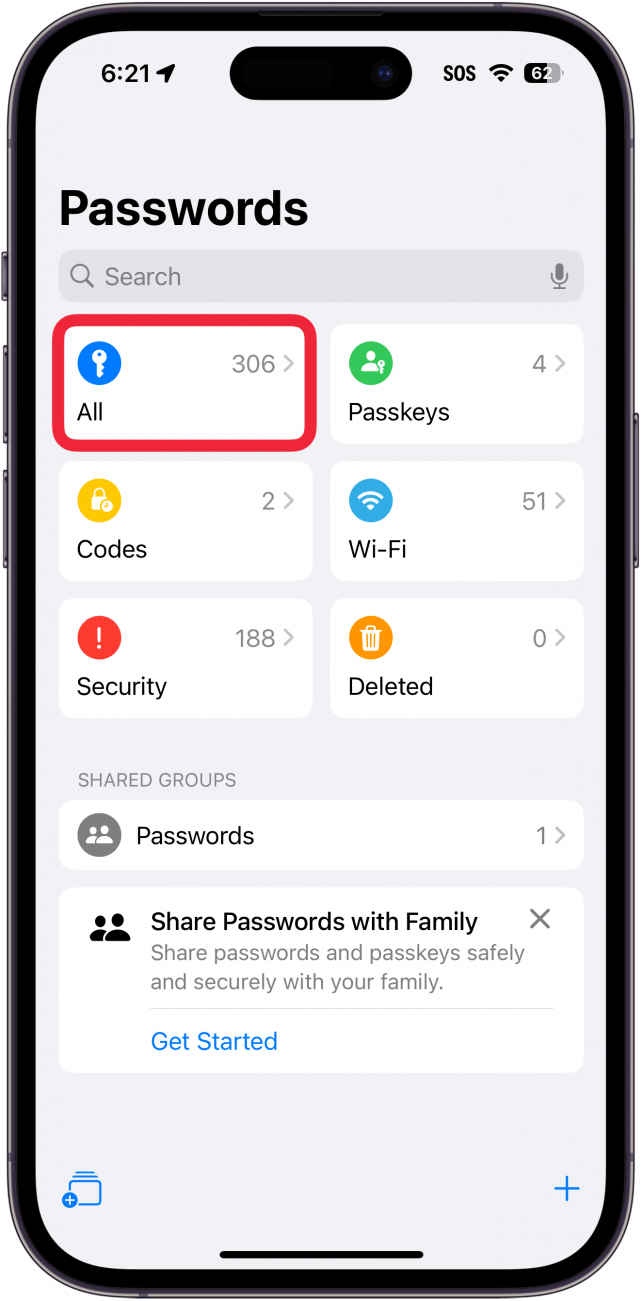
- Tap the up and down arrows.
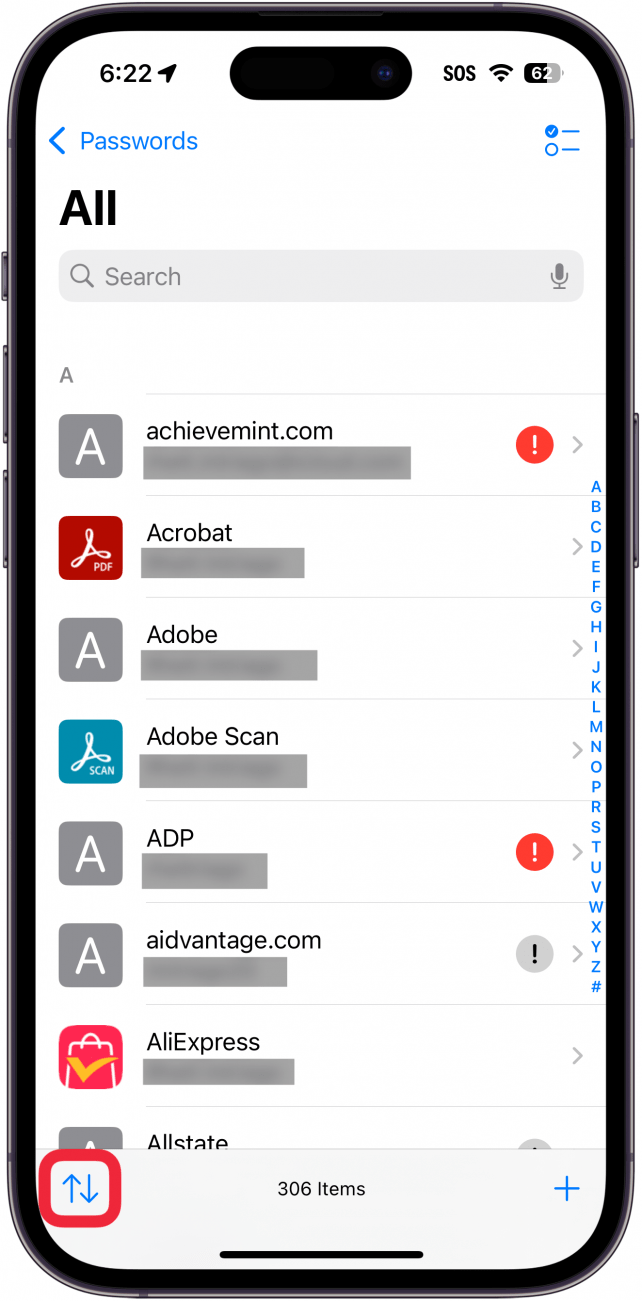
- By default, your passwords are sorted by Ascending. When sorting by Title, Ascending means that your passwords will be sorted alphabetically starting with A.
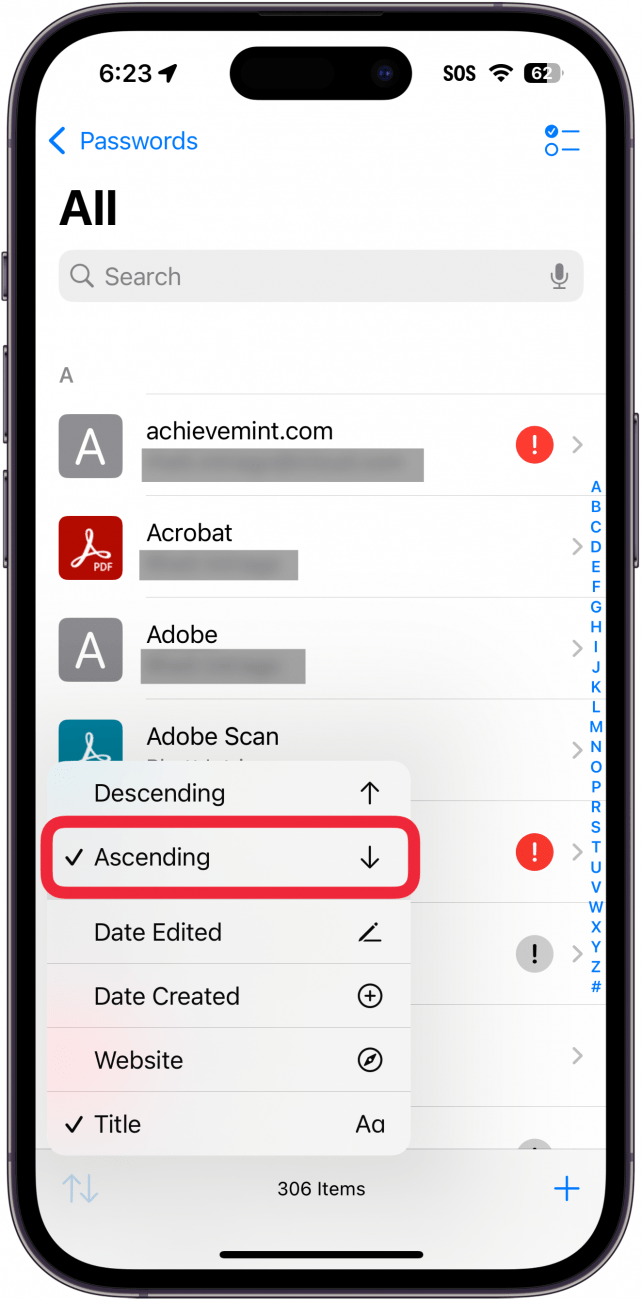
- Descending will sort your passwords in reverse alphabetical order starting with numbers and symbols, followed by websites that start with Z.
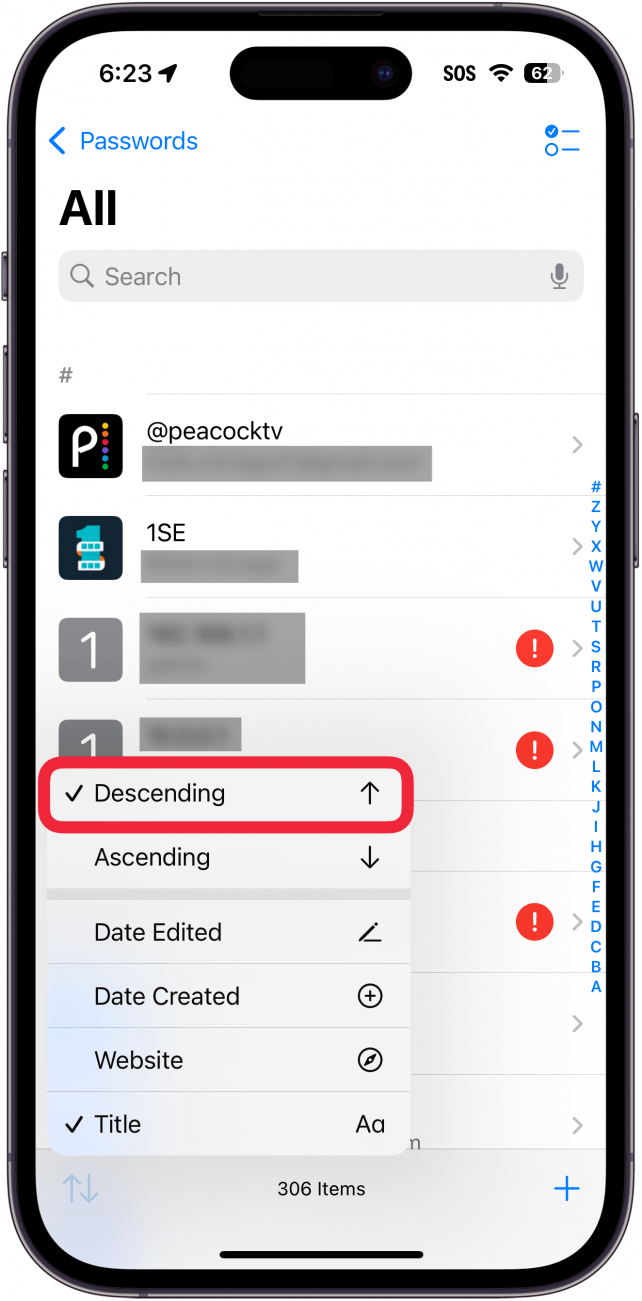
- Title allows you to sort alphabetically based on the title you’ve used for the account.
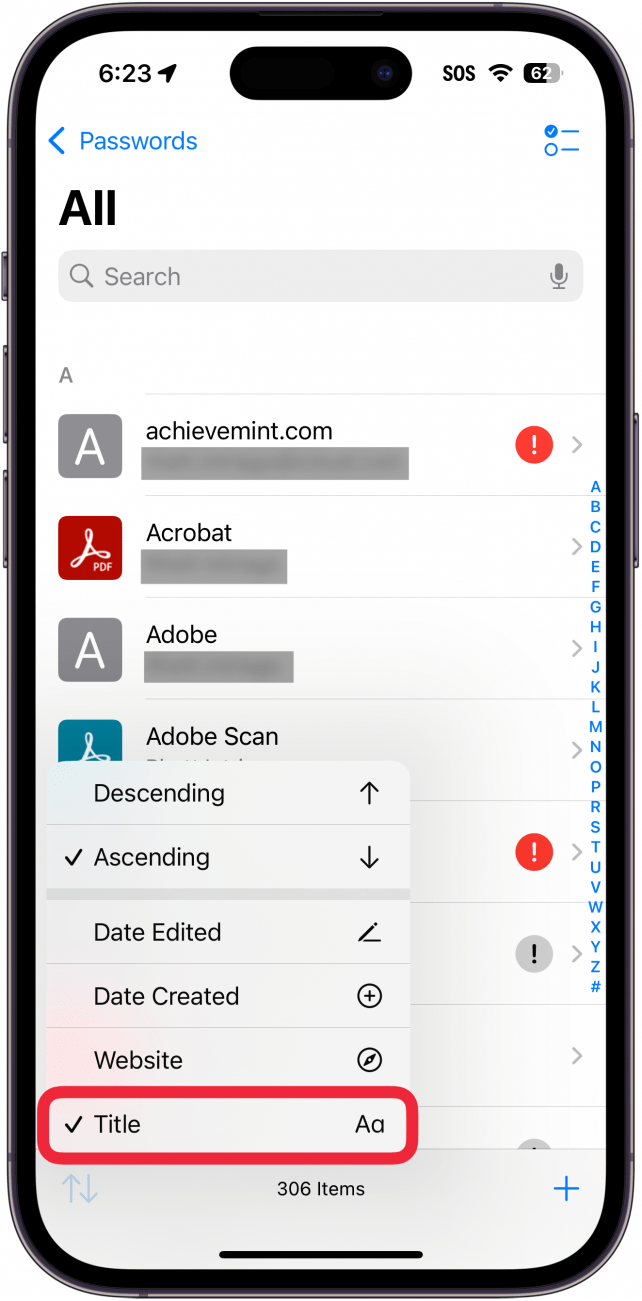
- Website sorts your passwords alphabetically based on the website. This might look similar to Title, depending on how you name your passwords.
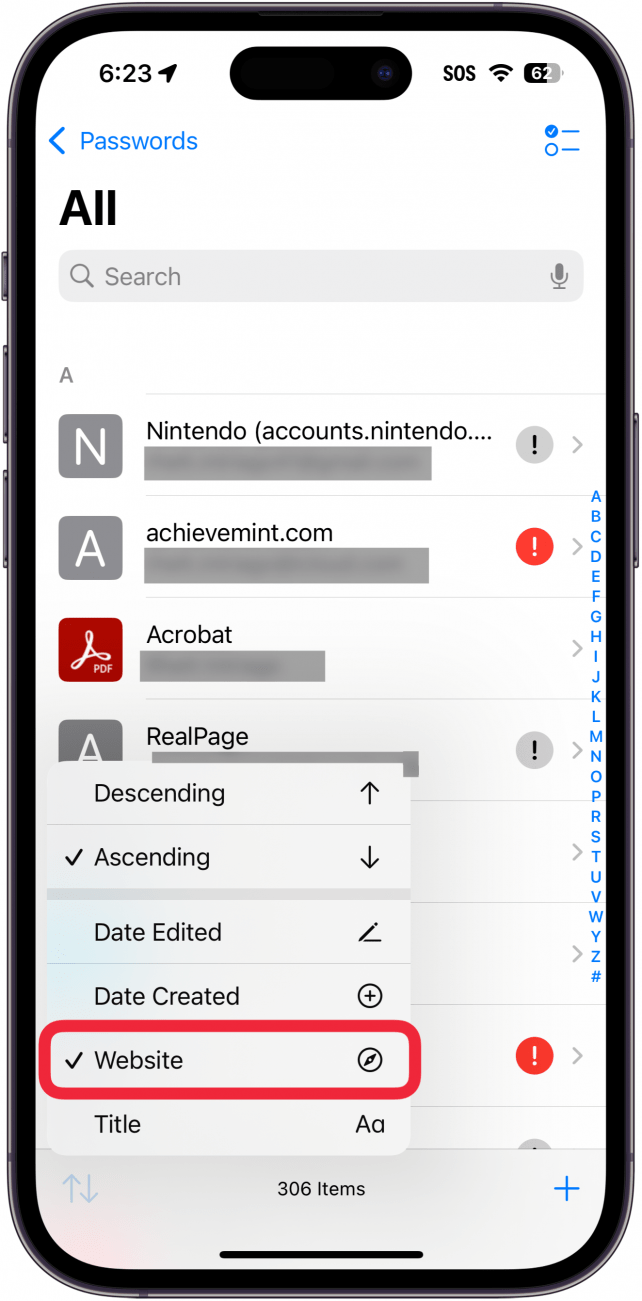
- Date Created will sort your passwords based on the date you added them to the Passwords app. The Ascending and Descending titles will also change to Newest First and Oldest First.
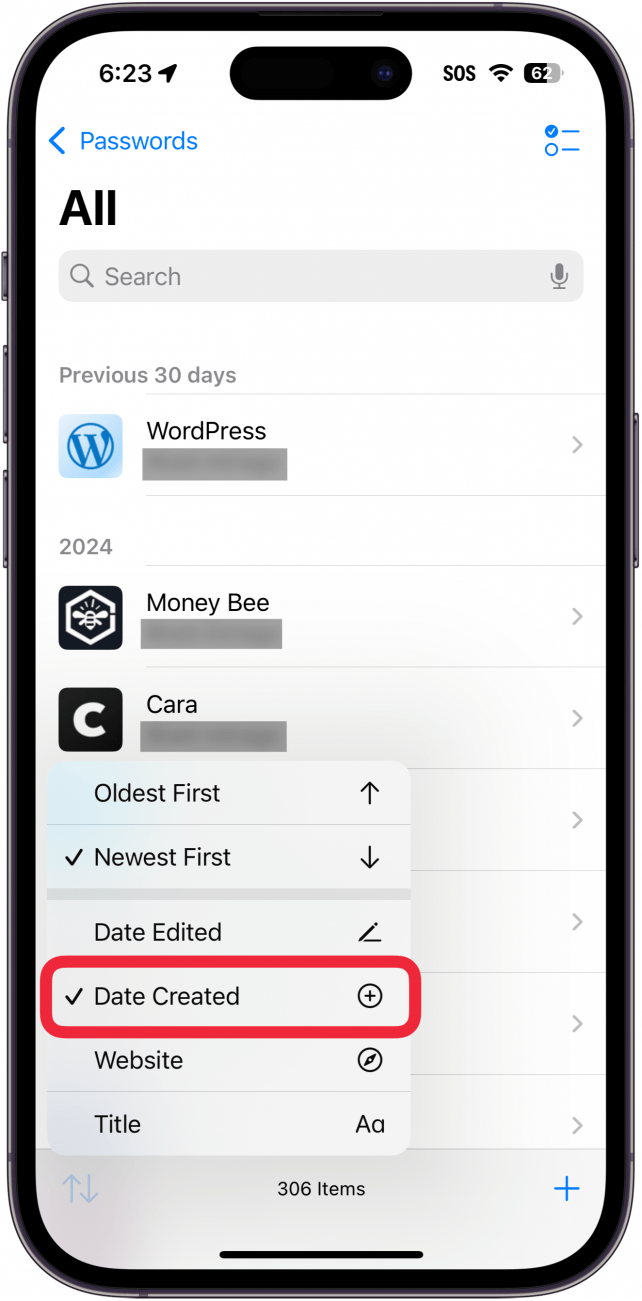
- Date Edited will sort your passwords based on when you last edited the details of a particular account. Like the previous step, this changes Ascending and Descending to Newest First and Oldest First.
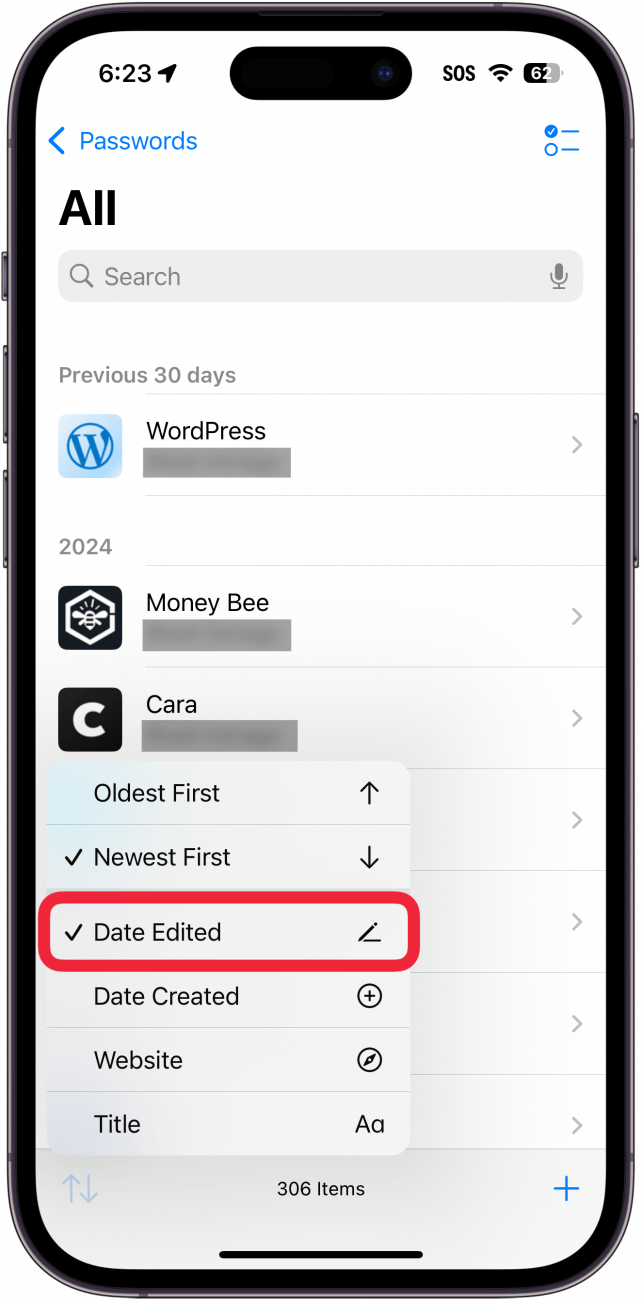
That’s where to find passwords on the iPhone and how to sort them. If you have more questions about passwords on the iPhone, be sure to check out our walkthrough of Apple’s Passwords app.
Every day, we send useful tips with screenshots and step-by-step instructions to over 600,000 subscribers for free. You'll be surprised what your Apple devices can really do.

Rhett Intriago
Rhett Intriago is a Feature Writer at iPhone Life, offering his expertise in all things iPhone, Apple Watch, and AirPods. He enjoys writing on topics related to maintaining privacy in a digital world, as well as iPhone security. He’s been a tech enthusiast all his life, with experiences ranging from jailbreaking his iPhone to building his own gaming PC.
Despite his disdain for the beach, Rhett is based in Florida. In his free time, he enjoys playing the latest games, spoiling his cats, or discovering new places with his wife, Kyla.
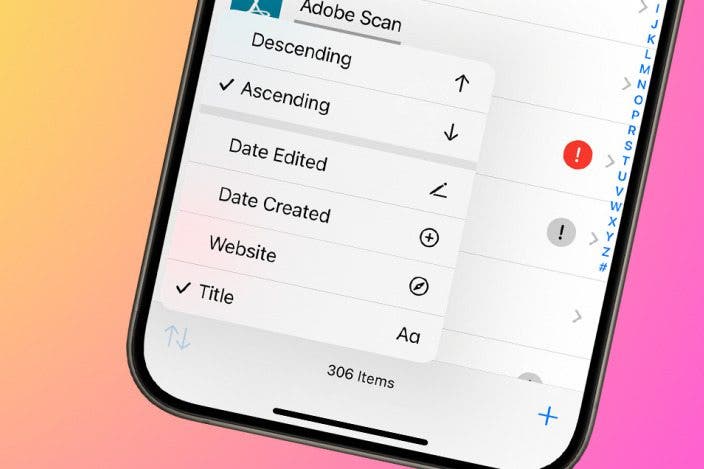

 Rachel Needell
Rachel Needell
 Cullen Thomas
Cullen Thomas
 Amy Spitzfaden Both
Amy Spitzfaden Both
 Olena Kagui
Olena Kagui
 Leanne Hays
Leanne Hays

 Susan Misuraca
Susan Misuraca





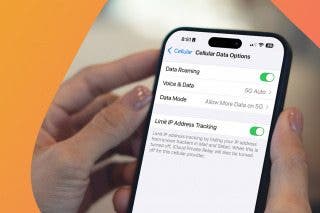

 Rhett Intriago
Rhett Intriago