How to Print Emails from Your iPhone
Learn how to print emails from the Gmail or Mail app.


There are many reasons why you may want to print out an email. It can help to have a physical copy of an address or directions if you are driving or expect to have spotty internet access. It can also be useful to print emails with checklists or instructions to pin to a corkboard and markup by hand as necessary.
Related: https://www.iphonelife.com/content/how-to-change-printer-settings-iphone-when-using-airprint
How to Print from an iPhone Using the Mail App
To print an email from your iPhone, follow these steps:
- Open the Mail app.
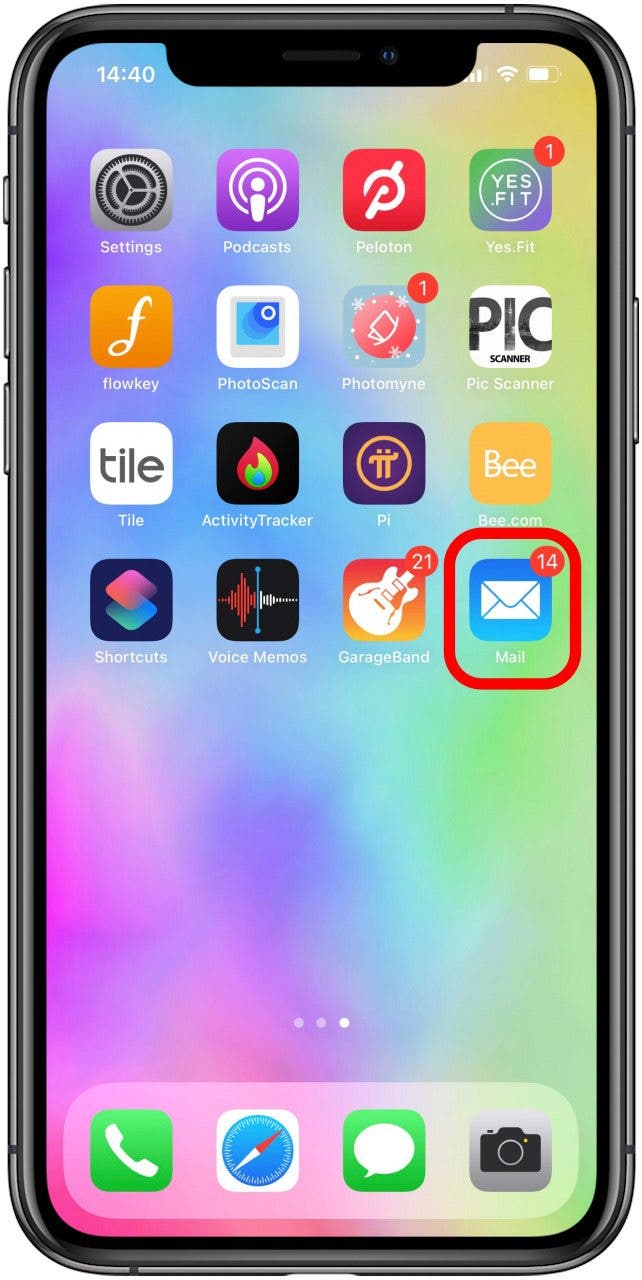
- Open the email you want to print.
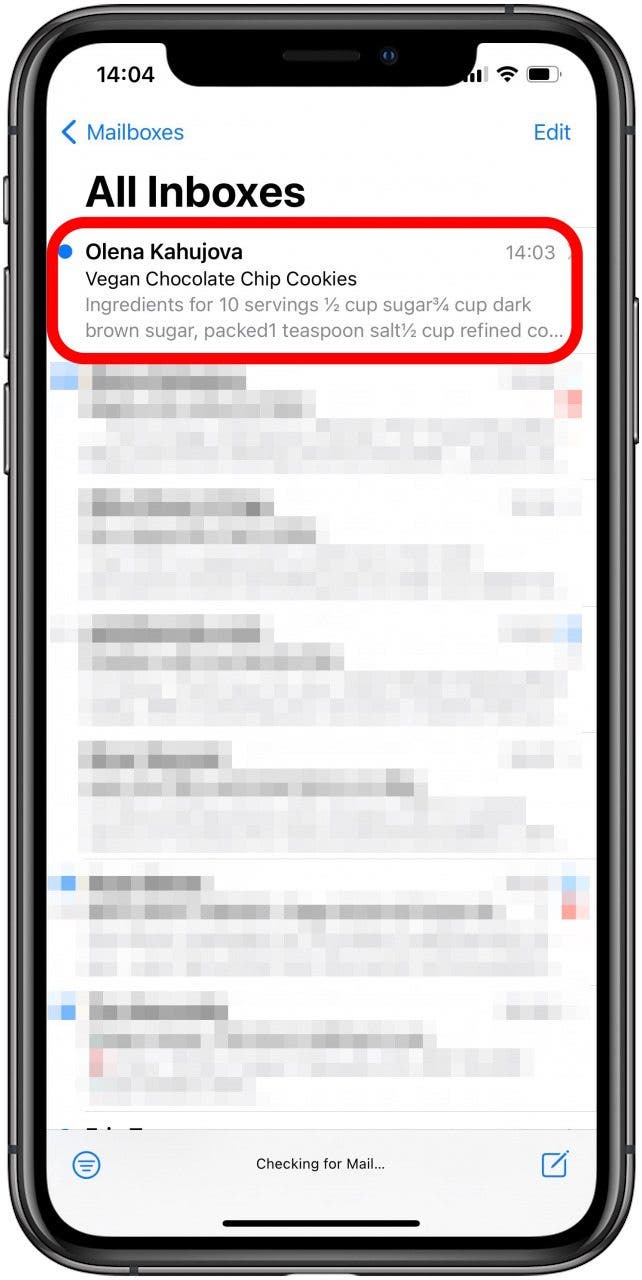
- Tap the reply button at the bottom of the screen.

- Scroll to the bottom and tap Print.
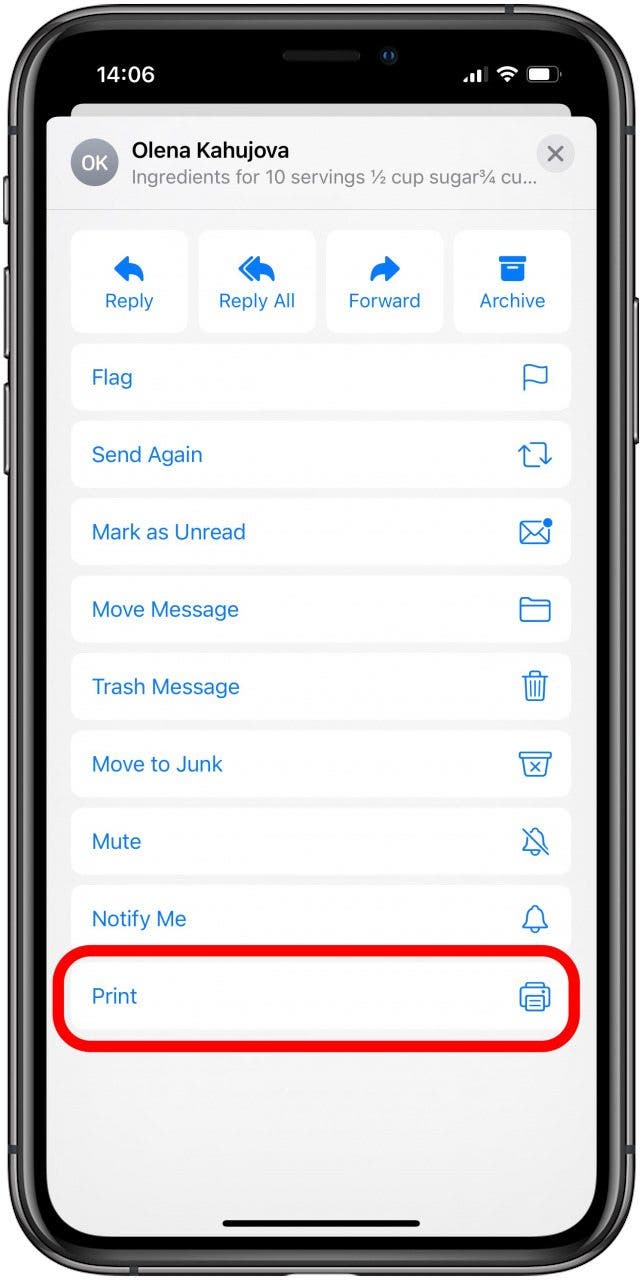
- The Printer Options menu will pop up. Adjust the settings as necessary, then tap Print.
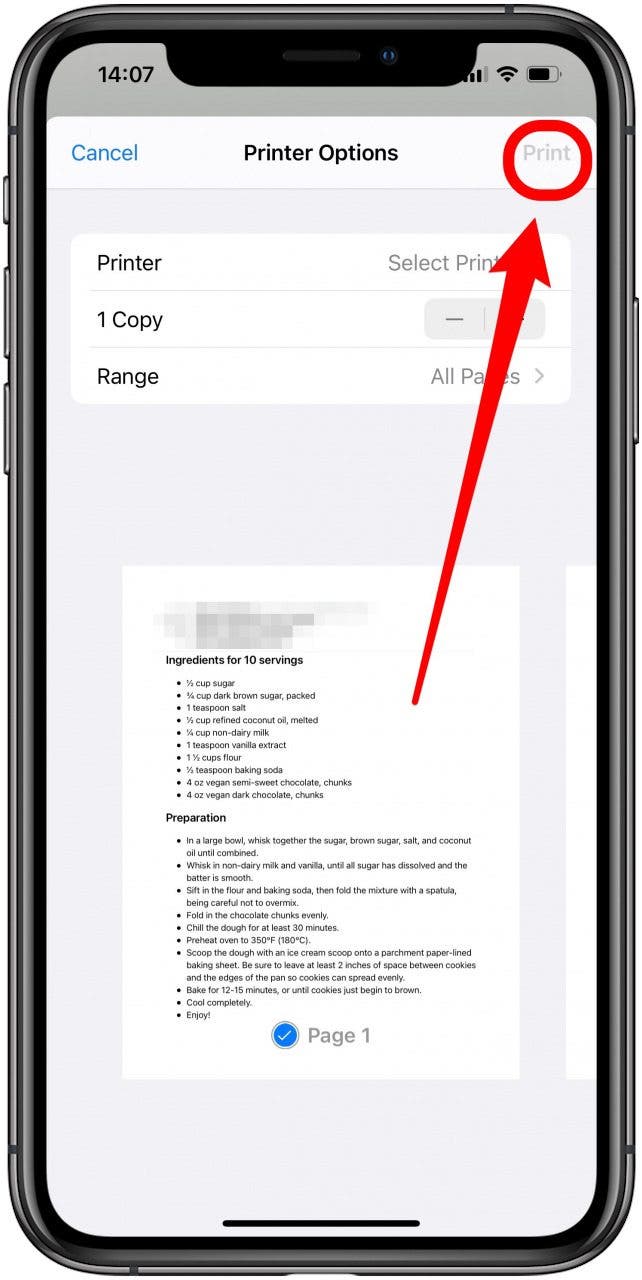
To learn more about iPhone AirPrint settings and how to change them, sign up for our free Tip of the Day newsletter.
How to Print from an iPhone Using the Gmail App
Many iPhone users use Gmail as their preferred email app. Learn how to print email from Gmail in a few easy steps:
- Open the Gmail app.
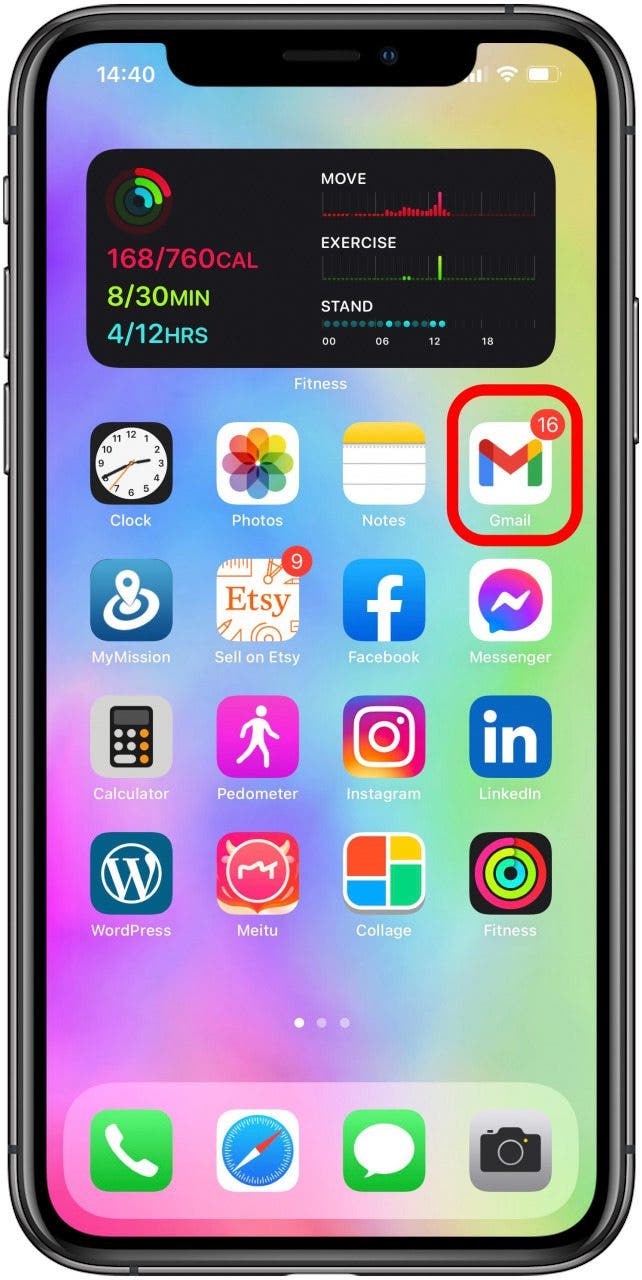
- Open the email you want to print.
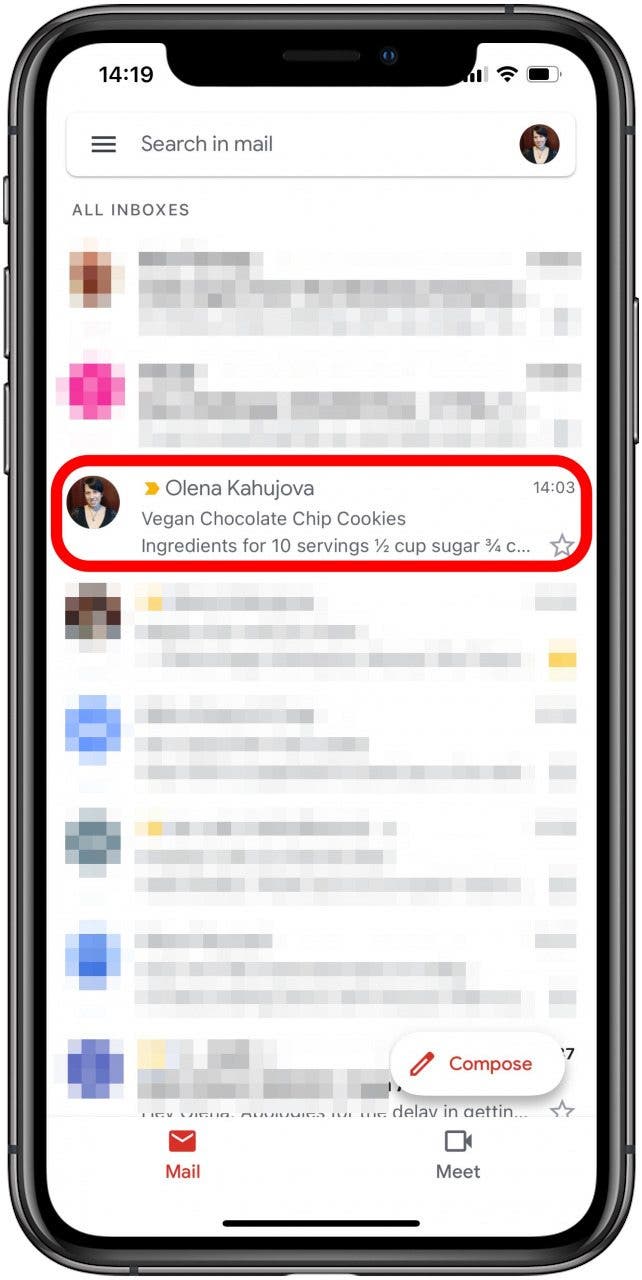
- Tap the three dots next to the reply button.
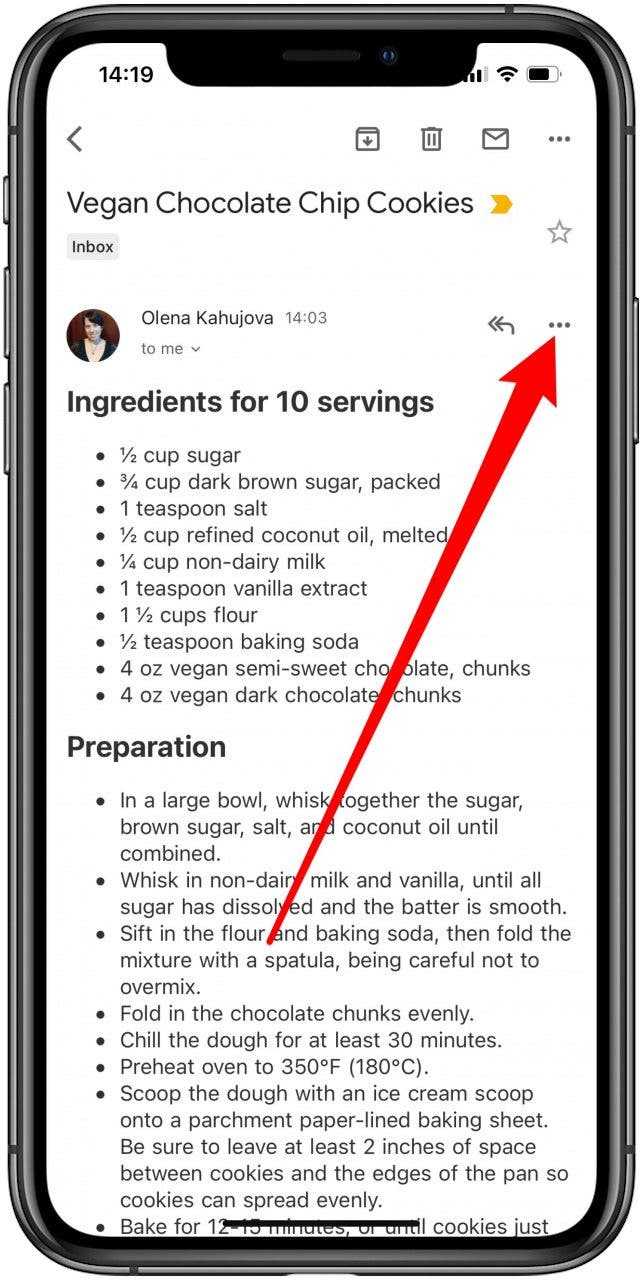
- Select Print.

- Tap AirPrint.

- Adjust the settings as necessary, then tap Print.
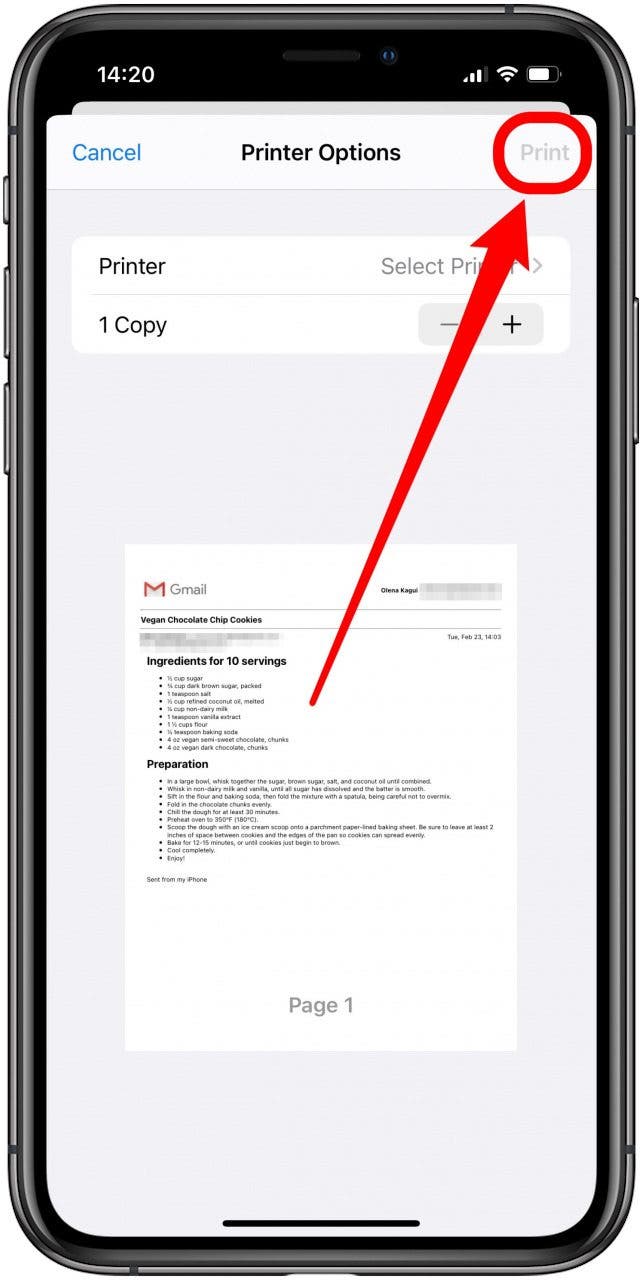
If you have both the Mail and Gmail app, you can print from either one. As you can see from this example, Mail tends to space the email out more, which is great for handwritten notes. On the other hand, the Gmail app generally condenses the text more tightly to save paper.
Now you know how to print from your iPhone! You can print emails from both the Mail app and Gmail app. AirPrint allows you to print out any email in seconds. Now you learn how to print text messages right from your iPhone. You can also find out how to print without ads from Safari!
Every day, we send useful tips with screenshots and step-by-step instructions to over 600,000 subscribers for free. You'll be surprised what your Apple devices can really do.

Olena Kagui
Olena Kagui is a Feature Writer at iPhone Life. In the last 10 years, she has been published in dozens of publications internationally and won an excellence award. Since joining iPhone Life in 2020, she has written how-to articles as well as complex guides about Apple products, software, and apps. Olena grew up using Macs and exploring all the latest tech. Her Maui home is the epitome of an Apple ecosystem, full of compatible smart gear to boot. Olena’s favorite device is the Apple Watch Ultra because it can survive all her adventures and travels, and even her furbabies.
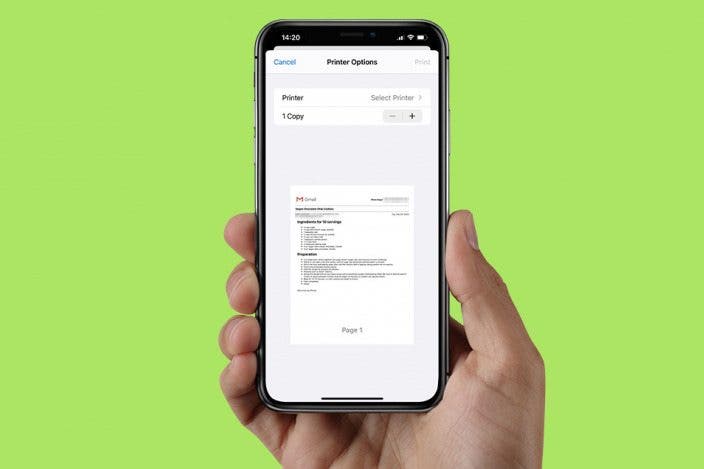

 Rhett Intriago
Rhett Intriago
 Hal Goldstein
Hal Goldstein
 Olena Kagui
Olena Kagui
 Ashleigh Page
Ashleigh Page
 Rachel Needell
Rachel Needell


 Amy Spitzfaden Both
Amy Spitzfaden Both
 Michael Schill
Michael Schill





 Devala Rees
Devala Rees