How to Invert Image Color on iPhone


With 10-plus years of experience with Apple devices, Rachel specializes in all things iPad and is a Notes app expert. Find her writing in the Daily Tip newsletter and iPhone Life magazine.
Learn More

With 10-plus years of experience with Apple devices, Rachel specializes in all things iPad and is a Notes app expert. Find her writing in the Daily Tip newsletter and iPhone Life magazine.
Learn MoreWhat To Know
- In order to invert the colors of any given photo in a photo editor, you will need to download or purchase a non-Apple native app.
- For this example, we will be working with Photoshop Express. But other apps like Lightroom will work as well.
In order to invert the colors on an iPhone photo, you will need to download a photo editing app like Photoshop Express, Lightroom, or you can surf the web for online tools that will easily convert your image. For this example, I will be using Photoshop Express. Here's how to invert colors on an image on your iPhone.
How to Invert Colors in a Photo on iPhone with Photoshop Express
Before you get started, you will want to download Photoshop Express from the App Store on your iPhone. Then, follow the instructions to set up a new account, or log into your existing account. If it is your first time using the app, it will walk you through a brief tutorial. Once you've finished these steps, I will walk you through how to invert the colors of a photo on iPhone. If you like tips about using your iPhone, be sure to sign up for our free Tip of the Day! Here's how to invert color on a photo:
- On your iPhone, open Photoshop Express.
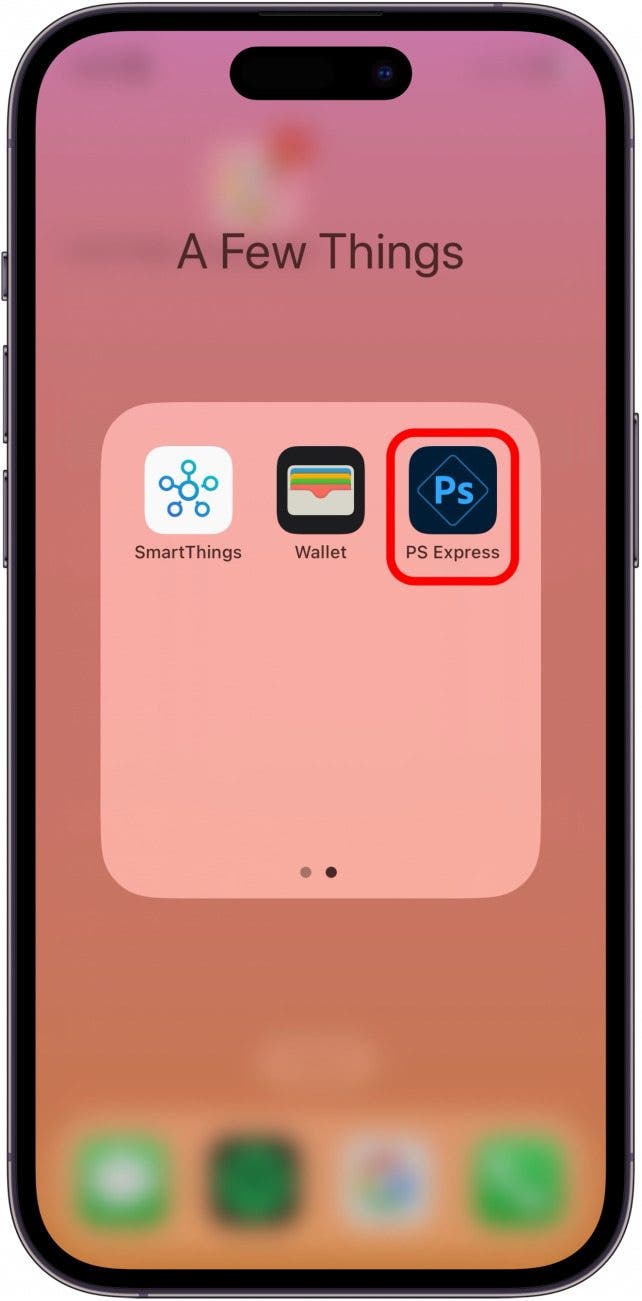
- Tap the Home tab at the bottom.
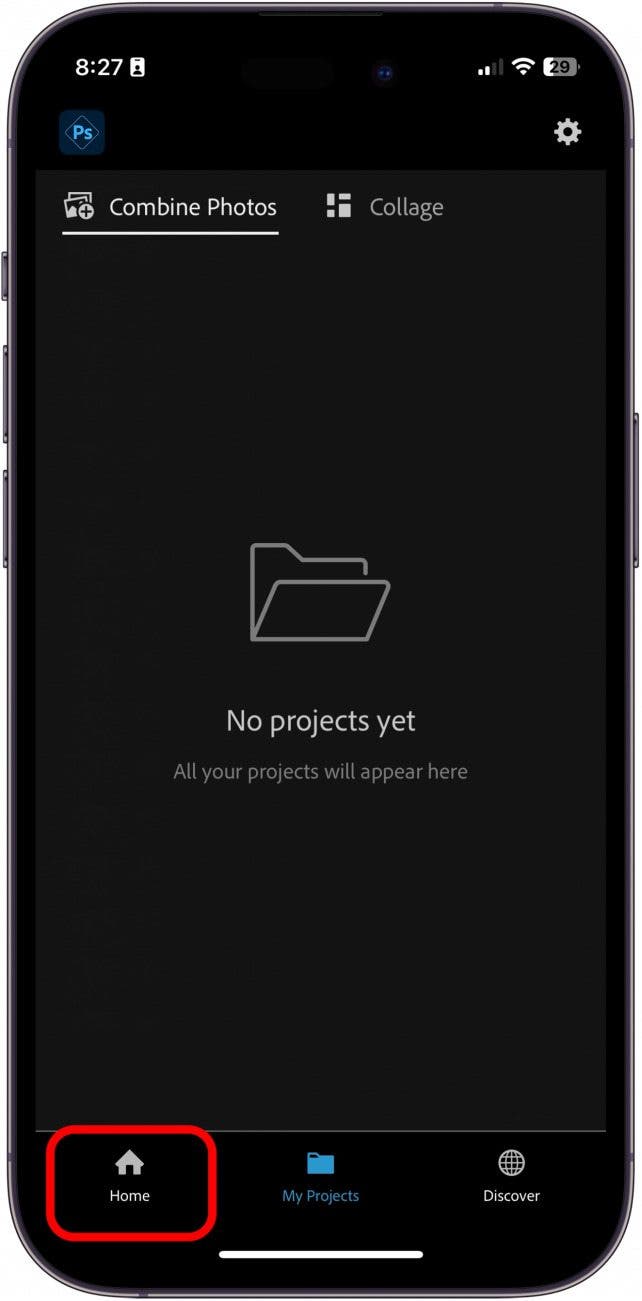
- Tap Photo Editor.
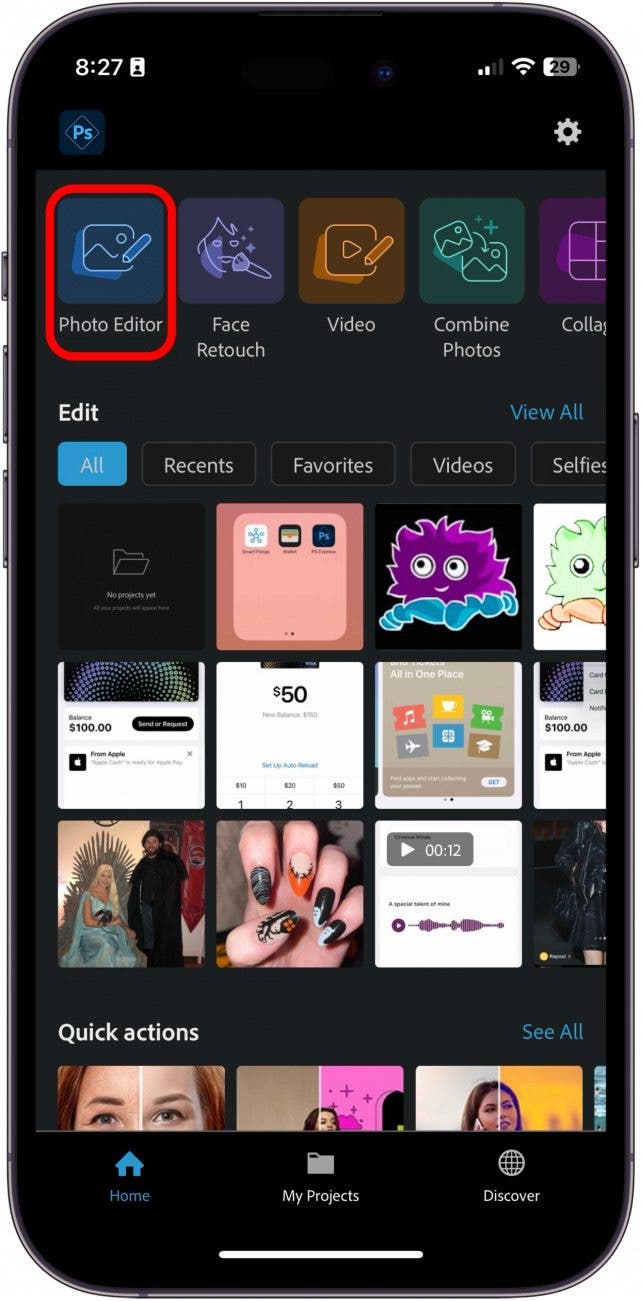
- Select the photo you want to invert from your photo library.

- Tap the small arrow on the left side to expand filter options.

- Tap Basic.

- Select the Inverted filter.

- Adjust the amount of invert by dragging the bar.
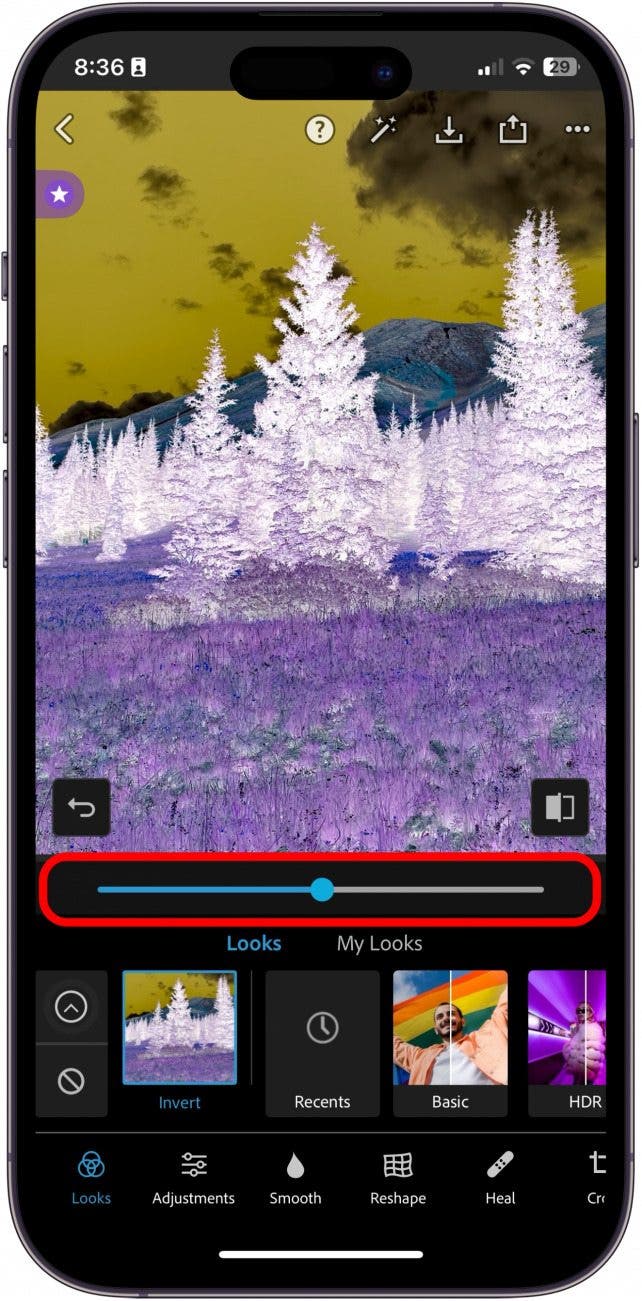
- When you're done, tap the Save icon.
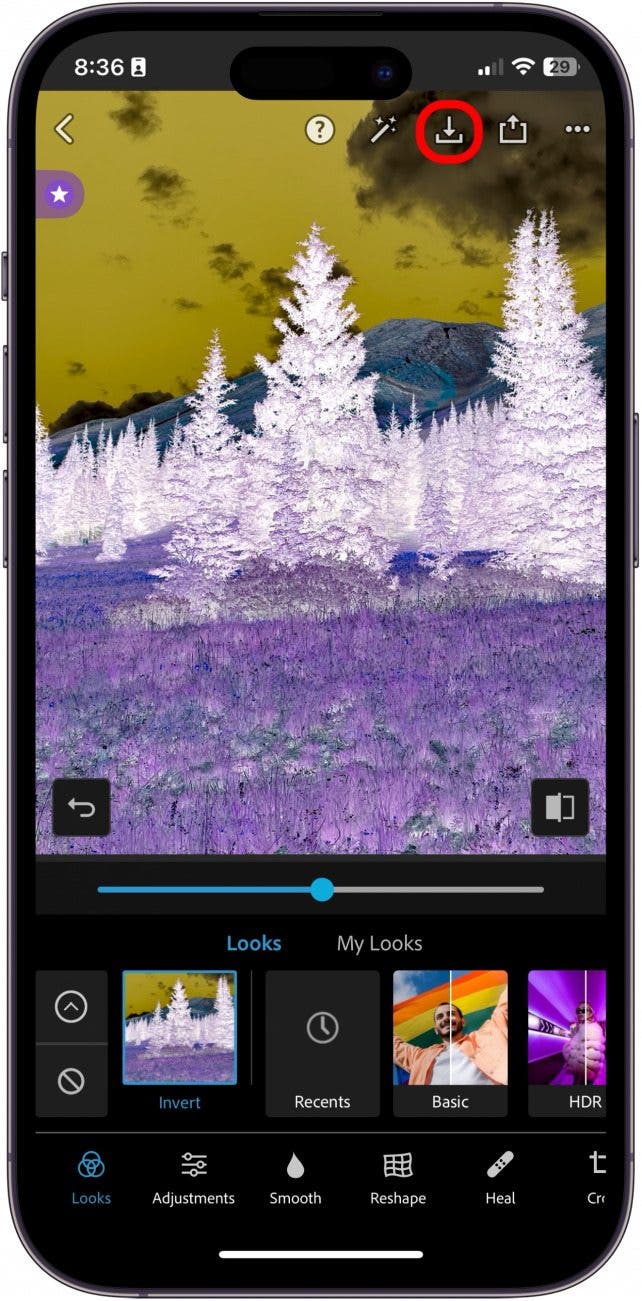
- You can find your inverted color image saved in the Photos app.

And that's how you invert the colors of a photo on your iPhone with the Photoshop Express app. There is more than one way to invert the colors of a photo on your iPhone, but you will need to download an outside app to do so.
FAQ
- Can you invert color a photo on iPhone? If you want to invert the colors of a photo on your iPhone you will need to download a photo editing app. The most commonly recommended apps to invert colors on an image are Lightroom, Photoshop Express, or an online tool.
- How to invert colors on iPhone? You can invert the colors of your iPhone's screen by going to Settings > Accessibility > Display & Text Size > and toggle on either Classic Invert or Smart Invert, depending on your needs.
- How to flip an image on iPhone? If you're just looking to rotate an image on your iPhone, you can follow the same instructions for inverting a photo, tap the small square button next to the Invert button.



 Olena Kagui
Olena Kagui
 Cullen Thomas
Cullen Thomas


 Amy Spitzfaden Both
Amy Spitzfaden Both

 Leanne Hays
Leanne Hays
 Rhett Intriago
Rhett Intriago


 Susan Misuraca
Susan Misuraca
 Rachel Needell
Rachel Needell


