How to Access Control Center on Apple TV
The Apple TV's Control Center is a really convenient way to perform a lot of useful commands super quickly!


With 10-plus years of experience with Apple devices, Rachel specializes in all things iPad and is a Notes app expert. Find her writing in the Daily Tip newsletter and iPhone Life magazine.
Learn More

With 10-plus years of experience with Apple devices, Rachel specializes in all things iPad and is a Notes app expert. Find her writing in the Daily Tip newsletter and iPhone Life magazine.
Learn MoreMuch like the Control Centers on Apple's other devices, the Apple TV has its own Control Center menu that allows you easily access important and frequently used settings. On iPhones and iPads, the Control Center is usually found by swiping down from the top left corner. However, on the Apple TV it's slightly different. We'll show you how to access the Apple TV Control Center in just a few steps.
Related: How to Use the Siri Remote
How to Access Control Center with Siri Remote on Apple TV
Even though the Siri Remote is touch-compatible, you can't simply swipe up or down to access the Control Panel on the Apple TV like you can on your iPhone or iPad. If you like tips about how to use your Apple TV, be sure to sign up for our free Tip of the Day! Here's how to get to the Apple TV Control Panel:
- To open the Control Center, turn on your Apple TV. You can access the Control Center within any app.
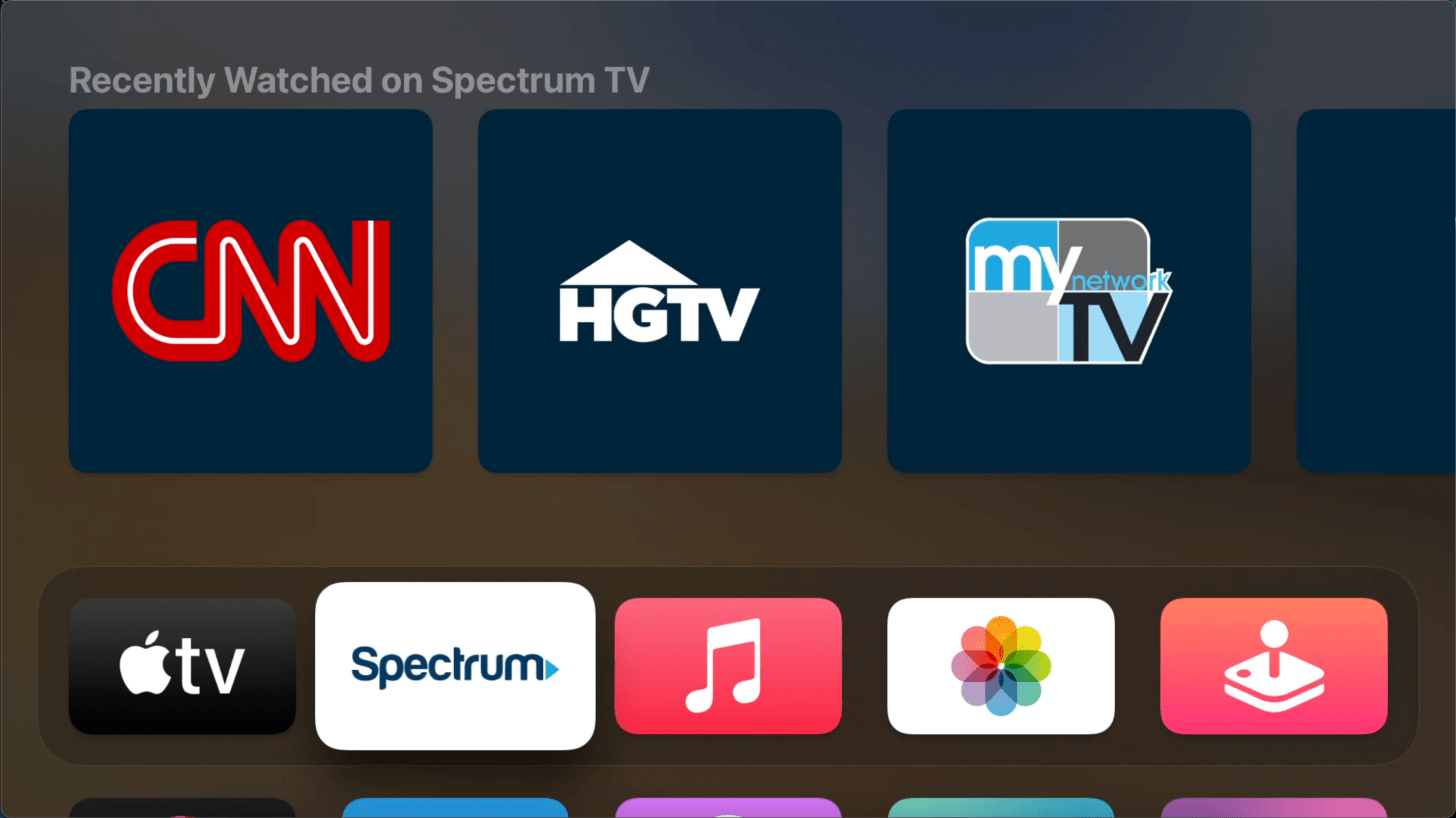
- Press and hold the TV Button on your Siri Remote.
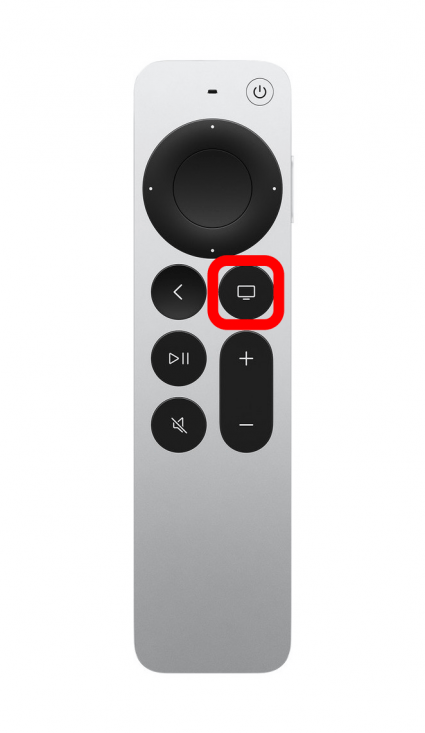
- The Control Center will appear in the right hand side of your TV screen.
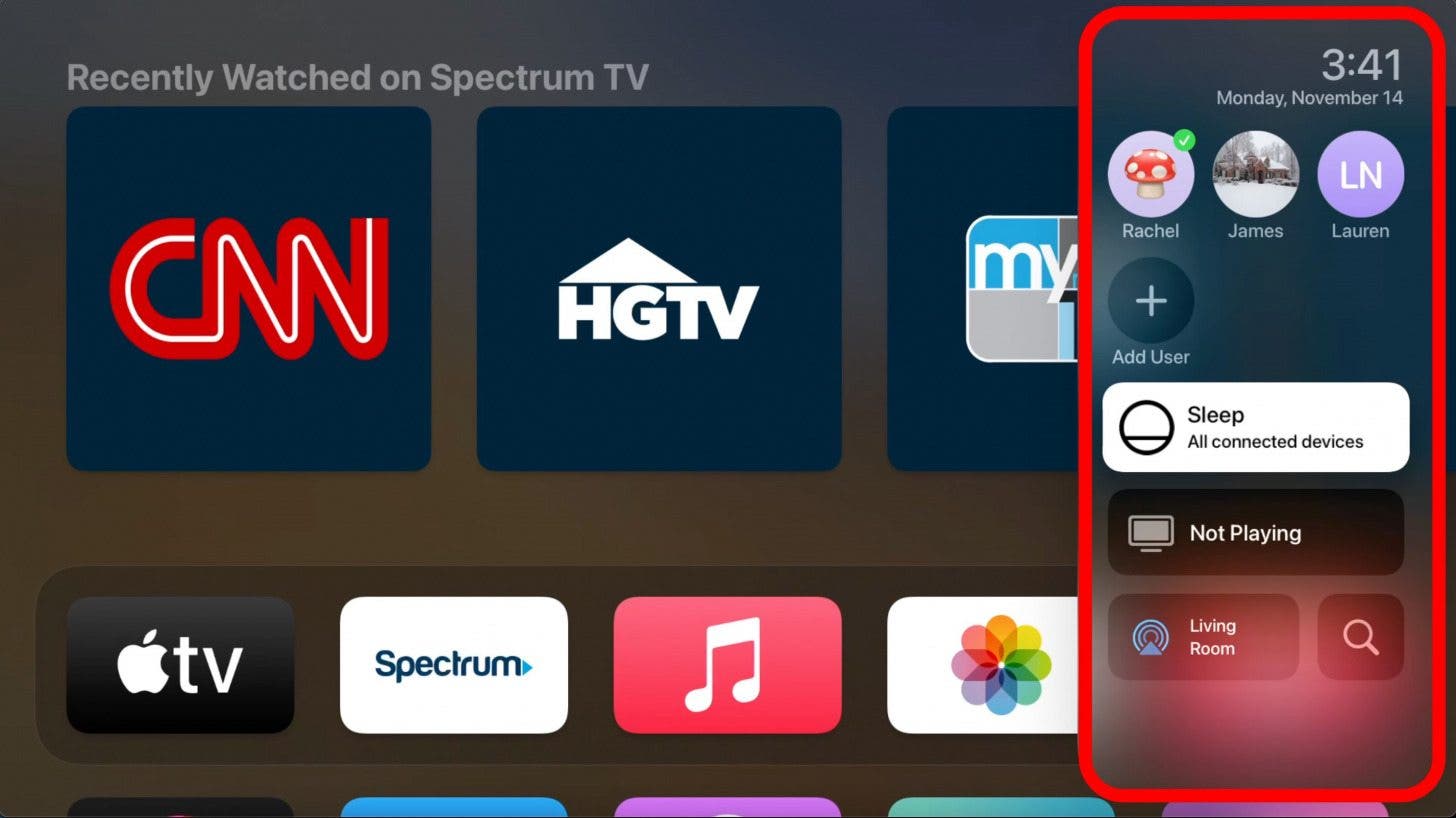
- To exit the Control Center, press the Back button on your Siri remote.
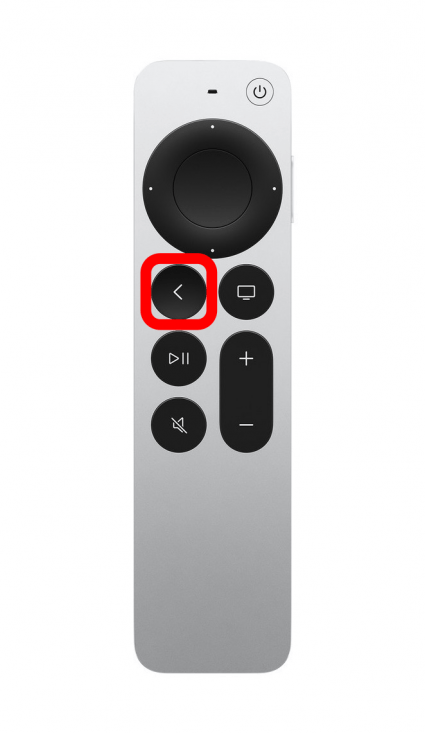
And that's the quick and easy way to get to your Apple TV's Control Center! If you want to learn how to use and navigate the Apple TV Control Center, keep reading!
How to Use the Control Center on Apple TV
If you'd like a quick rundown on what exactly is in the Control Center menu on the Apple TV, I've put together a guide to help you navigate the Control Center on your Apple TV!
- At the top of the Control Center, you will see the time and date.
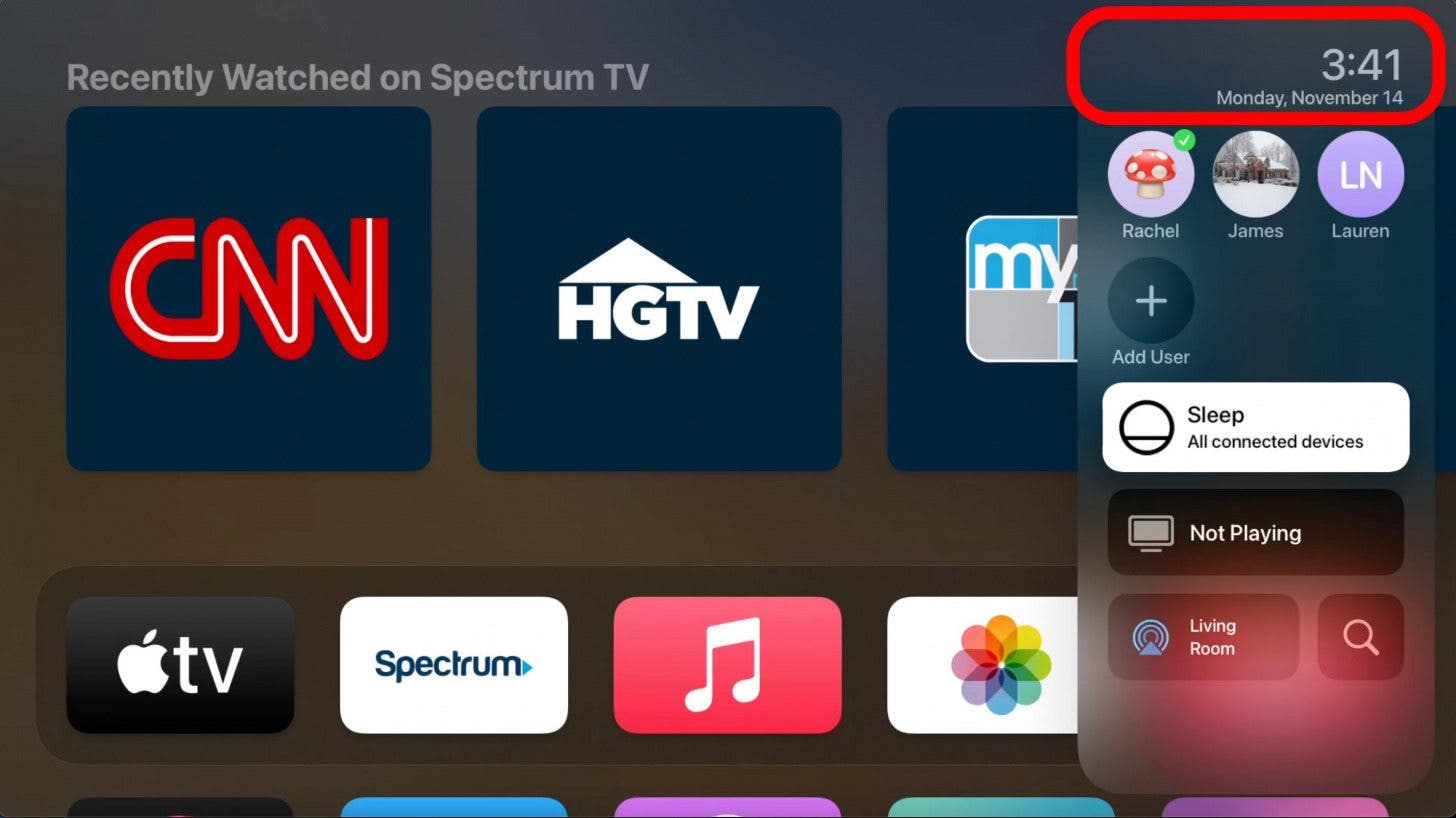
- Beneath the date is the list of users that have access to this Apple TV. You can easily switch between user profiles by clicking on the one you want to switch to.
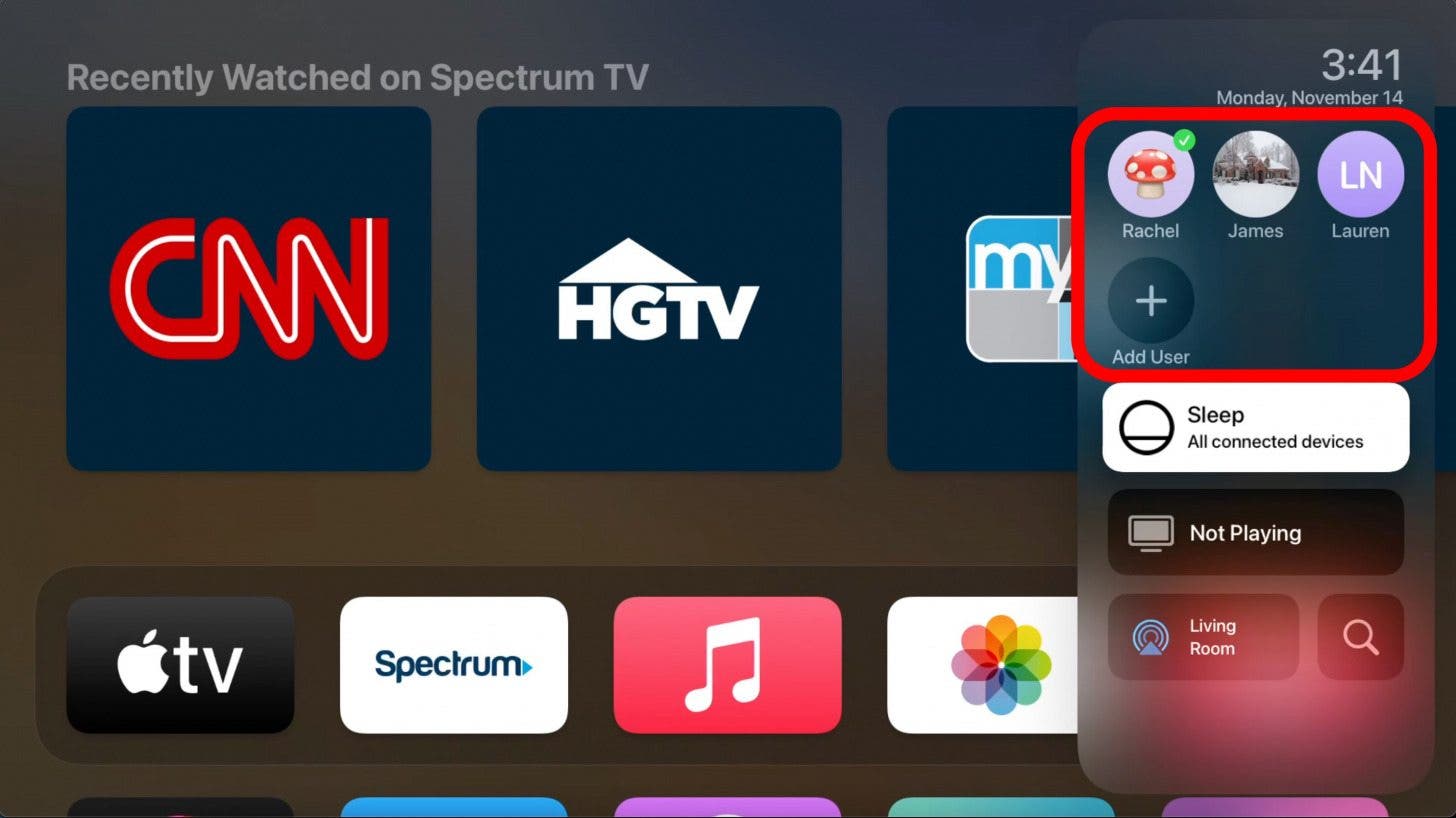
- The next item on the menu is "Sleep," which, when tapped, will put your Apple TV in sleep mode. For me, this also automatically turns off my TV as well, but that may depend on your TV's make and model.
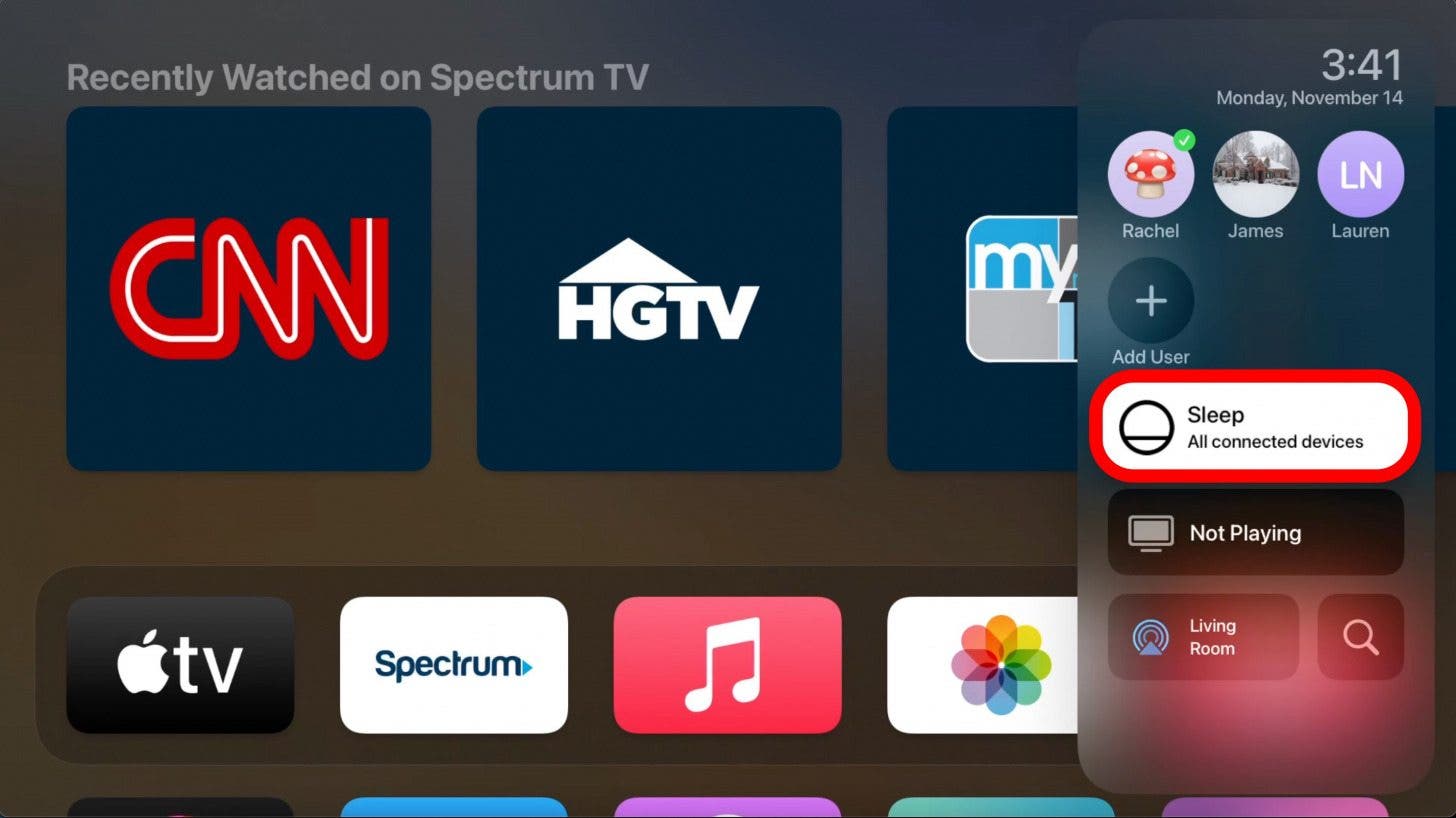
- The next item will show you the title of the show, movie, or video you are watching.
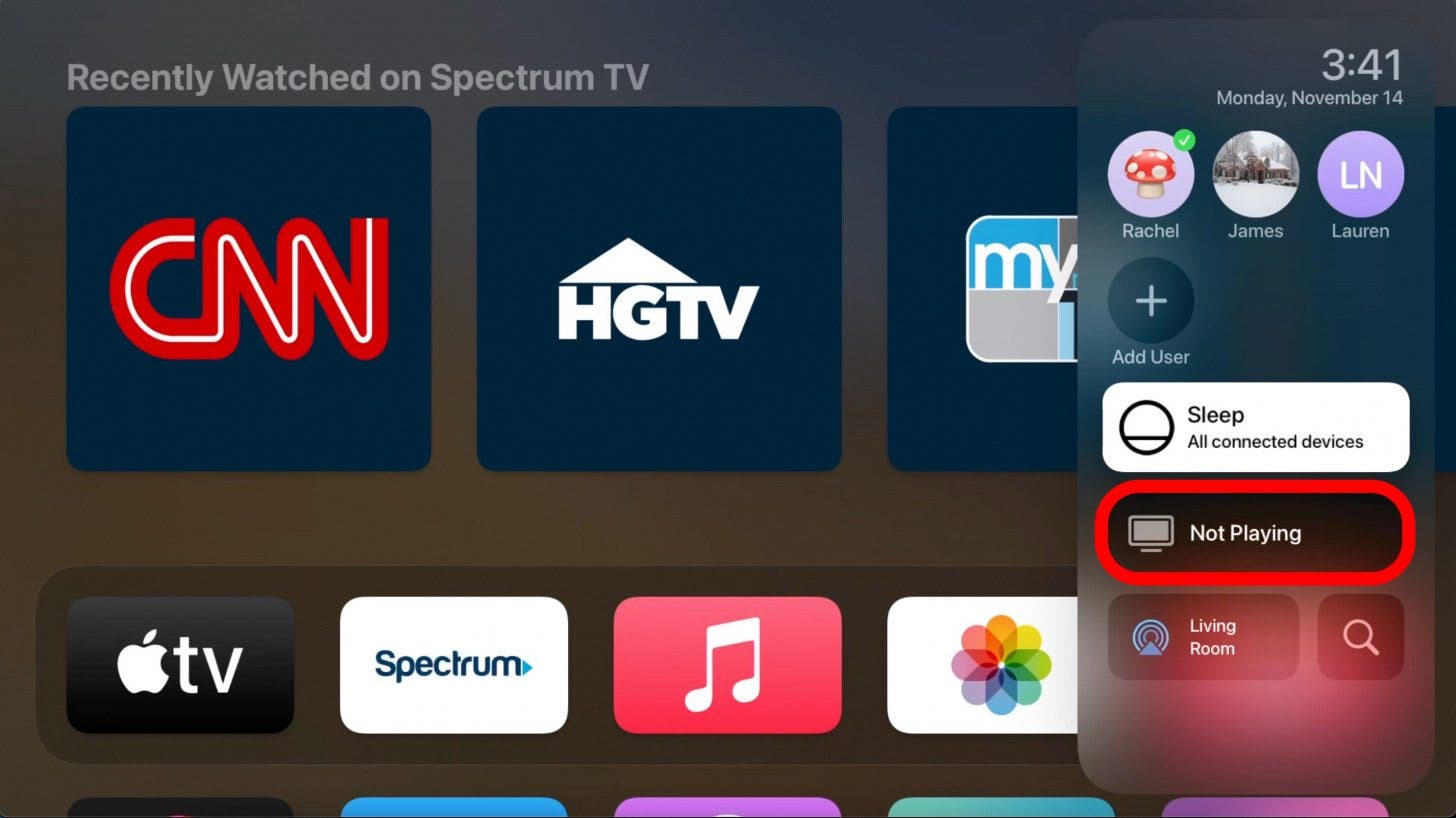
- You can connect Bluetooth speakers, AirPlay, and more by tapping the AirPlay button on the bottom left.
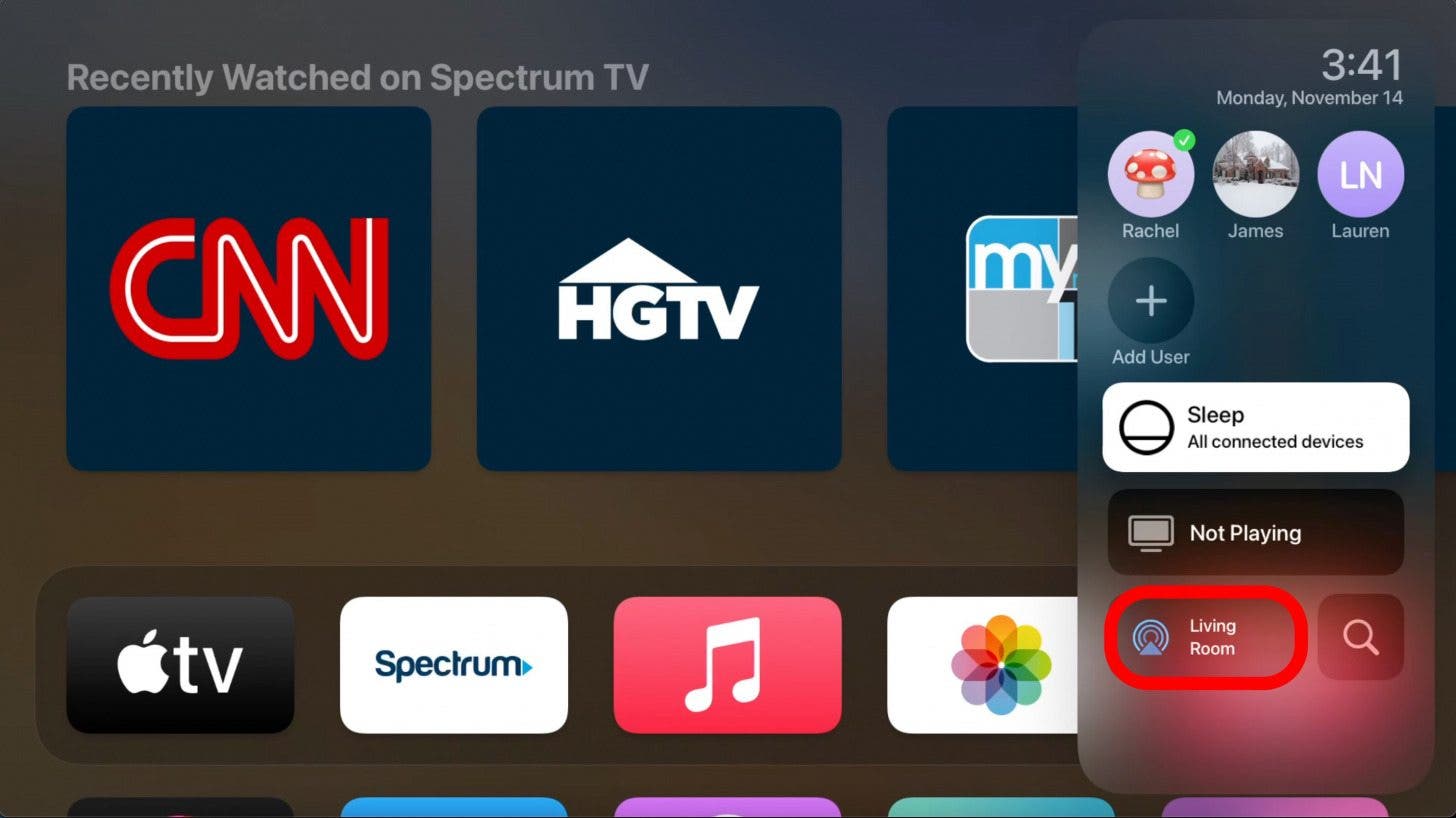
- And lastly, you can search all apps on your Apple TV with the search button.
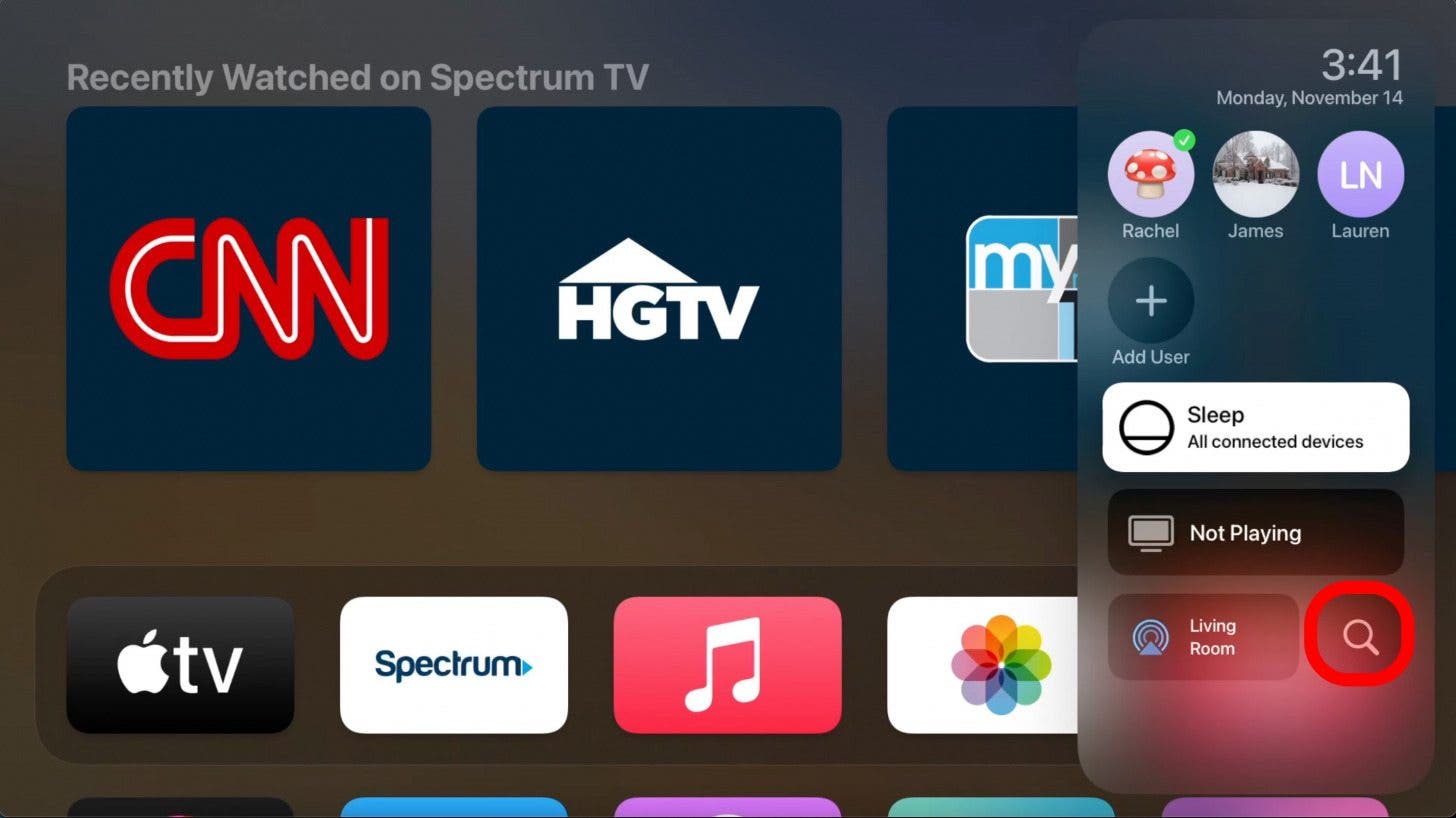
And that's how you use the Control Center on the Apple TV! This is a super useful feature on the Apple TV that not many people may know about simply because they've never pressed and held the TV button on their Siri remote. This will definitely make finding shows and putting the TV to sleep much easier!

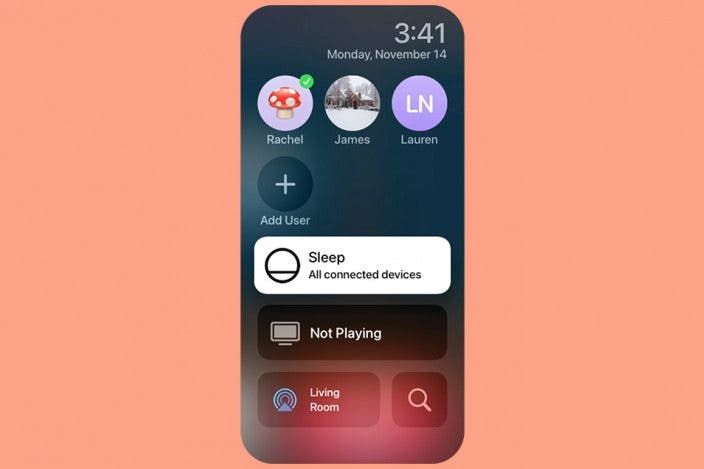

 Olena Kagui
Olena Kagui
 Michael Schill
Michael Schill
 Leanne Hays
Leanne Hays
 Rhett Intriago
Rhett Intriago
 Rachel Needell
Rachel Needell
 Amy Spitzfaden Both
Amy Spitzfaden Both







 Susan Misuraca
Susan Misuraca
