How to Add Emojis to iPhone Photos


What to Know
- Use the iPhone Photos app to add emojis to your favorite images.
- With Markup, you can now add emoji as stickers to your photos.
- You can easily adjust the emoji size, rotate the emoji, and shift its position on the image.
If you want to add some fun flair to your photos, adding emojis is a great way to start! As an added benefit, you can also use emojis to hide the face of a friend or child when you want to protect their privacy in photos shared online. In this article, we’ll show you the hidden trick how to put emojis on pictures using the iPhone Photos app.
How to Add an Emoji to a Photo on iPhone
Wondering how to add an emoji to a photo in the Photos app? It's easy, and the trick is that you just need to add an emoji as a sticker. Then, you can add any emoji you like, rotate it, and change the emoji size. For more fun iPhone photography and photo editing tips, sign up for our free Tip of the Day Newsletter. Now, let's cover how to add an emoji to a photo:
- Open the Photos app and select the photo you want to add an emoji to.
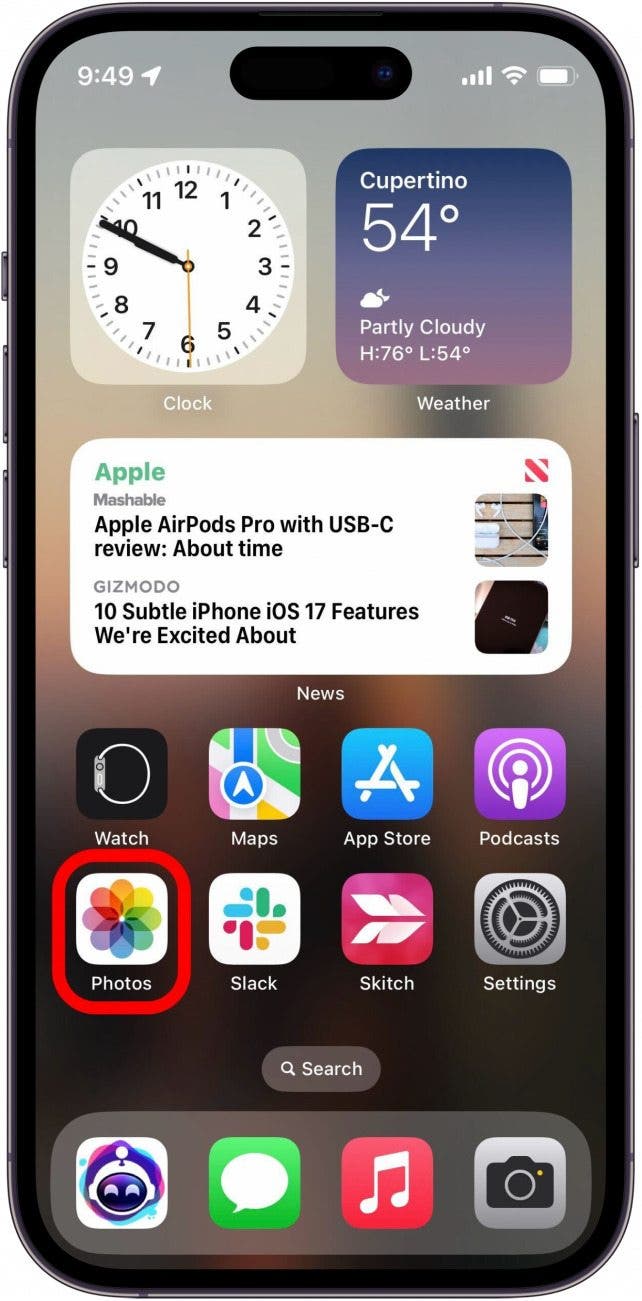
- Tap Edit icon in the bottom right.
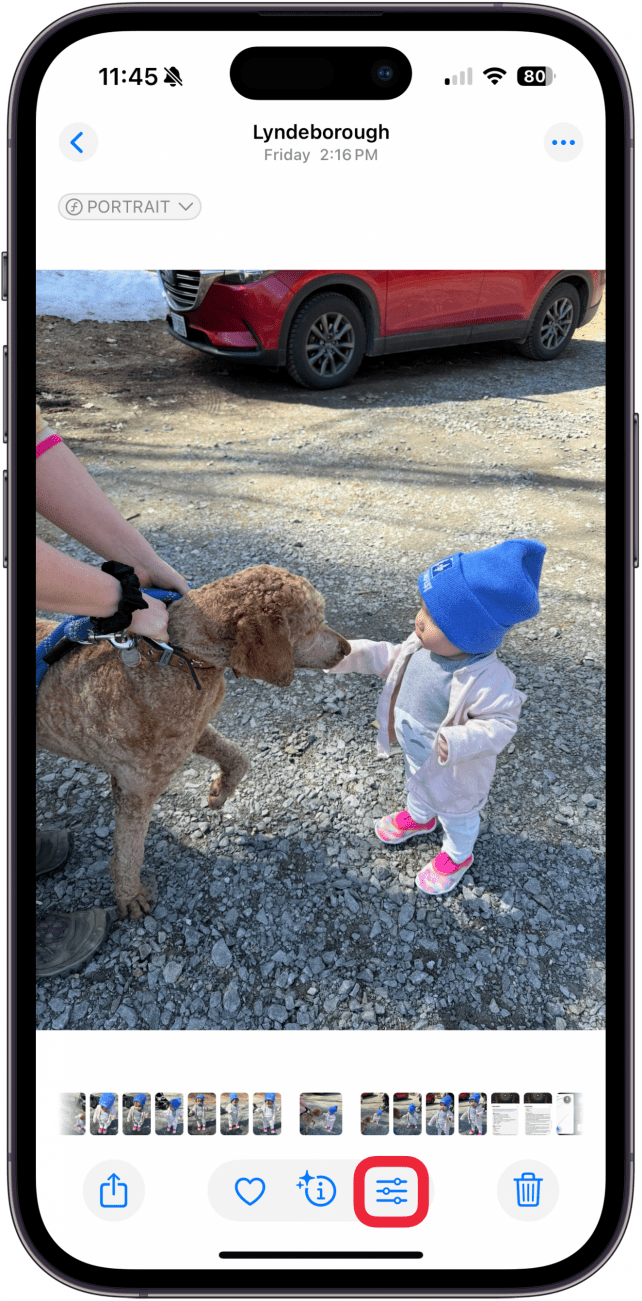
- Tap the Markup icon.
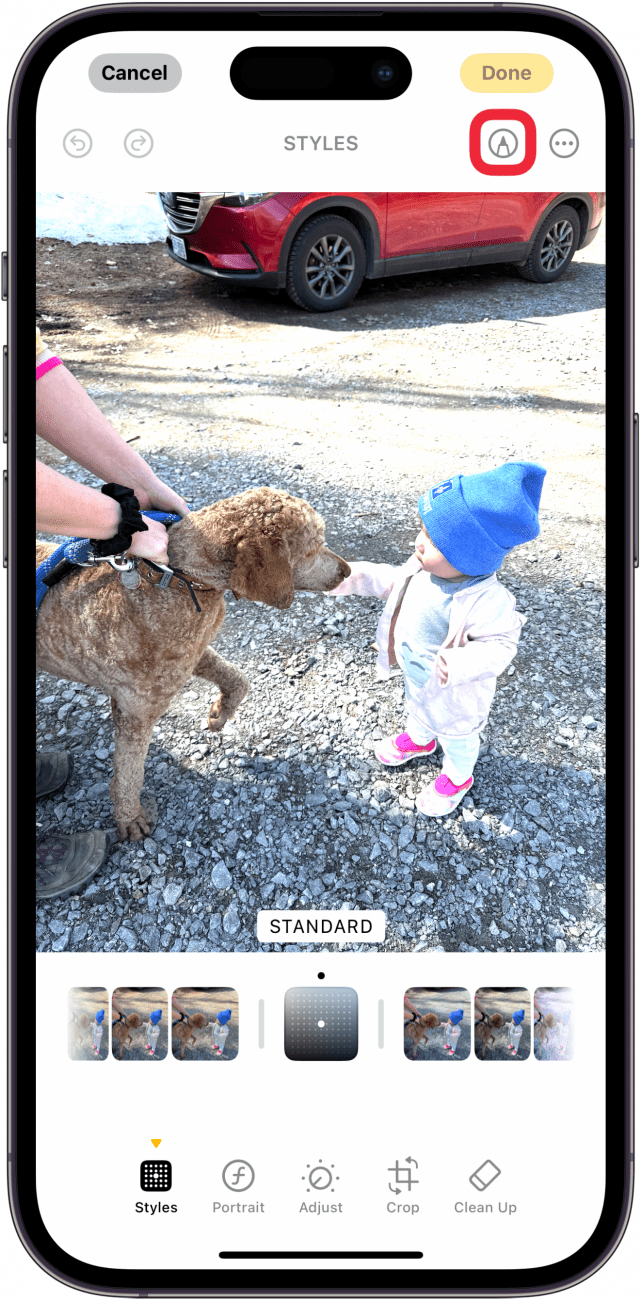
- Tap the plus icon at the bottom of the screen.
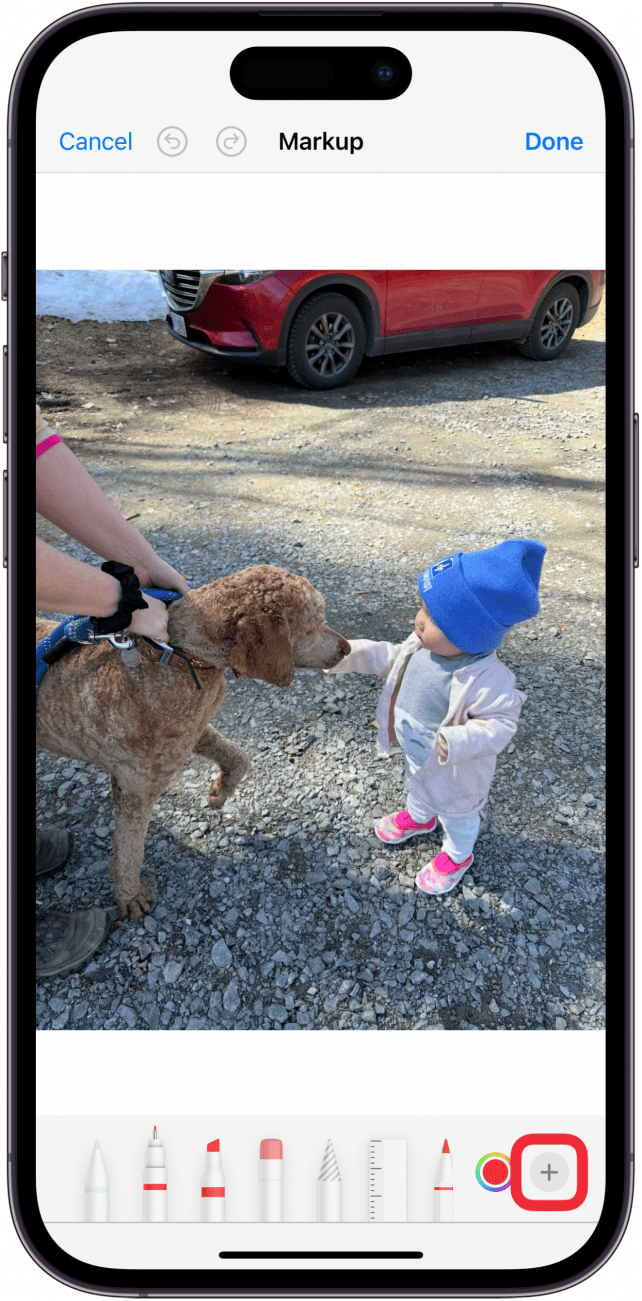
- Tap Add Sticker.
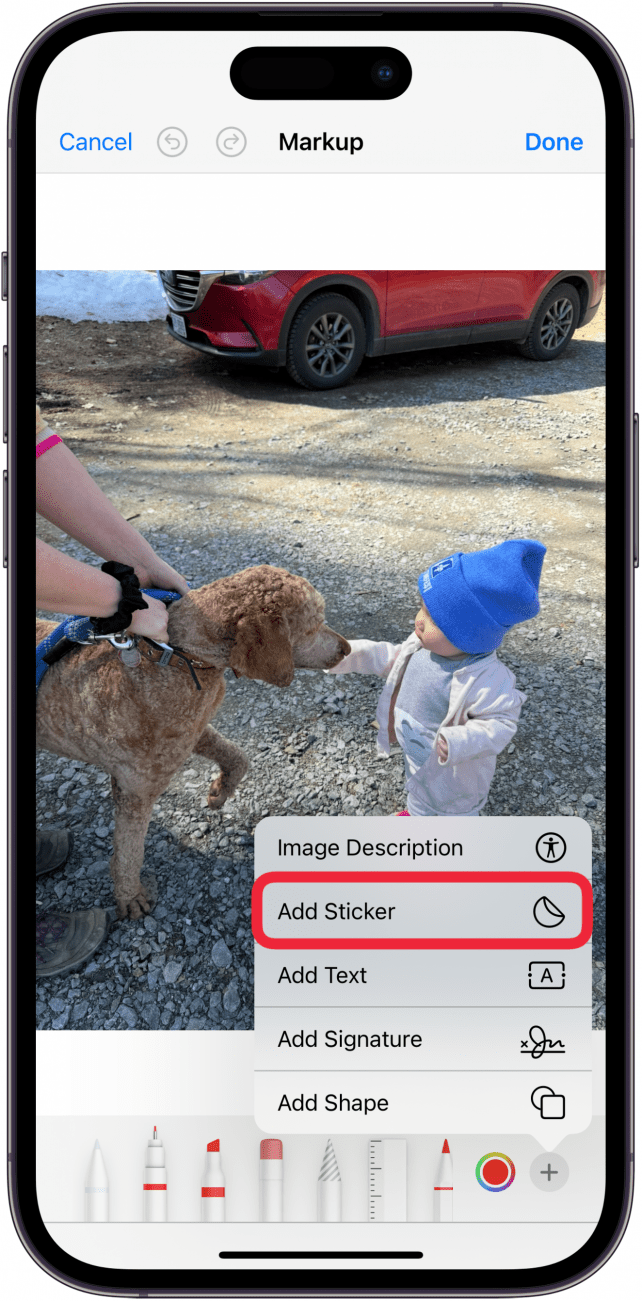
- Tap the emoji tab if it is not already selected.
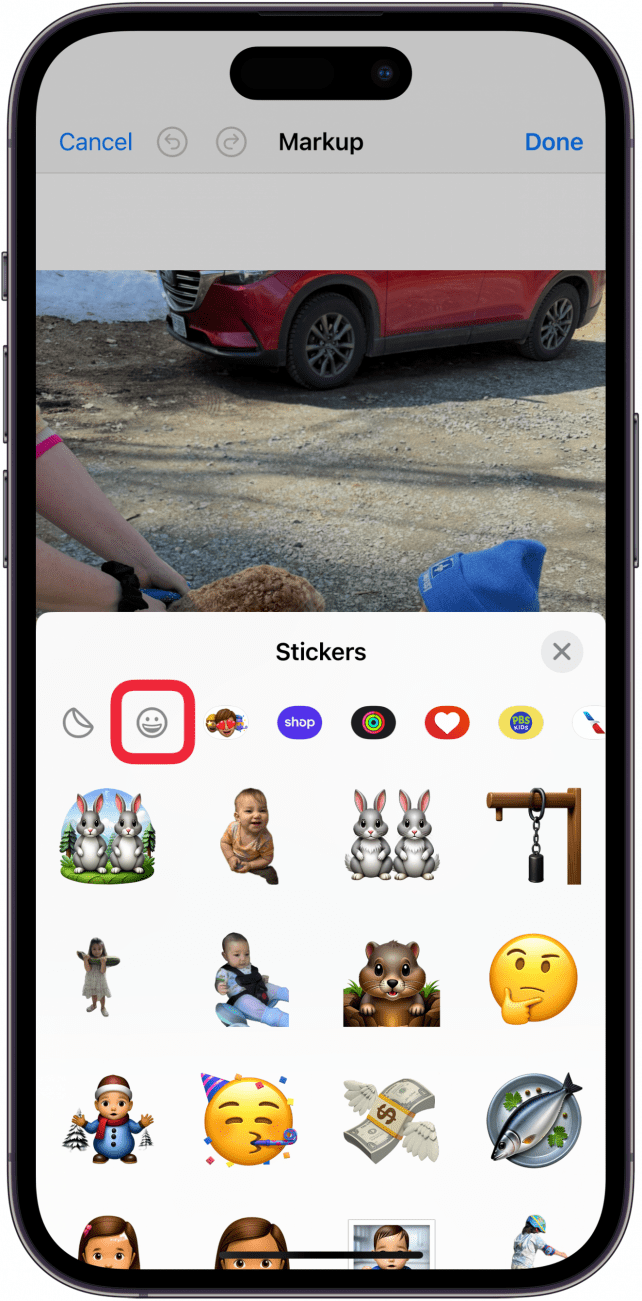
- Scroll through the emojis and select the emoji you want to add.
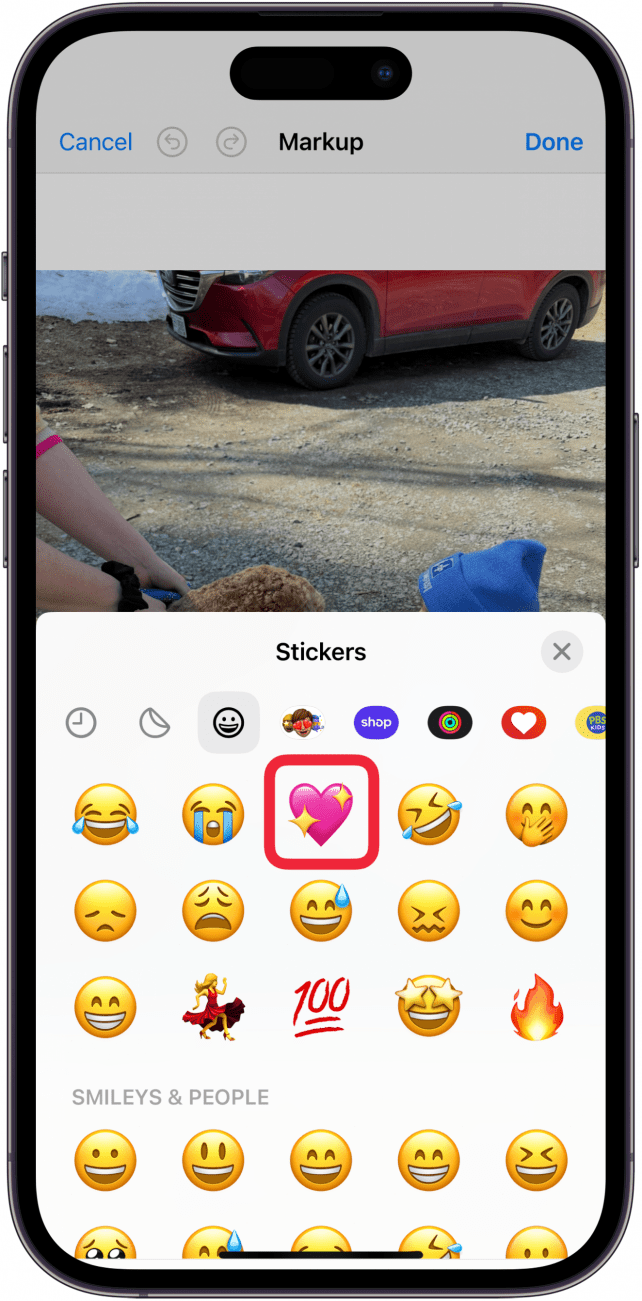
- You can tap and drag the emoji to move it around and rotate it, while the blue dots at each corner can be used to adjust the size. To rotate, tap and hold with two fingers, then move your fingers in the direction you'd like to rotate the emoji.
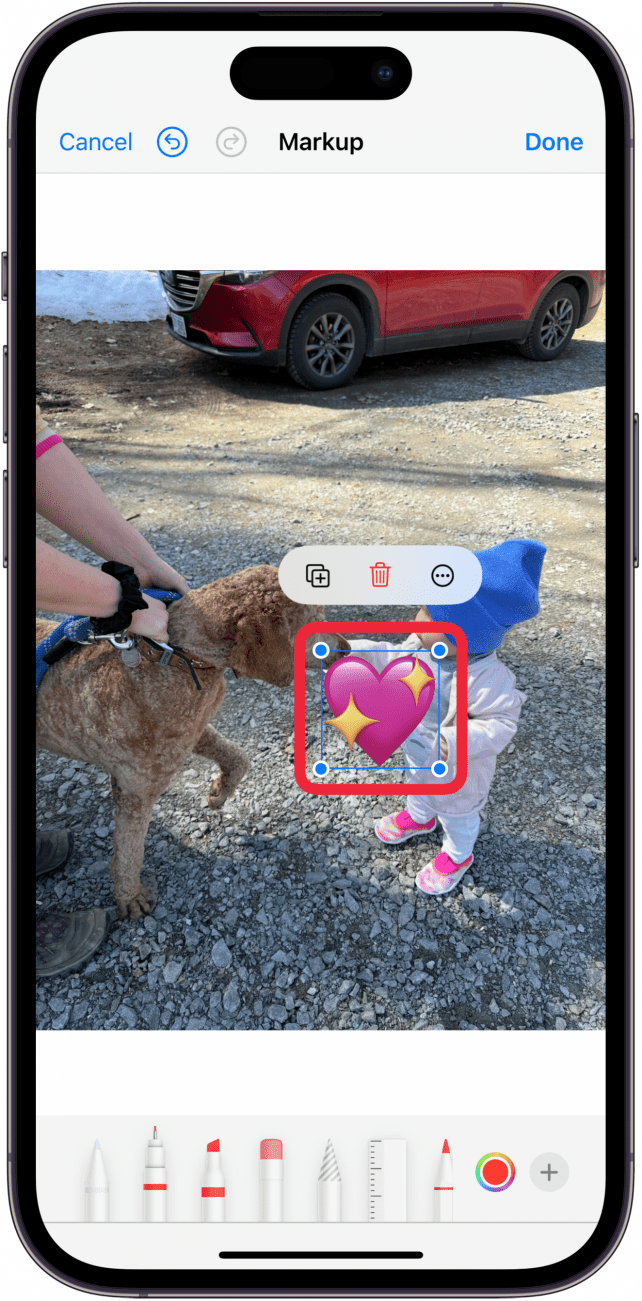
- Once you're satisfied with the size and placement, tap Done to close the editing menu.
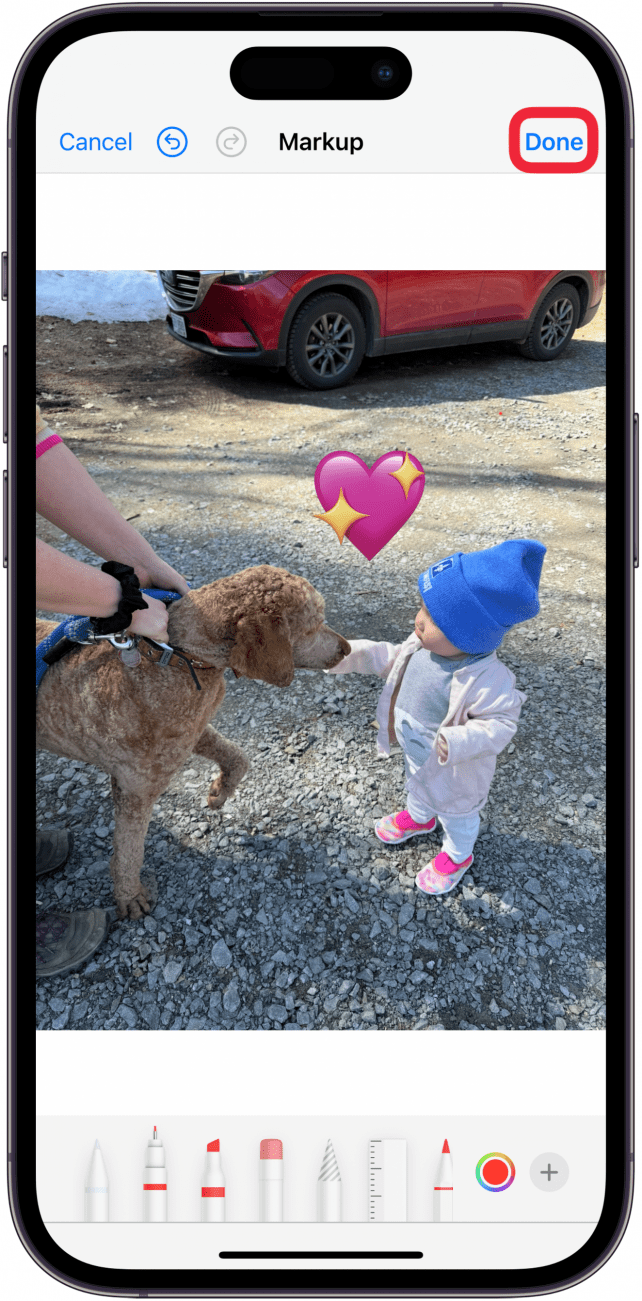
- Tap Done one more time to save your changes.
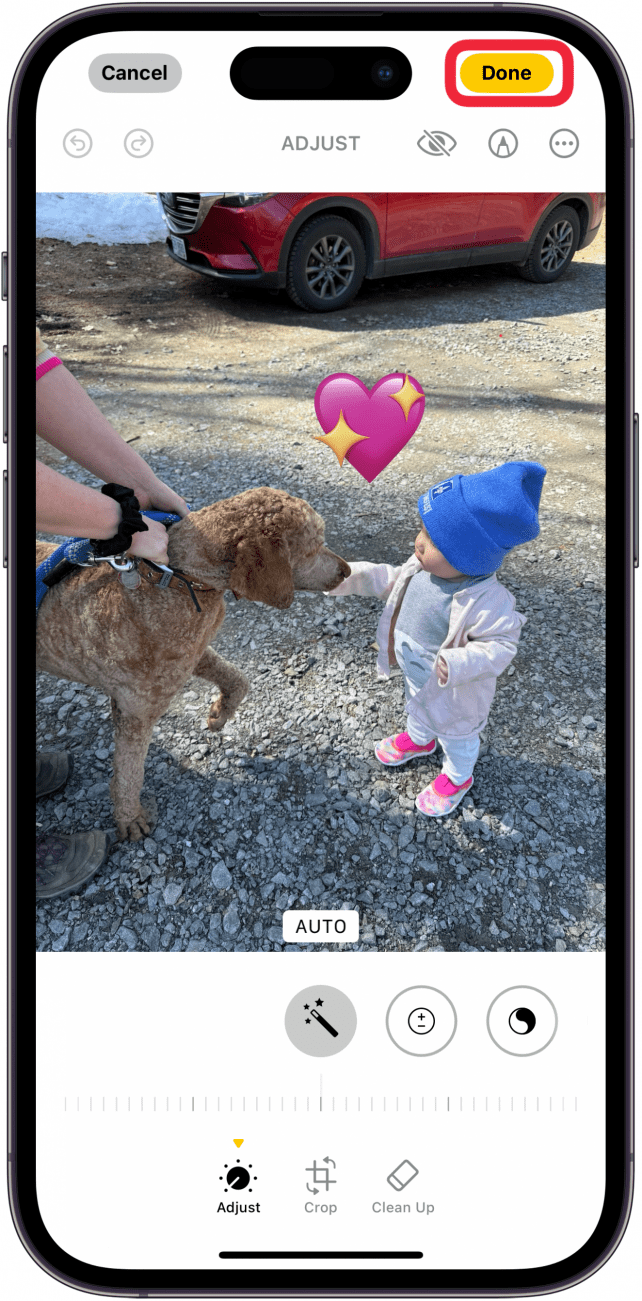
That's how to put emojis on pictures on iPhone. Now, you can easily add some flair to your images! Adding emoji reactions can be especially fun if you're posting before and after photos to social media. If you don't know how to put two photos side by side on your iPhone, here's how.
FAQ
- Why can't I rotate the emoji? To rotate the emoji, you'll need to tap and hold the emoji with two fingers. You can then bring your fingers close together to make the emoji smaller or spread your fingers to make it larger. If you're having trouble, try zooming in so that the emoji is bigger and easier to touch with two fingers.
- Why don't I have the Add Sticker button? The Add Sticker button is only available on iOS 17 and later. If you don't see it, you are probably still on an older version of iOS. You can still add emojis to your photos, though. Instead of the Add Sticker button, tap Text Box. Then, just type an emoji into the text box. You can then drag, resize, and rotate the text box the same way as a sticker.

Rhett Intriago
Rhett Intriago is a Feature Writer at iPhone Life, offering his expertise in all things iPhone, Apple Watch, and AirPods. He enjoys writing on topics related to maintaining privacy in a digital world, as well as iPhone security. He’s been a tech enthusiast all his life, with experiences ranging from jailbreaking his iPhone to building his own gaming PC.
Despite his disdain for the beach, Rhett is based in Florida. In his free time, he enjoys playing the latest games, spoiling his cats, or discovering new places with his wife, Kyla.
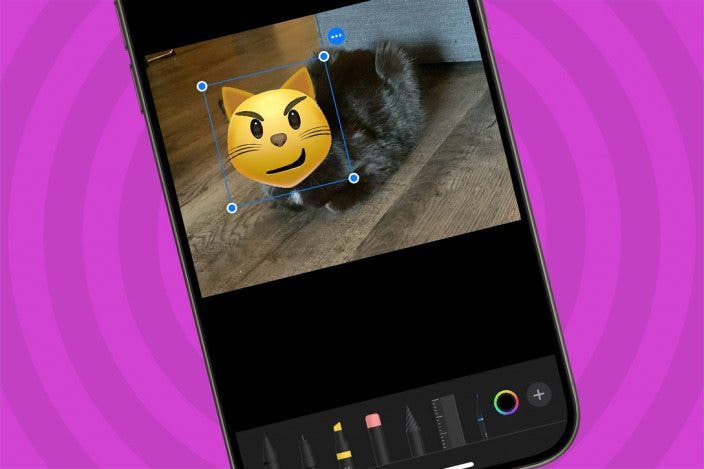

 Olena Kagui
Olena Kagui
 Rachel Needell
Rachel Needell
 Brian Peters
Brian Peters

 Rhett Intriago
Rhett Intriago






 Amy Spitzfaden Both
Amy Spitzfaden Both


