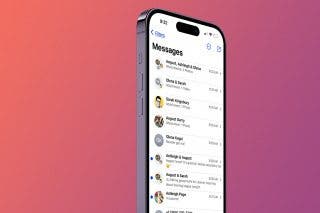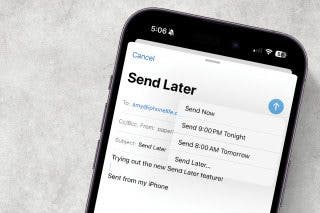How to Add Low Power Mode to Control Center with iOS 11 on iPhone


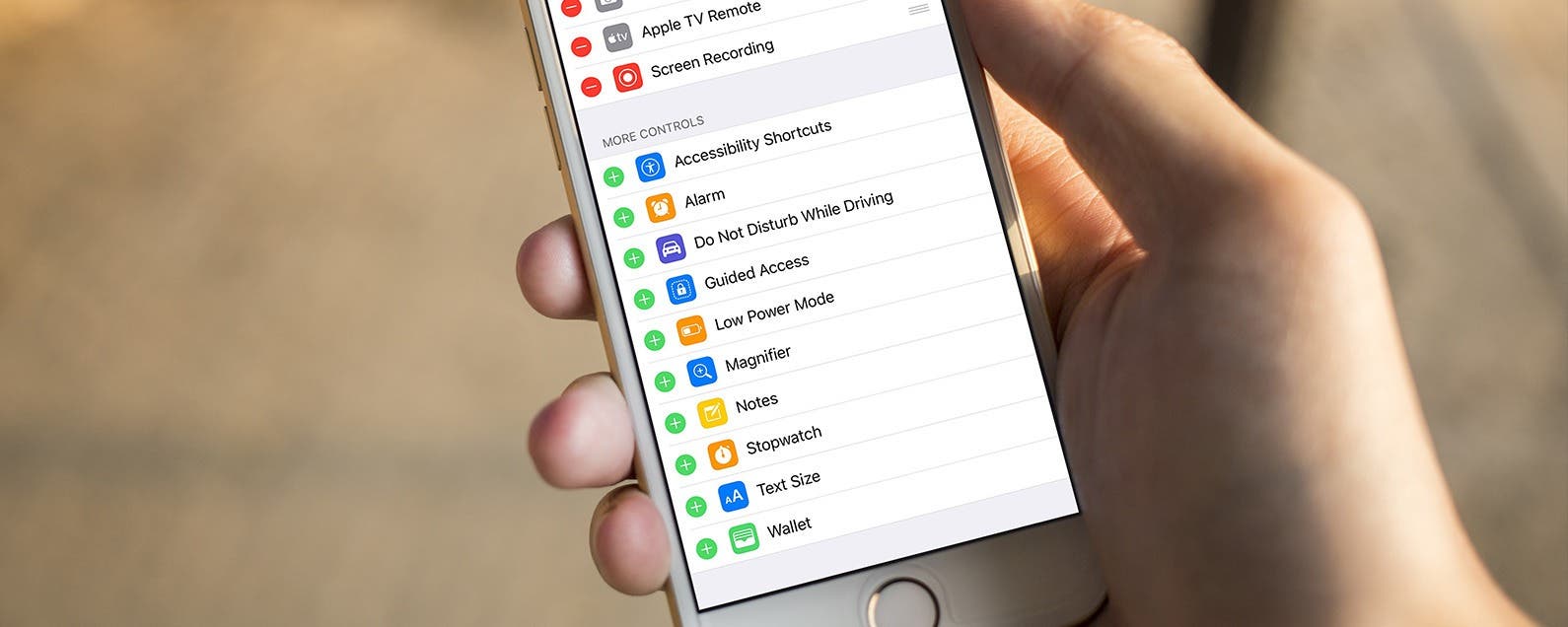
The people asked and Apple answered: you can now add Low Power Mode to your Control Center on the iPhone. This is helpful because it's an easy way to trigger the iPhone power saving mode before your battery charge reaches 20% or less. In previous operating systems, iPhone owners had to go into the Settings app to turn Low Power Mode on or off and save power. iOS 11 eliminates the iPhone power saving mode issue; once you've added Low Power Mode to your Control Center all you’ll need to do is swipe up to open Control Center, then tap the Low Power Mode icon to save battery life on your device. Read on for a power saving iPhone shortcut to stave off low battery charge on your iPhone; let's get started!
Related: Why Is My iPhone Battery Draining So Fast? & How to Make It Stop
How to Add Low Power Mode to Control Center
- Open the Settings app.
- Tap Control Center.
- Select Customize Controls.
- Find Low Power Mode and tap the green +. Doing so will add the Low Power Mode icon to your Control Center.
- Exit Settings, and swipe up from the bottom of your screen to open Control Center.
- You’ll see the icon that looks like a little battery. Tap on it to turn on Low Power Mode.
Top image credit: 10 FACE / Shutterstock.com

Conner Carey
Conner Carey's writing can be found at conpoet.com. She is currently writing a book, creating lots of content, and writing poetry via @conpoet on Instagram. She lives in an RV full-time with her mom, Jan and dog, Jodi as they slow-travel around the country.
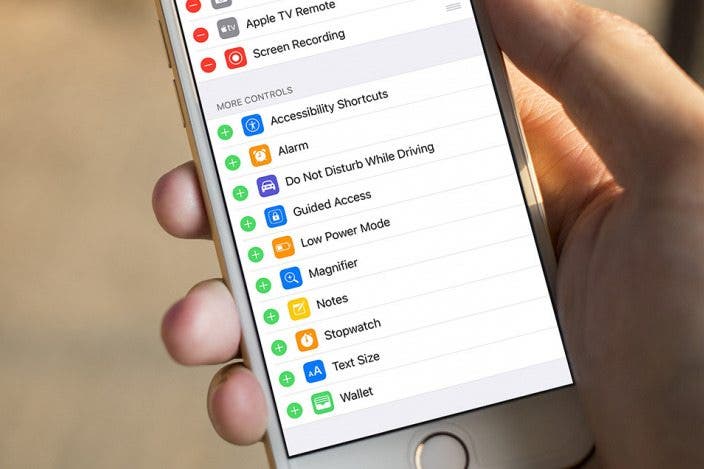

 Rhett Intriago
Rhett Intriago
 Leanne Hays
Leanne Hays

 Amy Spitzfaden Both
Amy Spitzfaden Both
 Olena Kagui
Olena Kagui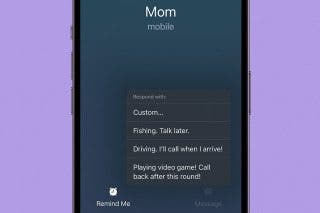
 Rachel Needell
Rachel Needell


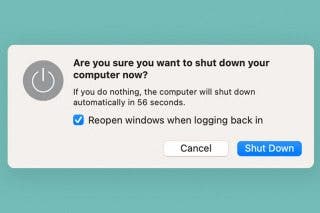
 Devala Rees
Devala Rees
 Cullen Thomas
Cullen Thomas