Google Maps Trip Planner: Set Departure & Arrival Times
Plan your road trip or daily commute around the ideal departure time in Google Maps.


Google Maps’ trip planner feature allows you to see what traffic will look like on the specific day and time you plan to leave. This means that you can determine the ideal departure or arrival time for your trip. Let's take a look at how to set departure or arrival times with the Google Maps app on your iPhone.
Why You’ll Love This Tip
- Plan your trip or commute with traffic in mind.
- Get a better idea of when to leave to reach your destination on time.
Departure & Arrival Times with Route Planning in Google Maps
Route planning in Google Maps allows you to set your departure time or your preferred arrival time, and whether or not you want to avoid highways. From there, Google will estimate what traffic will be like along your route. For more useful iPhone tricks, be sure to sign up for our Tip of the Day newsletter. Now, here’s how to use Google Maps’ route planner:
- Open Google Maps.
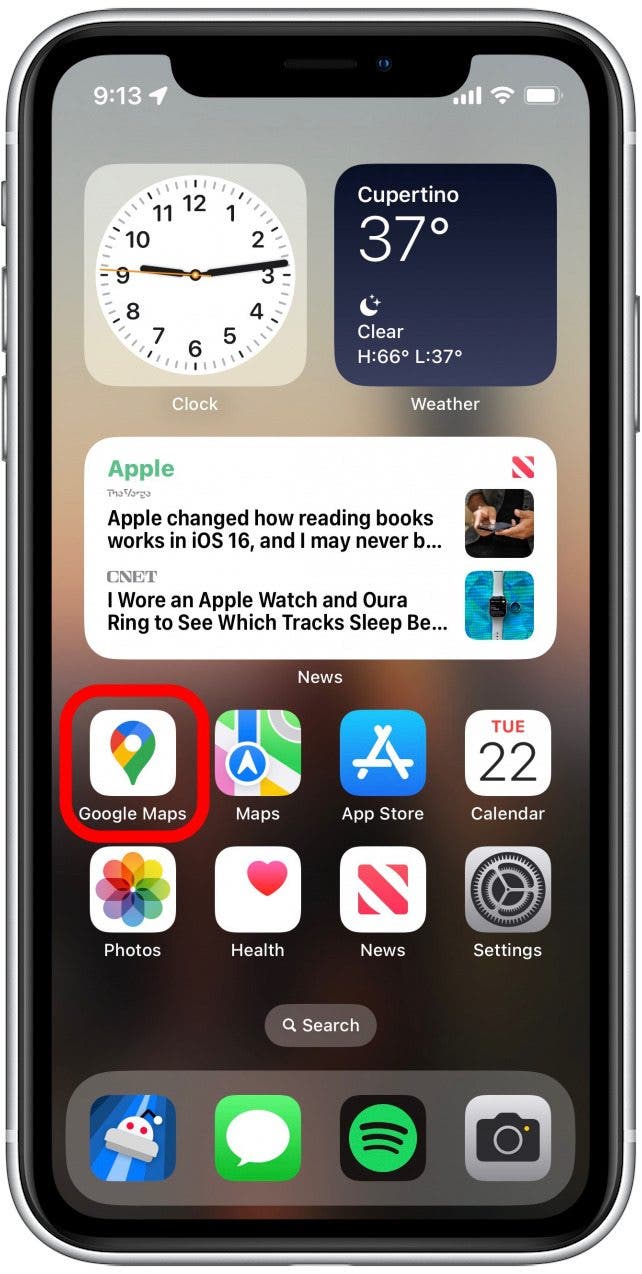
- Tap the Search Bar and enter your destination.
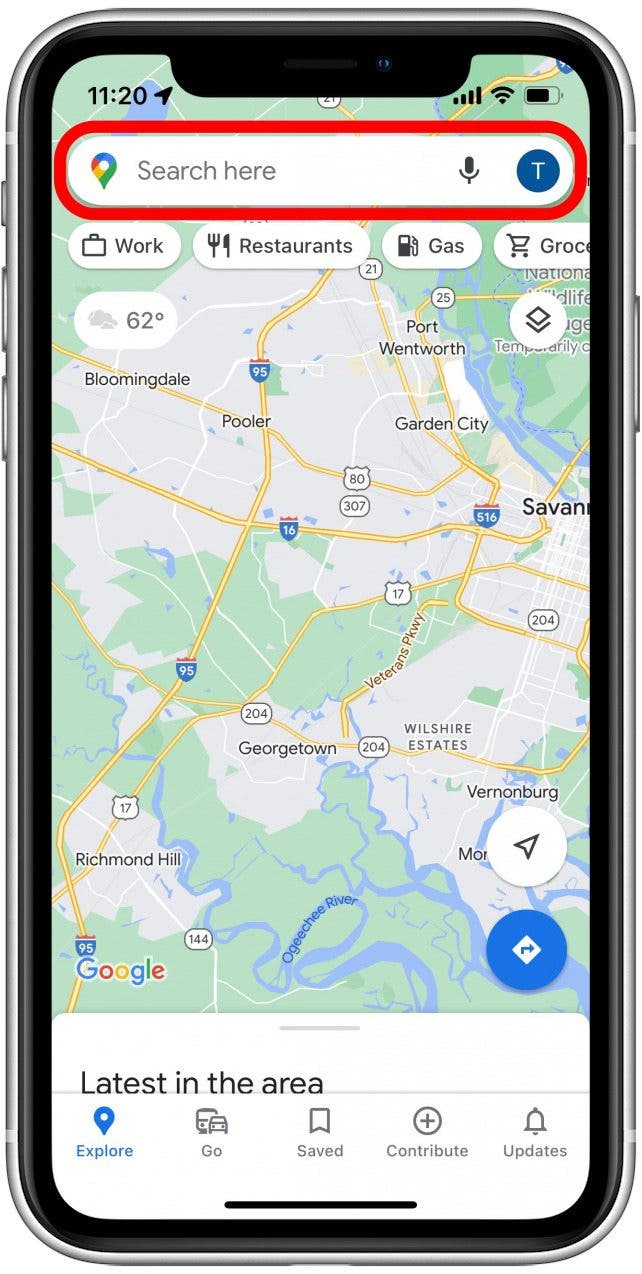
- Tap the three dots to the right.
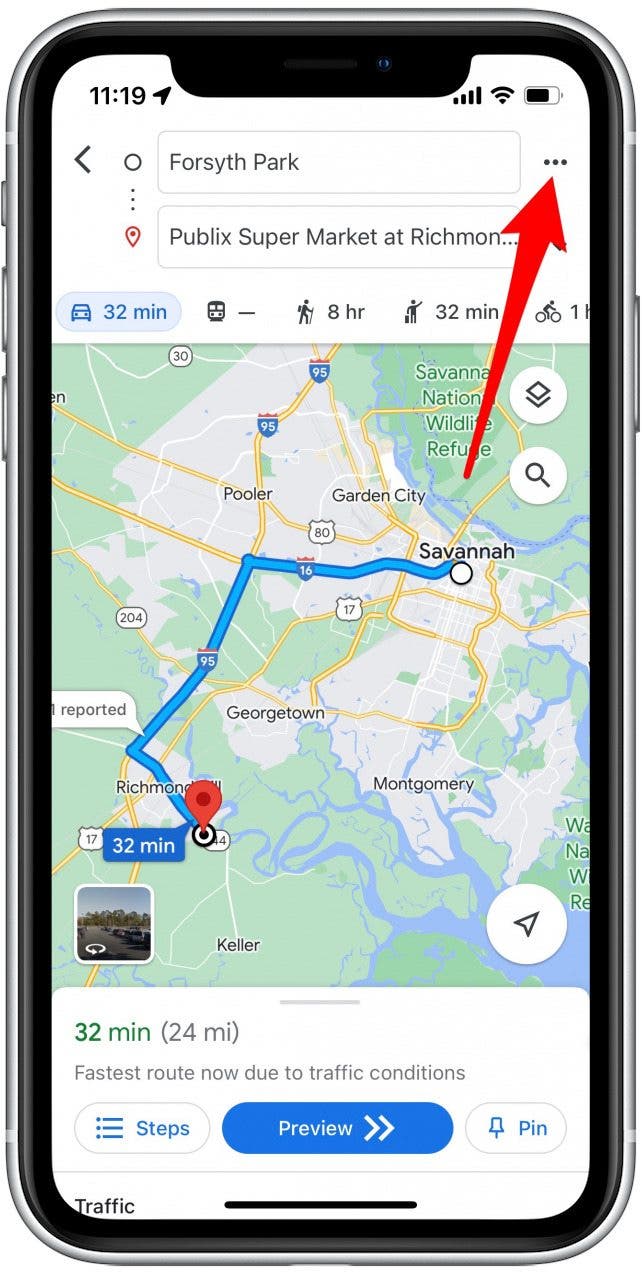
- Tap Set depart or arrive time.
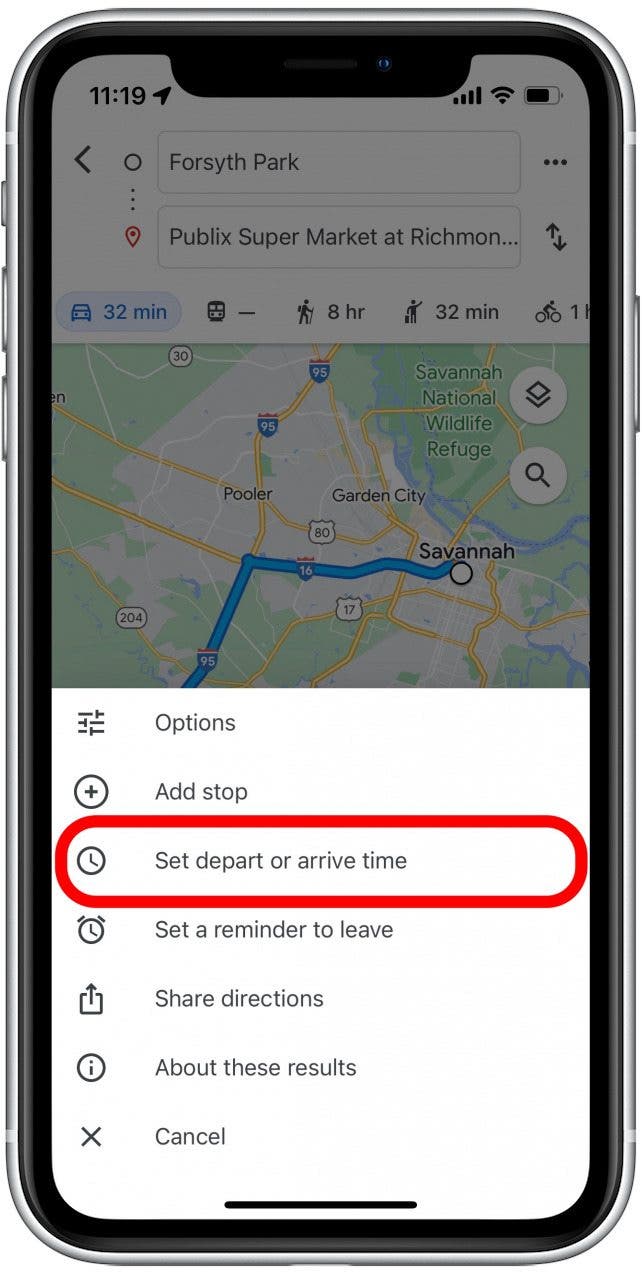
- On this screen, you can set your departure time by scrolling through dates and times.

- Tap Done, once you’ve set your departure time.
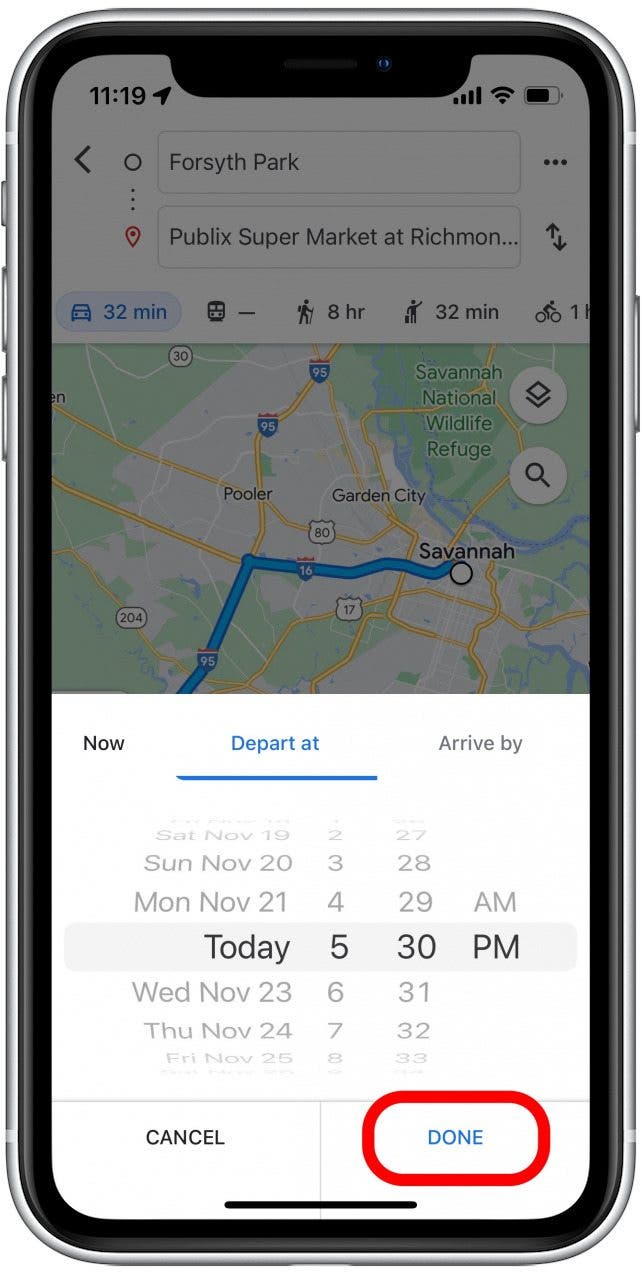
- Google Maps will show you the estimated traffic for your trip and what time you will likely arrive.
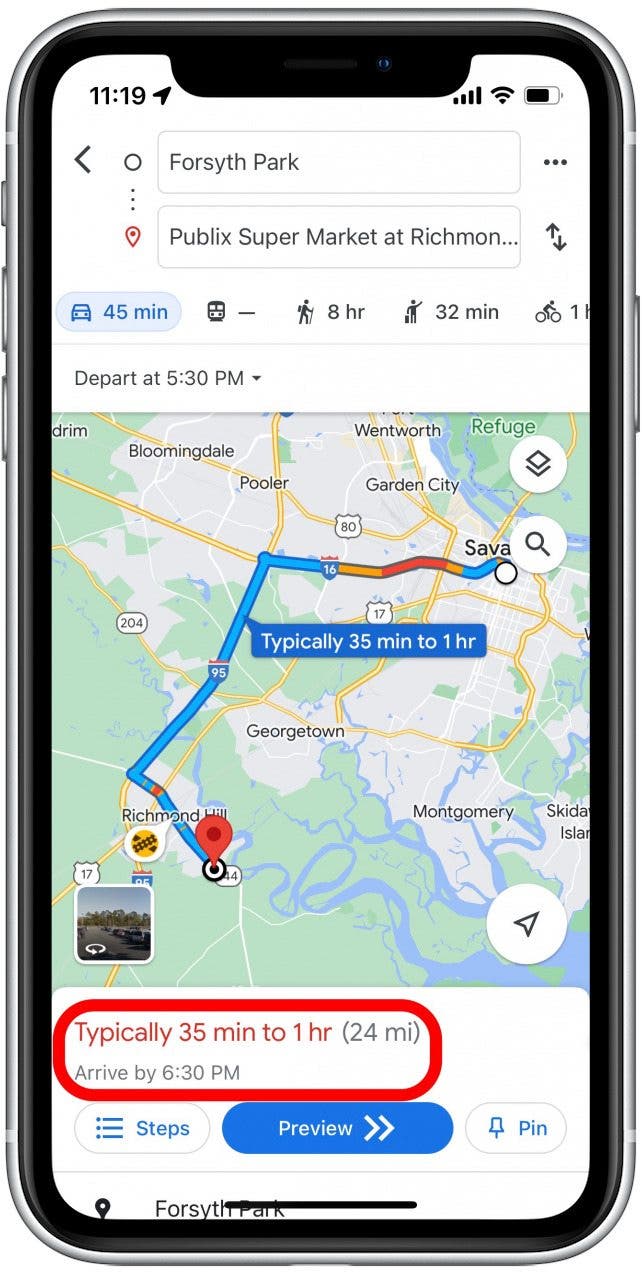
- In the Arrive by tab, you can set what time you would like to arrive at your destination. Tap Done when you have set your preferred arrival time.
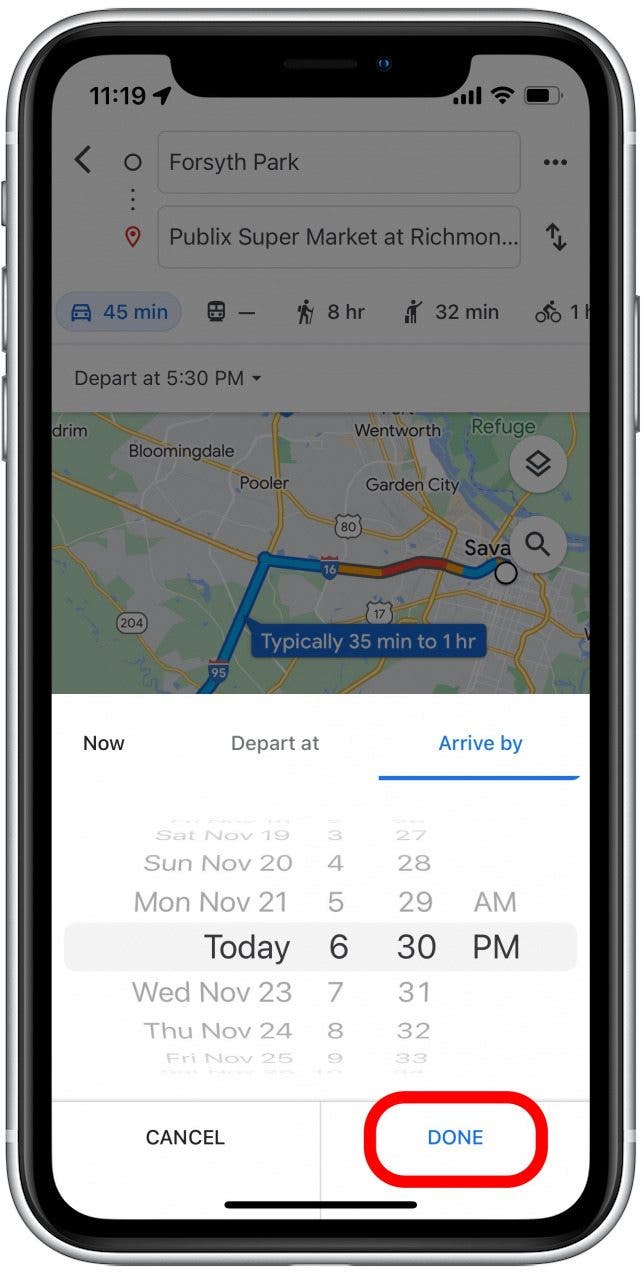
- Google Maps will show you what traffic will look like for your trip and what time you need to leave in order to get there on time.
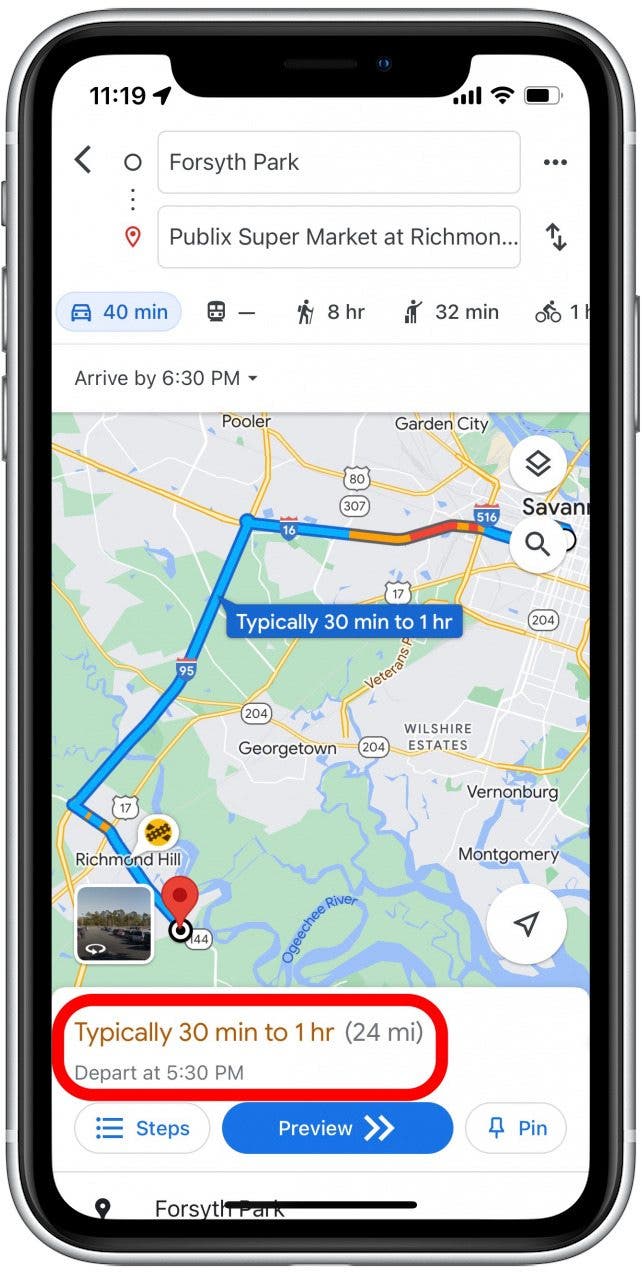
Now that you know how to set your arrival and departure time in Google Maps, you can start planning your trips in advance. Next, find out how to avoid tolls in both Google Maps and Apple Maps! Also, if the area you’ll be traveling through doesn’t have great reception, be sure to save an offline version of your map.
Every day, we send useful tips with screenshots and step-by-step instructions to over 600,000 subscribers for free. You'll be surprised what your Apple devices can really do.

Rhett Intriago
Rhett Intriago is a Feature Writer at iPhone Life, offering his expertise in all things iPhone, Apple Watch, and AirPods. He enjoys writing on topics related to maintaining privacy in a digital world, as well as iPhone security. He’s been a tech enthusiast all his life, with experiences ranging from jailbreaking his iPhone to building his own gaming PC.
Despite his disdain for the beach, Rhett is based in Florida. In his free time, he enjoys playing the latest games, spoiling his cats, or discovering new places with his wife, Kyla.
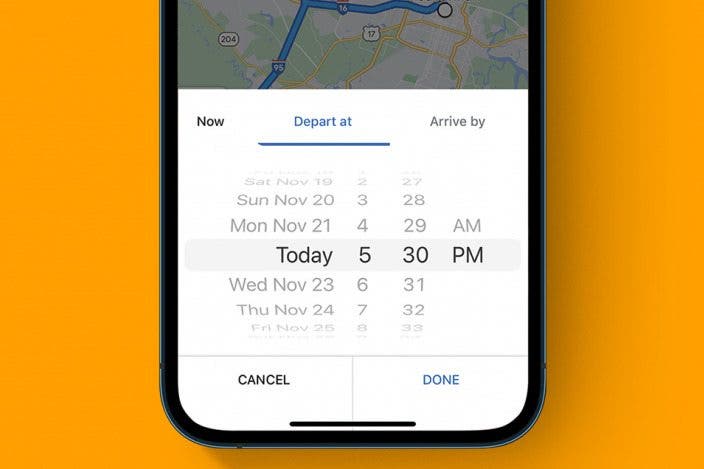

 Rhett Intriago
Rhett Intriago
 Leanne Hays
Leanne Hays

 Olena Kagui
Olena Kagui
 Amy Spitzfaden Both
Amy Spitzfaden Both

 Rachel Needell
Rachel Needell
 Cullen Thomas
Cullen Thomas






