Easily Look Up Flight Info from a Text Message


Tracking flights on iPhone is easy. In fact, there are several different ways to check the status of your flights from your Apple devices. In this tip, you'll learn how to use the built-in iMessage flight tracker.
Why You’ll Love This Tip:
- Easily track flights right from a text message.
- Check flight information without having to install any extra apps or visit third-party sites.
How to Track Flights on iPhone
System Requirements
This tip works on iPhones running iOS 15 or later. Find out how to update to the latest version of iOS.
While there are many ways to look up a flight number on your iPhone, such as installing the airline’s app or googling the flight number, this method is one of the easiest and most intuitive. For more handy iPhone shortcuts and tricks, check out our free Tip of the Day newsletter. Now, here’s how to track flights on iPhone through iMessage:
- In any iMessage conversation, tap a flight number that has been sent to you. If someone has not sent you their flight number, you can type it instead and hit send.
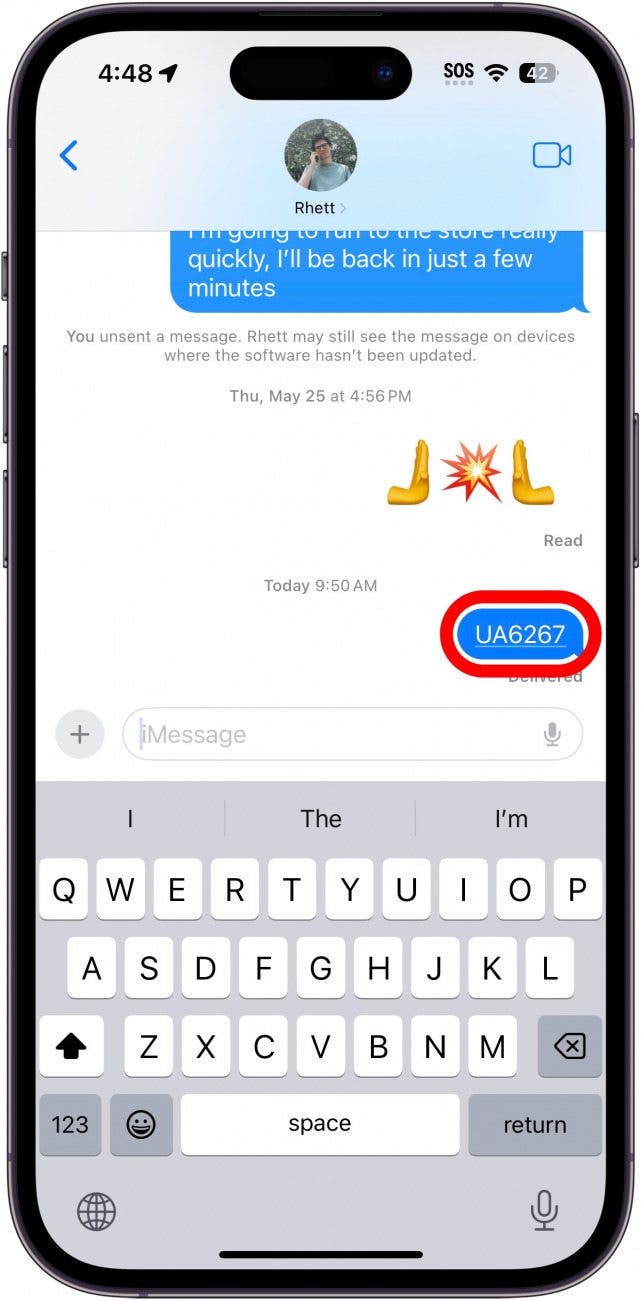
- Tap Preview Flight.
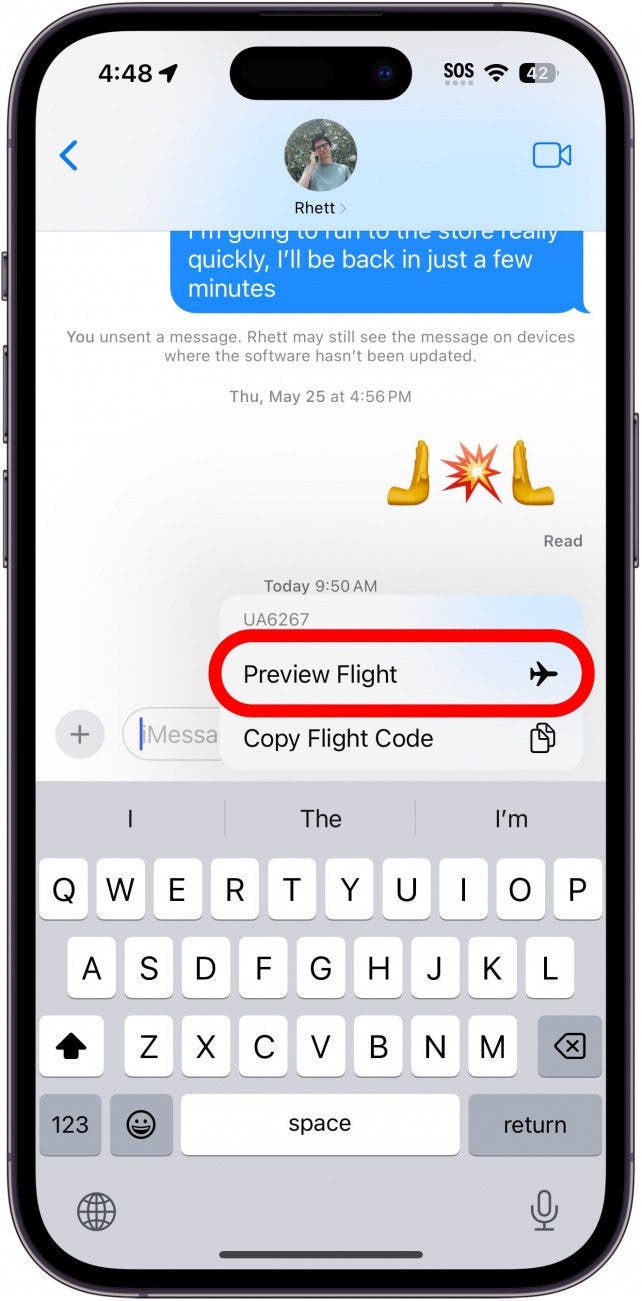
- You’ll see all the flight details.
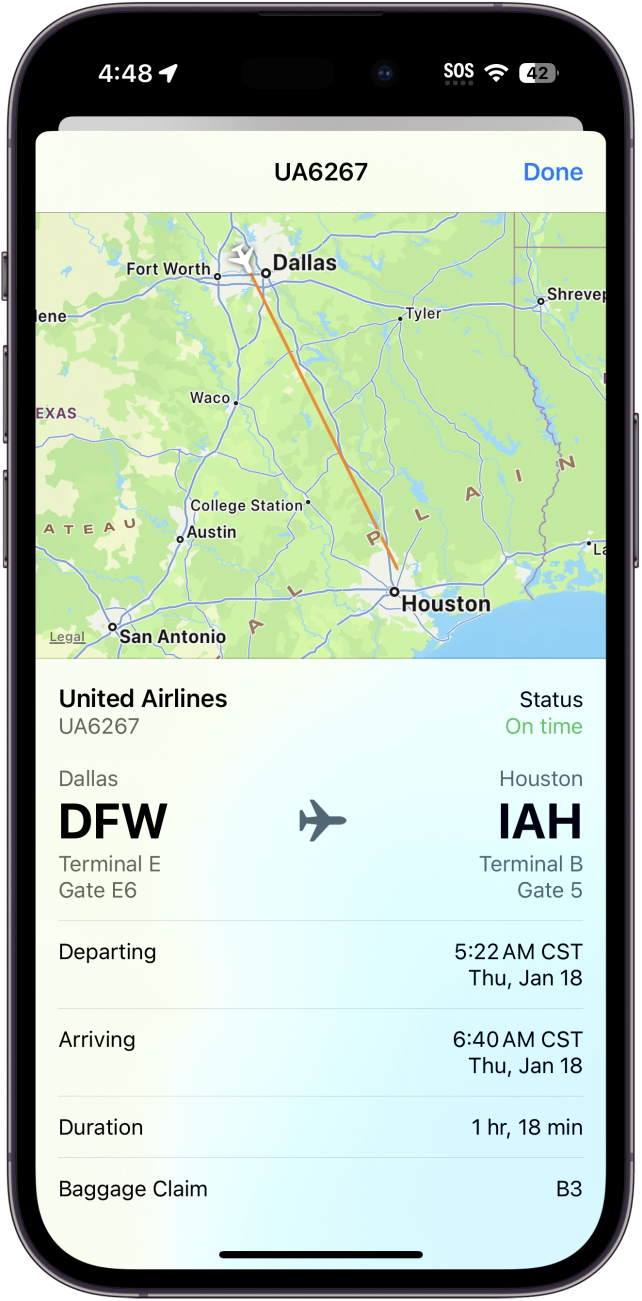
- Tap Done to dismiss the iMessage flight tracker.
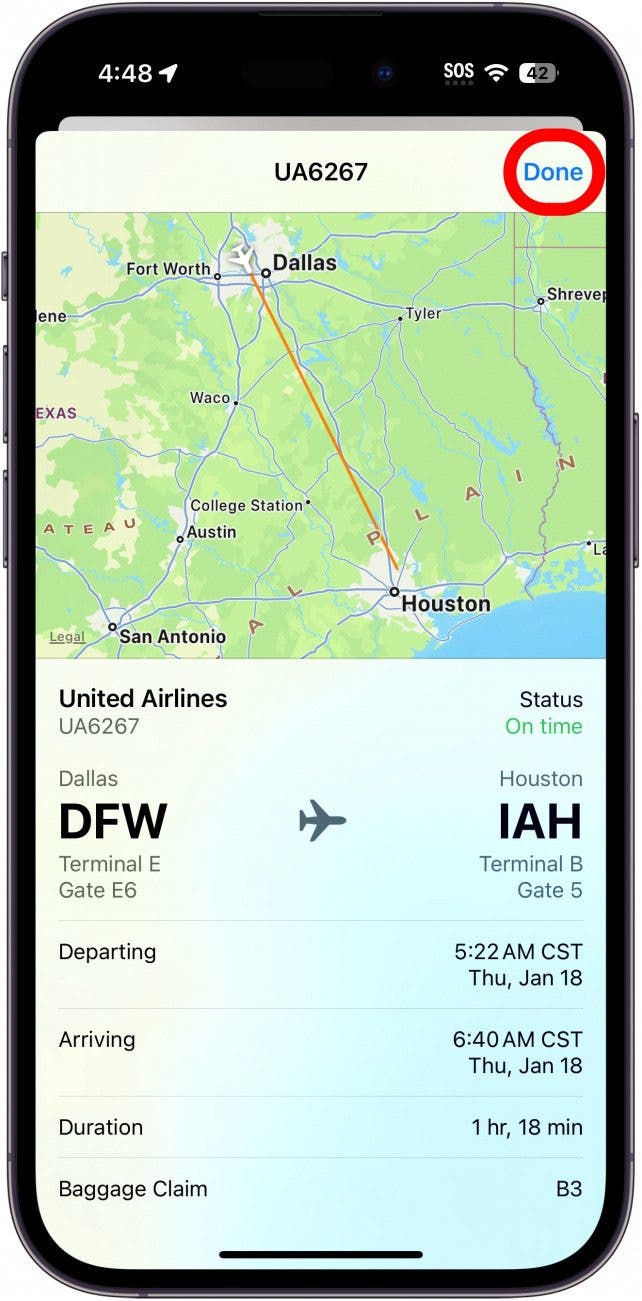
It’s as simple as that! Now, you know how to track a flight on iPhone from the Messages app. Any time a friend or family member sends you their flight number, you can easily track the flight with a couple of taps.

Rhett Intriago
Rhett Intriago is a Feature Writer at iPhone Life, offering his expertise in all things iPhone, Apple Watch, and AirPods. He enjoys writing on topics related to maintaining privacy in a digital world, as well as iPhone security. He’s been a tech enthusiast all his life, with experiences ranging from jailbreaking his iPhone to building his own gaming PC.
Despite his disdain for the beach, Rhett is based in Florida. In his free time, he enjoys playing the latest games, spoiling his cats, or discovering new places with his wife, Kyla.
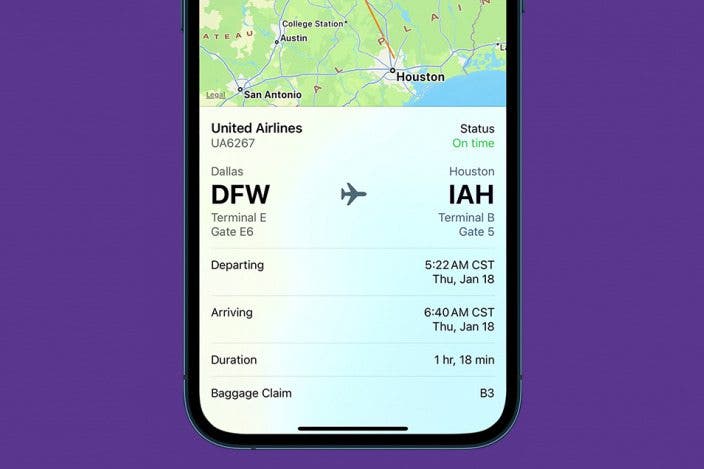

 Olena Kagui
Olena Kagui
 Rhett Intriago
Rhett Intriago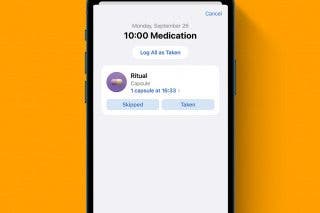

 Leanne Hays
Leanne Hays
 Ashleigh Page
Ashleigh Page

 Sarah Kingsbury
Sarah Kingsbury
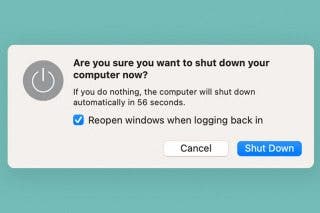
 Devala Rees
Devala Rees
 Amy Spitzfaden Both
Amy Spitzfaden Both
 Rachel Needell
Rachel Needell



