How to Add a Name to the People Album in Photos on iPhone
Here's how to add a name to a face in the People album in Apple's Photos app for iPhone and iPad.


Apple's Photos app includes the People album, where the faces of people in your photos are grouped together. Here’s how to add a name to the People album in Photos on iPhone.
Related: How to Save Photos from Text Messages on iPhone
Why You'll Love This Tip
- Naming someone in the People album allows you to use their name as a search term in the Photos app.
- Tap a person's name in the People album, and you'll see all the pictures from your Library that they're in.
How to Add a Name to the People Album in the Photos App on iPhone & iPad
Naming the faces in the People album of Apple's Photos app is a great way to make sure that when you’re looking for images of a specific person, you can easily find them. Here's how to put a name to those faces. For more great photo organization tutorials, check out our free Tip of the Day.
- Open the Photos app.
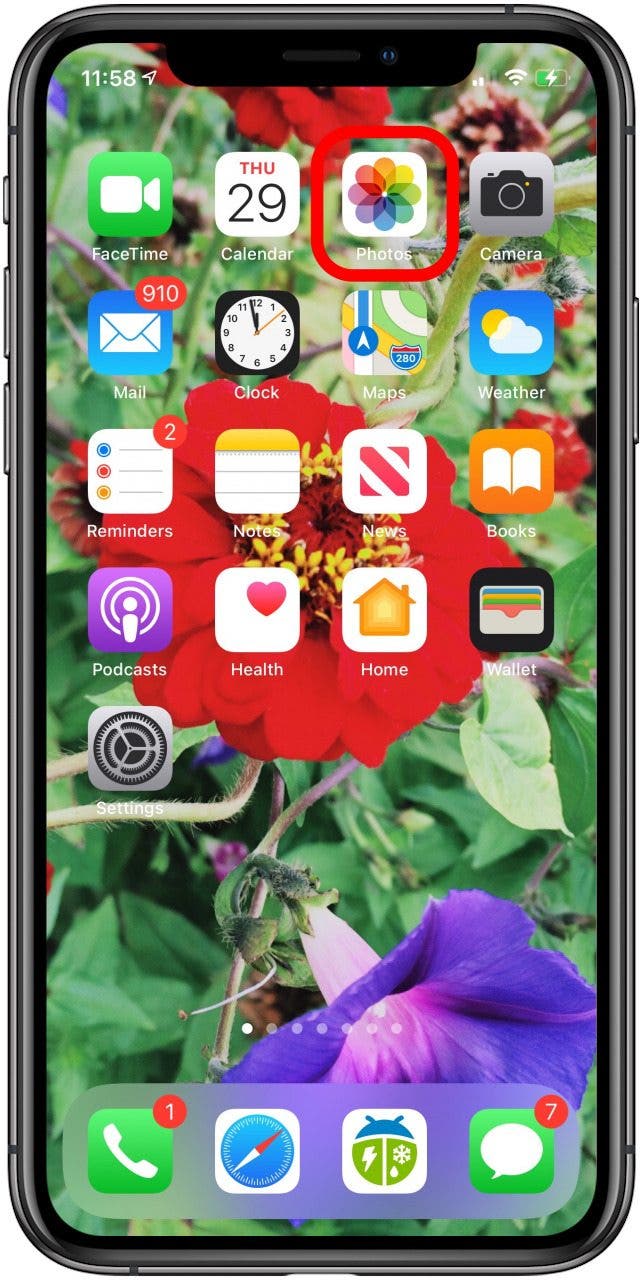
- Tap the Albums at the bottom of the screen, then tap the People album.
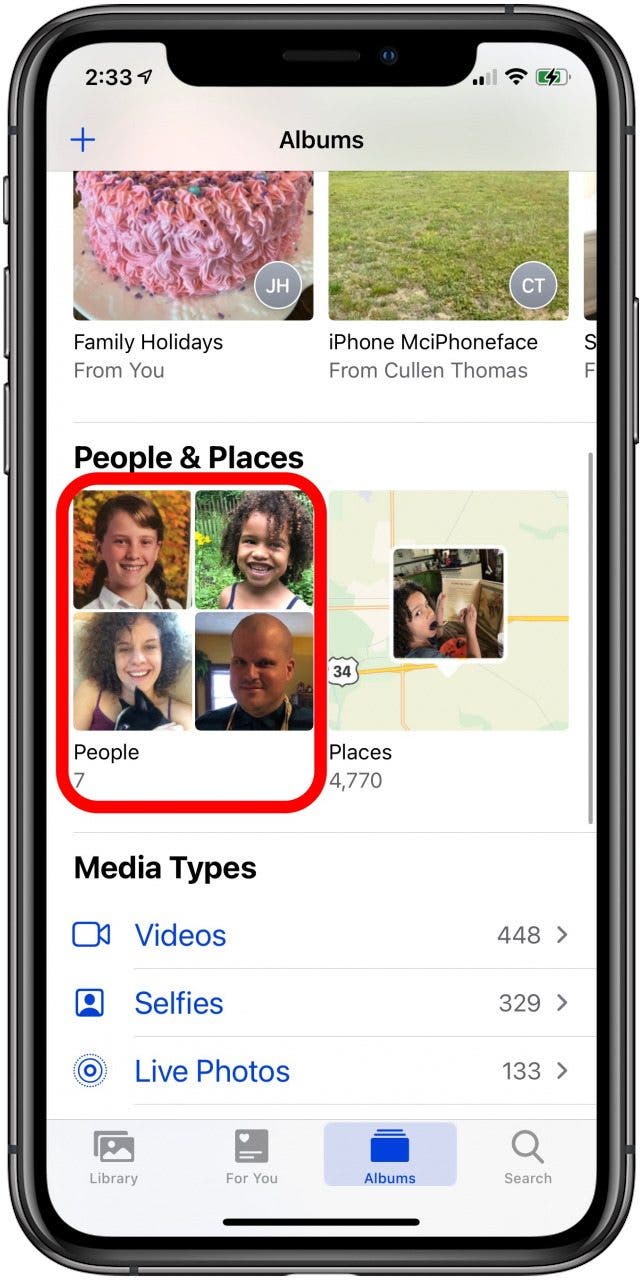
- Tap on the person you want to add a name for, then tap Add Name at the top.
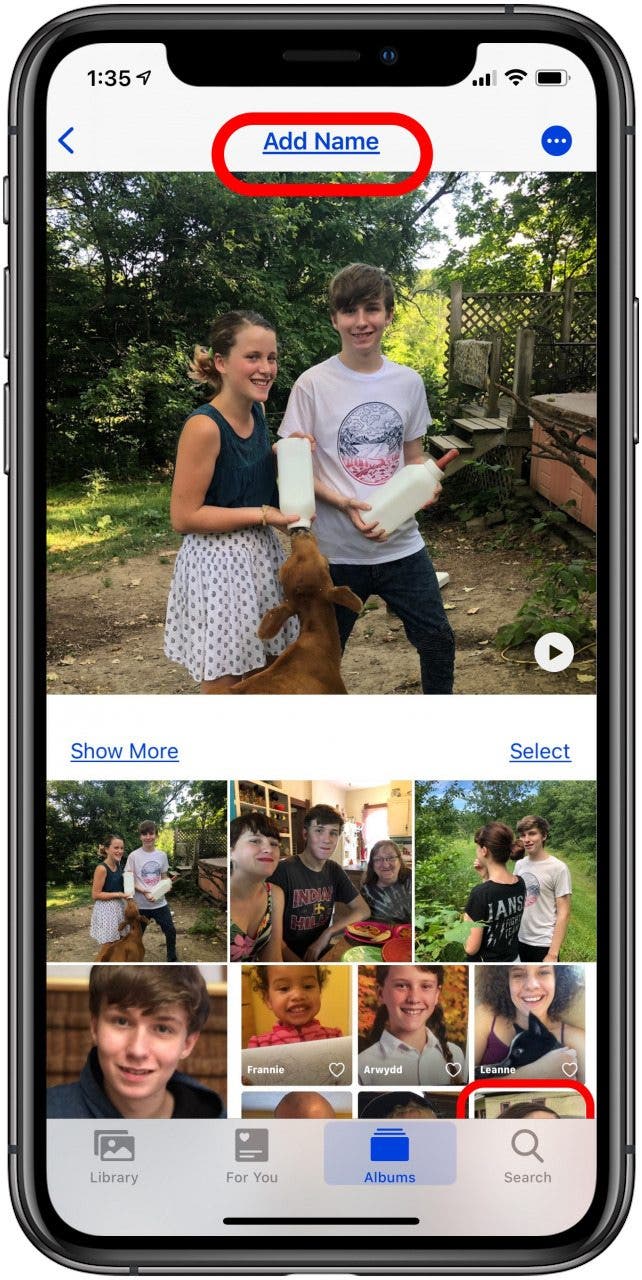
- Enter the person's name or tap it in the list that appears, then tap Next.
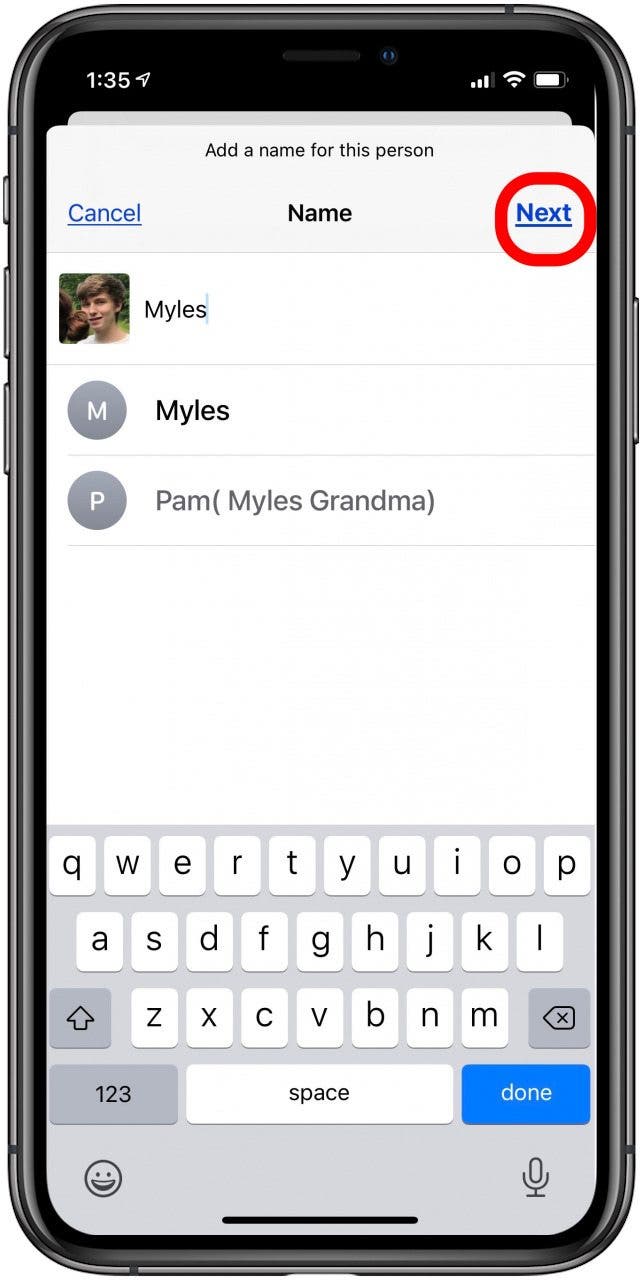
Now, that person in your People album has a name, which means you'll be able to find them in the People album two different ways.
Every day, we send useful tips with screenshots and step-by-step instructions to over 600,000 subscribers for free. You'll be surprised what your Apple devices can really do.

Conner Carey
Conner Carey's writing can be found at conpoet.com. She is currently writing a book, creating lots of content, and writing poetry via @conpoet on Instagram. She lives in an RV full-time with her mom, Jan and dog, Jodi as they slow-travel around the country.
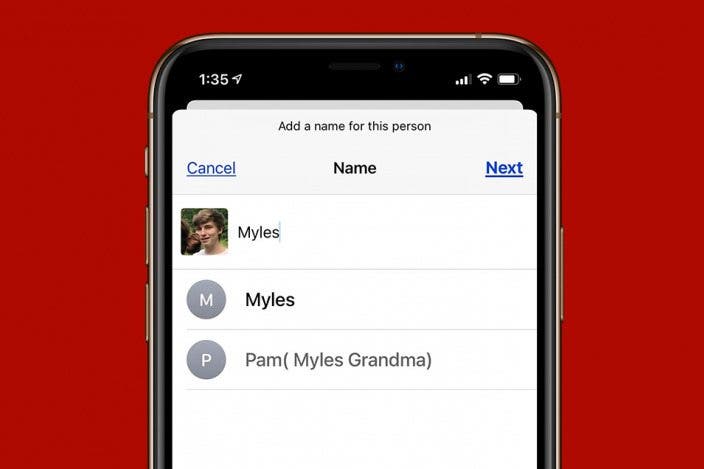

 Amy Spitzfaden Both
Amy Spitzfaden Both

 Rhett Intriago
Rhett Intriago
 Hal Goldstein
Hal Goldstein
 Olena Kagui
Olena Kagui

 Susan Misuraca
Susan Misuraca

 Rachel Needell
Rachel Needell

 Leanne Hays
Leanne Hays



